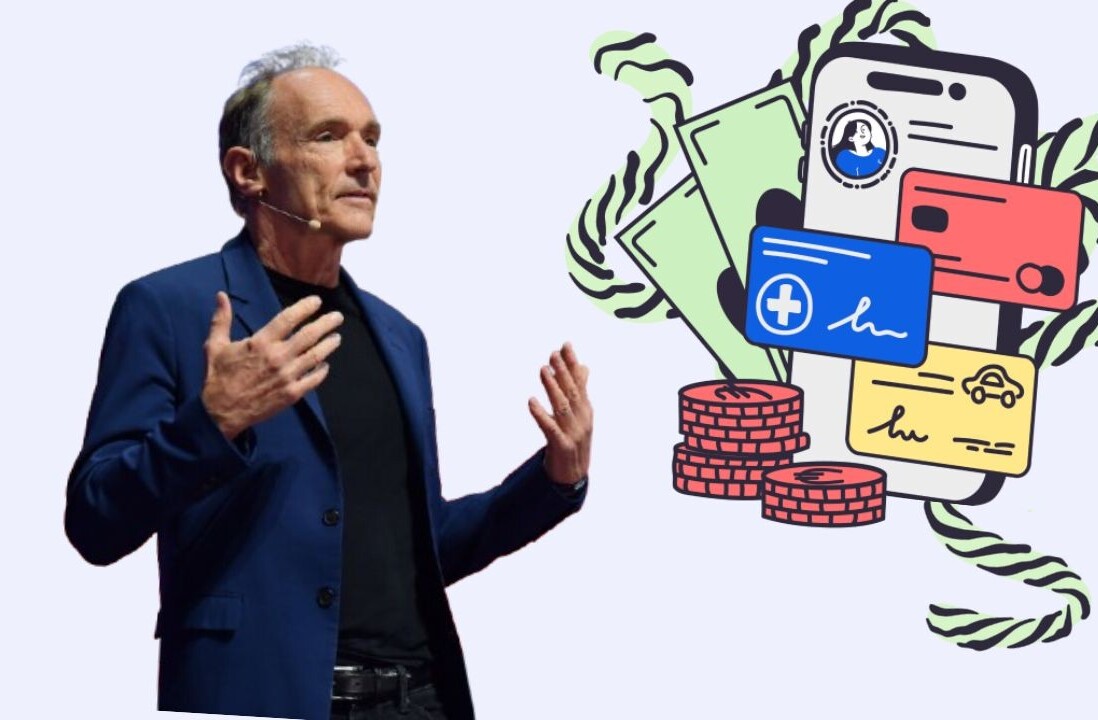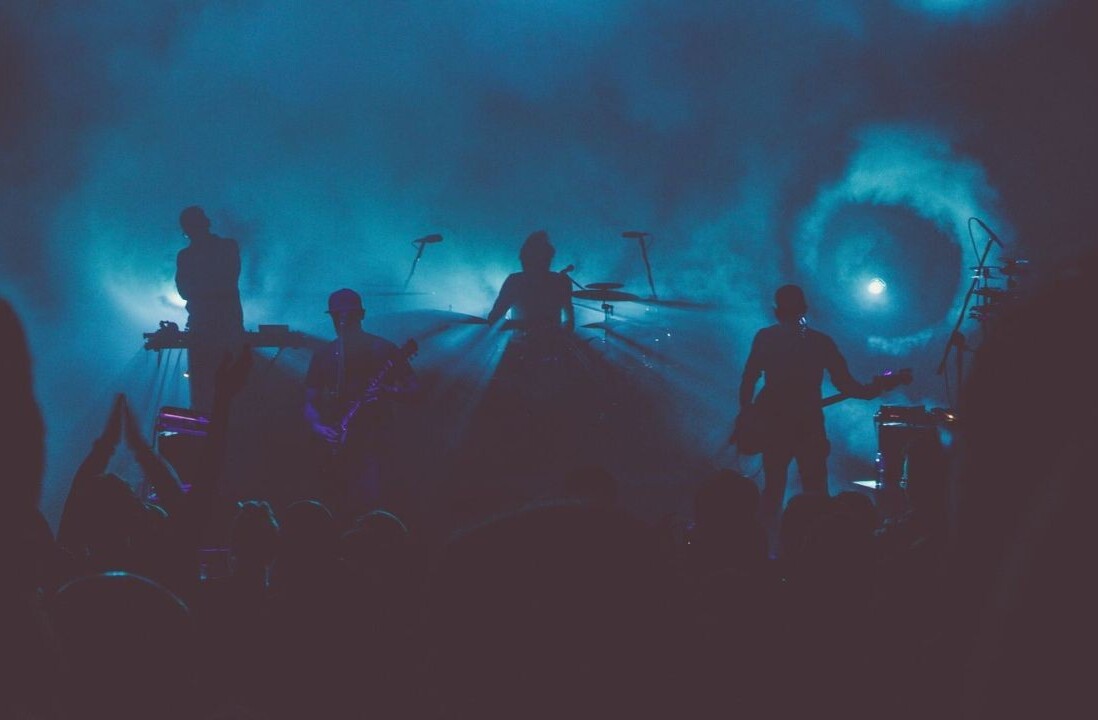Welcome to TNW Basics, a collection of tips, guides, and advice on how to easily get the most out of your gadgets, apps, and other stuff.
Instagram’s one of the prime social networks, and its ads are sometimes marginally less obtrusive than the likes of its big brother, Facebook. But they’re still there and they can be a nuisance — especially if you’re getting ads that have nothing to do with what you’re interested in.
Instagram provides a way for you to see what it thinks your interests are, so you can see what kinds of ads it’s going to serve you. These interests are pulled from accounts you follow, pictures you’ve liked, and other ads with which you’ve interacted.
There are two slightly different paths to finding the list depending if you’re on mobile or the desktop site. To get to the list on mobile, go to Settings, then Security. Go to Access Data, then scroll all the way down to the bottom, where you’ll see Ad Interests, and select “View All.” On desktop, go to Settings, then Privacy & Security. Select “View Account Data,” and you’ll find Ad Interests at the bottom right.
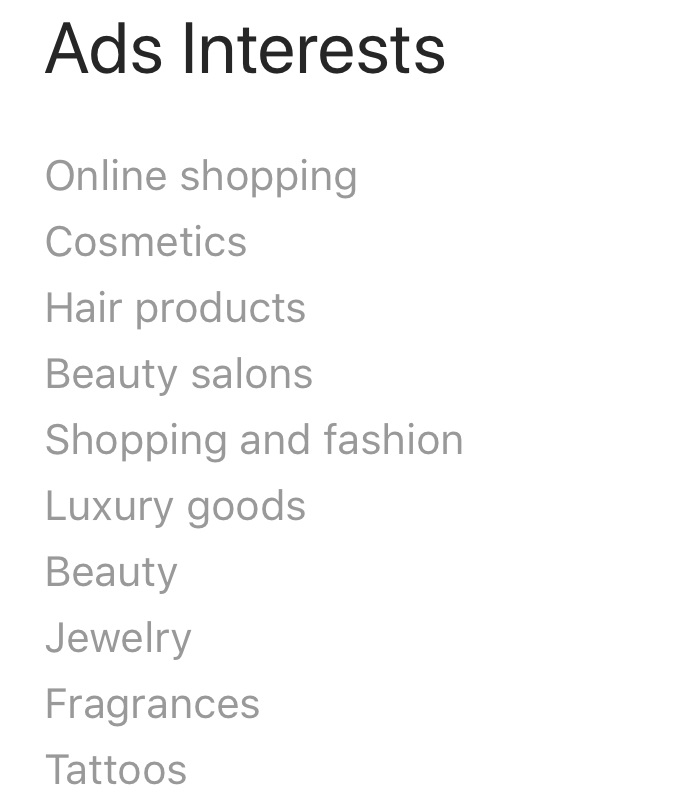
Once you’re at the list, you’ll have to keep hitting “View More,” in order to see more and more of the things Instagram thinks you’re interested in. In my case, the list is pretty on point, though I do wonder if having “Online Shopping” at the top of the list is a bit self-serving on Instagram’s part, especially considering I’ve never bought anything via Instagram.
There’s one downside to this list, though: you can’t actually alter the list in anyway. You can’t delete any of the interests from here. The only way to alter the ads list is to hide ads you don’t think are relevant. That requires extra work on your part, but it’s currently the only way to be proactive about altering the list.
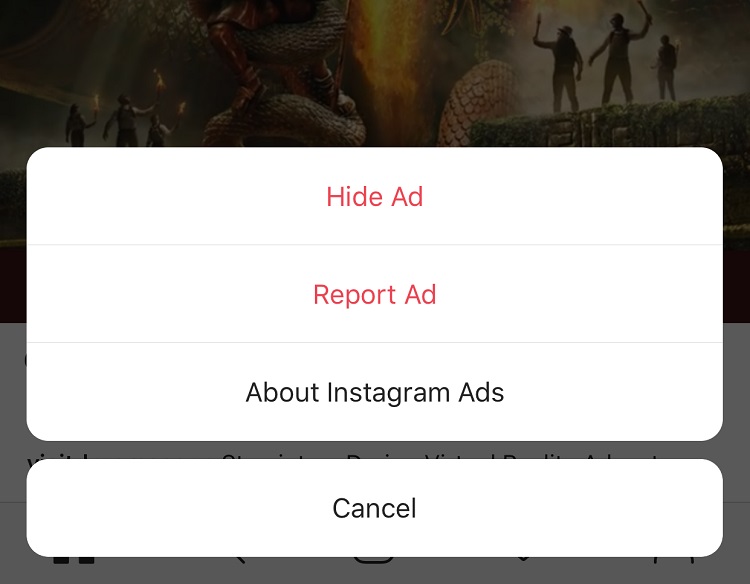
To do this, tap the ellipsis on the side of the ad and select “Hide Ad.” This doesn’t necessarily have any immediate effects, but you might eventually see less of the kinds of ads you hide. Of course, the trade-off is that you have to give Instagram (and Facebook) even more information about yourself and your preferences.
Get the TNW newsletter
Get the most important tech news in your inbox each week.