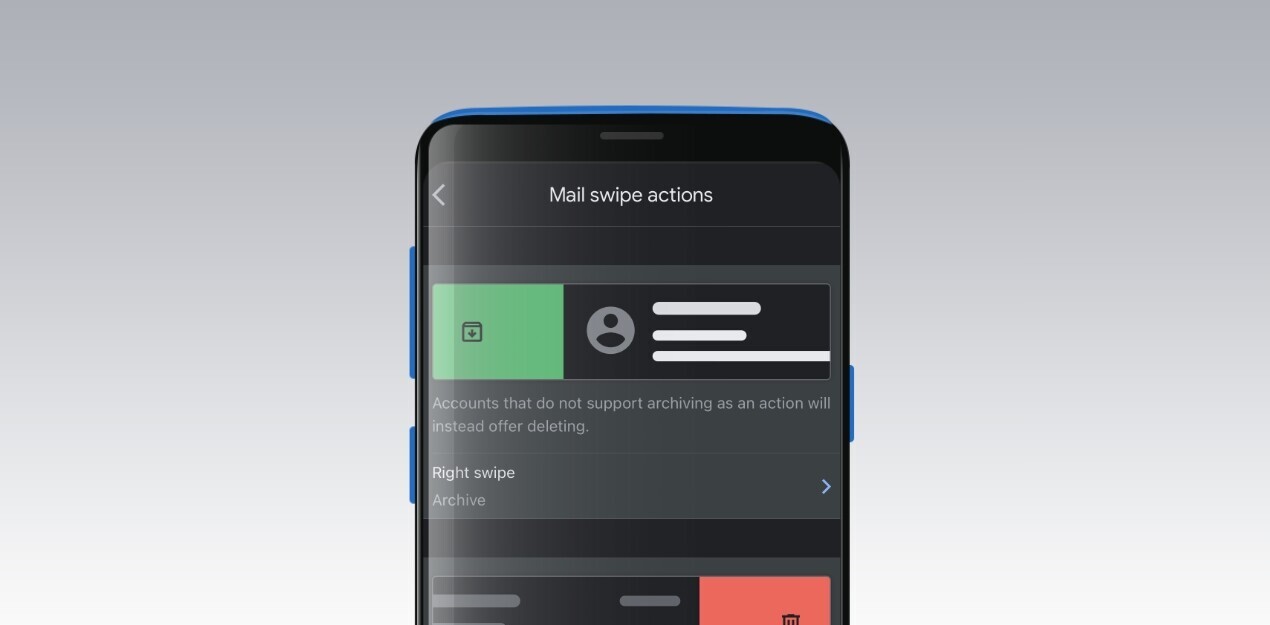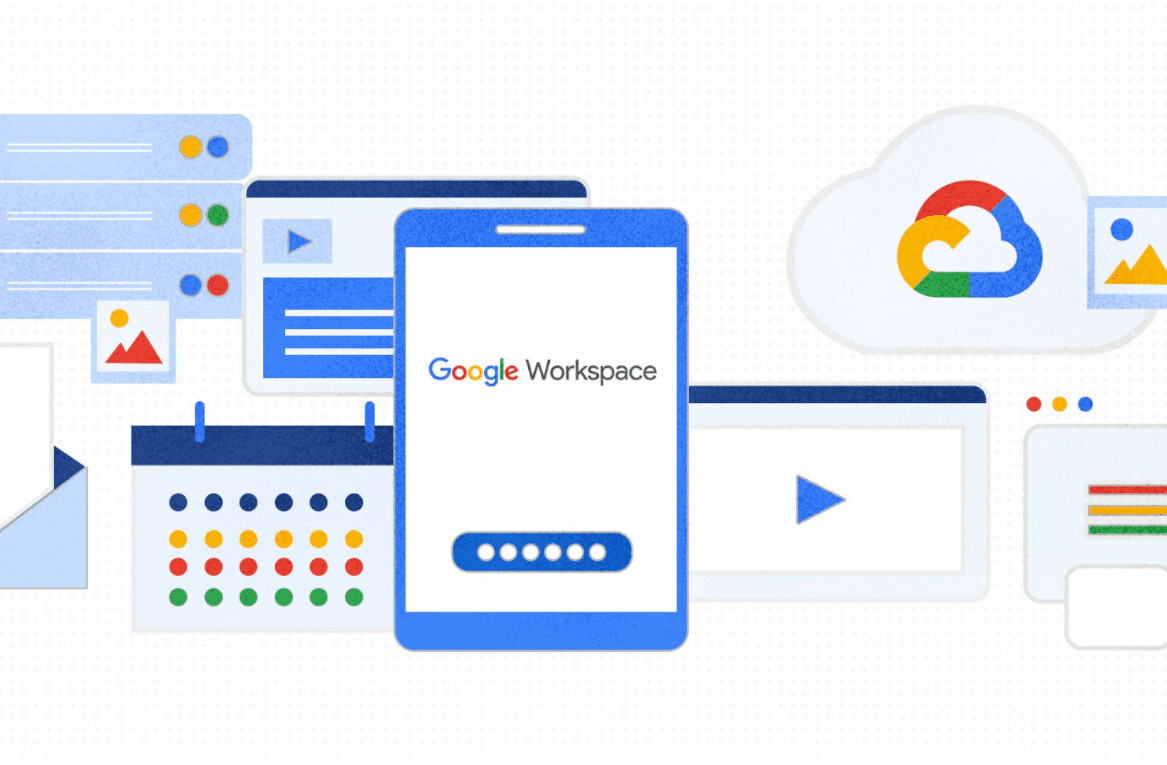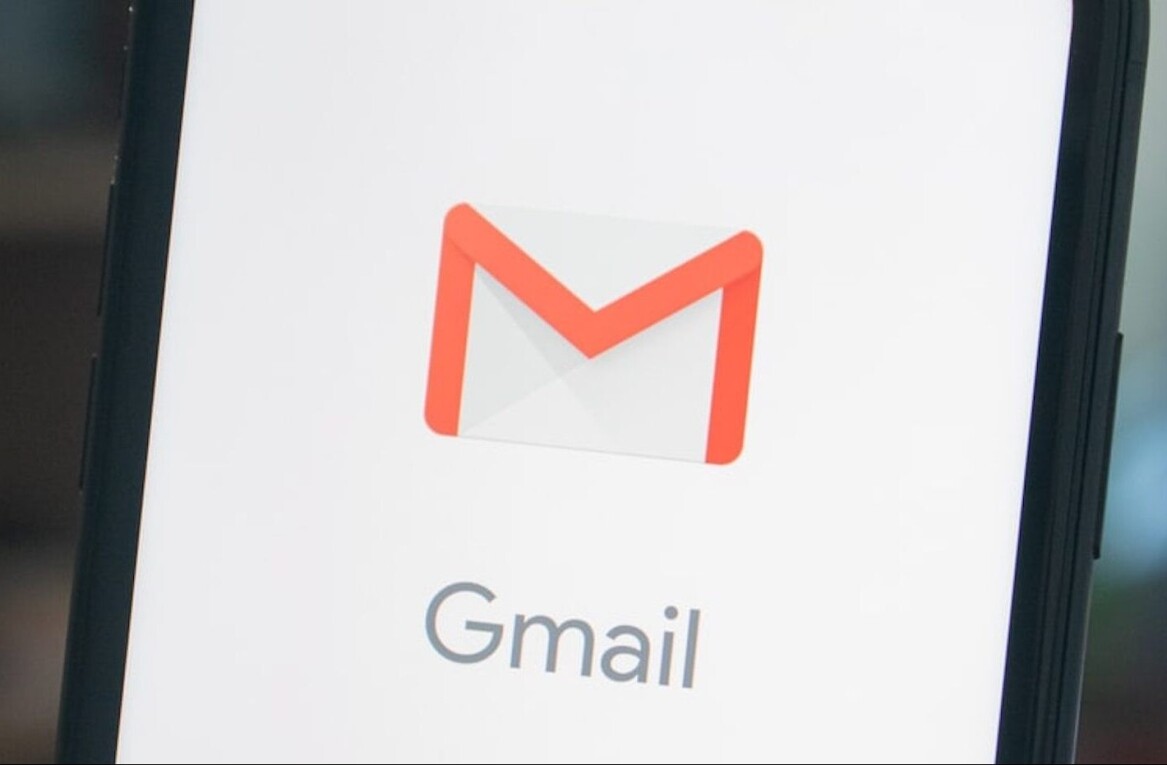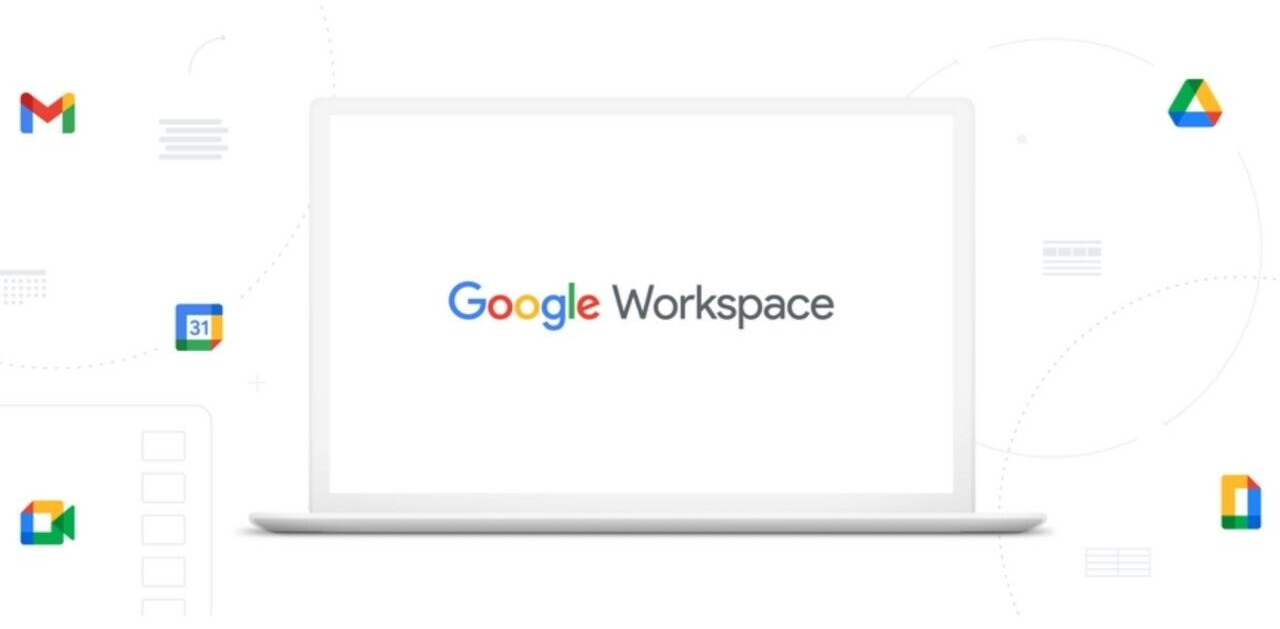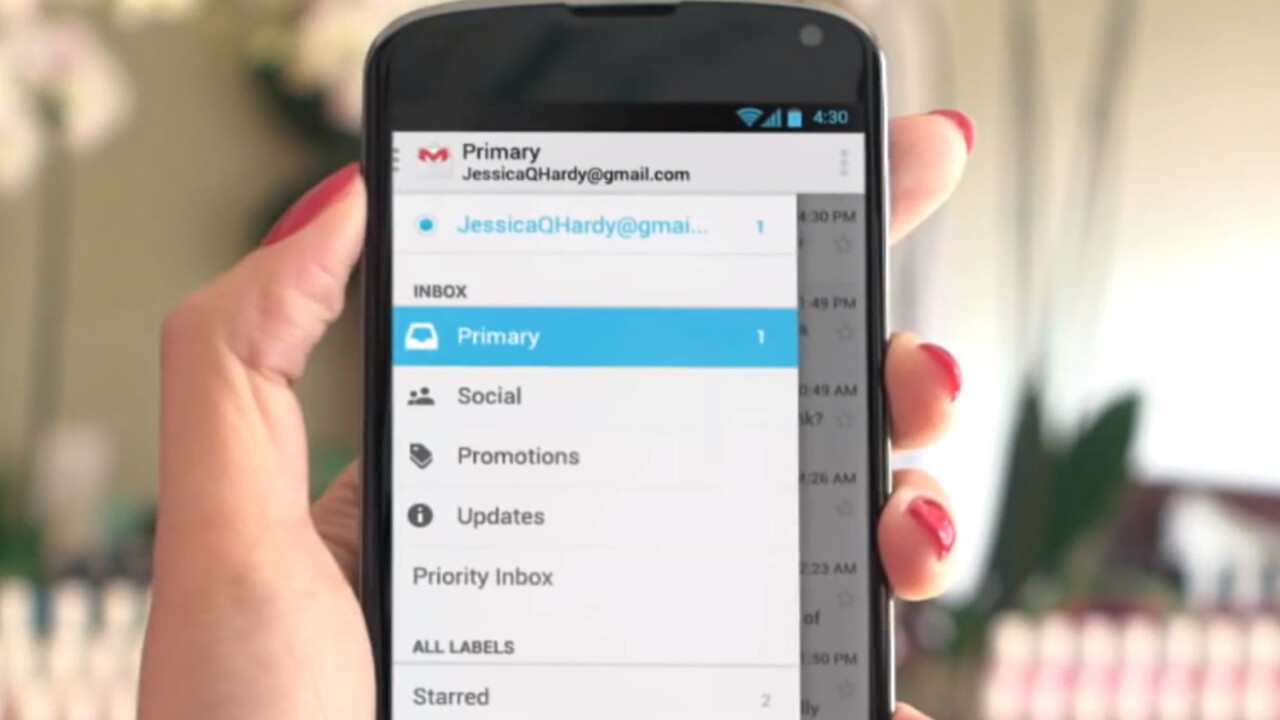
I, like many others, was hesitant when I heard Google was releasing yet another feature aimed at helping readers sort important mail from the rest. I actually held off for almost two weeks after the feature was released before strongly considering enabling it in my account, which was very unlike me.
Before I continue, if you haven’t already enabled the new Gmail inbox and aren’t sure how, you can do so by clicking “configure inbox” in the settings drop down menu just above your list of email messages. Don’t worry, you can always switch back to your normal set up if you don’t like it and you don’t have to delete any of your existing filters if you’d rather not.
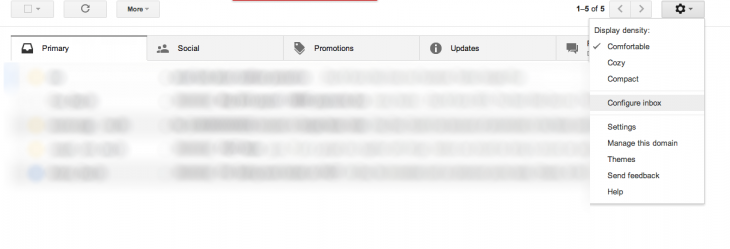
So what is the new Gmail and how does it work?
The new Gmail adds up to five new tabs above your inbox that automagically categorize your email based on five categories of email:
Primary: Email that’s sent specifically to you or that you find important.
Social: Notifications from social sites.
Promotions: Promotions and offer emails, e.g. Groupon offers.
Updates: Primarily bills, receipts, order updates.
Forums: Anything discussion or comment related.
The result? You should end up with a “primary” inbox full of email that is important to you. The rest of your email should then be categories and easily skimmed.
Worth watching this video for a more visual overview:
But let’s take a brief step back and explain the new Gmail in a little more detail, with more context.
Until a week ago, I used 256 Gmail filters all aimed at filtering out all emails that weren’t important to me or weren’t emailed manually to me. I was pretty proud of the set up and there were days when I wanted to share the filters with others to help them with the same problem. There were also days where I felt my filters could be much improved and I considered starting from scratch. Email that wasn’t important to me would constantly seep into my inbox irrespective of how many filters I had set up. I would also never check the tags I had set up to move the email away from my main inbox. I had intentions to, of course, but it was too much effort.
So Gmail’s new inbox is effectively my best Gmail email filters – and yours – on steroids and simplified. The five tabs (Primary, Social, Promotions, Updates and Forums) are glorified tags, put front and center so you can’t completely ignore them but out of harms way enough to leave you to focus on your important mail first.
Google has clearly had a long hard look at the filters being used by its millions of users and decided that all email can be filtered into these five tabs. And while that’s not entirely true, I’m satisfied that it comes close enough.
Once you’ve enabled the feature you’ll have the option of choosing which of the tabs you’d like to have enabled in your inbox. For the week or so I’ve had the new Gmail up and running, I’ve had all five. In time, perhaps, I’ll reduce that.
Does it work?
YES.
The impact has been both dramatic and immediate.
I was certain that deleting all my email filters would result in a barrage of emails in my primary inbox in a matter of seconds. I was wrong. Gmail did a fine job of categorizing all of it. I also immediately went from receiving over 140 emails a day in my primary inbox (that’s after they’ve been through my 256 filters, remember) to roughly 60 after enabling the new Gmail.
Finally, at long last, it feels as though an end is in sight. I have a hope in hell of clearing my inbox and maintaining it.

It’s difficult to accentuate the delight of opening your inbox after a few hours away and seeing a selection of messages sent directly to you or important to you. The alternative is being forced to skim through a long list of emails, delete spam/mass/irrelevant email, archive any that just require storing, then finally re-reading the remaining ones to decide how and when to reply to them. Repeating that four or five times a day is tedious and tiresome.
Issues & improvements
As with any new product, there are ways for it to be improved.
Non Gmail apps: If you’re not using gmail.com and you’re not using Gmail’s mobile apps, you’re going to have problems. The new Gmail tabs are only available on default Gmail apps and therefore no filtering takes place when you’re using the default iOS Mail app for example. You’ll just end up seeing all your emails unfiltered. That might be a deal breaker for many people in love with Mailbox, Boxer, or Boomerang. Let’s hope Gmail provides the filtering options to IMAP/POP3 users soon.
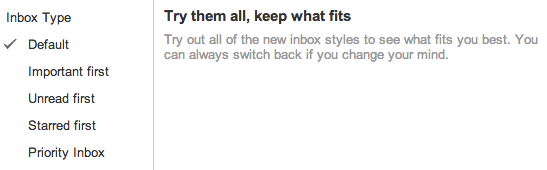 Other email ordering options: I’d love to still be able to use the different inbox types with my ‘Primary’ inbox. At the moment, the minute you decide you’d like to have, for example, starred emails above the rest, you’re switched back to your previous inbox format without the new filters.
Other email ordering options: I’d love to still be able to use the different inbox types with my ‘Primary’ inbox. At the moment, the minute you decide you’d like to have, for example, starred emails above the rest, you’re switched back to your previous inbox format without the new filters.
The filtering isn’t perfect yet: As I mentioned earlier, Gmail automagically filters all your email into these different categories and although it’s not perfect, it comes pretty close.
The whole system improves over time and while I would normally moan at the idea, after about a week of telling Gmail what email I want where, it’s working beautifully. Whenever you spot an email in the wrong category, simply drag it over and Gmail ask you whether you’d like all future emails from the same address to be sent to the new category in future.
I’m still frequently checking the other tabs to ensure I’m not missing any important emails but I’ve no doubt, in time, I’ll be able to check those other tabs once a week at most and feel safe in the knowledge that I haven’t missed any important email.
You’re still going to want to use filters. One thing you’ll realise is that if you had filters set up to automatically delete certain emails upon arrival, you’re going to want those back. Gmail’s new organization tabs merely organizes your email, they don’t delete or automatically archive anything for you so if you’d rather not see certain emails in any of your tabs, then ensure you have a filter set up to do so.
It can be confusing at first: The names of each category are somewhat confusing and you’ll come across email that will feel as though it’s in the wrong tab but none of the alternatives make any sense either. There’s no option to create a new tab, and I think that’s a good thing, but initially at least, putting up with email in odd tabs can be annoying – particularly for someone with a borderline OCD such as myself. In time, however, you’ll begin to appreciate the “anywhere, except my primary tab” mentality and crack on with your day.
One thing I love about this new feature is its impact on newsletters. Sure, it means that less of them might potentially get opened but it also means companies will be forced to work twice as hard to provide automated emails that deserve a regular position in a reader’s primary inbox.
Summary
As a connoisseur of productivity apps, a sceptic and someone extremely sensitive to changes in my email processing design and practices, I can whole heartedly recommend you give this a try.
I’d even suggest moving over from desktop email or competing email services to get your hands on this. It’s early days but it’s a game changer and I’ve no qualms about saying so.
If this isn’t for you though, maybe TNW Co-Founder Boris’ Inbox Pro will be…
Get the TNW newsletter
Get the most important tech news in your inbox each week.