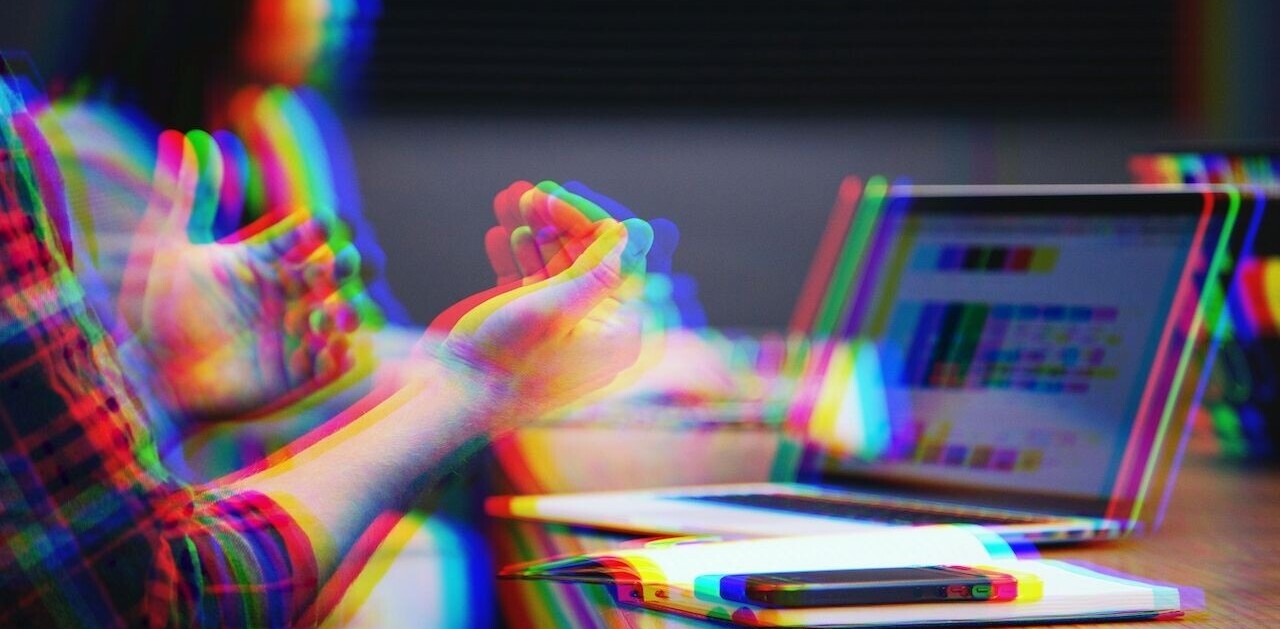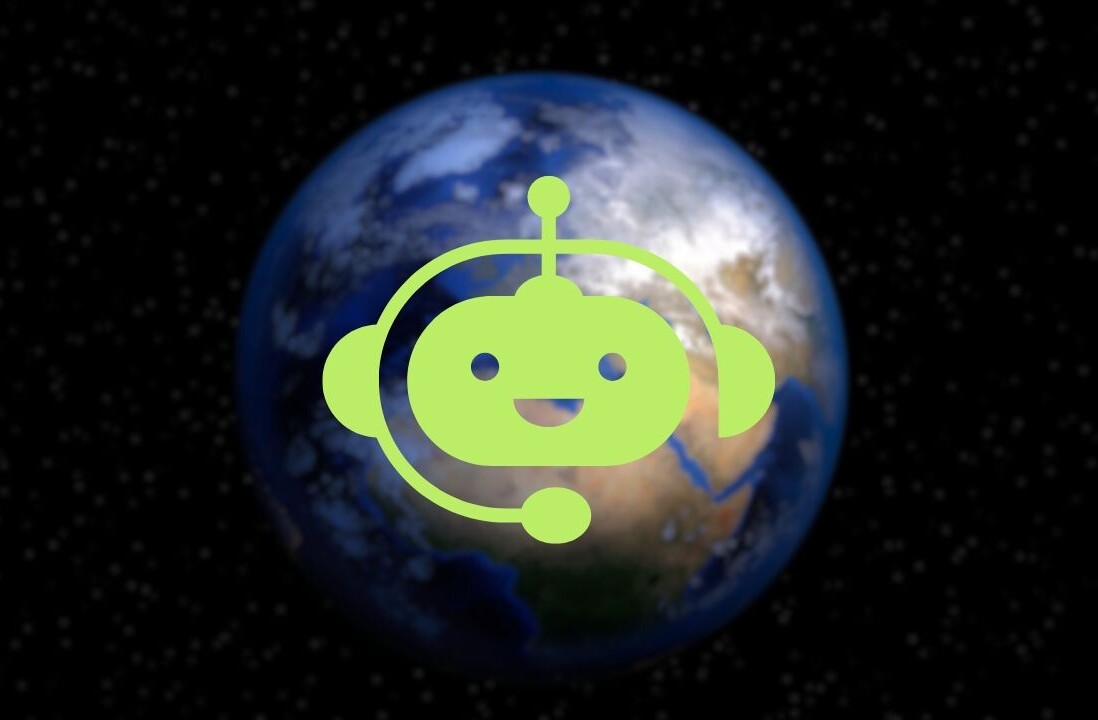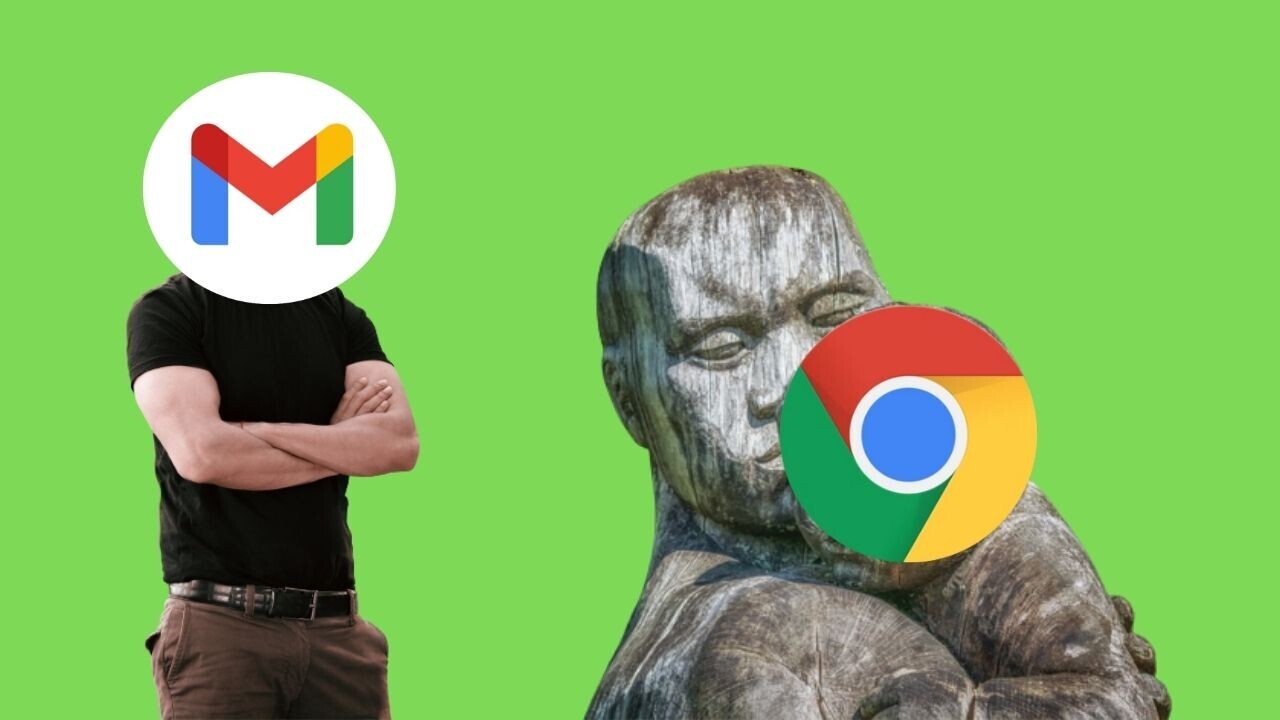
Welcome to TNW Basics, a collection of tips, guides, and advice on how to easily get the most out of your gadgets, apps, and other stuff.
If you were asked to name the worst thing about the internet, you may select cyberbullying, hacking, or information warfare.
You would be wrong.
The worst thing about the internet is in-app browsers.
These ghastly creatures emerge when you click on a link in countless apps. Instead of opening the page in your choice of external browser, they cruelly launch a built-in web view.
These features are supposed to make browsing faster (and keep you trapped in the app for as long as possible.) Unfortunately, that extra speed comes with a cost.
My colleague Napier eloquently detailed these drawbacks back in the Before Times:
- You can’t open multiple tabs within an in-app browser
- You can’t type in a new URL
- You can’t go back and read another email without losing your place or any information you’ve filled out. The same goes if you accidentally close the site
- If you want to do anything other than the most basic browsing, you have to tap the menu button and then ‘Open in Chrome,’ which adds two unnecessary taps
Mercifully, most apps offer a way to disable in-app browsing on Android — but they’re often hidden within the settings.
We’re gonna show you how to bypass these features, starting today with Gmail.
(If you’re an iPhone user, I’m sorry — you’re not welcome here.)
How to disable the in-app browser on Gmail
- Open the Gmail app on your Android device
- Tap on the three-line hamburger icon in the upper-left corner of the app
- Scroll down the side-menu until you spot “Settings”
- Scroll down to “Open web links in Gmail” and uncheck the box
Et voila — you’ve escaped Gmail’s in-app clutches. You’re free to indulge all your revolting pastimes in the browser of your choice.
Get the TNW newsletter
Get the most important tech news in your inbox each week.