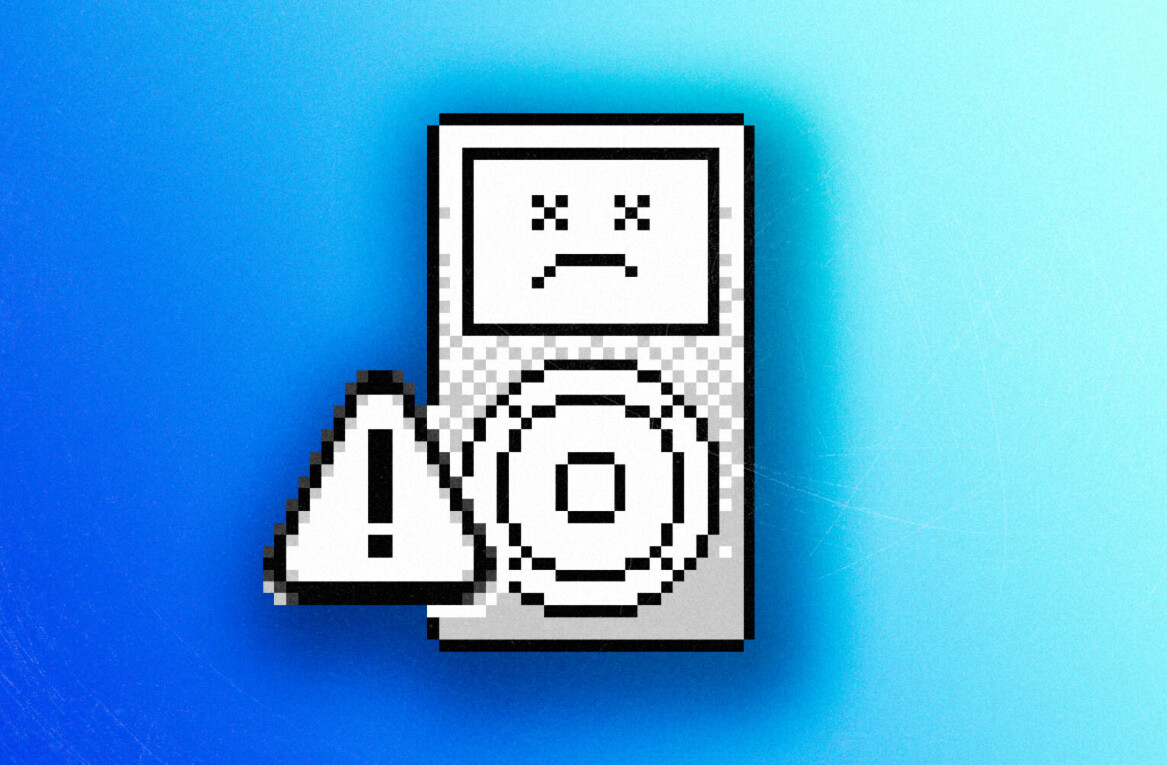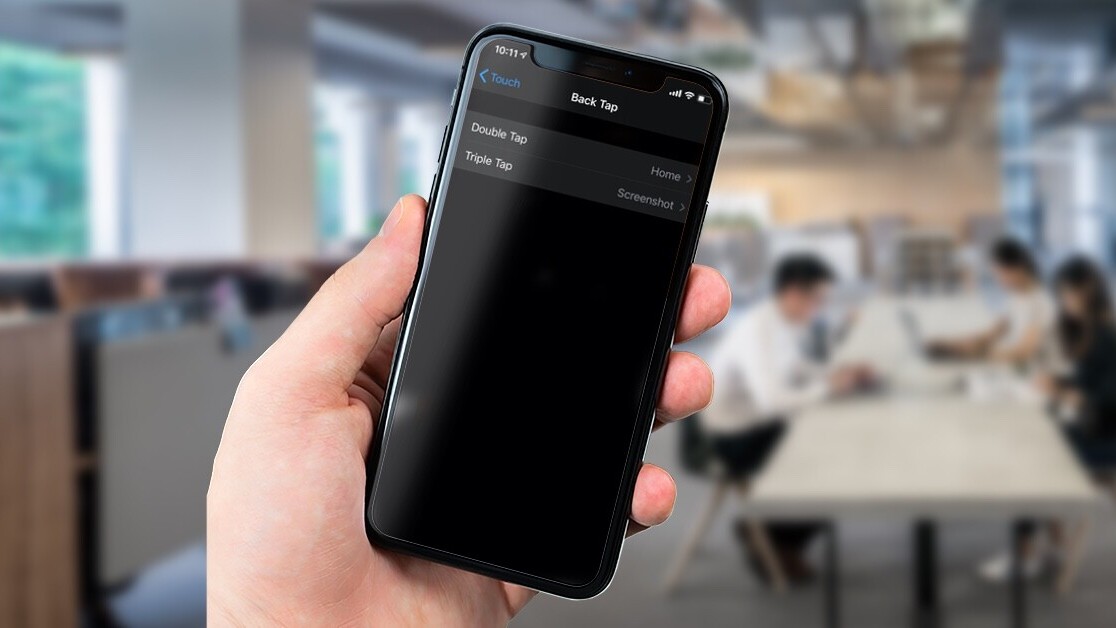
Welcome to TNW Basics, a collection of tips, guides, and advice on how to easily get the most out of your gadgets, apps, and other stuff.
Apple has started to roll out iOS 14 to eligible iPhones, and there are so many nifty features including widgets and an App library. However, the update also packs some useful tricks up its sleeve that you may not know about.
I’ve been using iOS 14 beta since it was announced in June at Apple’s Worldwide Developer Conference (WWDC) and back tap is my favorite feature. It lets you define actions when you tap two or three times on the back of your iPhone.
You can define plenty of actions including App Switcher, Home, Lock Screen, Screenshot, Shake, Volume Up or Down, Magnifier, and Speak Screen. If you can’t find an activity that you want to assign, you can also create a Siri Shortcut and assign it to double or triple tap.
[Read more: 5 things to know when you’re buying your first electric vehicle]
Here’s how you can set it up:
- Go to Settings on your iPhone.
- Head to Accessibility > Touch and scroll down to Back Tap
- Define your actions under Double Tap and Triple Tap options.

Keep in mind that the back tap feature will only work if you have iPhone 8 or above.
You’re good to go now. I’ve set the double tap to add a Shazam track to my library via a shortcut, and the triple tap to take a screenshot. What would you do? Tell us on Twitter.
Get the TNW newsletter
Get the most important tech news in your inbox each week.