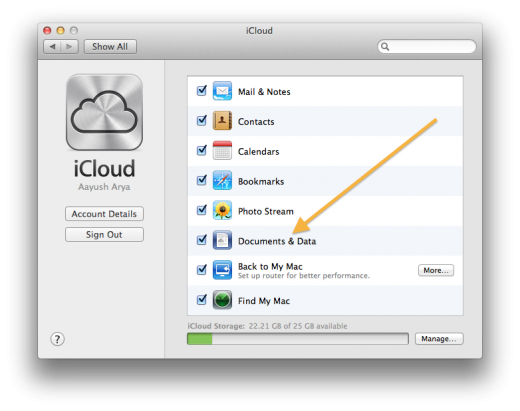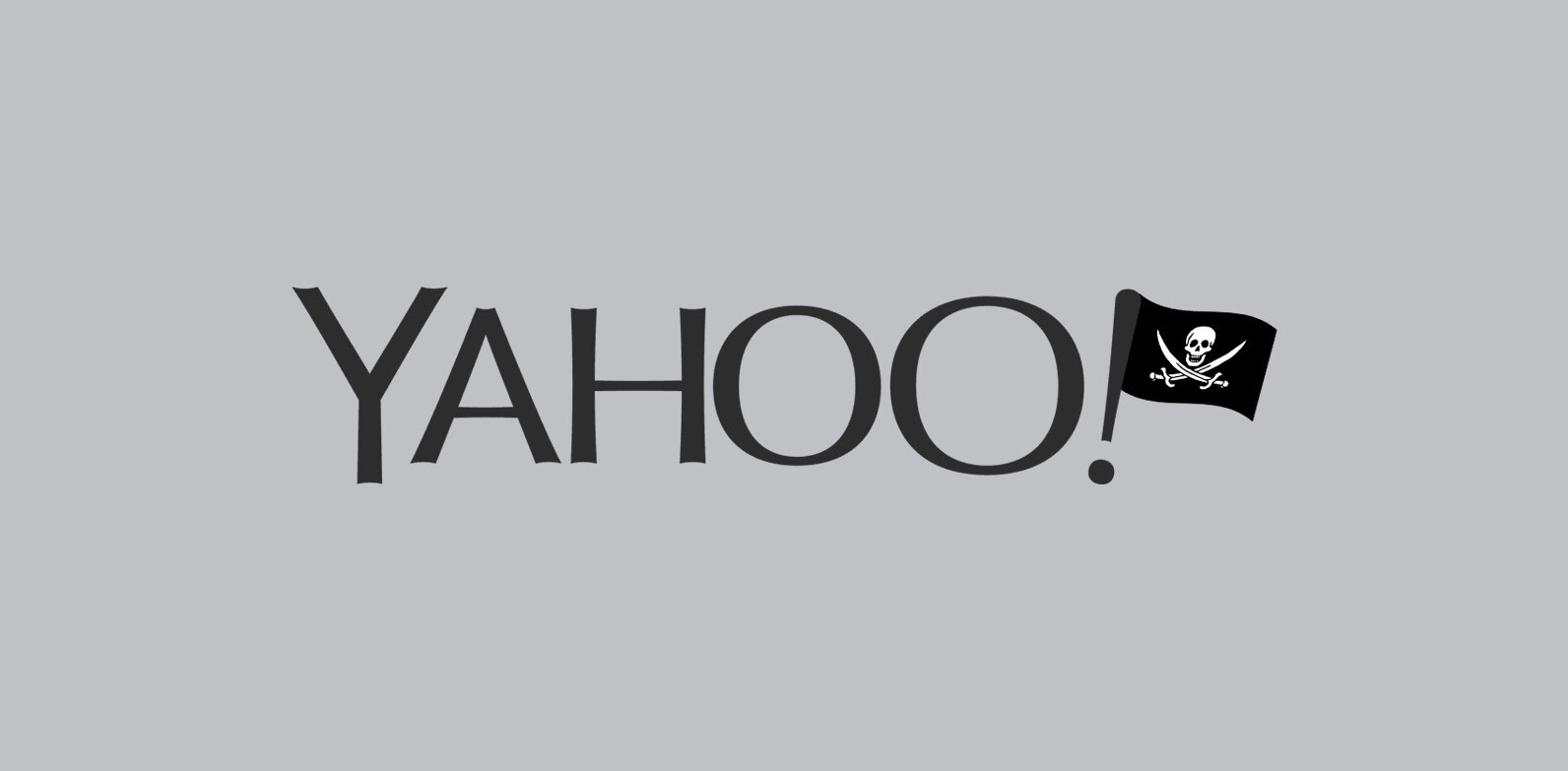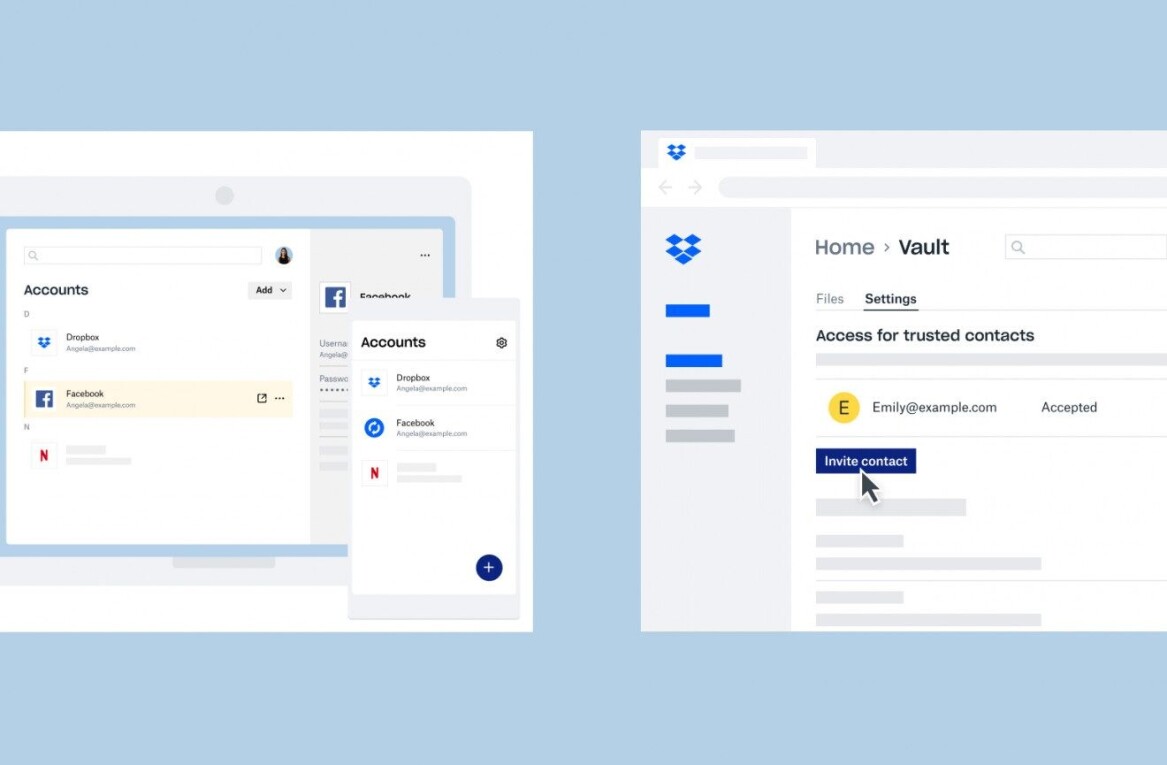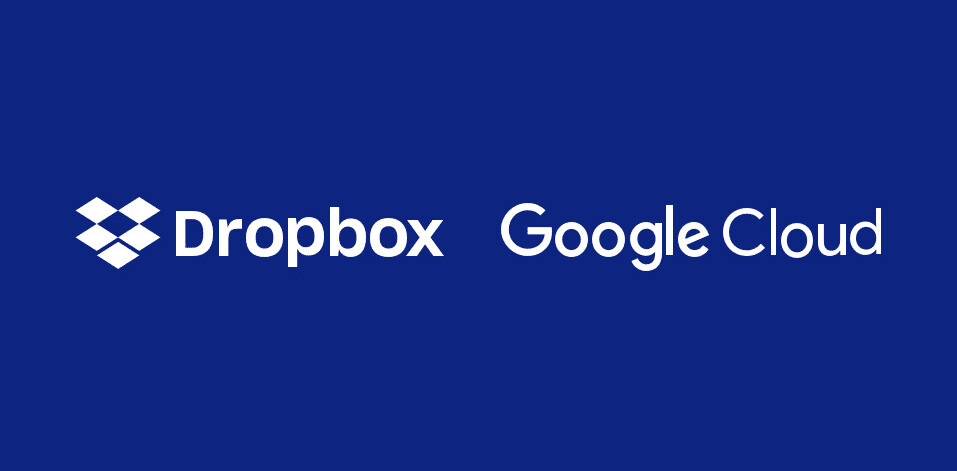In its perpetual quest for simplicity, Apple has been trying to distance the user from the filesystem in the past few years, preferring instead for them to interact with apps. In iOS, direct access to your files has been cut off completely and each app takes care of managing its own files.
It is not surprising, therefore, that Apple’s cloud-based synchronisation solution iCloud only supports synchronisation of iWork documents on the application level. If you create a Keynote, Numbers or Pages document on an iOS device, it seamlessly appears on your other iOS devices and, somewhat clumsily, in the iCloud web interface (to enable you to download them to your Mac).
In the background, however, the service is still storing those documents somewhere on your Mac. And, as Mac OS X Hints so helpfully points out, you can use that location to synchronise files across different Macs, even if that’s not quite how Apple intended that the service be used.
The trick is simple enough: iCloud stores the documents in the ~/Library/Mobile Documents folder and anything you put inside it will be synced to the same folder on your other Macs. You need to have the ‘Documents & Data’ preference checked in the iCloud preference pane in System Preferences (as shown in the screenshot below) and at least one of the iWork apps installed on any of your iOS devices, with iCloud turned on.
Advanced users can also link the Mobile Documents folder to one located in a more convenient spot on their Mac—like in the Documents folder, for instance—and make getting to it easier. We explained the process of creating these links (called “symlinks”) for the purposes of synchronisation in this post about using Dropbox to sync your Documents folder between Macs.
Speaking of Dropbox, it’s worth pointing out that, although it is possible to use iCloud for file synchronisation across Macs using the trick mentioned above, it is still a better idea to use Dropbox for doing this. Not only is it free and stable software that was designed for exactly this purpose, its 5GB of free space can be dedicated to just your files, whereas iCloud shares it with your mail, photos from the Camera Roll, account information, settings and other app data.
Get the TNW newsletter
Get the most important tech news in your inbox each week.