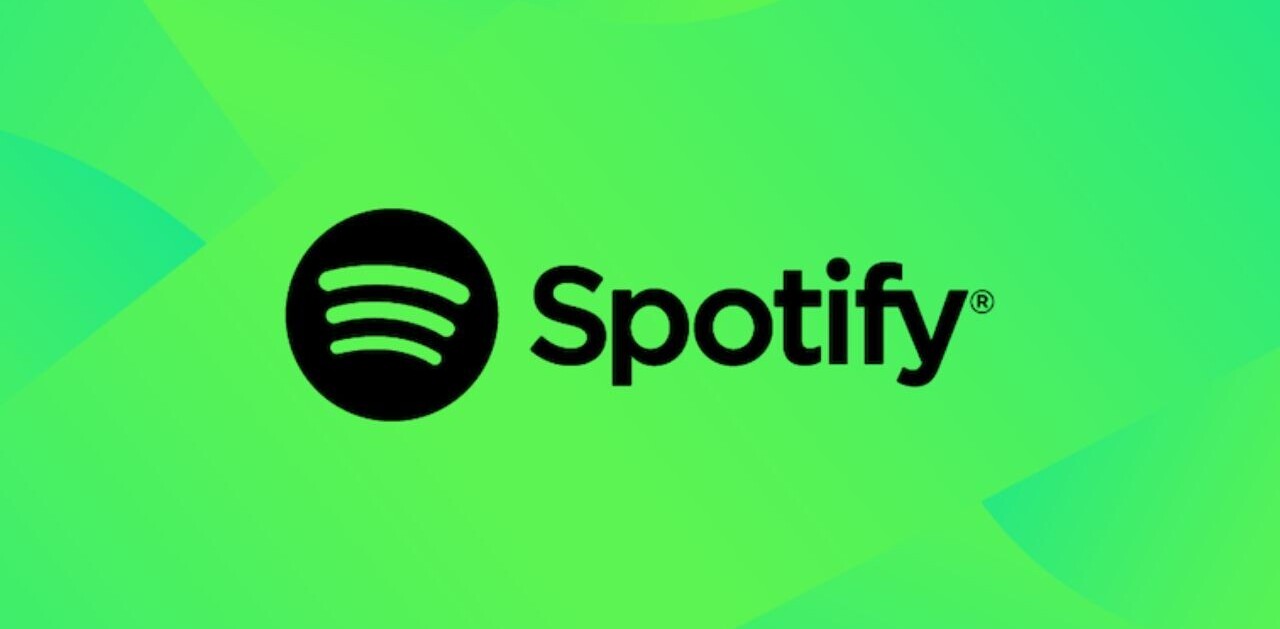Welcome, weary traveler. Have a rest. Take off your shoes. Let me massage your feet with this homemade oil I made from out-of-date salad cream and some spit. Isn’t that better?
You have come here today because you want to know how to update your AirPods firmware? Maybe you have the AirPods Pro? The AirPods Max? Or, indeed, maybe the new AirPods 3? The older models, perhaps?
Well, come closer, let me tell you a secret about manually updating your AirPods firmware… you can’t. Apple doesn’t allow it.
But there’s hope! While it’s not possible to update your AirPods firmware in the same way it is to, say, do the same with your iPhone, there are some things you can do to speed up the process.
First off, I’d advise checking what firmware version your headphones or earbuds are running — which you can learn how to do. (TL;DR: it’s in Settings, Bluetooth, and then click the “i” next to your AirPods).
To make sure you have the most up-to-date version, do a quick search on Google or DuckDuckGo or Bing or whatever service you love. It’ll look something like “4C165.”

But what if I really, really want to update my AirPods firmware?
I’ve already told you there’s no way to force the process, but there is something you can try and speed it up. Here we go:
- Take your AirPods out the case and connect them to your phone
- Put them back in the case and connect them to power
- Plug your phone in too
- Wait
- Wait a bit longer
- Try not to worry — the update probably isn’t all that important in the grand scheme of things
There we have it, friends! A guide that doesn’t really tell you how to do the thing you came here to find out, but hopefully provided a little value anyway. Enjoy.
Get the TNW newsletter
Get the most important tech news in your inbox each week.