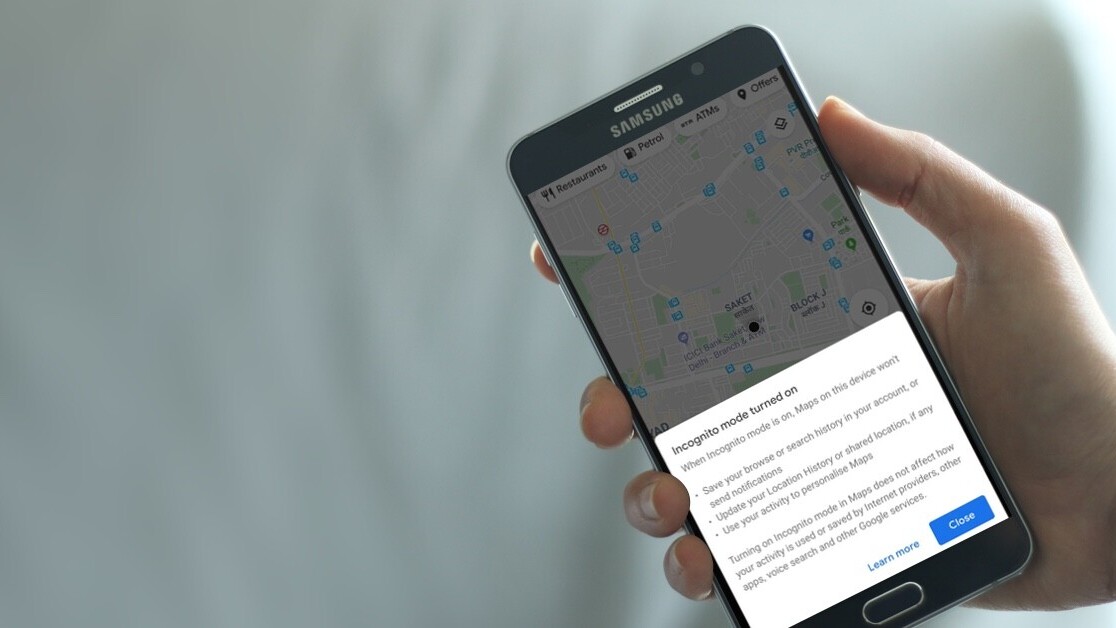
Welcome to TNW Basics, a collection of tips, guides, and advice on how to easily get the most out of your gadgets, apps, and other stuff.
By default, Google Maps stores your location history so you can keep track of places you’ve visited. This is helpful when you want to remember that great food joint you stumbled upon while you were out and about.
However, sometimes you don’t want to leave a trace of where you’ve been. Earlier, you had to completely turn off location history for that. Now, Google is rolling out an incognito mode for its Android app that’ll allow you to use Maps privately for a limited amount of time.
Here’s how you can turn on incognito mode in Google Maps:
- Open the Google Maps app on your phone.
- Tap on your profile picture.
- Tap on Turn on Incognito mode option.
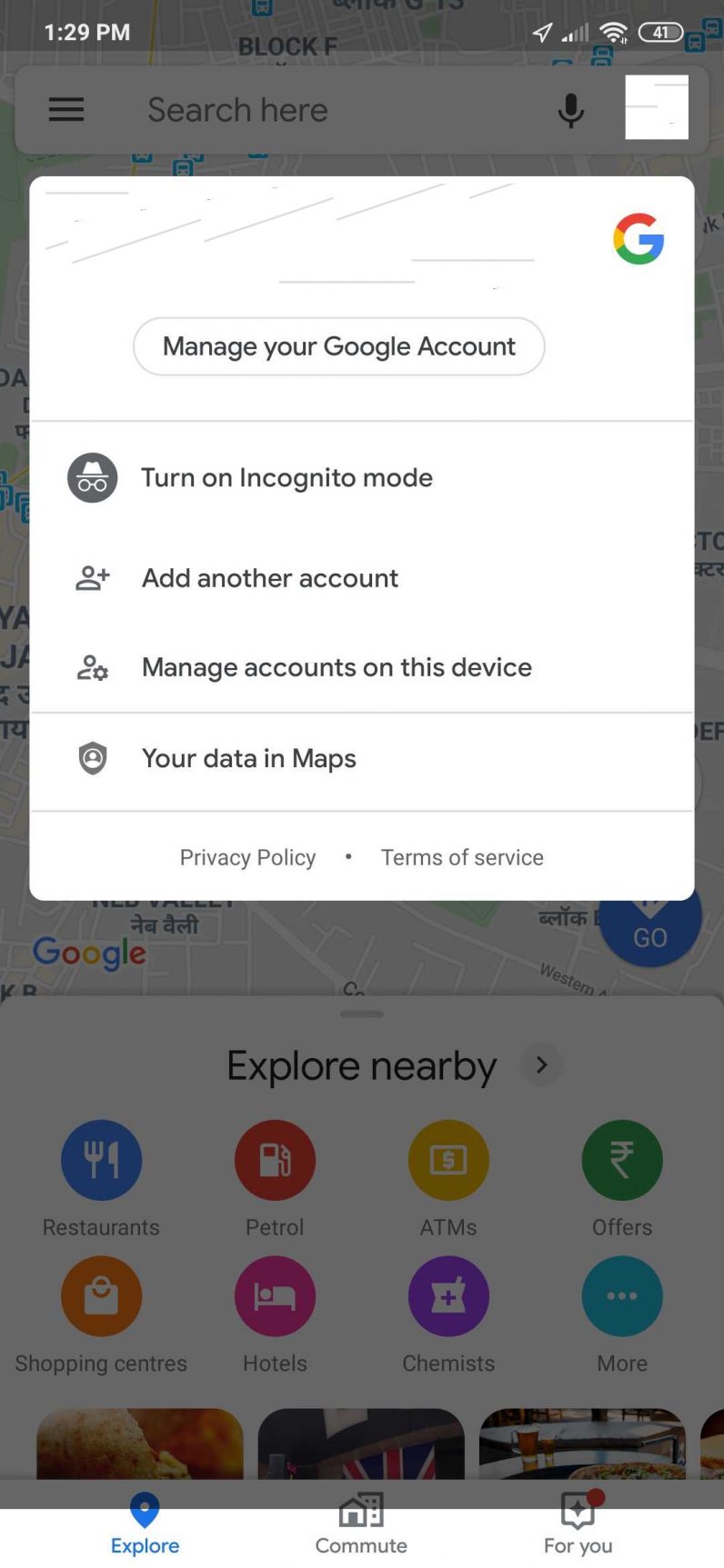
Follow the same procedure to turn off the incognito mode. Once you turn on the incognito mode, you won’t receive any personalized suggestions or notifications.
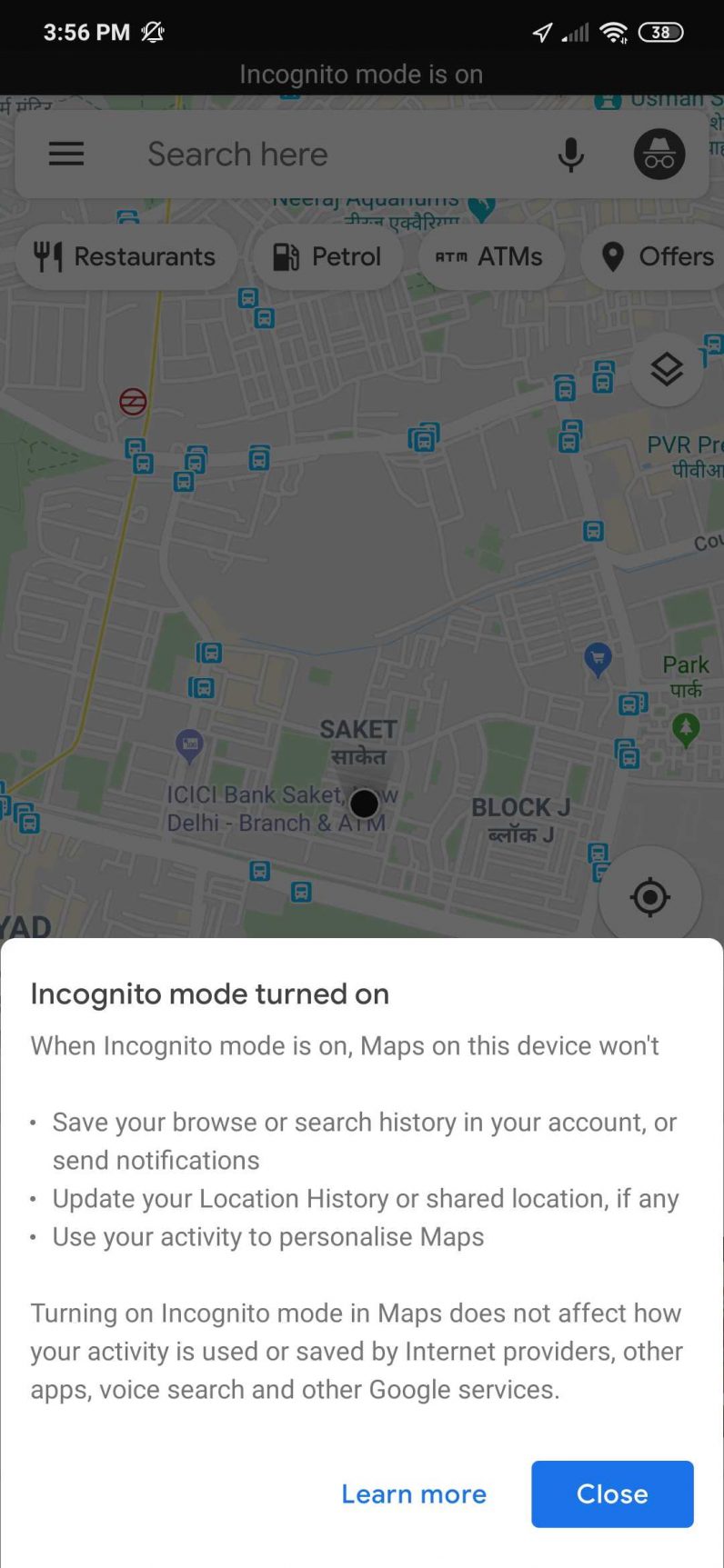
This is quite nice for when you’re traveling or searching for some secret places. As mentioned before, this mode is currently available on the Android app. We’ll notify you once it’s available on iOS as well.
Get the TNW newsletter
Get the most important tech news in your inbox each week.





