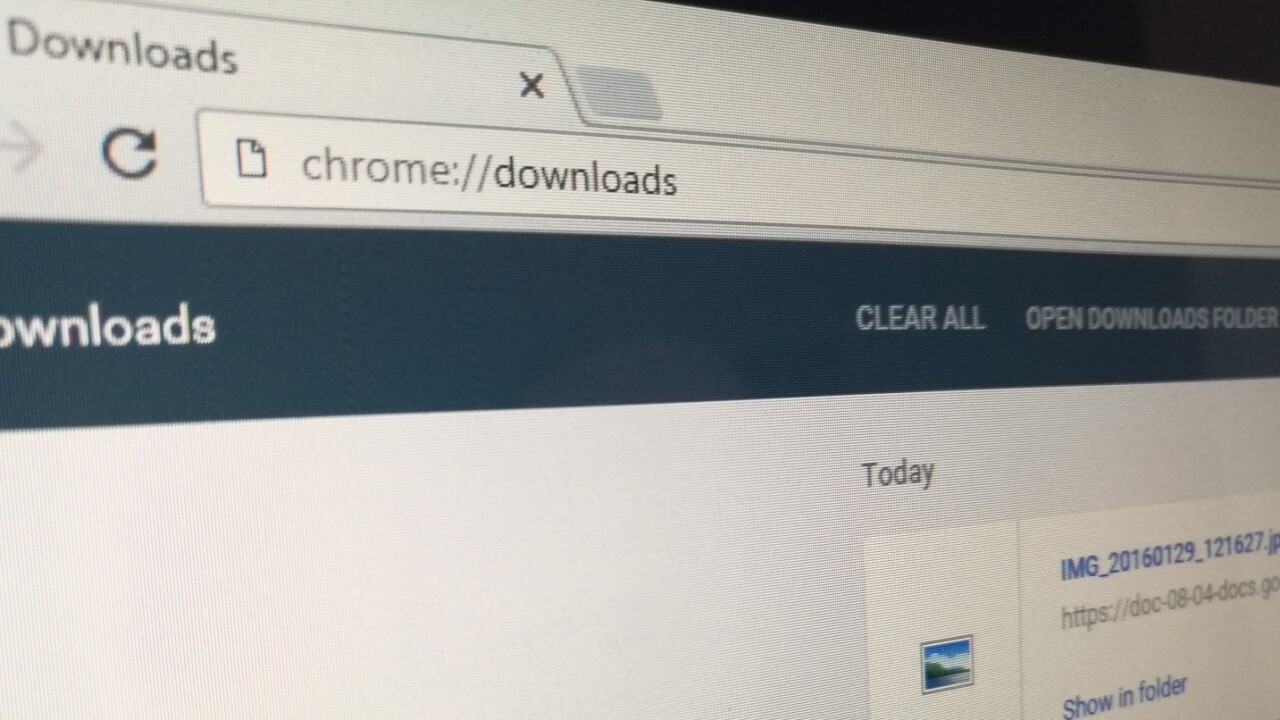
If you’re the sort of person who just can’t wait for a new design to drop and you want to make your Chrome browser a little more exciting than it currently looks, then there are a few steps you can take to give it a Material Design makeover without having to wait for a new release. It’s not everything, but it’s a start.
A word of caution though: some of this will require going into Chrome’s settings and enabling certain ‘flags’ in order to work. These aren’t generally features that are ready for release and could cause problems with your browser, so you’re trying this out at your own risk.
For now, it only appears to work on Chrome for Windows or Chrome OS, not Mac.
Settings
This is one option that has made it into the stable release channel with its flag-enabled by default, which means that all you need to do to access the new design in Settings is enter chrome://md-settings in your Omnibox.
Go ahead, try it. You should see this:
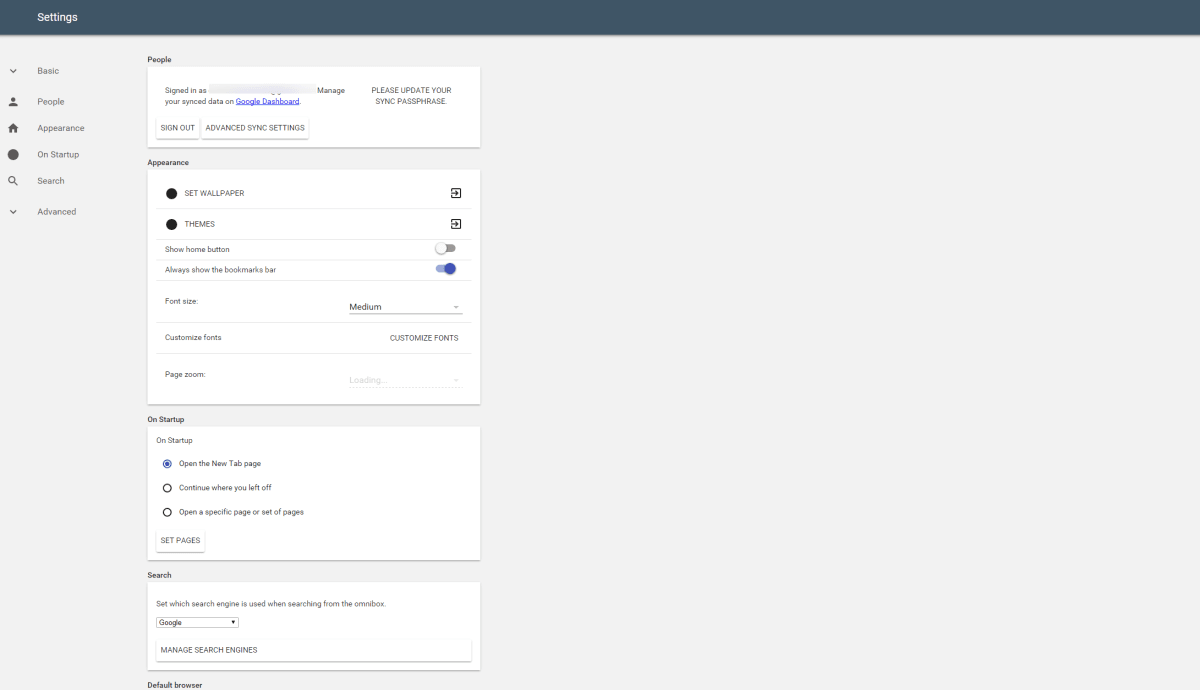
In my testing, hitting the set wallpaper button didn’t do anything, but the Themes option does bounce you to the Chrome Themes section of the Web Store.
The new look extends to the Advanced settings too.
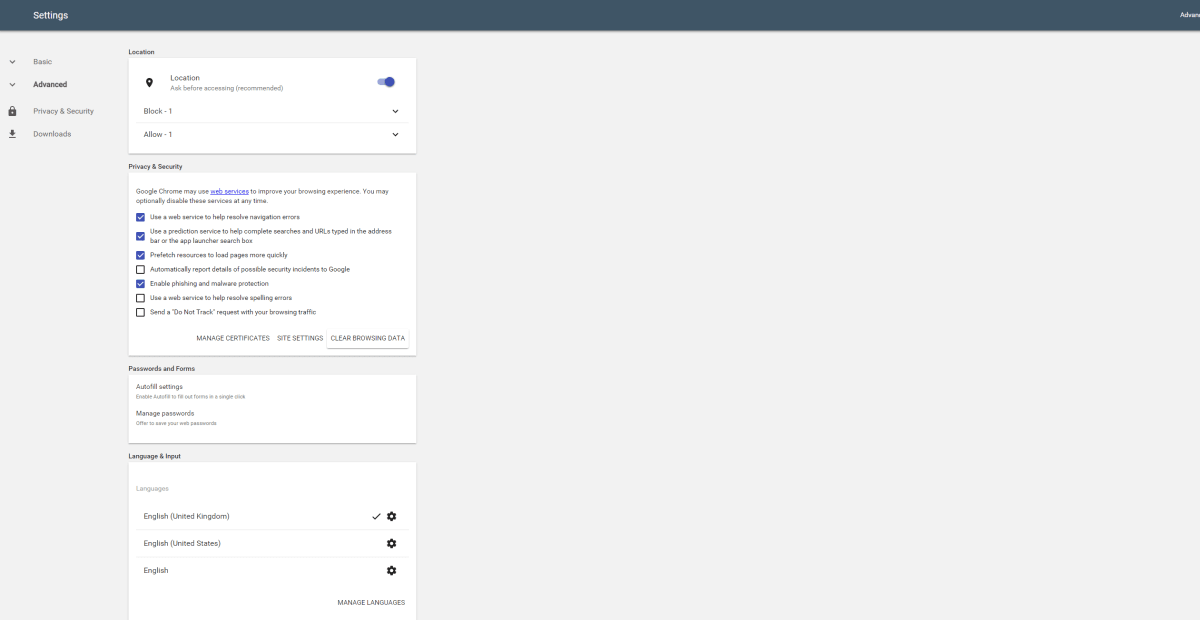
Downloads
For Material Design downloads, you still currently need to enable the flag manually before the new look will show.
To do this, you need to enter chrome://flags and find the section that says ‘Enable Material Design downloads’.
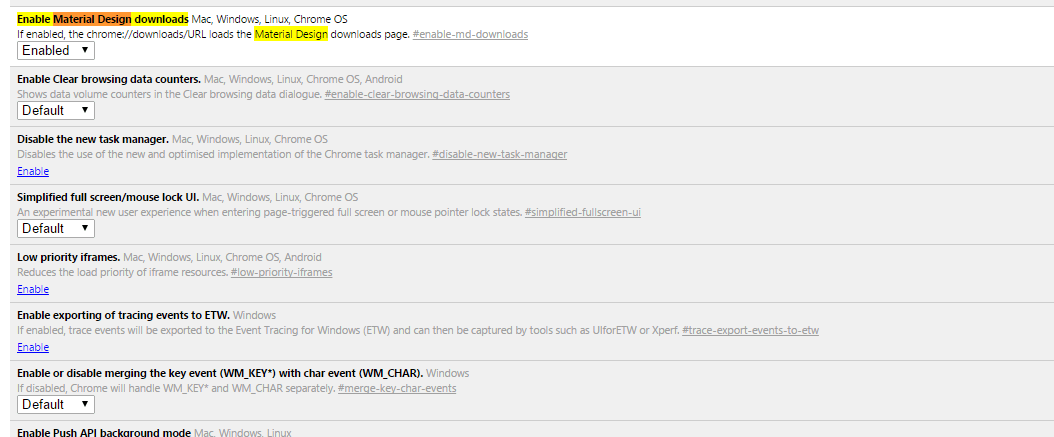
Any time you change a setting like this on the ‘flags’ page, you’ll need to relaunch the browser for it to take effect.
Once you’ve relaunched, your Downloads page should look like this when you open it:
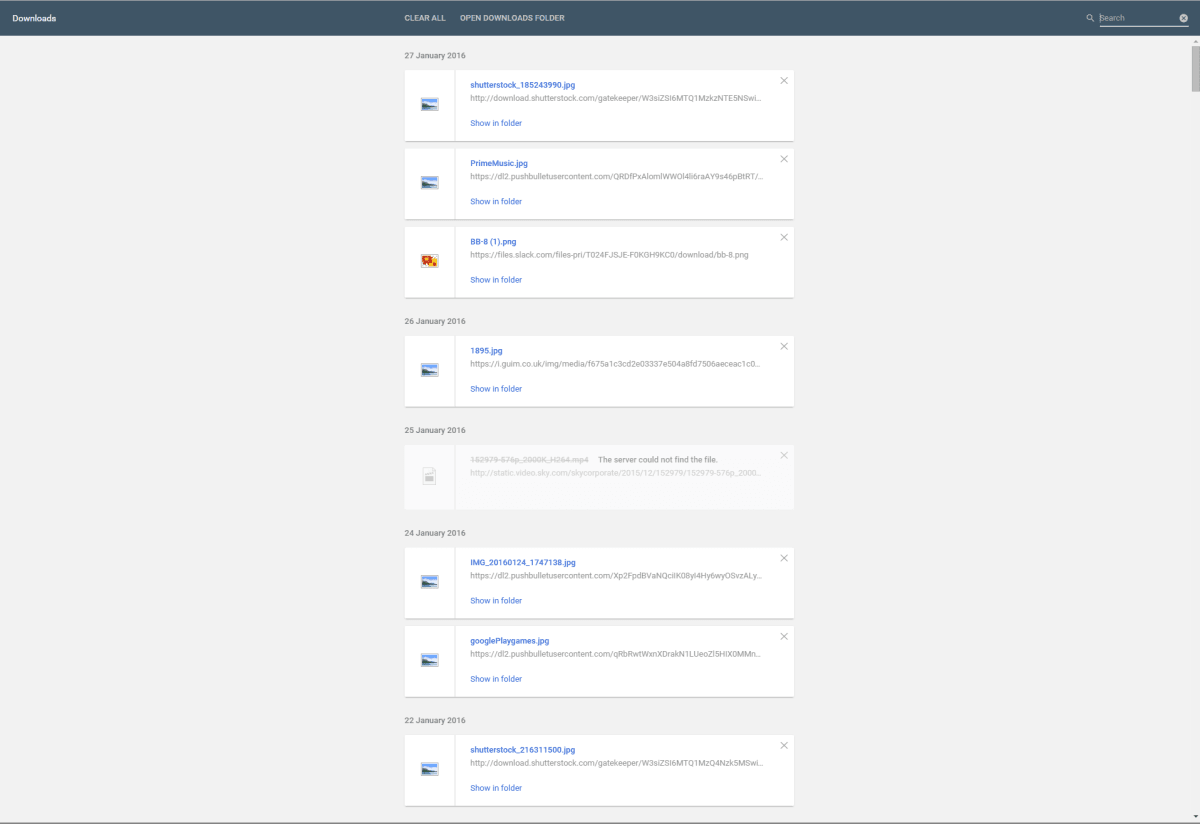
You can still open items directly or remove them from your download folder, and in the top-right is a live search box that returns any results matching your query.
Address and bookmark bar
Bored of your snoozy address and bookmark bars? Just navigate your way to the chrome://flags page, enable ‘Material Design in the browser’s top Chrome’ and relaunch.
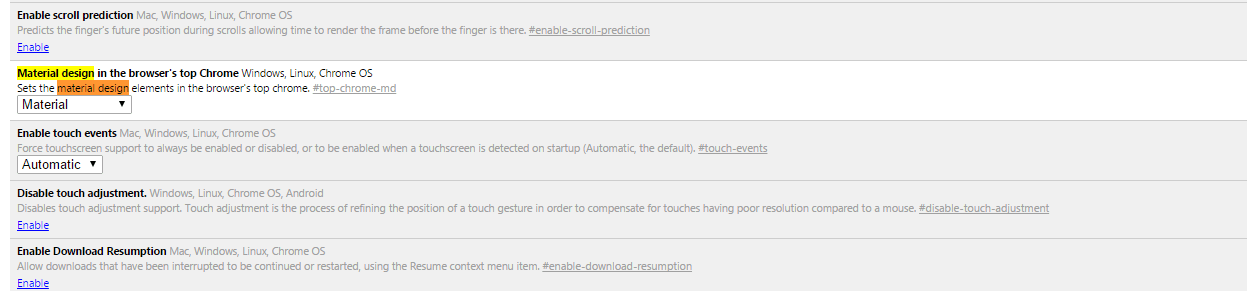
When you do, the address bar will have a sleek new look and icons, though it’s probably not going to change your world.
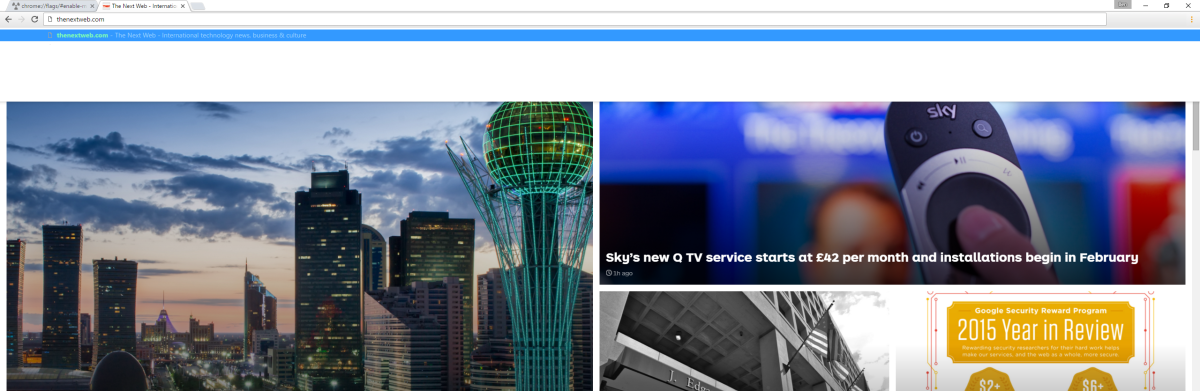
Policy
OK, so this is one you can enable, but there’s not a lot of point right now.
If you want to stay one step ahead, navigate to the Chrome flags page again and enable the policy setting.

When you have (and have rebooted Chrome), what you’re greeted with at chrome://md-policy is…

If you remove the ‘md-‘ from the url, you get the old style policy page still, so there’s nothing much to lose as long as your Chrome remains stable.
There are third-party plugins and themes that give your browser a bit of a makeover, but these are some of the official Material Design pages that will likely roll out to everyone as standard eventually.
Read next: Material Design is slowly coming to Google Chrome, here’s what it looks like
Get the TNW newsletter
Get the most important tech news in your inbox each week.





