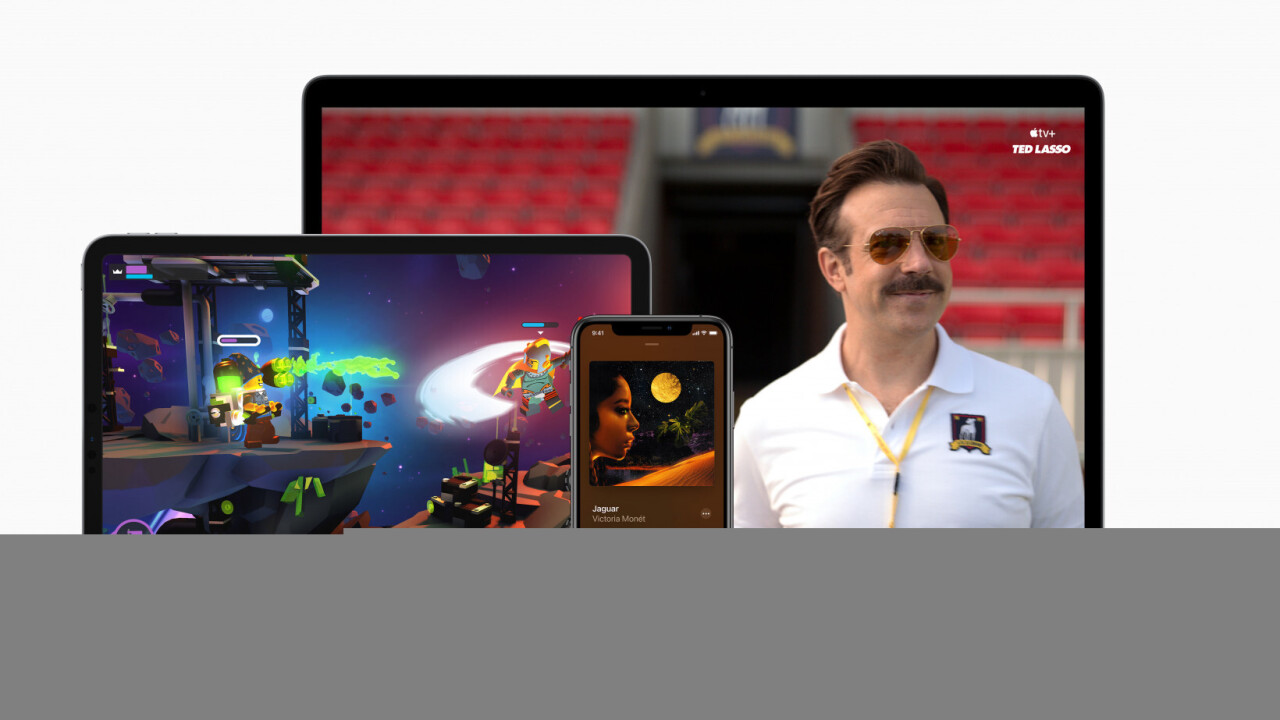
Welcome to TNW Basics, a collection of tips, guides, and advice on how to easily get the most out of your gadgets, apps, and other stuff.
Apple today rolled out Apple One, the bundle that joins together subscriptions for all of Apple’s different services. It could be a real bargain if you’re an Apple user, and it comes with a free trial to boot. Here’s how you can try it out for yourself.
In case you haven’t heard, Apple One bundles together Apple Music, Apple TV+, Apple Arcade, and iCloud. With all of these available under a single price, it could potentially save you a lot of money if you already use all of those services individually. There are three pricing tiers, each geared towards different users: the Individual plan for those who want to sign up for themselves, the Family plan for those who want to share the subscription with up to five other people, and the Premium plan — which also comes with Apple News+ and Apple Fitness+ — for those who really need storage (in this case, a whopping 2 TB of iCloud).
Sounds pretty good for Apple users, right? Here’s where you can sign up.
For starters, you’ll need to update your device to the latest iOS or iPadOS, per Apple’s own instructions. Note that it seems you can only sign up for Apple One from an Apple mobile device — I tried visiting Apple’s site to sign up via the web, and instead was told over and over to update to the latest OS and to sign up on my phone.
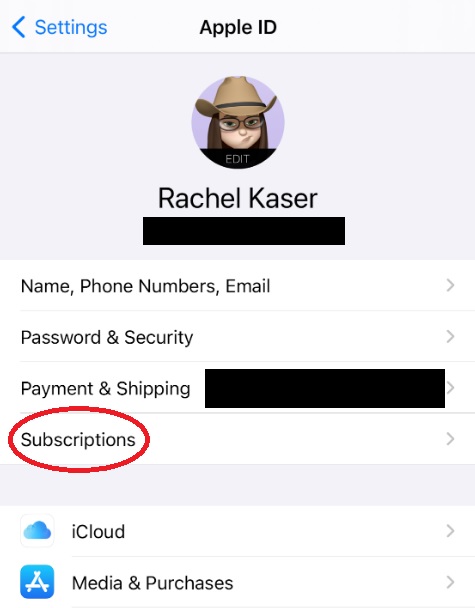
To find the option, go to the Settings app in your iPhone or iPad, and tap your Apple ID badge at the top of the screen — the one with your little Memoji on it. On the Apple ID page, you can find “Subscriptions” on the main list. This will take you to a list of all the things you’re subscribed to via Apple’s payment apparatus. If you’ve updated, you should see an option on this screen that says “Get Apple One.”
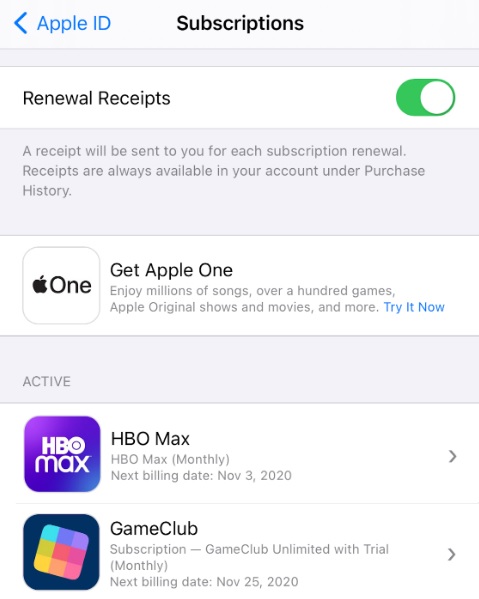
Tapping on that will take you to a page showing you the different tiers of Apple One, and will recommend one to you (presumably based on your existing subscriptions). Once you’ve selected the one you prefer, just tap the button at the bottom that says “Start Free Trial.” The trial lasts for a month, and you can cancel any time. Read about how to cancel subscriptions on your iPhone or iPad here.
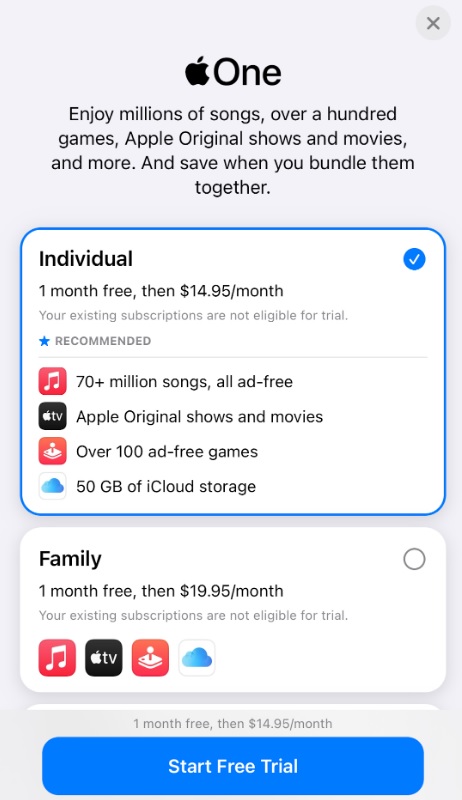
And that’s it! Now you can get Apple One and all your Apple services together, and maybe save a bit of money while you’re at it. Good luck!
Get the TNW newsletter
Get the most important tech news in your inbox each week.




