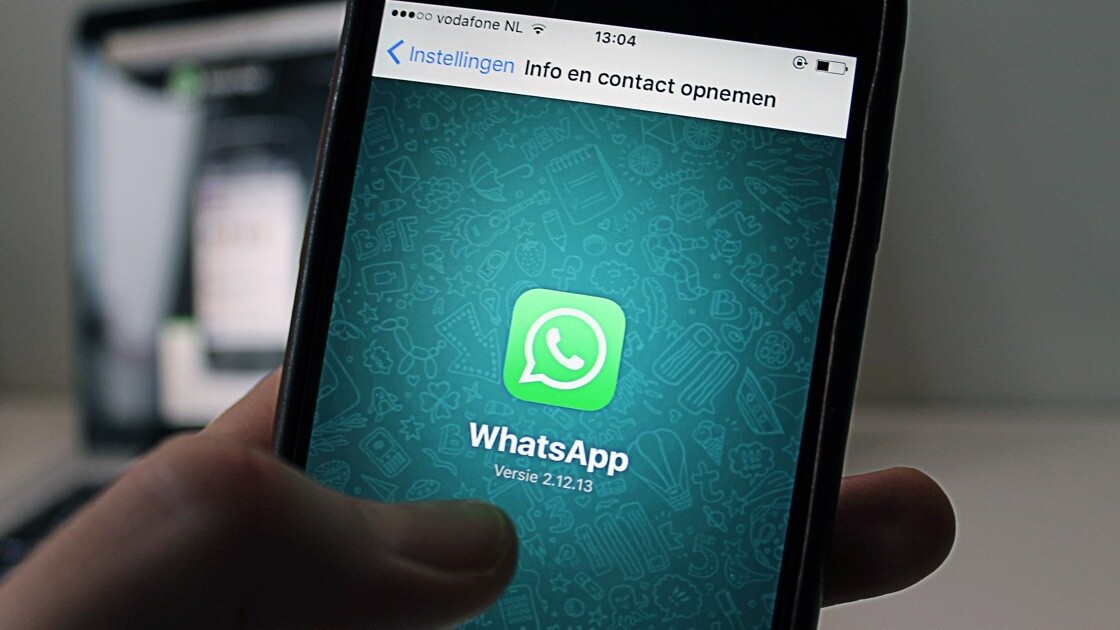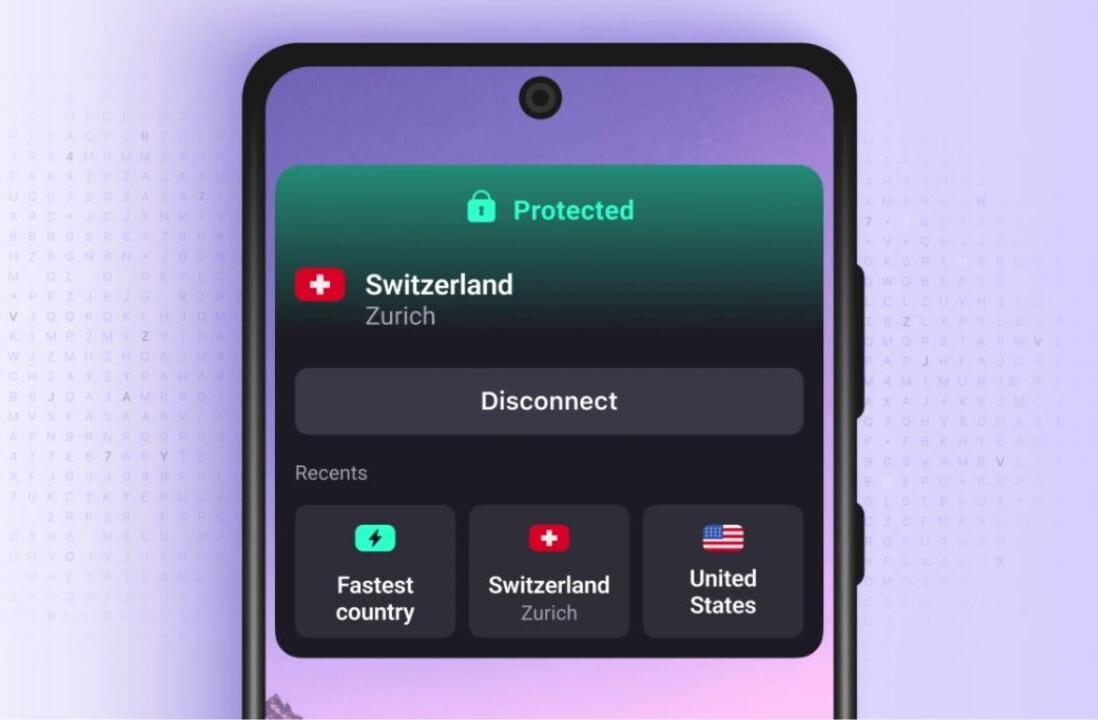Welcome to TNW Basics, a collection of tips, guides, and advice on how to easily get the most out of your gadgets, apps, and connected services.
It’s quite annoying when your phone’s running out of the storage, and the reason is usually the random photos and memes that your friends sent you on WhatsApp. By default, WhatsApp downloads photos to your phone automatically. We’ll show you how to stop this monstrosity.
On iOS
- Head to Settings>Data and Storage Usage
- Click on Photos
- Select Never option to stop downloading photos automatically.
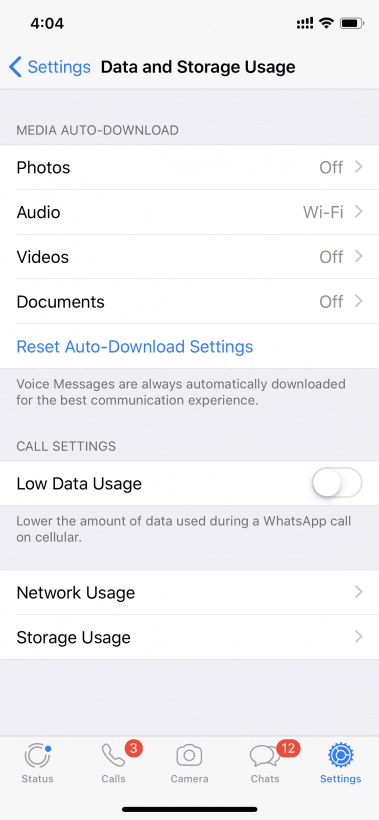
You can repeat the process for any type of media like videos and audio.
On Android
- Head to Settings>Data and storage usage.
- Scroll down to Media auto-download.
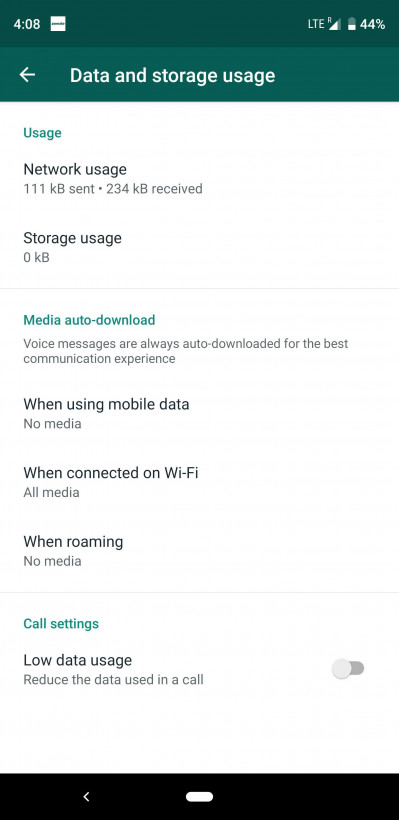
- Choose When using mobile data.
- Uncheck Photos option from the dialog box.
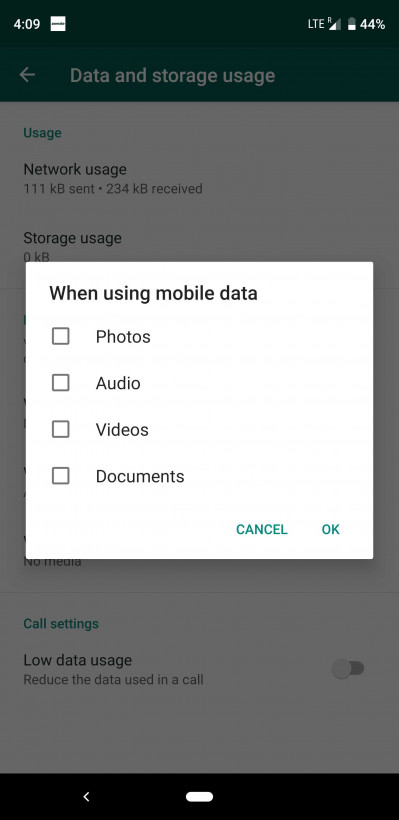
- Repeat this for When connected on Wi-Fi and When Roaming options.
And that’s it! Now you can safely open WhatsApp without it highjacking your storage.
Get the TNW newsletter
Get the most important tech news in your inbox each week.