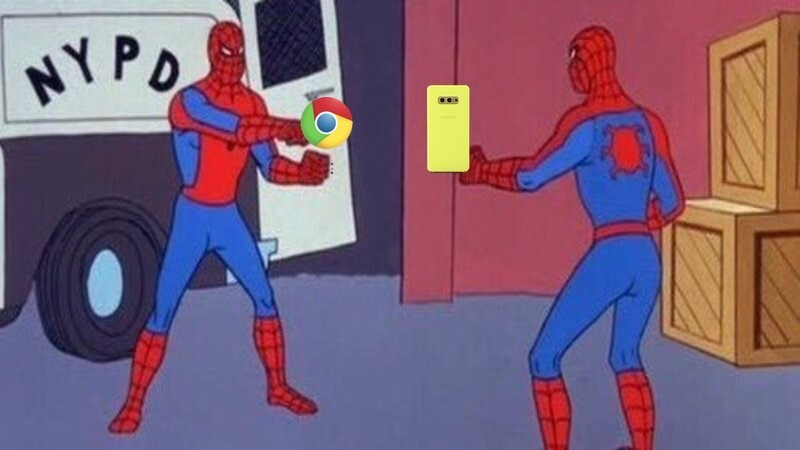
Welcome to TNW Basics, a collection of tips, guides, and advice on how to easily get the most out of your gadgets, apps, and other stuff.
Often when I’m surfing the web, I end up coming across an interesting site or article that I’d like to send to my phone to read later or maybe share with my friends. The old me would’ve emailed these links to myself — like an amateur — but now I just use Chrome’s simple “send to phone” feature.. But, now I just use Chrome’s “send to phone” feature.
Here’s how you can use it for any Android phone:
- Open Chrome on your desktop.
- Type “chrome://flags” in your address bar, and hit enter.
- Scroll down to Send tab to self option.
- From the drop-down menu, select the Enabled option.

Please note that you’ll have to restart the browser once for this feature to take effect.
Once you’ve restarted the browser, right-click on any tab to send it to any of your active Android phones. The link will appear as a Chrome notification on your phone.
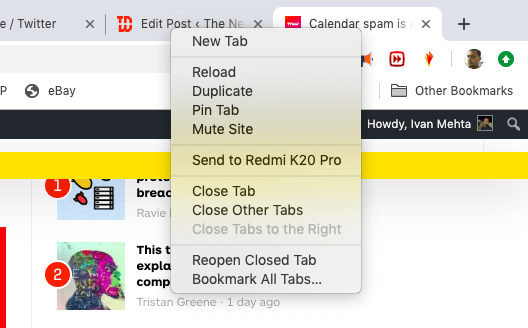
And that’s it! If you want to send more than just a link to your devices, check out our guide for How to send stuff to yourself.
Get the TNW newsletter
Get the most important tech news in your inbox each week.





