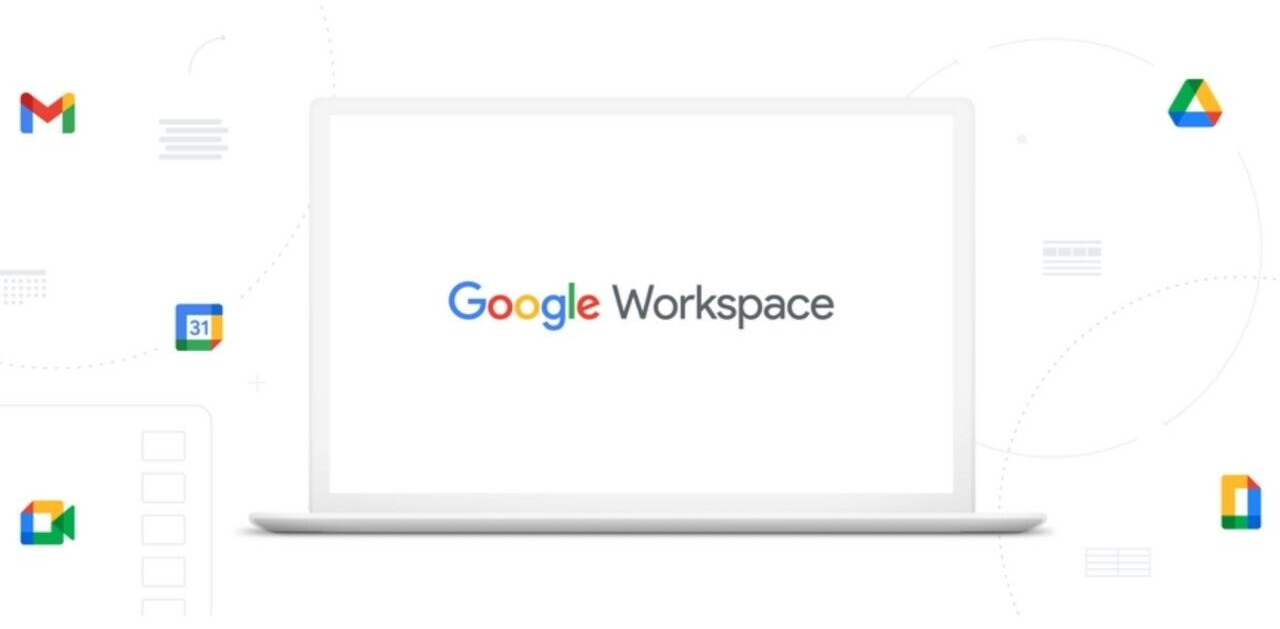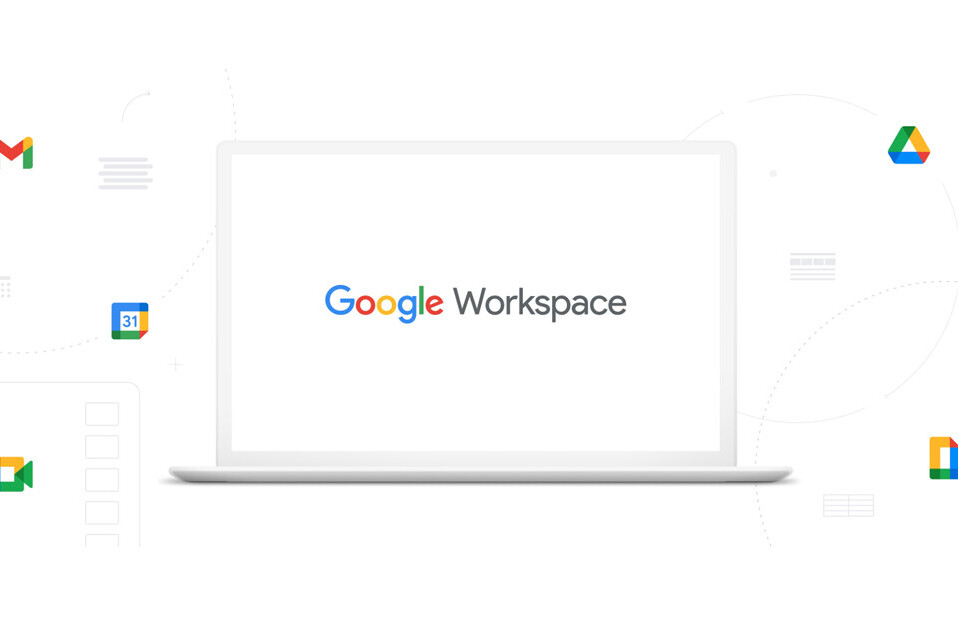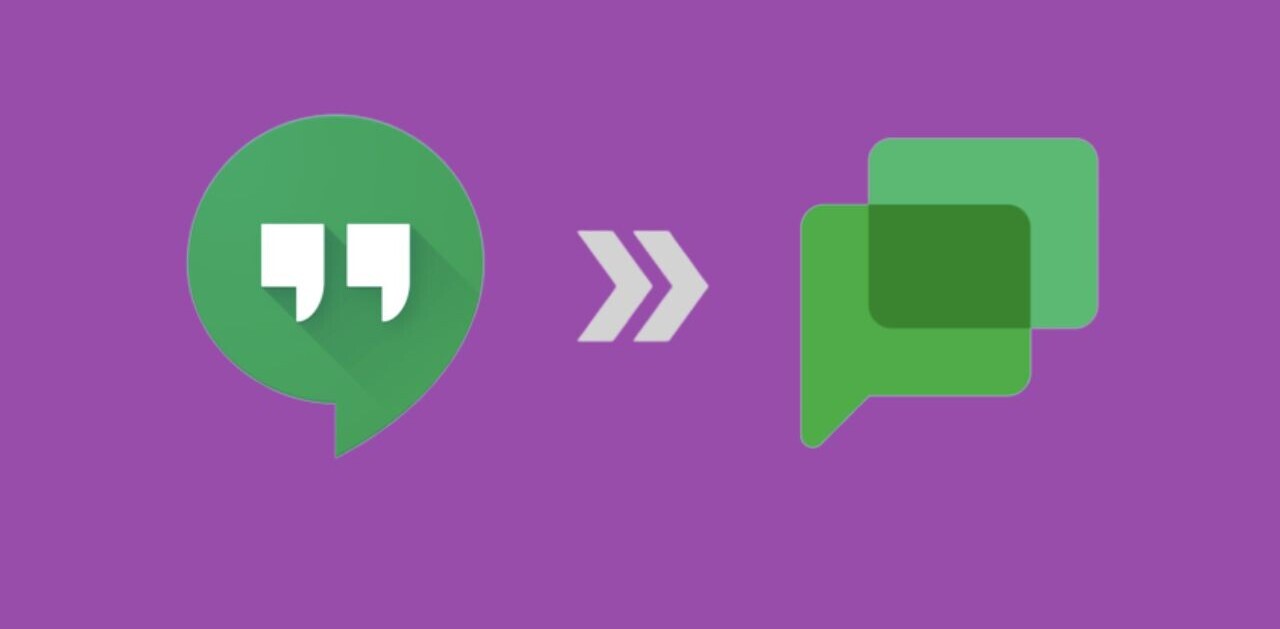Welcome to TNW Basics, a collection of tips, guides, and advice on how to easily get the most out of your gadgets, apps, and other stuff.
Gmail’s pretty much the first choice of email service for over a billion people on this planet (miss you, Inbox). But up until recently, a key functionality was missing from it: the ability to schedule emails. In April, Google enabled this function along with several other features.
Here’s how you can schedule an email:
Desktop
- Head to Gmail on your browser.
- Compose your email.
- Click the little arrow near send, and select Schedule send.
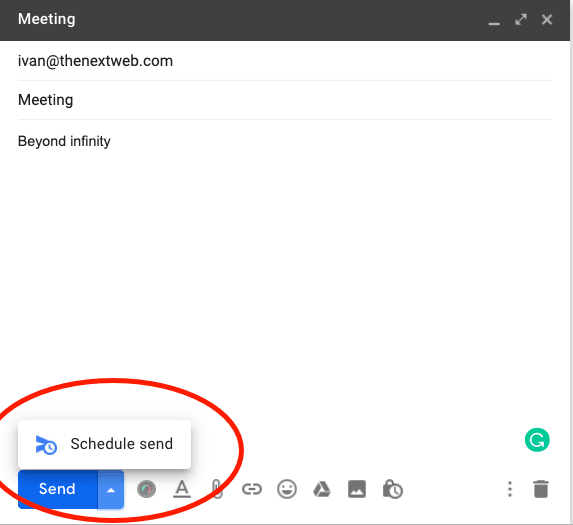
- Select one of the generated options, or set your own date and time.
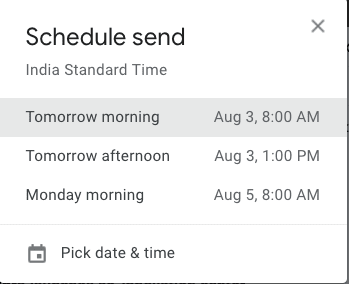
Mobile
- Open the Gmail app on iOS or Android.
- Compose your email.
- Tap the three-dot menu on the top-right corner, and select Schedule send.
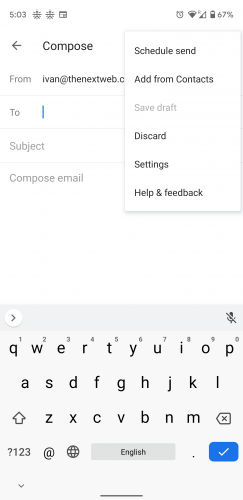
- Select one of the generated options, or set your own date and time.
While you’re at it, why don’t you read our handy list of queries to help you get to zero inbox on Gmail?
Get the TNW newsletter
Get the most important tech news in your inbox each week.