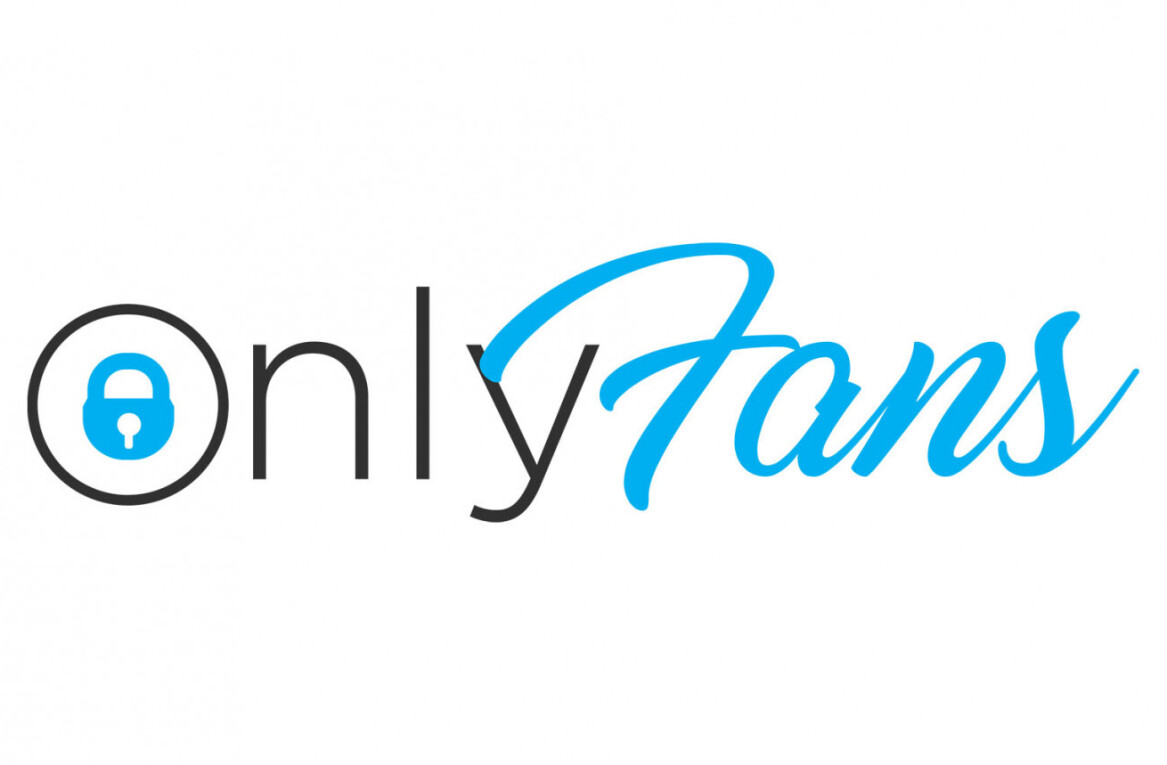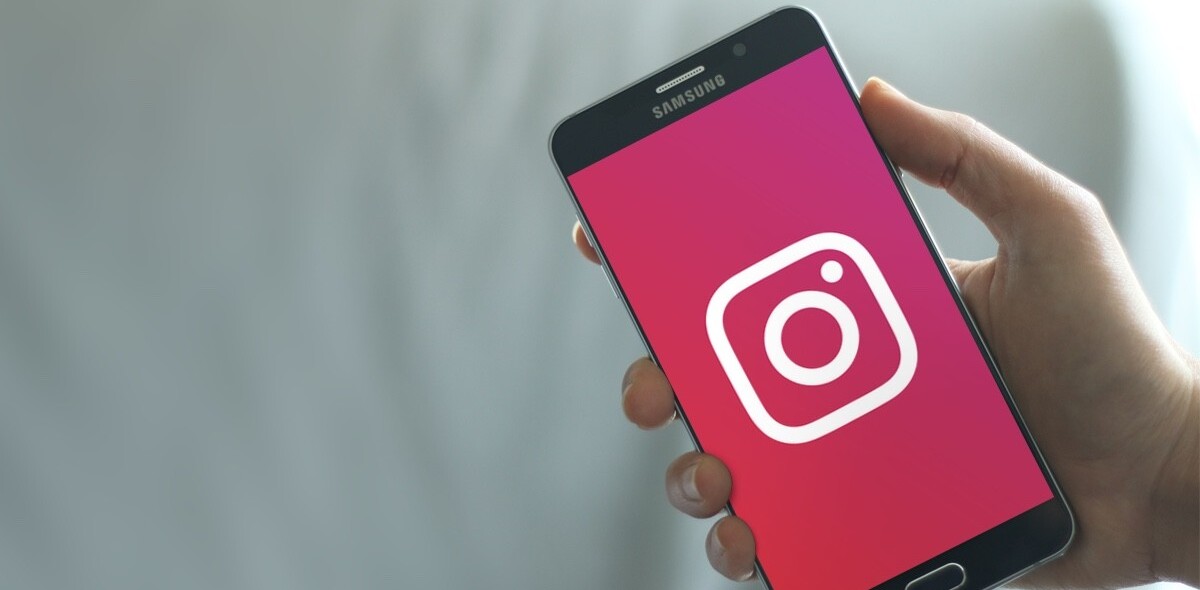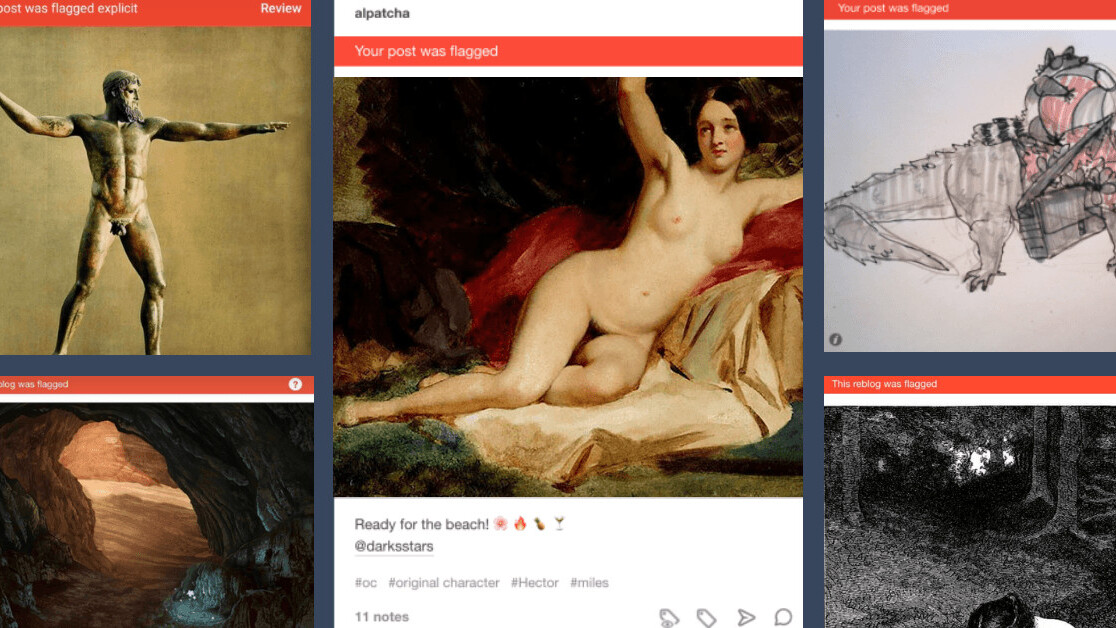
Welcome to TNW Basics, a collection of tips, tricks, guides, and advice on how to get the most out of your gadgets, apps, and other stuff.
Last week, Tumblr announced its ban on porn, starting from December 17th. Since its announcement, the platform has been flagging and removing all adult-rated content from its site — including porn, GIFs, and “female-presenting nipples.”
The internet has been questioning the platforms uncertain future and taking to Twitter to share innocent posts that have been flagged by Tumblr as NSFW — which is a big problem for women and marginalized communities.
Since it seems no Tumblr posts are safe from the porn-scouting algorithm, here’s how to save your beloved content — NSFW or cute illustrations.
How to backup and download videos and pictures from Tumblr
Tumblr’s recent porn-banning announcement means reblogs and public posts will be hidden from its platform. However, Tumblr does offer an export tool, but it’s not easy to find since it’s buried deep under multiple pages in the “Help Center.”
You have until December 17th this year to back up and save all of your content on Tumblr. To do this, simply follow these bitesize steps:
- Once logged on, go onto your “Dashboard” and click the “Account” button in the upper right hand of the dashboard
- Press “Settings”
- Choose the blog account you want to save
- Click the “Export” icon at the bottom of the new screen
- Wait while it processes — it could take a little while
- Once done, a “Download” backup button will appear
- Simply download the ZIP file to your device
- This process must be repeated for each of your Tumblr blogs you wish to save
Some more detail…
Tumblr’s porn ban doesn’t have to mean the end of the road for your uploaded and reblogged explicit content. To download all your Tumblr blogs’ media, head into your “Dashboard” and click on your account menu.
From here, click on the “Settings” gear icon on the account menu and select which blog you want to export from the the list on the right — since Tumblr allows users to have multiple blogs per account, you’ll have to export each blog separately following the same steps.
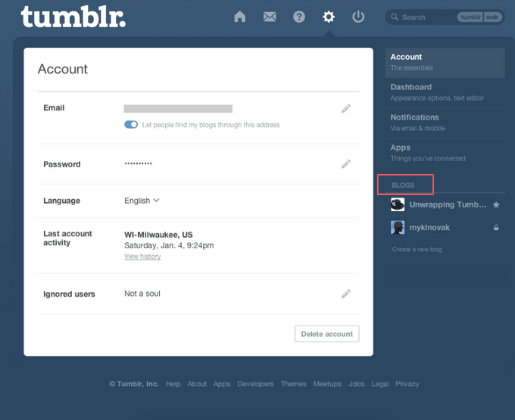
After you’ve selected your blog, scroll to the end of the page and select the “Export” feature to begin processing the backup — this could take a while depending on your blogs’ size.
Once the processing pop-up has disappeared, your blog will be ready to download in a ZIP file. To do this, select the “Download backup” button and it will be saved onto your device.
Your downloaded ZIP file include:
- A “Posts” folder containing each reblog, draft, private post, flagged post, and any other hidden posts as HTML files
- A “Media” folder containing the media from your posts and in any of your messages, including photos, GIFs, audio, and more
- All your posts and conversations in XML format
It remains to be seen what kind of impact this porn-ban will have on Tumblr but users can only hope it helps prevent the circulation of images of child abuse — the problem which started this change in the first place.
Get the TNW newsletter
Get the most important tech news in your inbox each week.