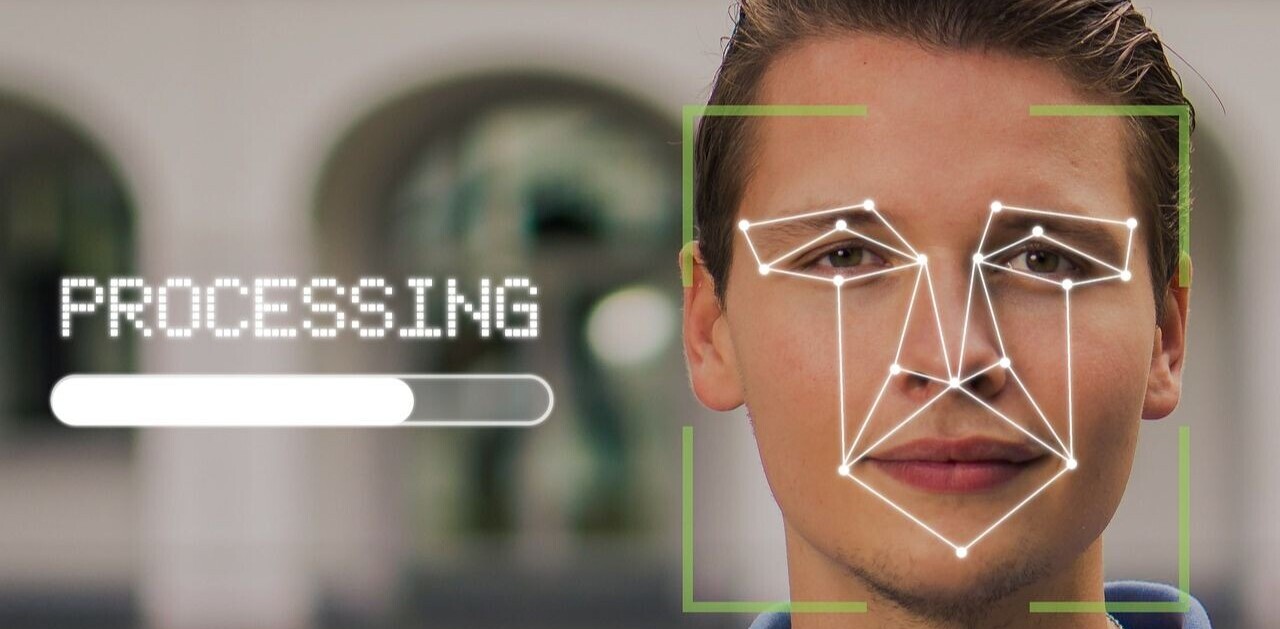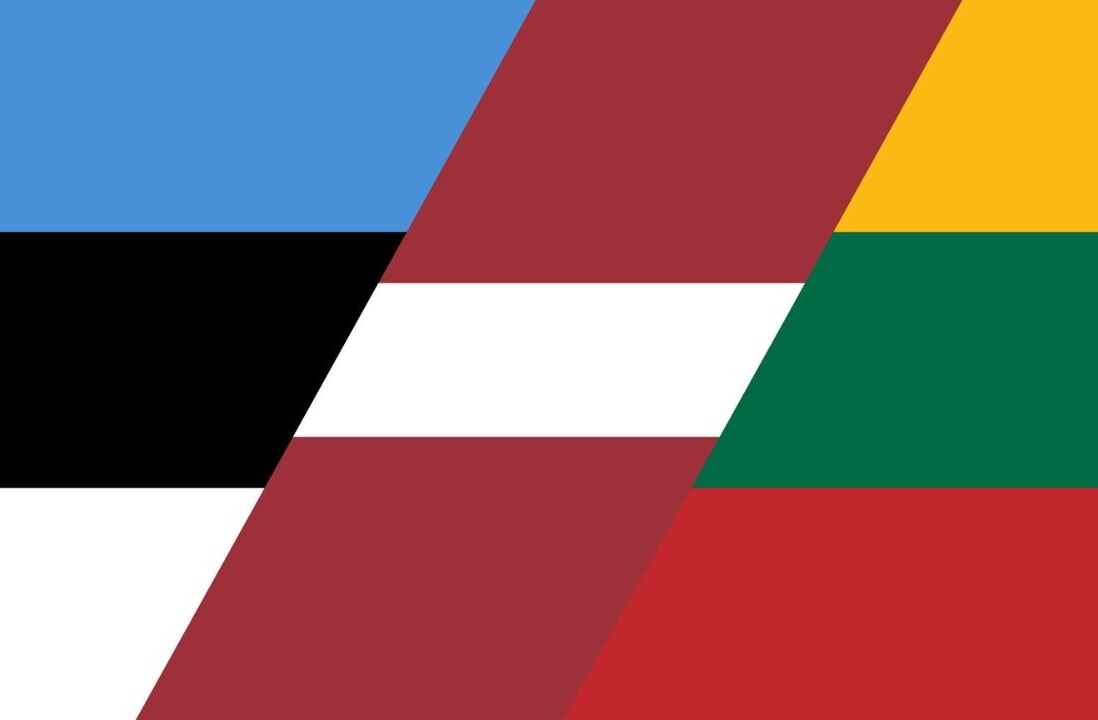Welcome to TNW Basics, a collection of tips, guides, and advice on how to easily get the most out of your gadgets, apps, and other stuff.
Whether you’re looking for that hilarious joke you tweeted last year, or worried that some of your old tweets might contain embarrassing information, there are several ways to go about finding you old posts.
In fact, you can reacquaint yourself with the first tweet relatively easily (spoiler: it doesn’t involve scrolling through countless times).
With this in mind, we’ve put together a handy guide to help you re-discover your timeline.
Twitter’s advanced search
To use Twitter’s search function, you’ll have to login to your account, and go to the advanced search page.
Under the “People” subheading, enter your username (omit the “@”) into the “From these accounts” field.
Then, select the start and end dates and click search. This should return a list of top tweets from that period.

If you want to see every tweet sent during that period, then click on the “Latest” tab. Once you do this, you should get a list of every tweet sent between the dates you specified.
If, like me, your memory is pants, and you can’t remember when you sent the tweet, try and narrow down your search in terms of keywords, using the advanced search functions under the “Words” subheading.
Requesting your archive
If you want to be really thorough, you can actually request a full archive from Twitter itself.
To do so, go to your Settings and scroll some more to “Your Twitter Data,” which will take you to a new screen where you may have to input your password. Once that’s done, scroll down until you see “Download your Twitter data,” and click “Retrieve data.”
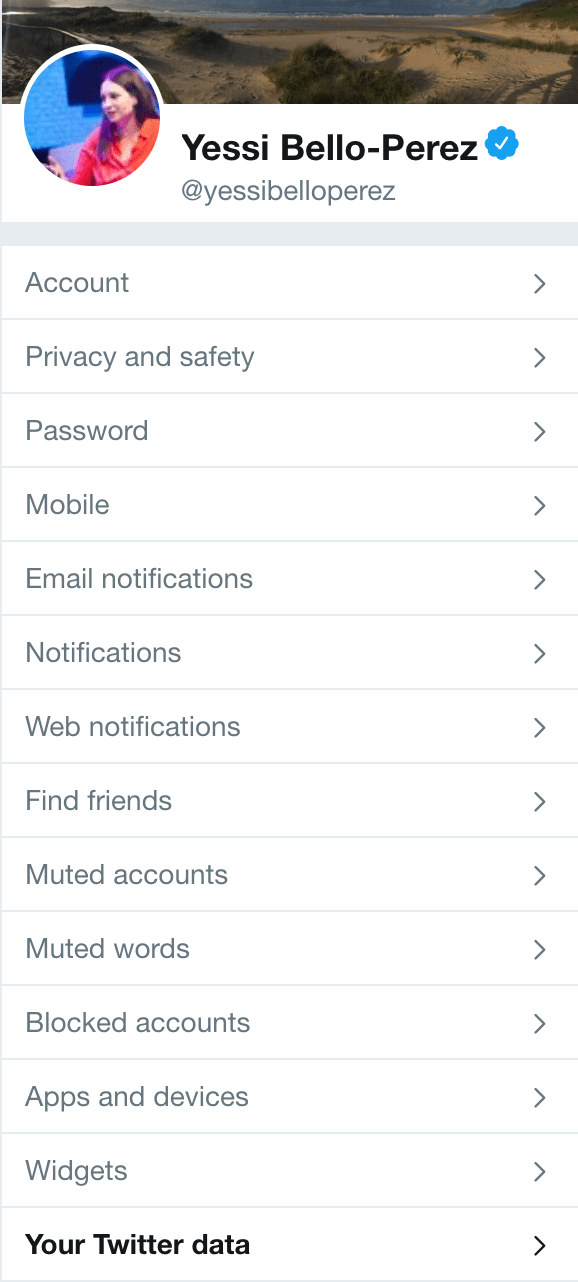
Once you’ve done this, you’ll receive an email with your Twitter archive. Mine took about 10 minutes to arrive.
Use an app
Services such as AllMyTweets also allow you to get a copy of every tweet you’ve ever sent.
Visit https://www.allmytweets.net/ and sign in using your Twitter account.
Enter the username you’d like to look up old tweets for and wait until all your tweets load neatly into one page.
TwineMachine also works in a similar way.
So, there you have it. Looking through your all tweets is not as difficult as you think and it definitely shouldn’t take long to do.
Get the TNW newsletter
Get the most important tech news in your inbox each week.