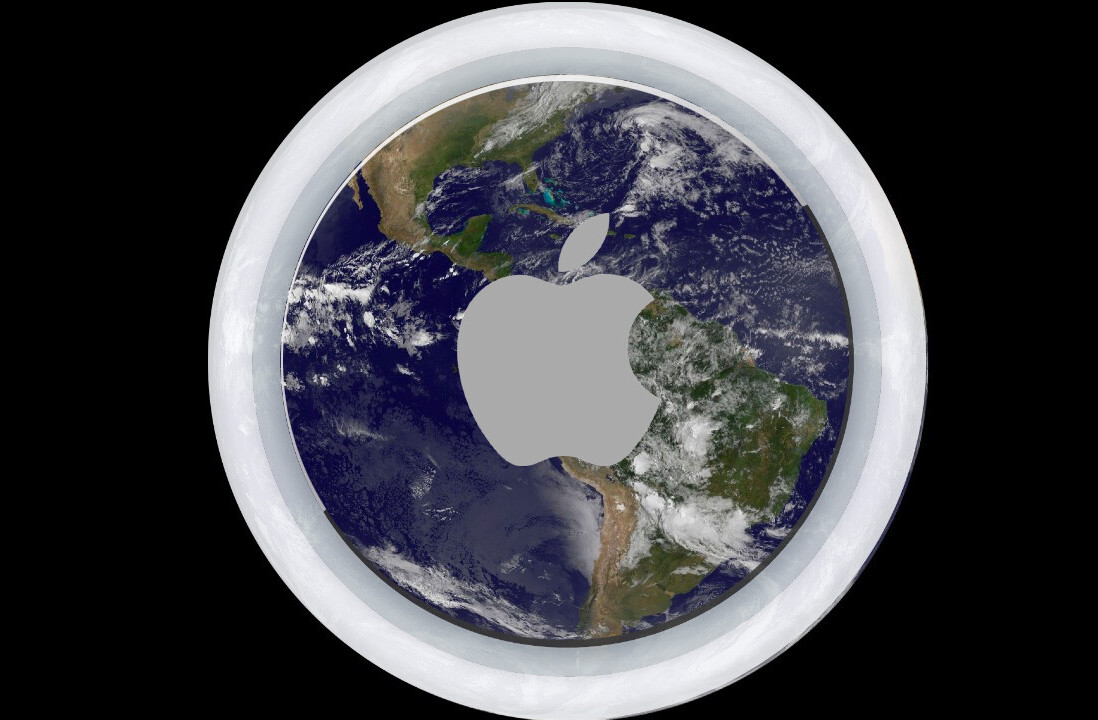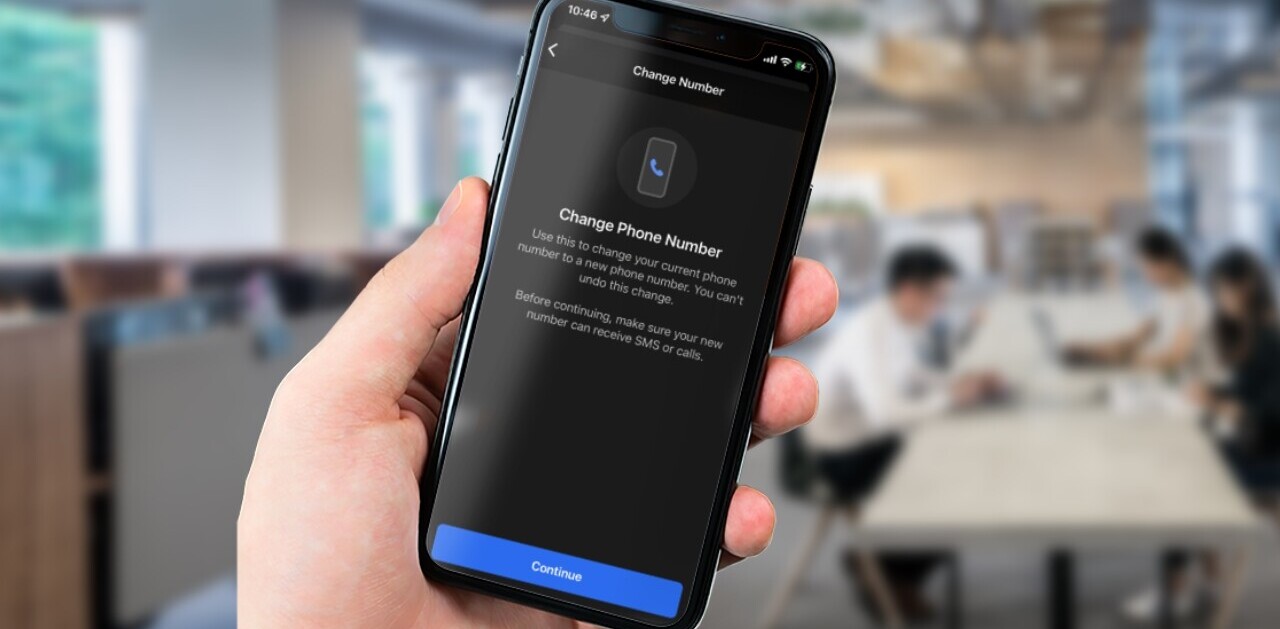Welcome to TNW Basics, a collection of tips, guides, and advice on how to easily get the most out of your gadgets, apps, and other stuff.
As gyms and sports complexes have been closed due to the coronavirus pandemic, I’ve started to work out at home using various fitness apps. But I find it cumbersome to look at workout videos on the phone, and follow trainers’ movements.
So, I resorted to mirroring my phone screen on my TV. But I was annoyed when notifications from WhatsApp and Twitter showed up on the TV screen mid-workout. And I’m sure you won’t appreciate notification from apps while you are mirroring a video or showing your friends some photos.
You just need to follow some simple steps to prevent any disruption. Here’s a handy guide to muting notifications while mirroring your phone screen.
iOS
- Go to Settings> Do Not Disturb
- Scroll down to the Silence section, and select the Always option
- Now you can just activate the Do Not Disturb mode from the control center whenever you’re mirroring your phone.
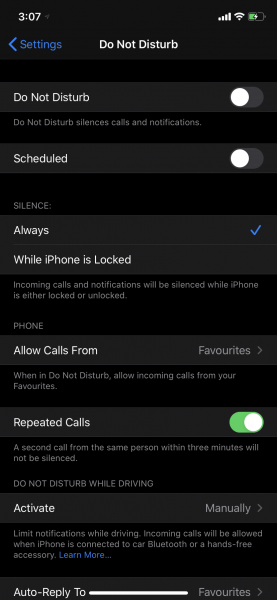
A handy tip: long press on the Do Not Disturb button to get a pop-up menu where you can select to activate the feature for one hour.
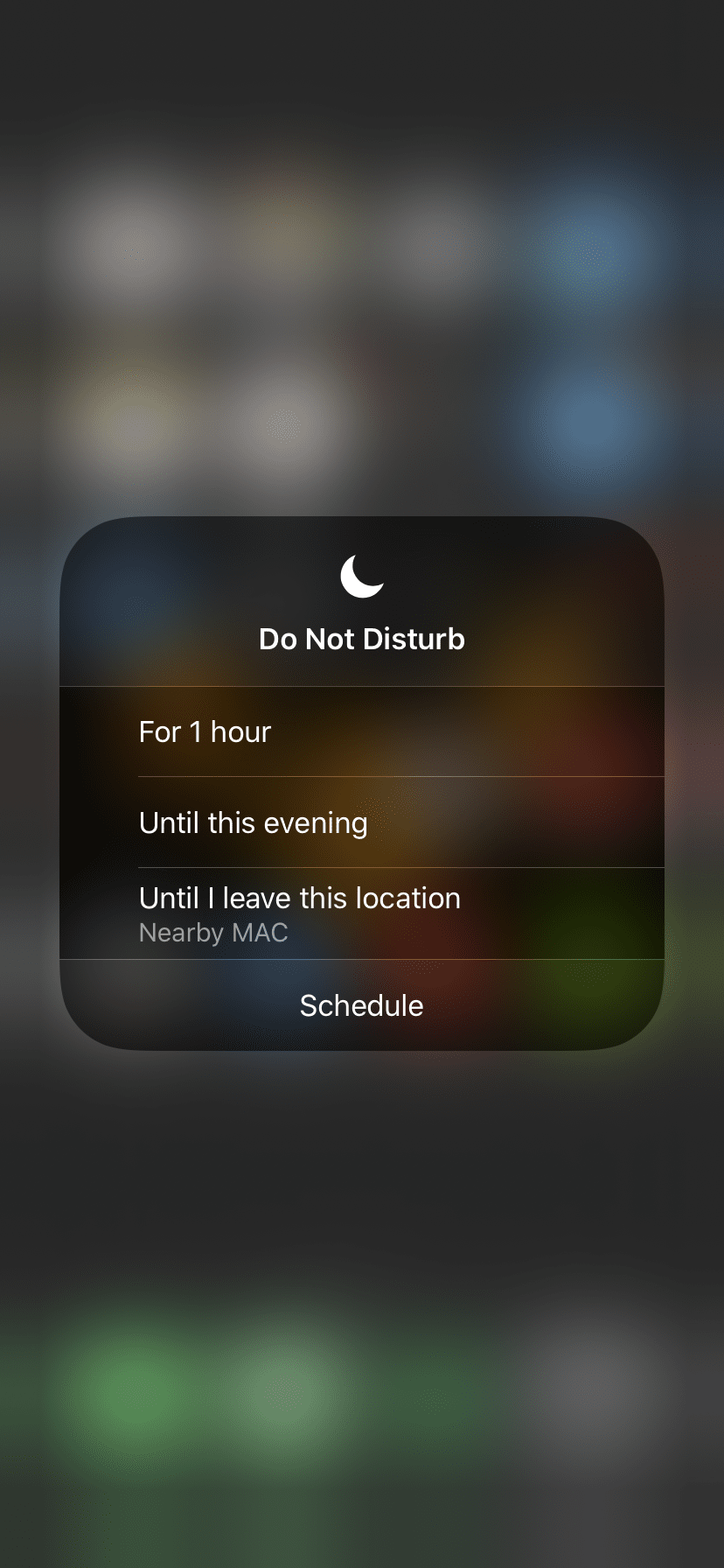
Android
- Head to Settings>Sound
- Go to Do Not Disturb > Restrict notifications
- Tap on “No visuals or sound from notifications”
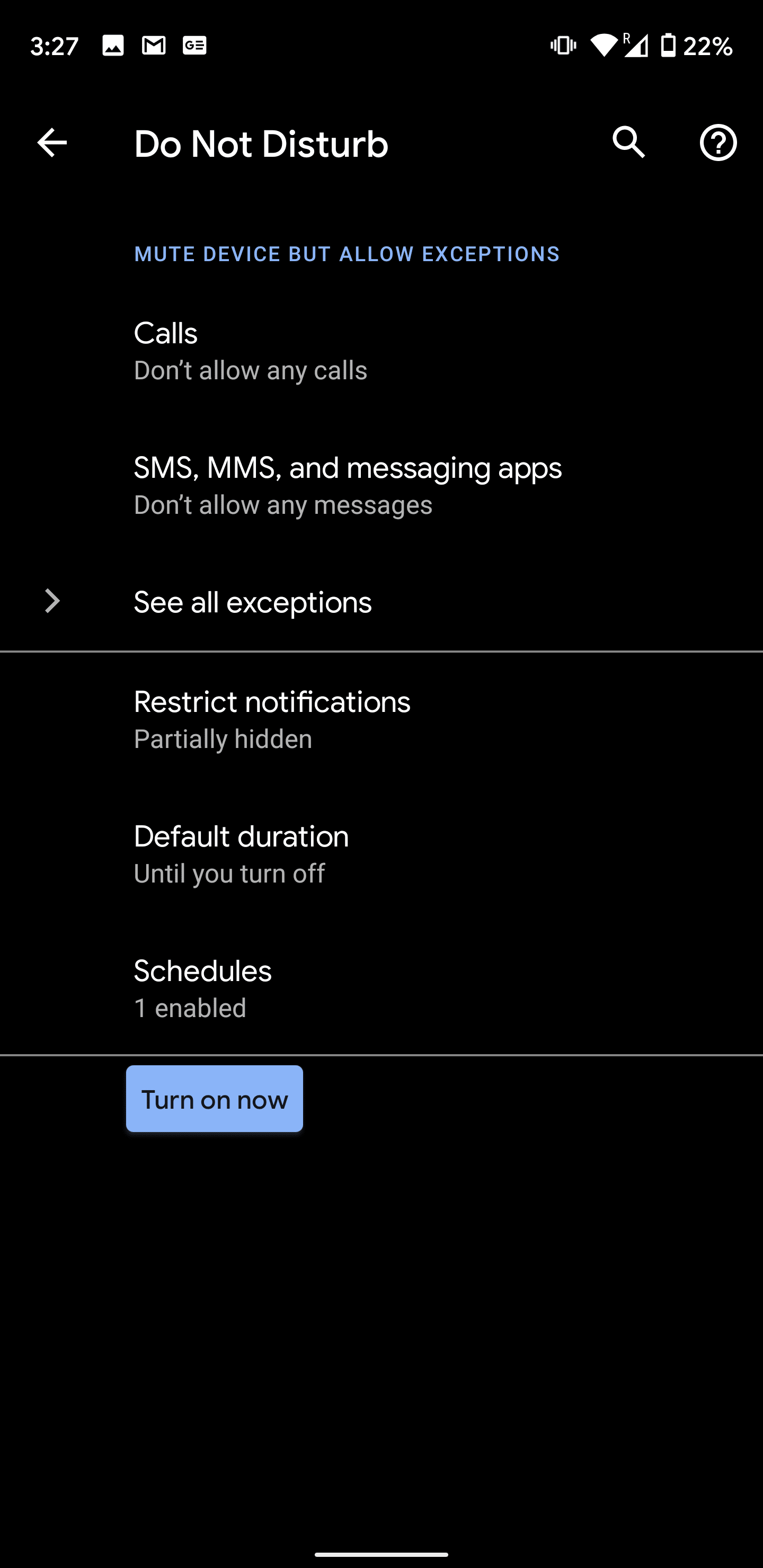
This is the flow for muting notifications on Google Pixel. On other Android phones, the final step may vary depending upon the software of the phone.
Don’t forget to turn off the Do Not Disturb mode once you’re done with the workout, so you don’t miss any important notifications.
Get the TNW newsletter
Get the most important tech news in your inbox each week.