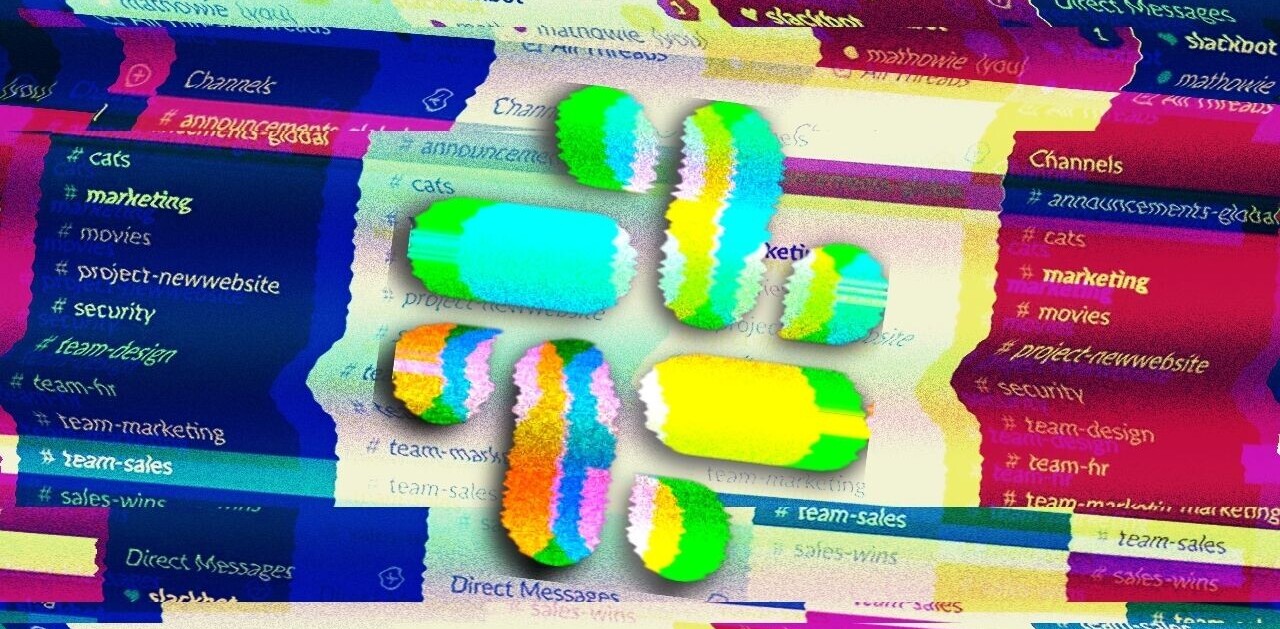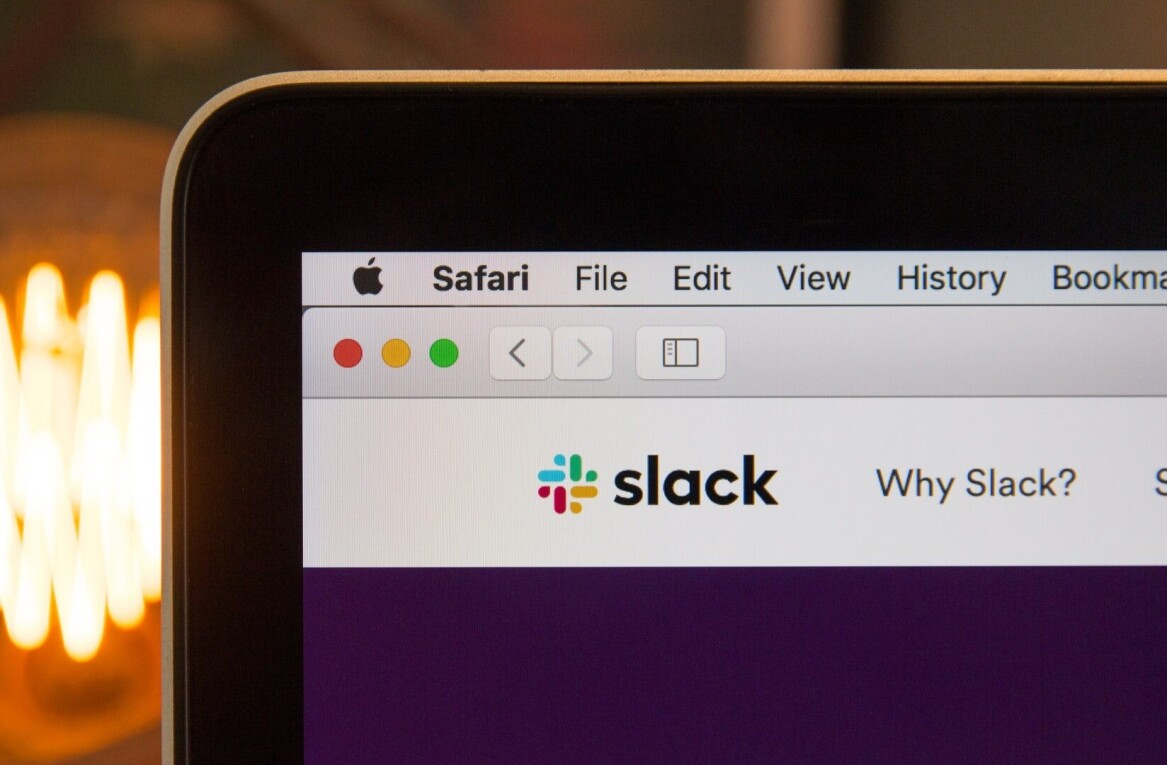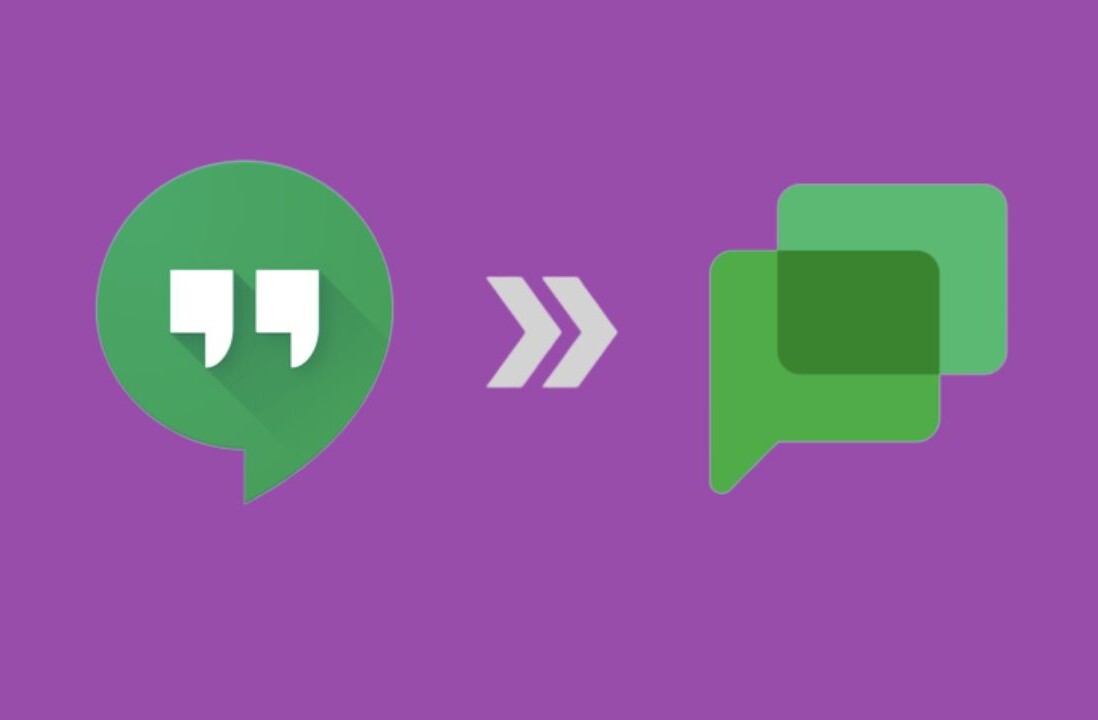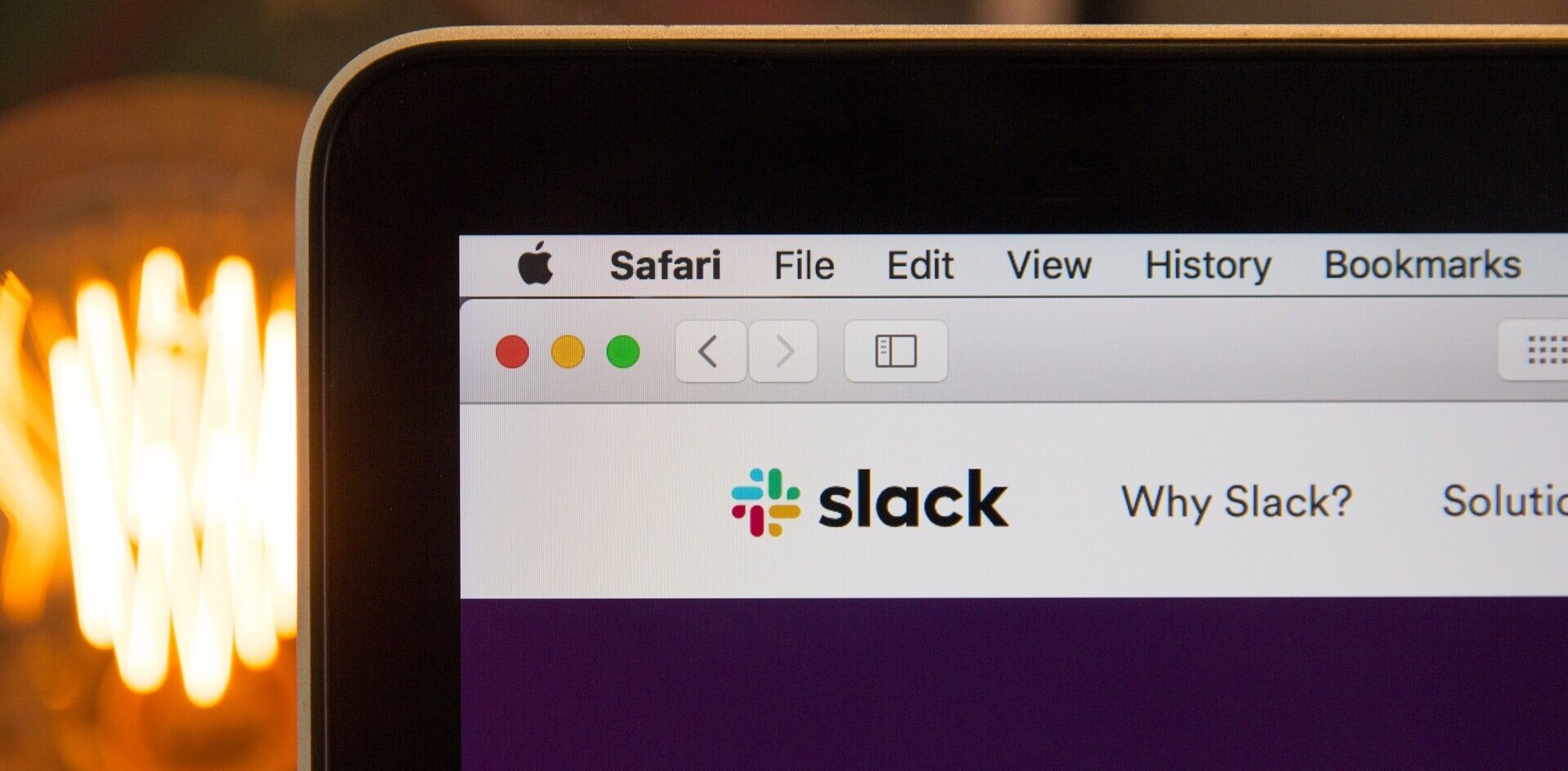Welcome to TNW Basics, a collection of tips, guides, and advice on how to easily get the most out of your gadgets, apps, and other stuff.
At TNW, our editorial team has a daily Slack huddle scheduled at a daily Slack huddle to discuss our coverage for the day. Chances are, at that time, I might be singing a tune that’s stuck in my head, receiving a parcel at my doorstep, or expelling the loudest post-lunch belch you could possibly imagine.
As such, it’s in everyone’s best interest that I join the group audio call with my mic muted. That also allows me to avoid the burden of shame and the following act of literally burying myself in the ground.
If you’ve ever felt like you’re in the same boat, here’s how you can avoid all of this:
- Open your Slack desktop app.
- Select Preferences from the main menu.
- Navigate to the Audio & video section.
- Scroll down to the When joining a huddle… section.
- Check the Mute my microphone option.
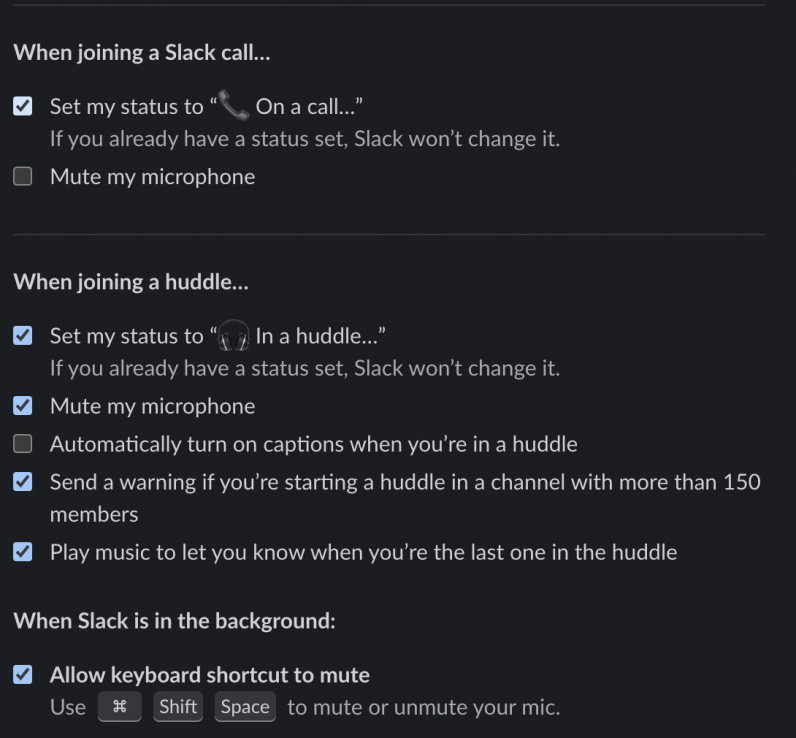
You’ll now automatically join all Slack huddles with your microphone muted, so you can yell your heart out in the background without being heard. Notably, When you join a huddle from your phone, you’re automatically muted, so you don’t need to do anything on mobile.
You can also enable Shift + Command/Ctrl + A shortcut to mute/unmute your mic during huddles.
What’s more, in the same settings window, you can head down to the When joining a Slack call… section, and check the Mute my microphone option.
You’re very welcome.
Get the TNW newsletter
Get the most important tech news in your inbox each week.