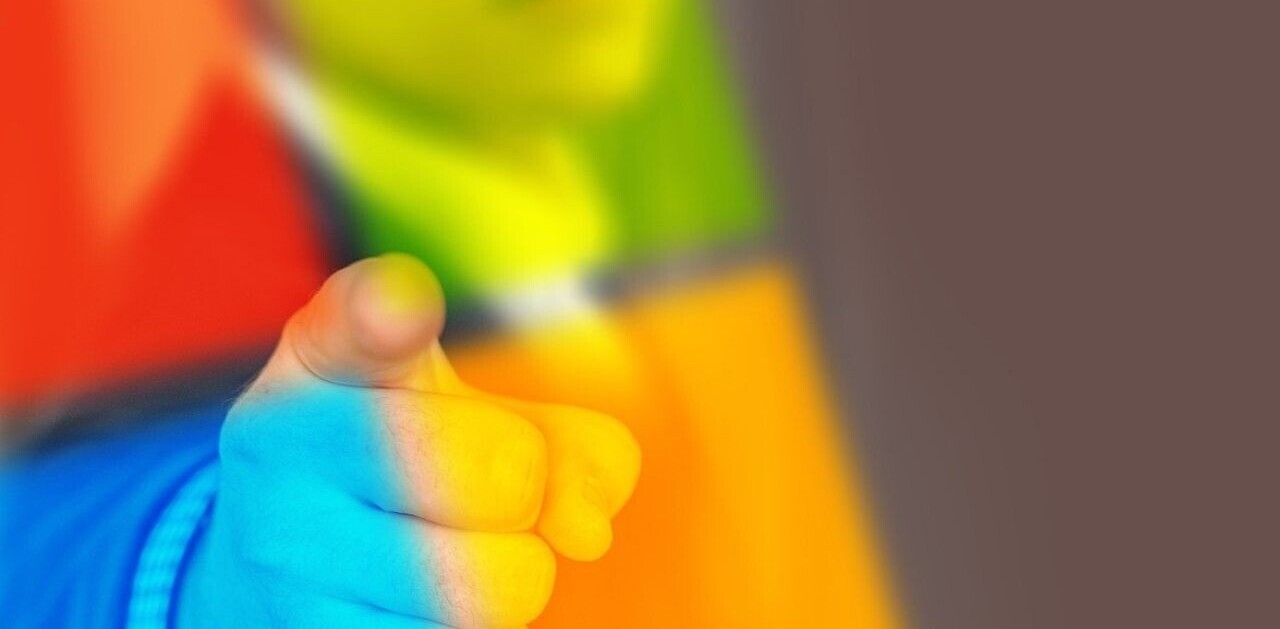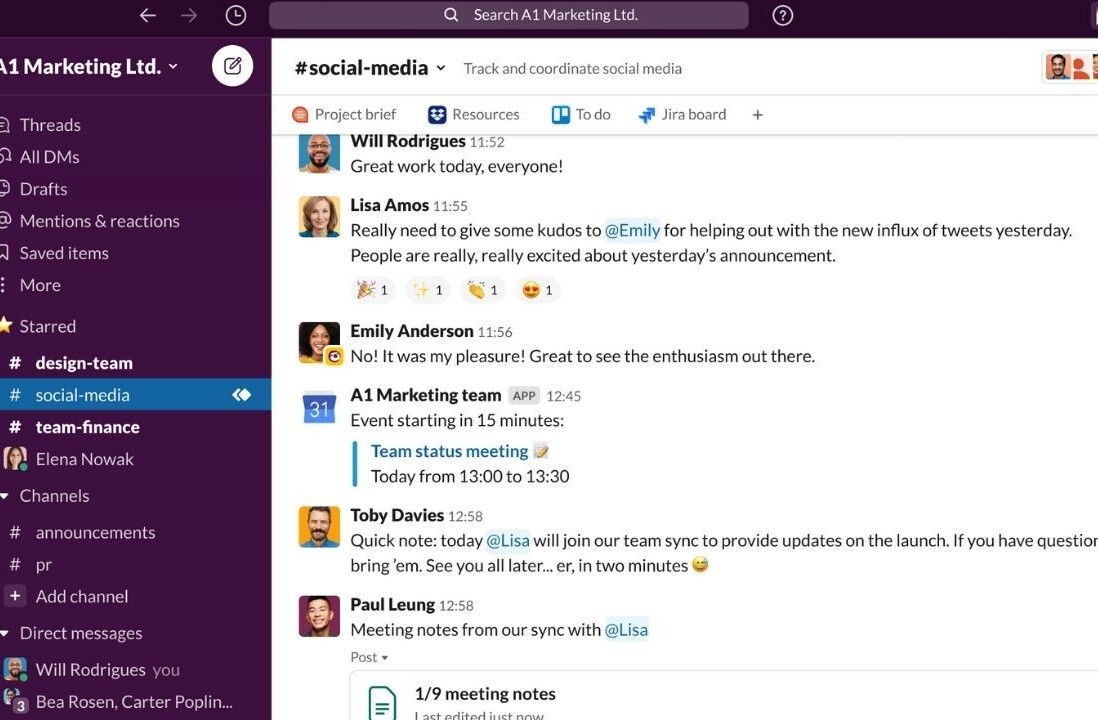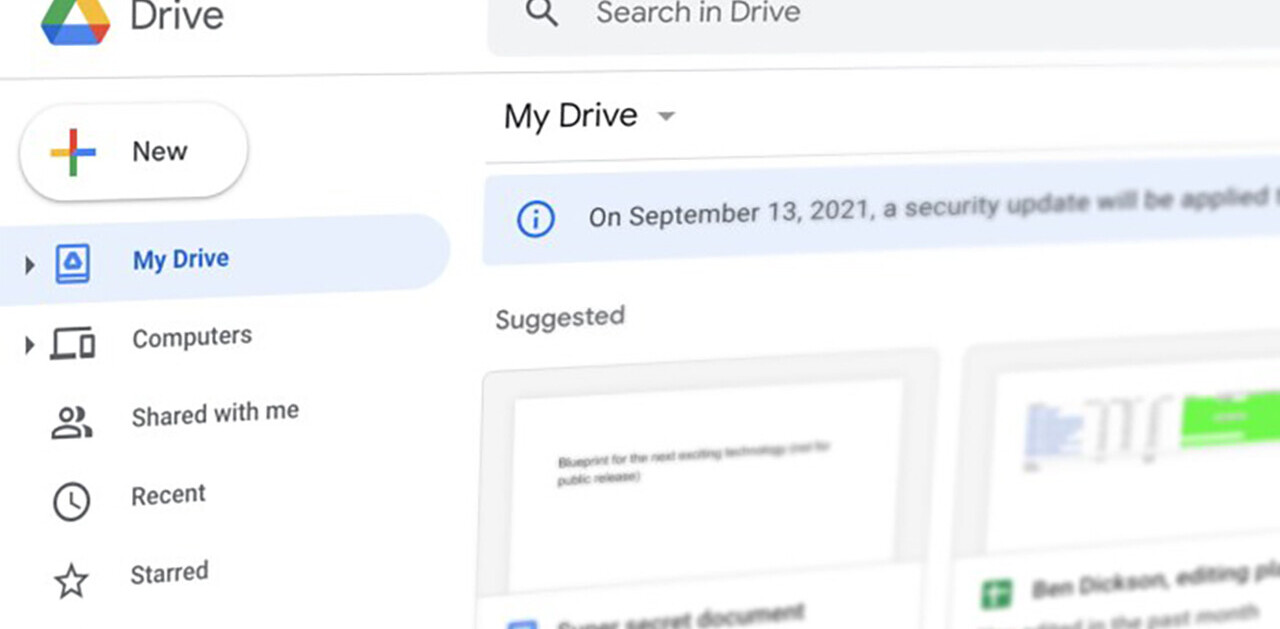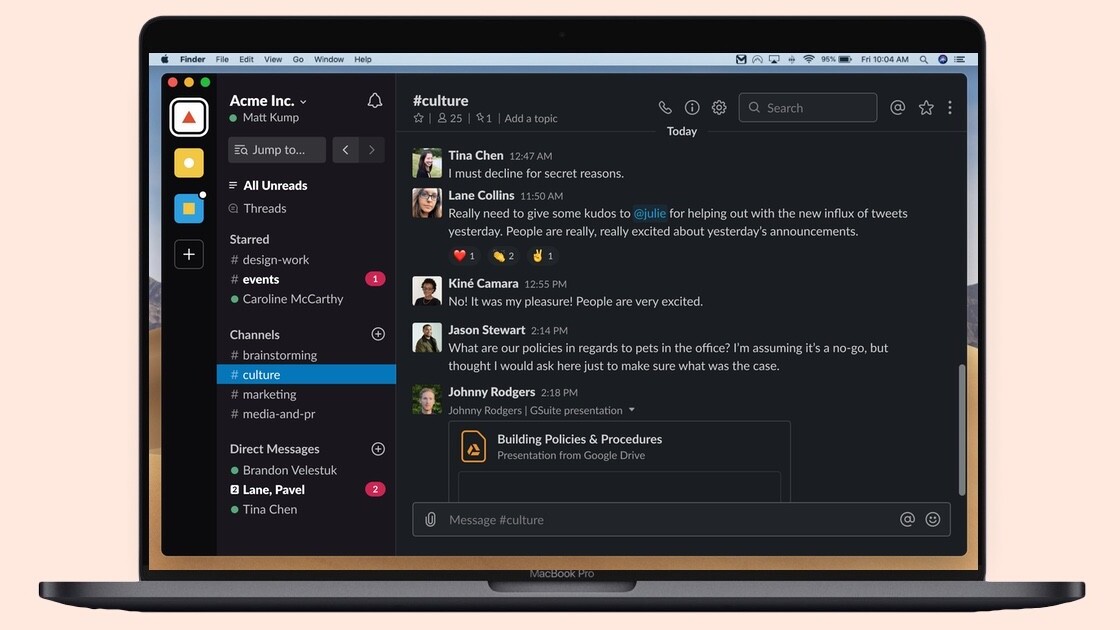
Welcome to TNW Basics, a collection of tips, guides, and advice on how to easily get the most out of your gadgets, apps, and other stuff.
In March, Slack rolled out dark mode for its iOS and Android apps. Now, it’s rolling the feature out for its desktop apps: Windows, Mac, and Linux.
To get the dark mode option, you’ll need to be on version 4.0.3 for Mac, or 4.0.2 for Windows and Linux. So update your app before you think of switching to the dark side.
ou can check which version you have by clicking on the menu button with three lines, and navigating to Help > About Slack. The Help menu also has an option to Check for updates, which will prompt you to get the latest version if you’re behind.
Once you’re sorted, here’s how to enable dark mode:
- Open the Slack app on your desktop.
- Click on your name on the sidebar.
- Go to Preferences > Themes.
- Select the Dark appearance option.
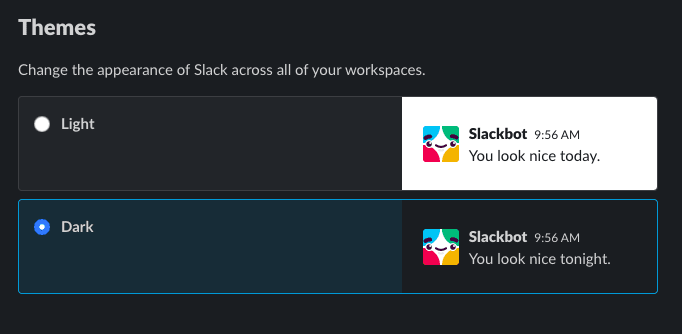
The company says it has modified its existing themes to suit the dark mode.
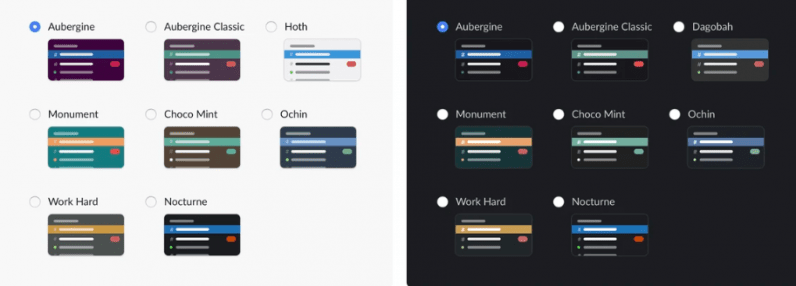
If you want to enable the dark mode on your Slack for mobile, follow our handy guide for it.
Get the TNW newsletter
Get the most important tech news in your inbox each week.