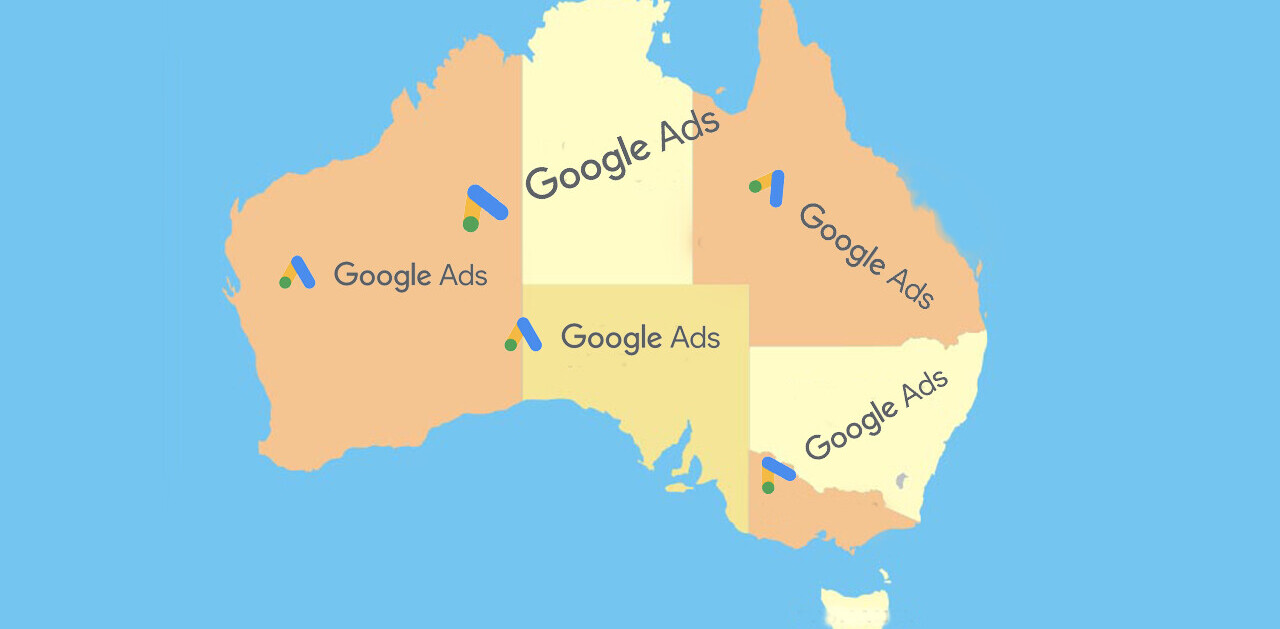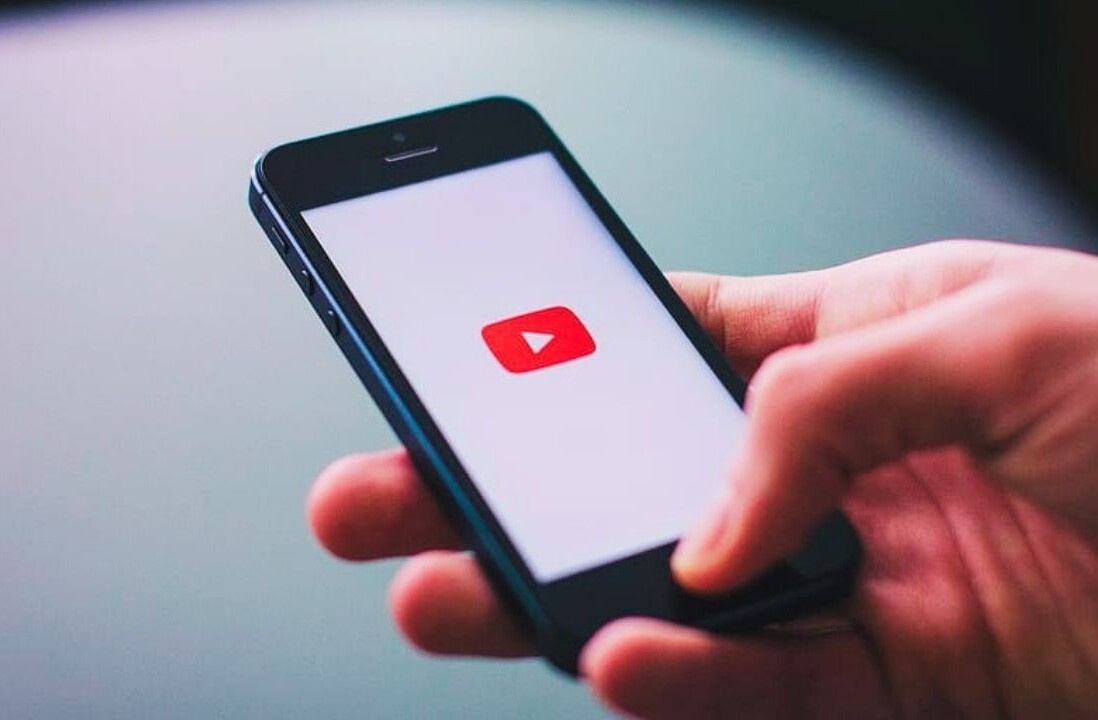Welcome to TNW Basics, a collection of tips, guides, and advice on how to easily get the most out of your gadgets, apps, and other stuff.
YouTube videos are great ways to keep yourself entertained for a short period of time — but what happens when you don’t have access to the internet? How do you save YouTube videos to watch later?
Bear in mind all that, barring the first example, these methods aren’t officially sanctioned by YouTube or Google. So use at your own discretion.
YouTube Premium
The easiest way to download videos for offline viewing is to have a YouTube Premium subscription. If you go Premium, you don’t need any third-party software. However, the only way you can really download videos on a Premium sub is via the YouTube app — not the actual site.
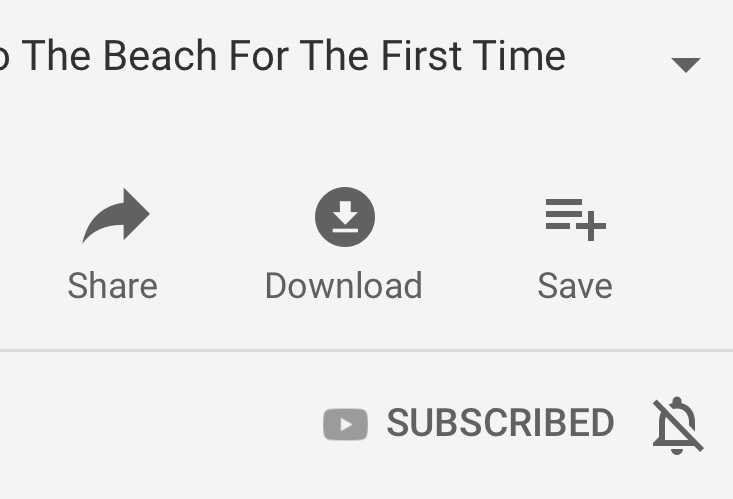
To download videos as a Premium user, find the grey button that looks like a downward-pointing arrow under the video on the YouTube app. This will save the video to a special playlist of downloaded videos, which can then be viewed offline.
This option is also available for regular YouTube members in several countries — check here to see if your country is on the list.
Online video converter
Online Video Converter is good for those who aren’t on mobile. It’s a simple-to-use site that converts a YouTube video into various video and audio files — including MP4, which is what we used while testing it.
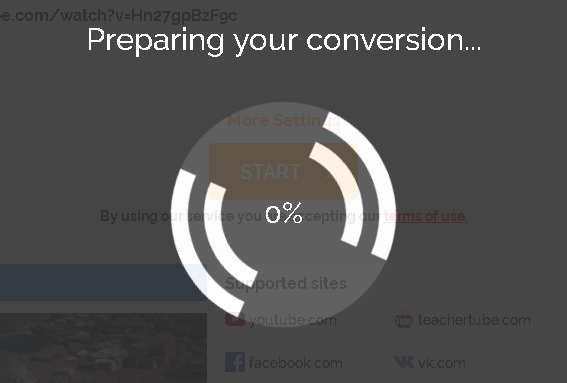
To use it, just click the option to “Convert a video link,” and paste a link to the video you want to convert. Select the format you need, and then click “Start.” The site will convert to a downloadable file. This site doesn’t give you an option on what kind of video quality you’ll get, unfortunately. There are other sites which will allow that, but this is the one that worked most reliably for us.
TubeMate/Documents
Both of these apps are good for downloading YouTube videos on mobile devices. TubeMate is a popular tool for Android devices, although fair warning: you can’t get it from the Play Store. Documents by Readdle, on the other hand, is available on the App Store.

TubeMate works very similarly to YouTube Premium, only it also comes with quality options. When you find a video you want to download, select the red download button and choose your quality and format. This will save the video as a file on your device.
Documents by Readdle is a little more complicated, but still fairly easy to figure out. To use it, copy the link of the video you want to save, then open the Documents app, which is a catch-all file management app. Open the online browser from the compass icon on the bottom right.
Once you’ve done that, enter the address of the video conversion site of your choice — we used Online Video Converter, mentioned above. Follow the steps to convert the video to a format compatible with iOS (we used .mov), then download the video. The video will be saved in a folder marked “Downloads” that you can access from the main page.
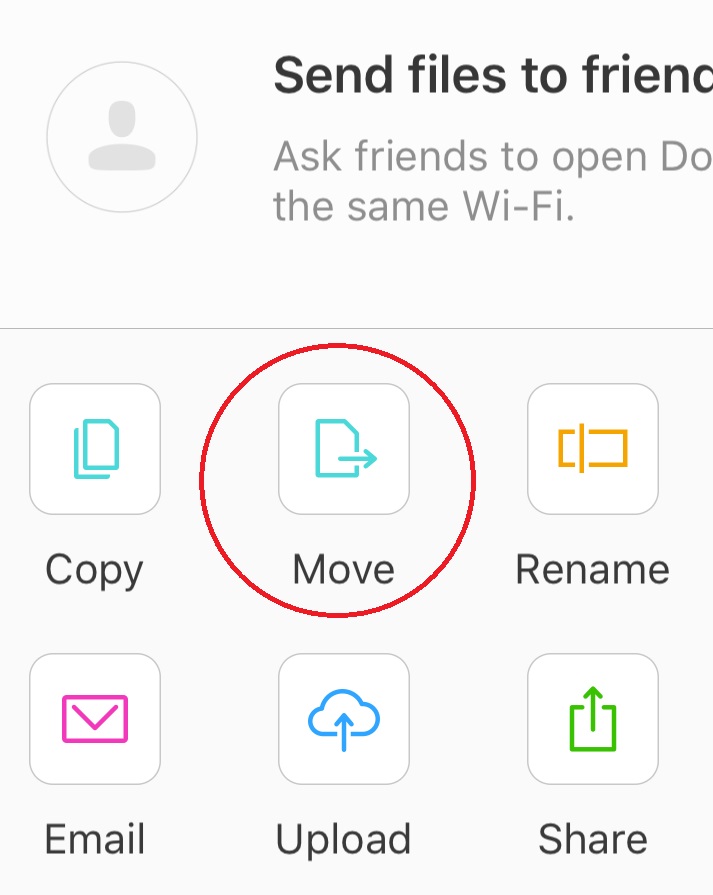
Once you find the video in your Downloads folder, select the ellipsis next to it to access your options. Hit “Move” and find the folder for your Photos app, which should be nested under the Documents folder. Move the file to this folder, and you’ll automatically have it in your Photos app as a video.
Enjoy the videos!
Get the TNW newsletter
Get the most important tech news in your inbox each week.