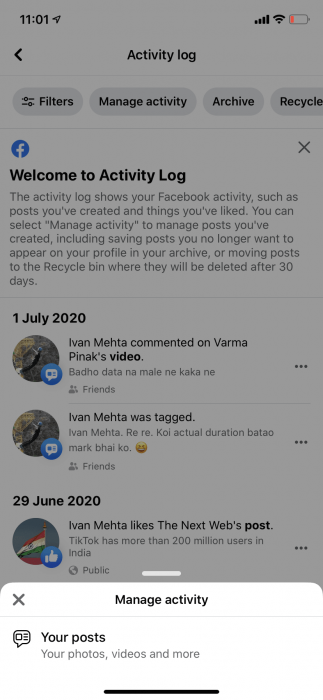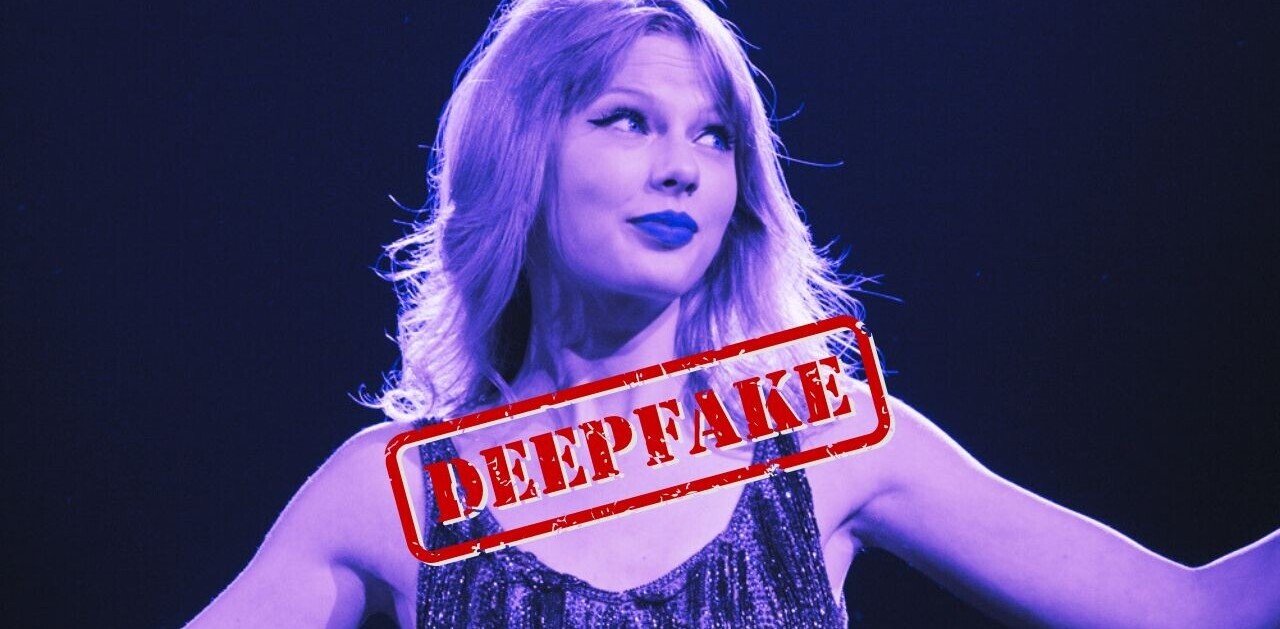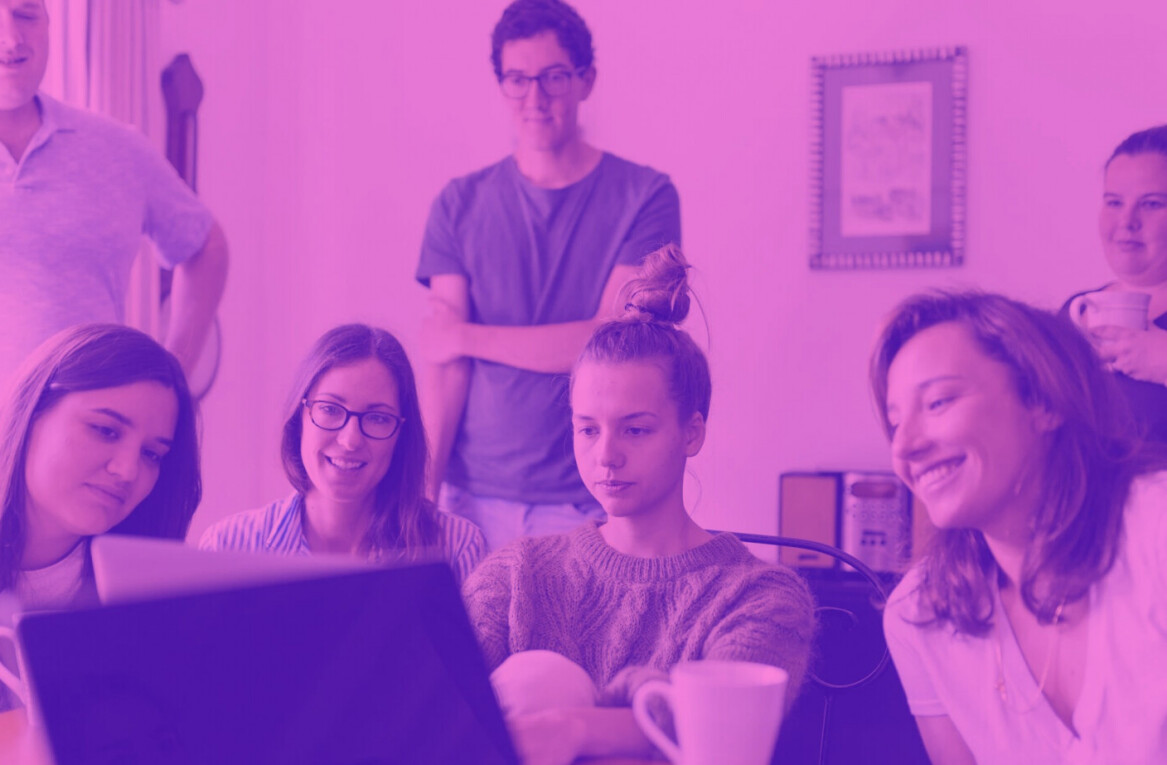Welcome to TNW Basics, a collection of tips, guides, and advice on how to easily get the most out of your gadgets, apps, and other stuff.
We were all stupid once. So, there’s no shame in admitting that we might have a ton of silly Facebook posts from when we started using the social network. We might not want everyone to see them, so Facebook lets you archive or delete them in bulk.
Before we get started, the bulk delete/archive functionality is currently only available on Facebook’s mobile apps (Android, iOS, and Lite). So, make sure you have one of the versions before you start.
The procedure for deleting old posts is similar for all three apps. So that’s a bonus. Here’s how you can do it:
- Open the Facebook app on your phone.
- Got to your profile, and tap on the three-dot menu.
- Go to Activity Log > Manage Activity and tap on the popup that says Your Posts.
- Once you see the list of your posts, you can select all posts you want to archive or delete, and hit that option accordingly.
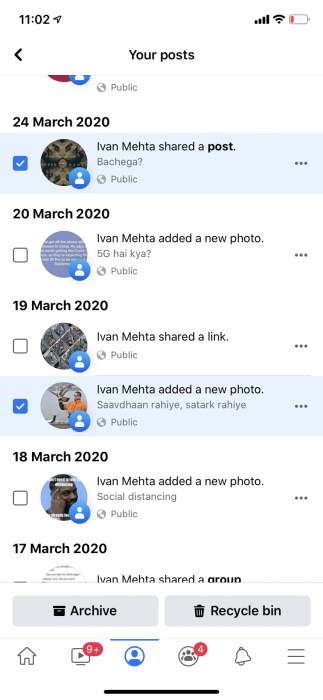
All archived or deleted posts will show up as labels in Your Posts sections. You can tap those labels to see your archived or deleted posts.
Facebook will retain your posts in the recycle bin for 30 days in case you deleted a post by mistake, and want to restore it. It’s a bummer that there’s no option to bulk delete posts on Facebook’s desktop site. Hopefully, the company will roll out this feature soon. Till then, you can hide all of your sins under the carpet through mobile apps.
Get the TNW newsletter
Get the most important tech news in your inbox each week.