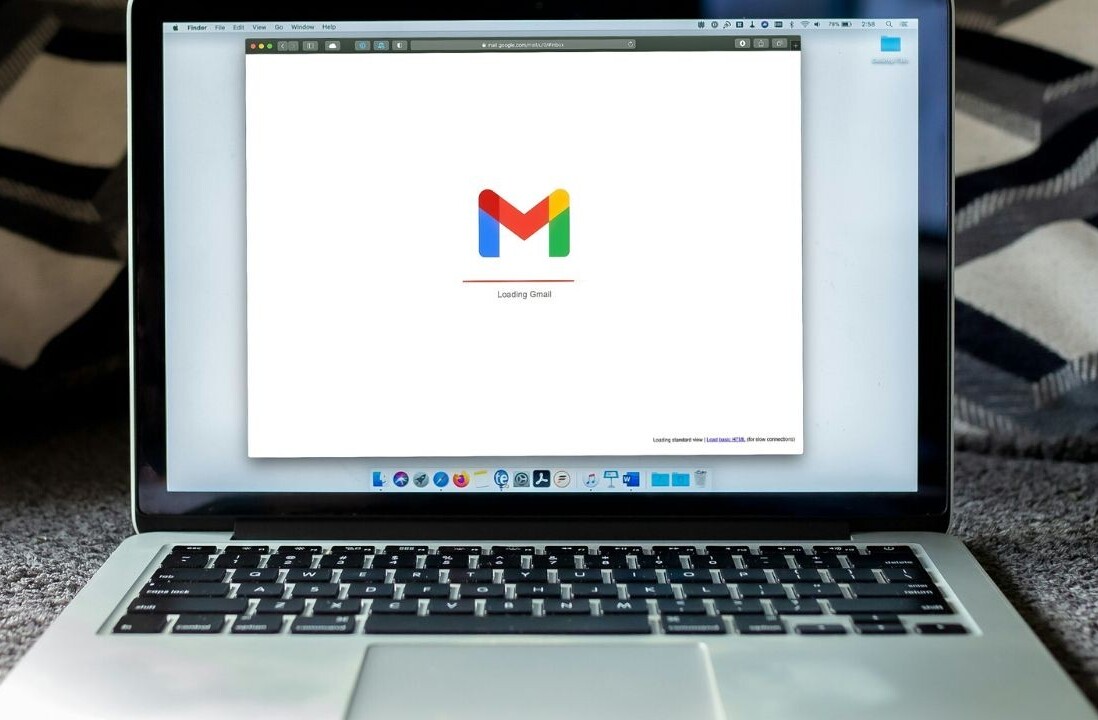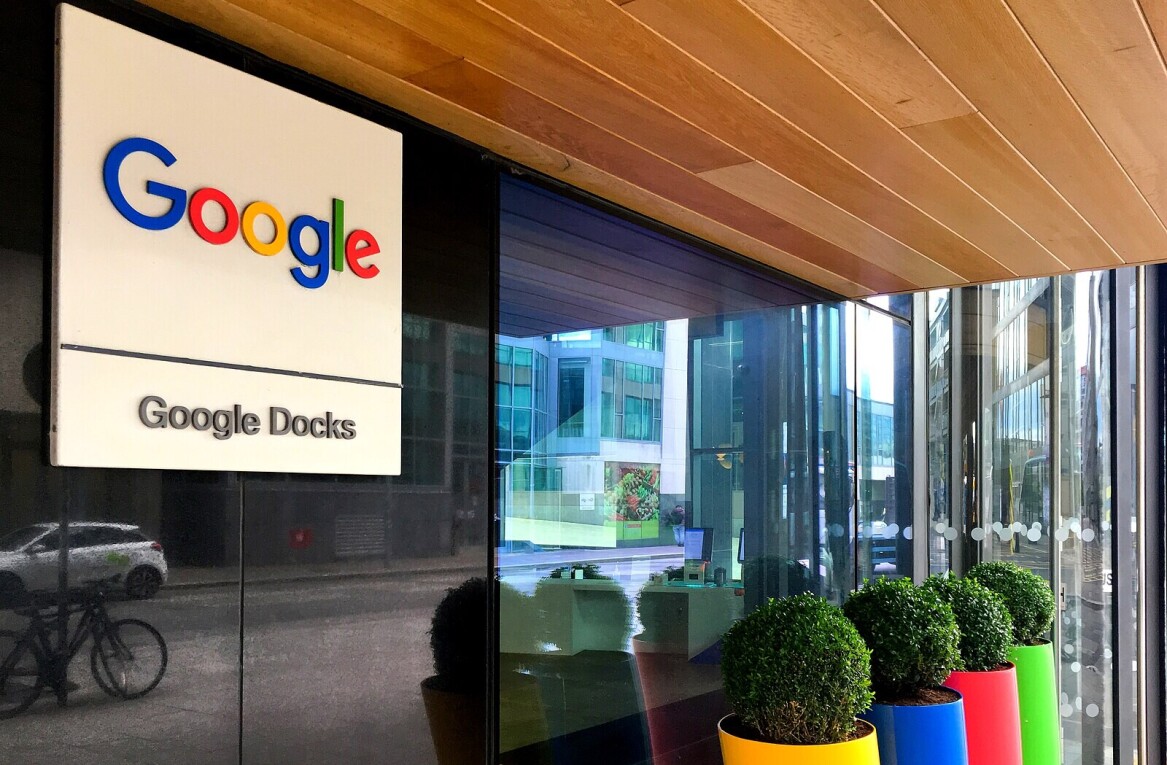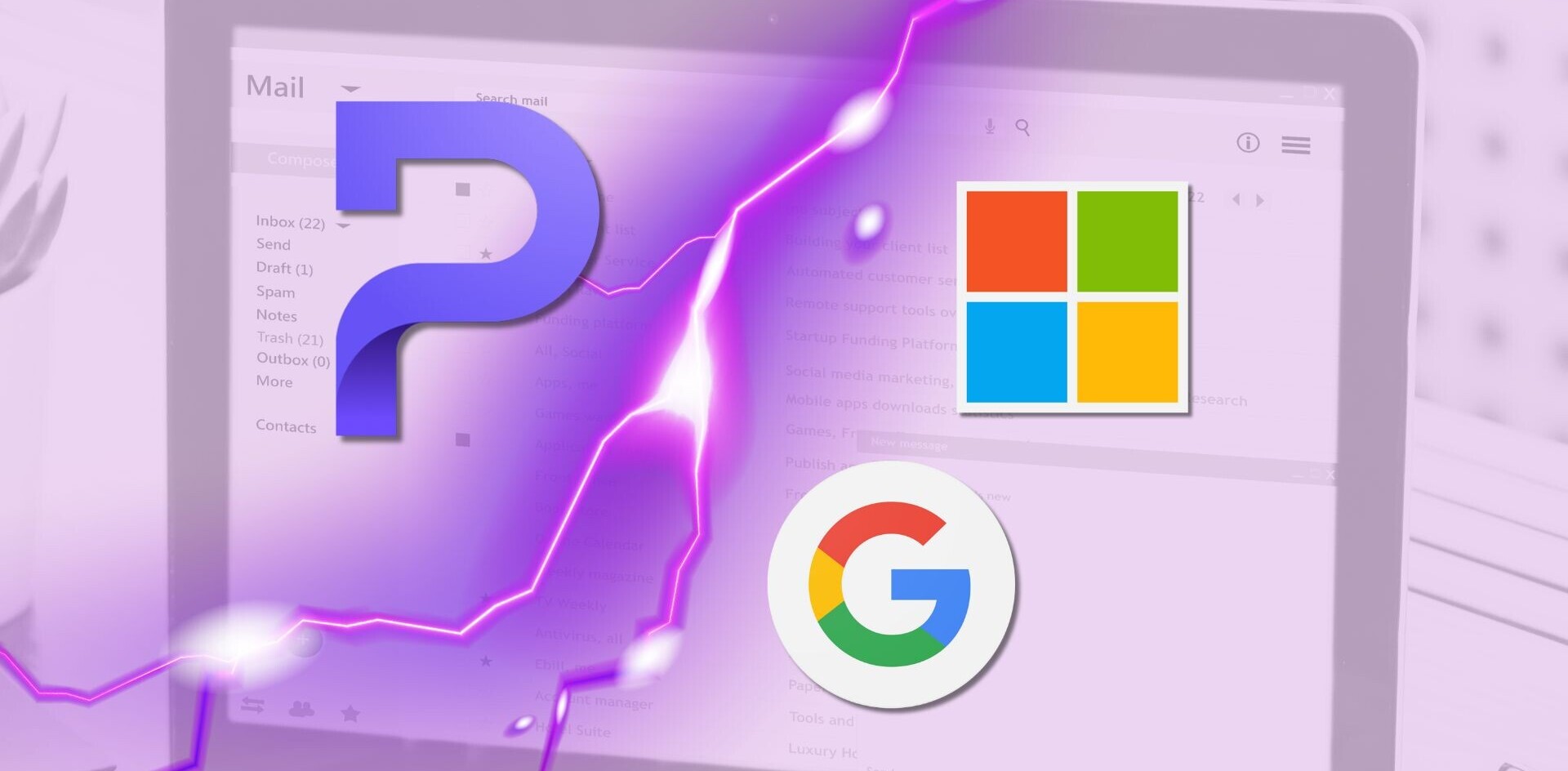Welcome to TNW Basics, a collection of tips, tricks, guides, and advice on how to get the most out of your gadgets, apps, and other stuff.
Google Assistant provides search results through voice by recording all your queries to analyze them and give you better results. And since we’re fallible humans, we all ask things we might regret later. Thankfully, the company allows you to manage and delete all voice interactions, so they won’t haunt you in perpetuity.
- Go to Activity Controls site from the desktop.
- Scroll down to Voice & Audio activity section.
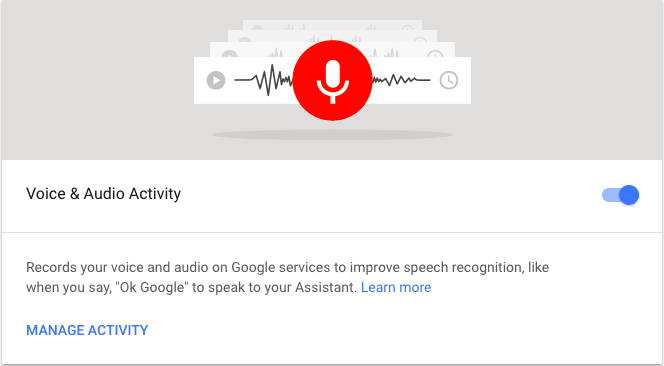
- You can click on the toggle and pause voice recording. However, Google warns that assistant might not recognize your “Ok Google” command or fail to return personalized results.
- To delete your recorded voice commands click on “Manage Activity.”
- On the next page, you can see all your voice activities and scroll down the timeline to delete them individually. As shown in the screenshot below, you can see and delete specific voice activities.
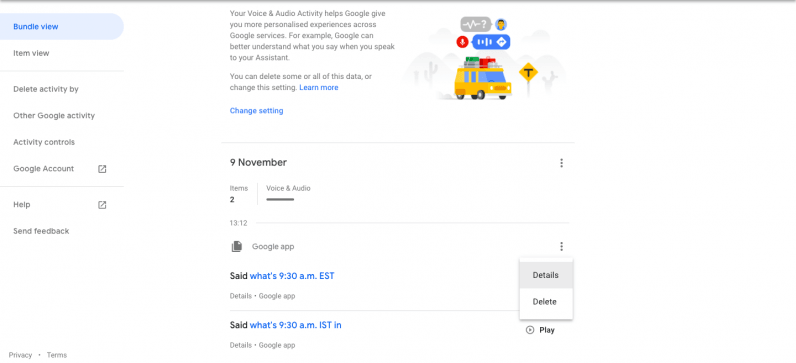
- To delete voice activities in bulk, click on “Delete activity by,” located on the left side of the page.
- On the delete activity page, you can select a date range for which you want to remove your voice activities.

You can find all the TNW Basics article here. Want more TNW Basics? Let us know what you’d like to learn about in the comments.
Get the TNW newsletter
Get the most important tech news in your inbox each week.