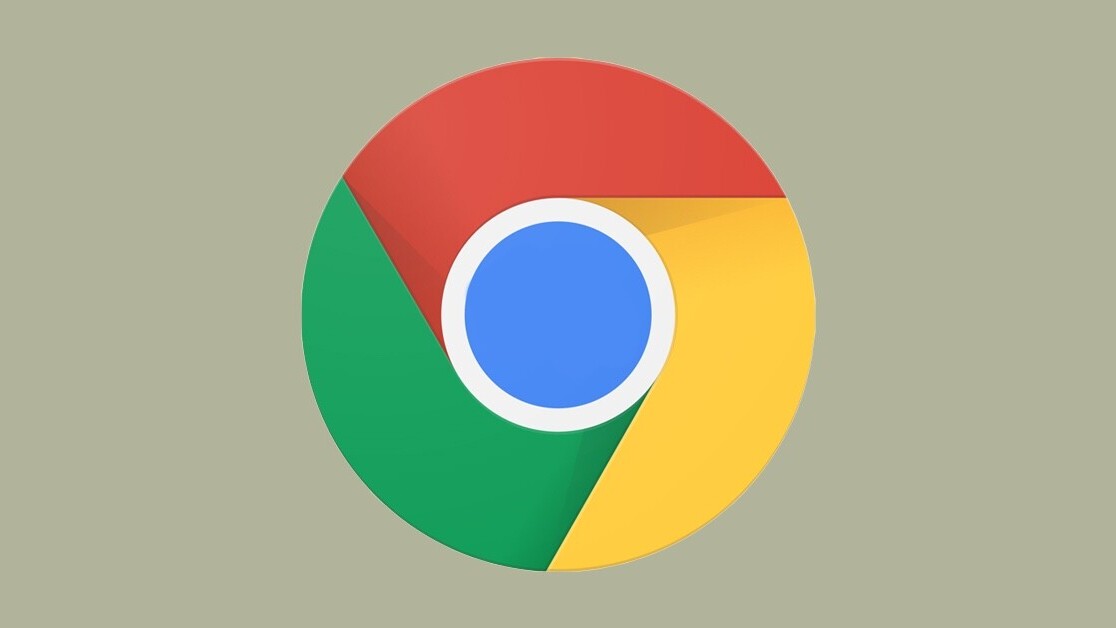
Welcome to TNW Basics, a collection of tips, guides, and advice on how to easily get the most out of your gadgets, apps, and other stuff.
Yesterday, Google added support for search engines such as Yandex, Ecosia, and DuckDuckGo, in various countries. That means, if you don’t want to use Google for searches, you can use one the other ones including Yahoo, Bing, and these aforementioned services.
Here’s how you can change the default search engine on Google Chrome:
On Desktop
- Open Google Chrome on your desktop.
- Head to Settings and scroll down to the Search Engine section.
- Select a default search engine from the drop-down menu.
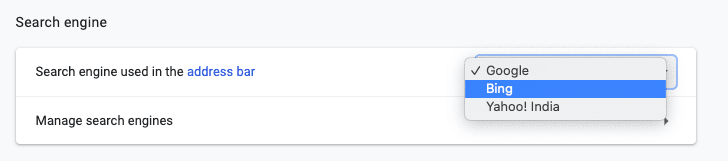
[Read: How to turn any long read into a fake podcast with Google Assistant]
On Mobile
- Open the Google Chrome app on iOS and Android.
- Go to Settings > Search Engine.
- Select your default search engine from available options.
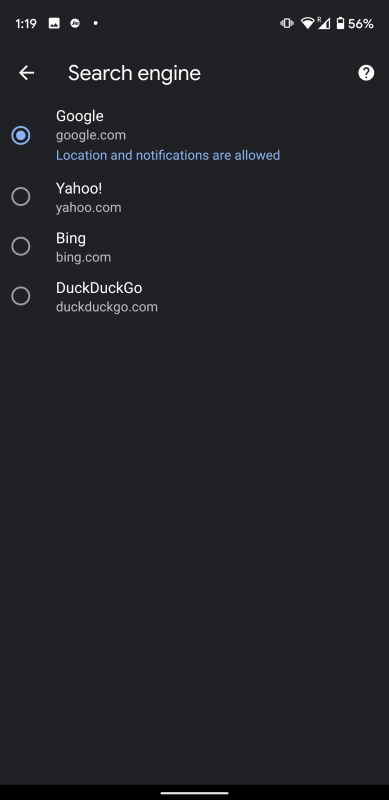
While you’re at it, you might want to check out our guide on enabling a secret reader mode on Google’s popular browser.
Get the TNW newsletter
Get the most important tech news in your inbox each week.




