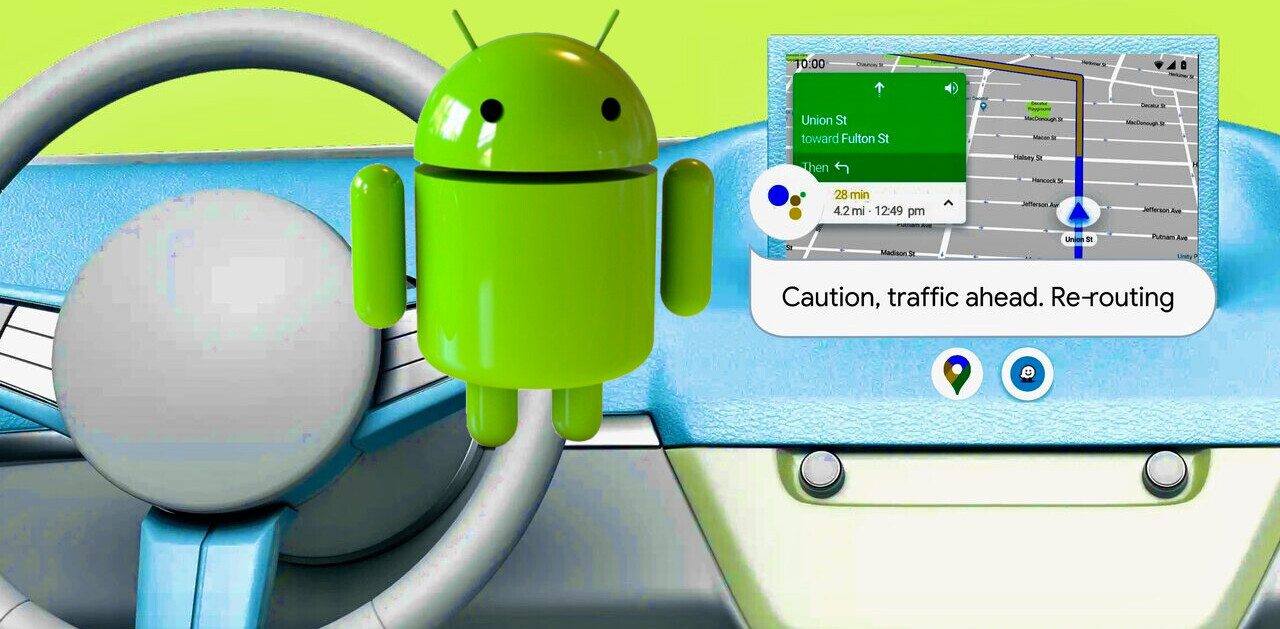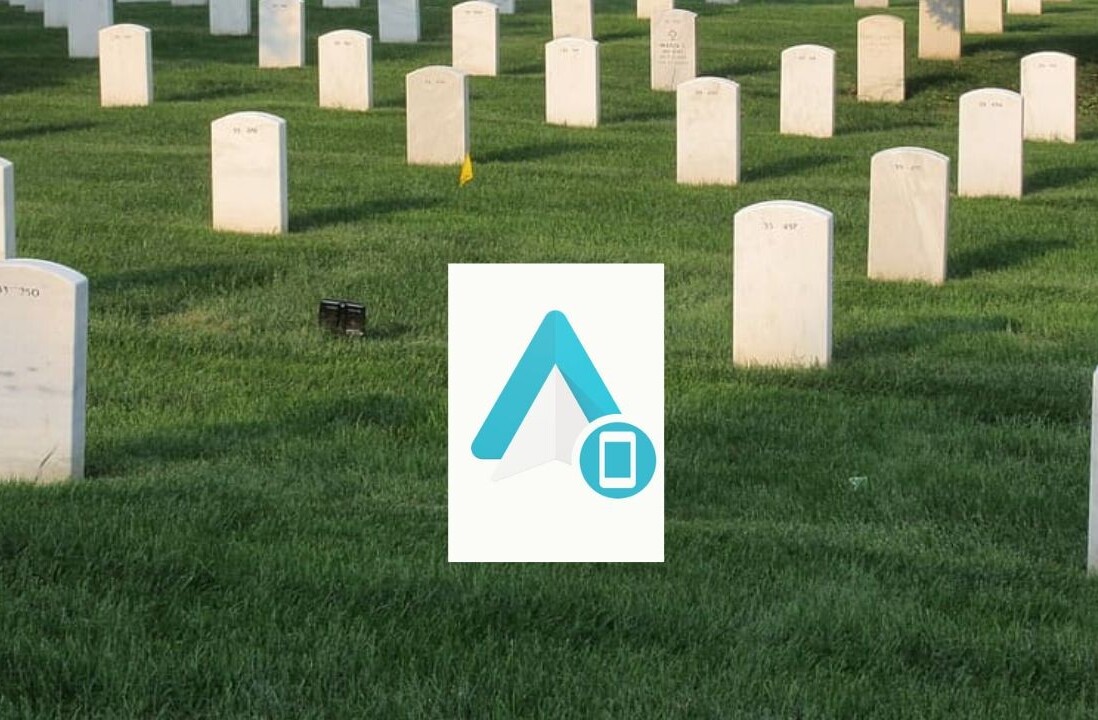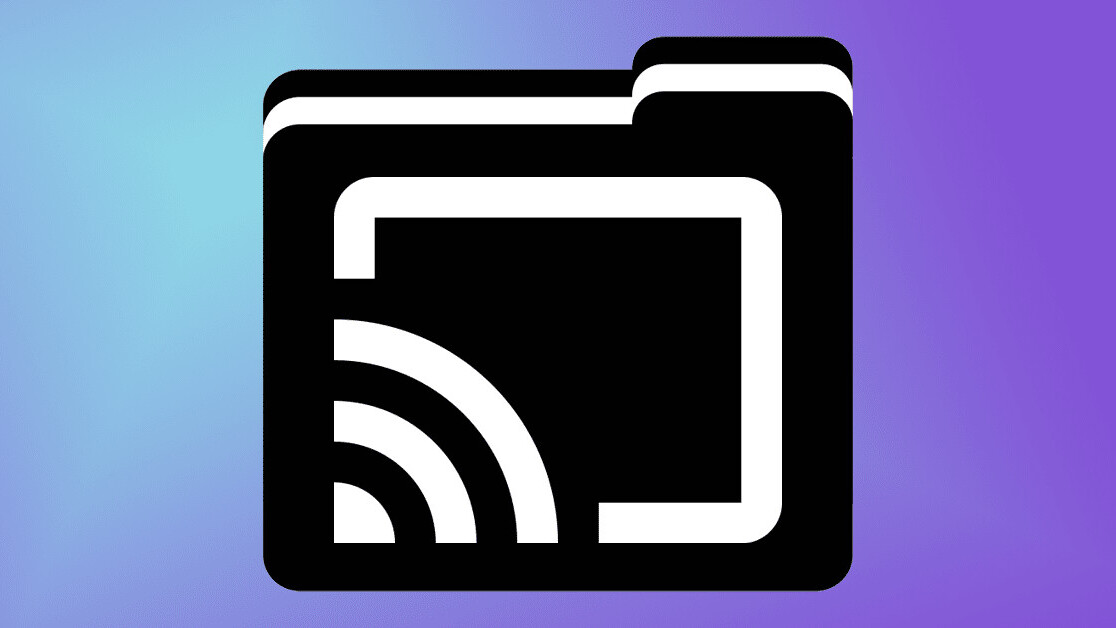
Welcome to Plugged Basics, a collection of tips, tricks, guides, and advice on how to easily get the most out of your gadgets, apps, and other stuff.
Chromecasting is amazing. Now the majority of modern TVs and lots of smart devices have the functionality, you can get videos from your phone to the big screen seamlessly.
But, as convenient as Chromecast technology is, there’s one major flaw: streaming your own videos.
Yes, casting Netflix or YouTube is as easy as pressing a button, but what if there’s a file on your computer you’d like to watch on your Chromecast or Android TV device? Trickier, right?
Well, we’re here to help you out.
How to stream local files to your Chromecast or Android TV device?
The easiest way to do this is — unsurprisingly for something called Chromecasting — by using Google Chrome. So, in this guide, that’s what we’re going to concentrate on.
The first thing you want to do is download the app, Videostream. You can do that here.
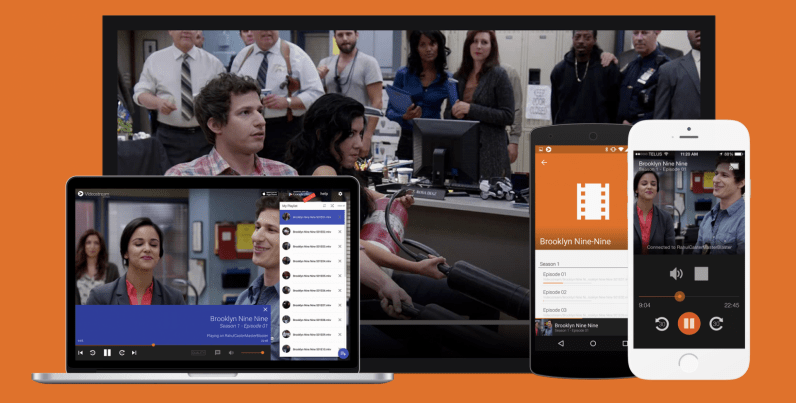
Once Videostream is all downloaded and installed, you’re close to streaming all your sweet files on your Chromecast or Android TV. You should be able to taste it.
The next thing you have to do is open the app. It should cause a new tab to open in Chrome, which will look like this:
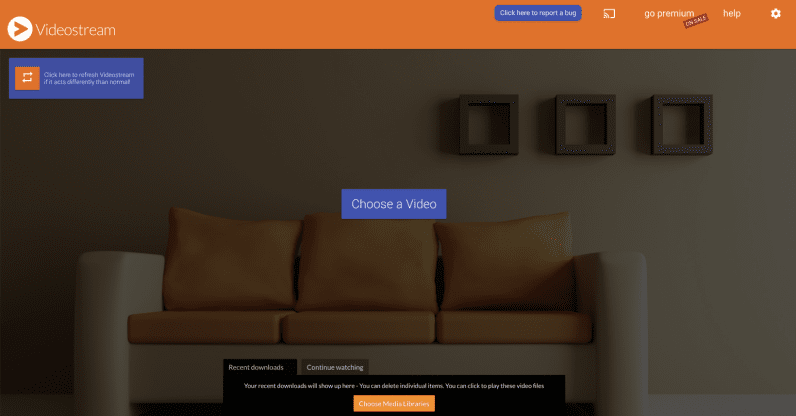
At this point, you just need click the “Choose a Video” button in the middle of the window — but I probably didn’t need to tell you that.
Then, choose your file from this menu:

After you’ve chosen the file you want to cast, you’ll get a little pop-up requesting you to choose the device you want to stream to. It’ll look something like this:
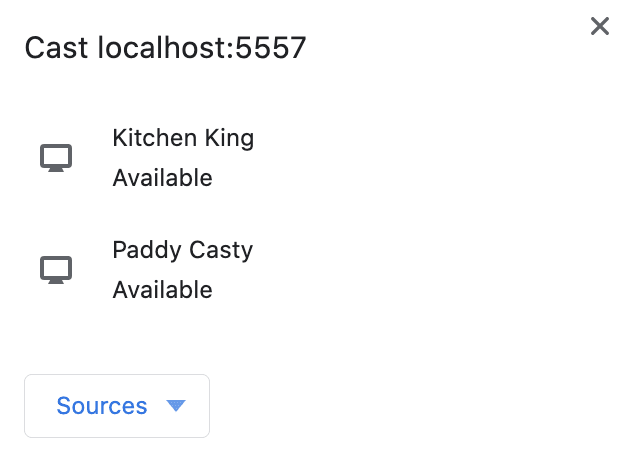
You select the Chromecast you want to stream to and, BOOM, your downloading video will be playing on your screen of choice in an instant.
Another option for streaming your local files to your Chromecast or Android TV
While Videostream has always worked well and has provided many hours of stutter-free entertainment, it might not be for everyone — especially if you don’t have Chrome. So, thank the lord VLC is here to help.
If you’re unaware, VLC is hands-down the greatest media player to have ever existed. It works on pretty much every OS, and you can download it here.
Using VLC to send your local files to your Chromecast device is easy. Simply load the file, head to the ‘Playback’ menu at the top, then go down to the ‘Renderer’ section. From there, you’ll be able to choose your supported device of choice. It should look like this:
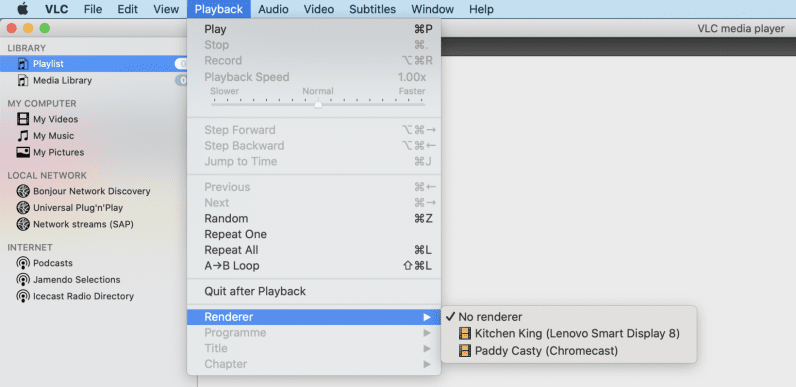
So there you have it! A simple way to stream local and downloaded files to your Chromecast or Android TV. Thank us later.
Get the TNW newsletter
Get the most important tech news in your inbox each week.