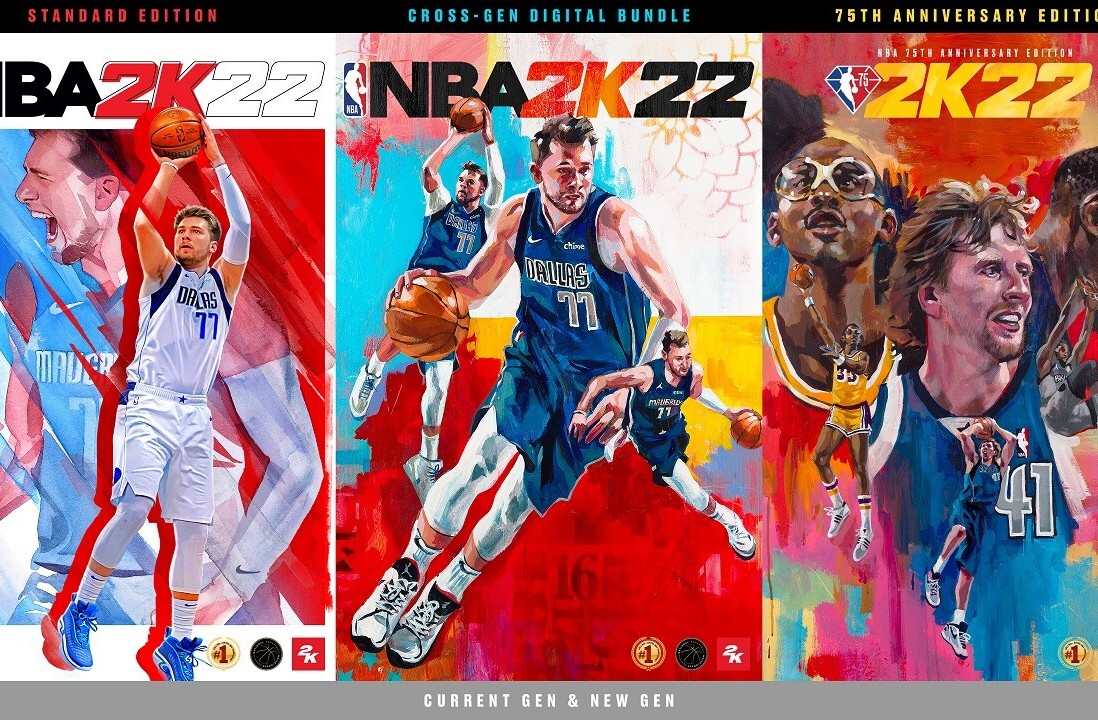Welcome to TNW Basics, a collection of tips, guides, and advice on how to easily get the most out of your gadgets, apps, and other stuff.
It’s 2020 and games are looking better than ever. With hungry console makers beefing up their next-generation offerings, games can now take a truly monstrous amount of hardware power to run. So you with the two- or three-year-old laptop, or the desktop with the aging graphics card — what are you to do?
Sure, you can lower your settings to potato quality, if you really must in order to play the game. But there are two problems with that: first, no one actually wants to play games that way; and second, the minimum settings on all of the latest games — the floor, if you will — keeps going up all the time.
[Read: Too many game stores? Here’s how to get them all on Steam]
So how do you know whether your PC can handle the latest games or not? There’s an easy tool that’ll let you know.
If you’re feeling pedantic, the surest way of knowing if your PC can run a game or not is by scrutinizing the specs, which are usually posted by publishers in advance of a game’s release. As an example, you can find both minimum and recommended specs on every game’s Steam store page. As long as you know your own internals, this might be a better way of reassuring yourself about your computer’s power.
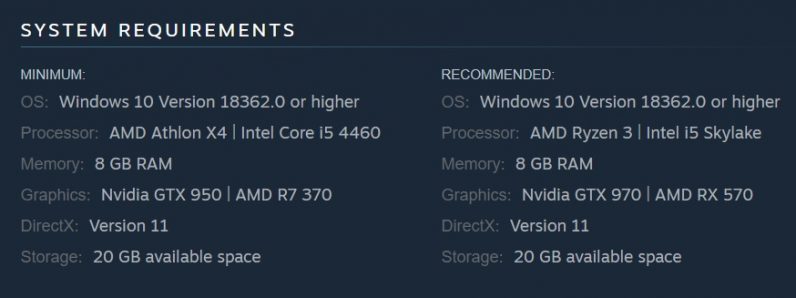
But hey, life is short. If you want to know quickly whether or not your computer meets the needs of the game — and you don’t mind downloading something — then check out System Requirements Lab’s Can You Run It tool. To use this, you’ll have to download their detection software, which analyzes your PC and shows you on the website whether your computer meets the minimum and/or recommended specs for the game in question.
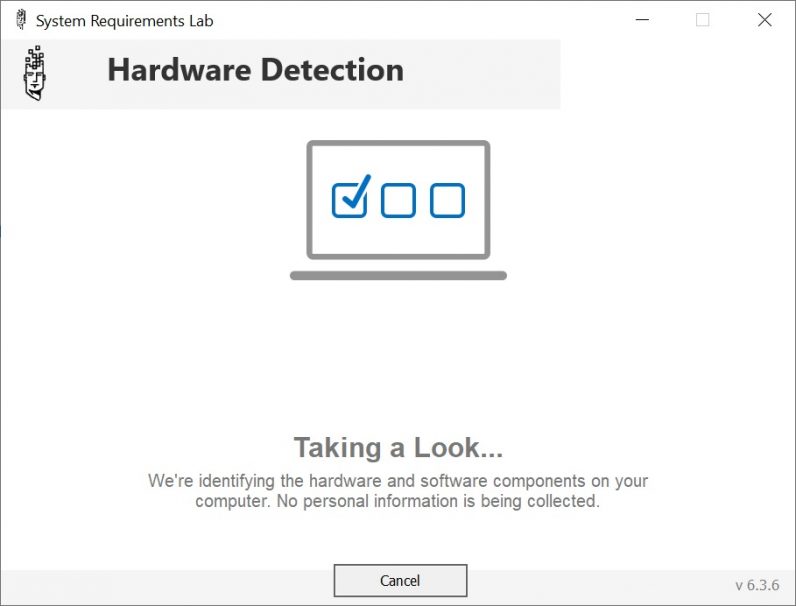
I could give you alternate methods, but honestly, these are the two most efficient ways of knowing whether or not your computer is capable of handling the games you want to play. Keep it simple.
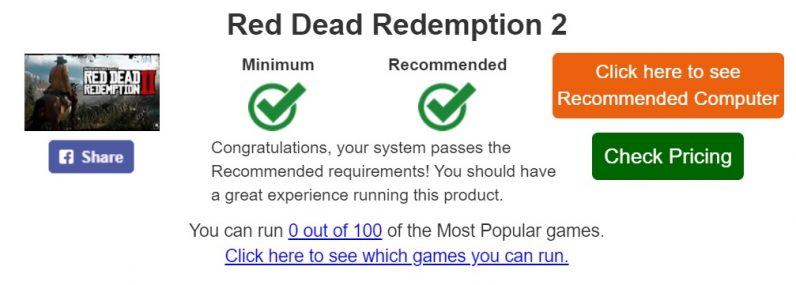
Of course, that’s not to say it’s a guarantee that your PC will be able to run the game in question. The tricky things about games is that sometimes they just prefer not to work for no good reason — to this day the reason (well, one of the reasons) I haven’t finished Cuphead is because this otherwise non-demanding game decided to crash my old computer every time I played it. But checking your specs both manually and through a tool like the System Requirements Lab is about as close as you can get to knowing before you boot up the game yourself.
And what do you do if your PC can’t handle the games? Either it’s time for an upgrade, or you’re going to have to — try not to faint now — play it on console. I know: how horrifying.
Get the TNW newsletter
Get the most important tech news in your inbox each week.