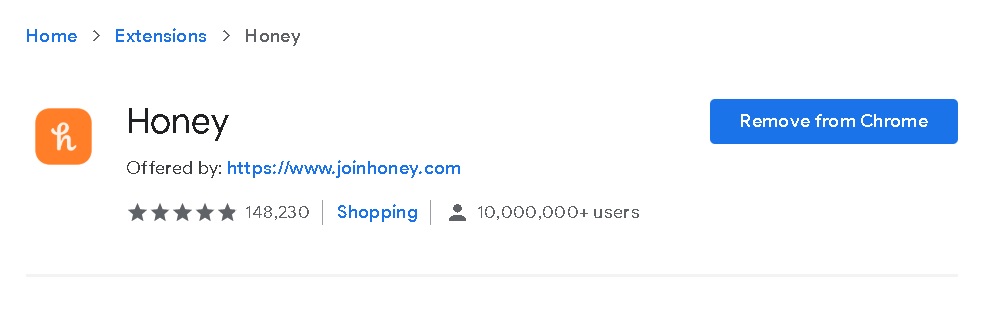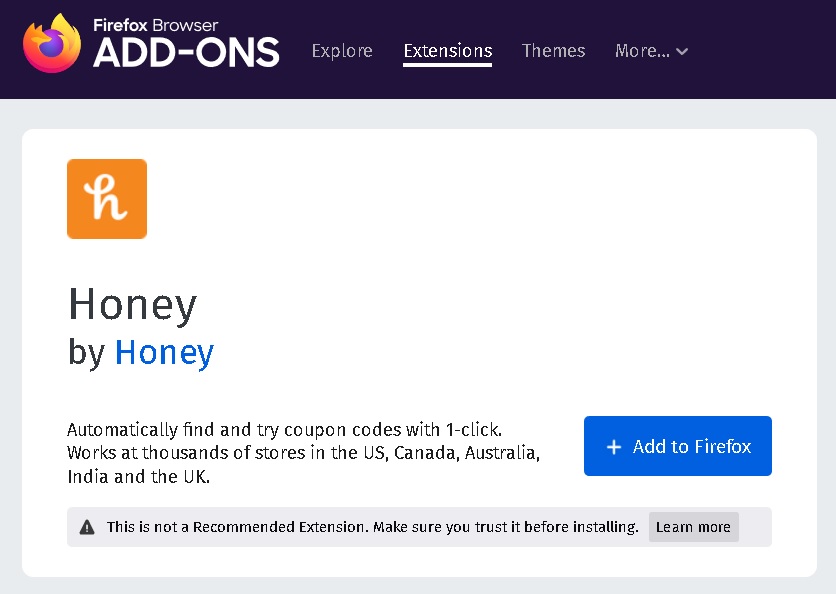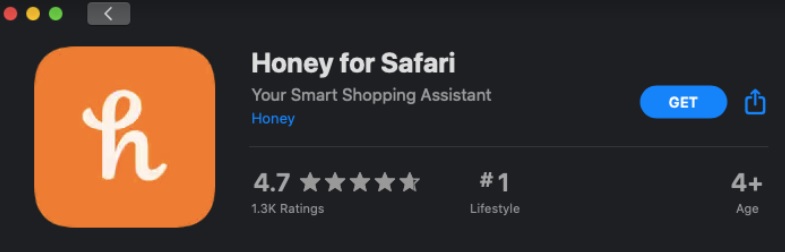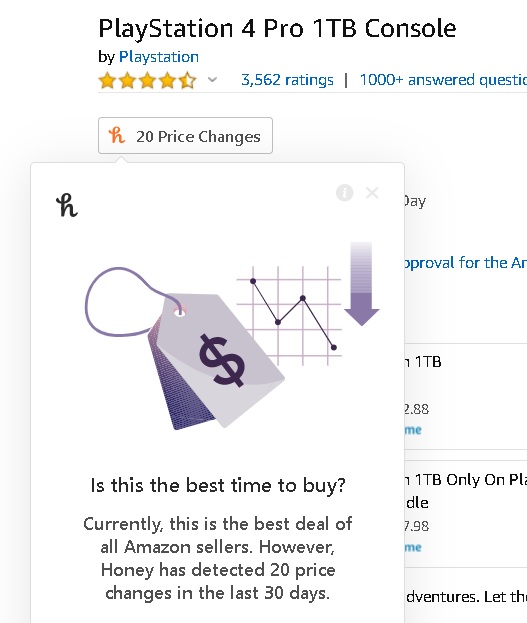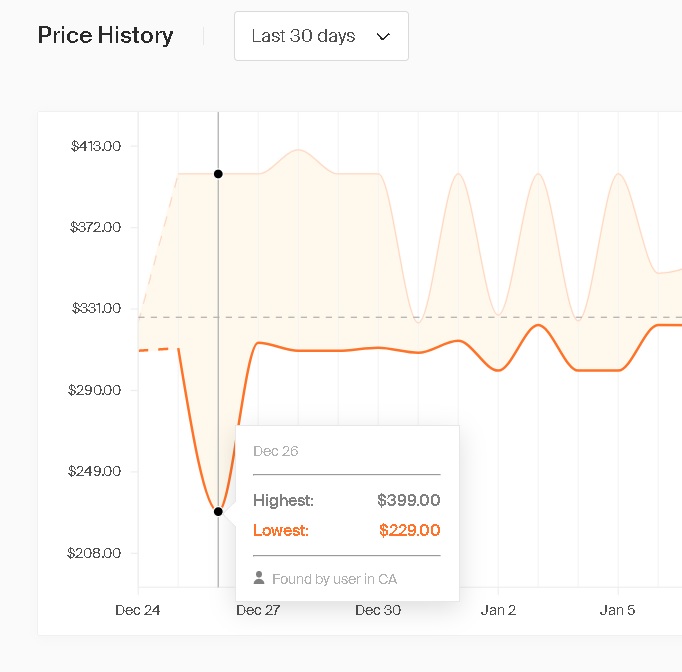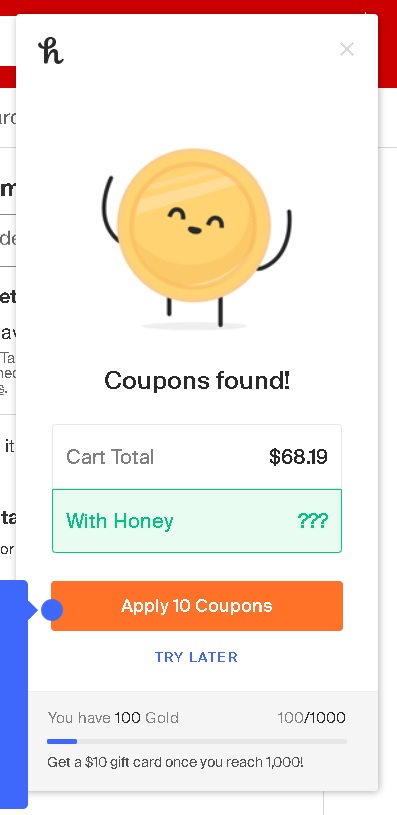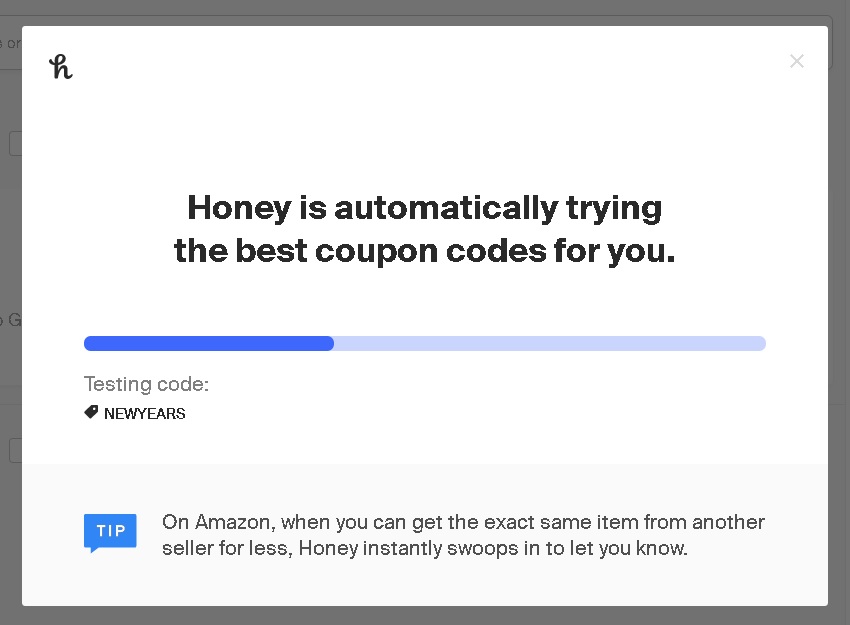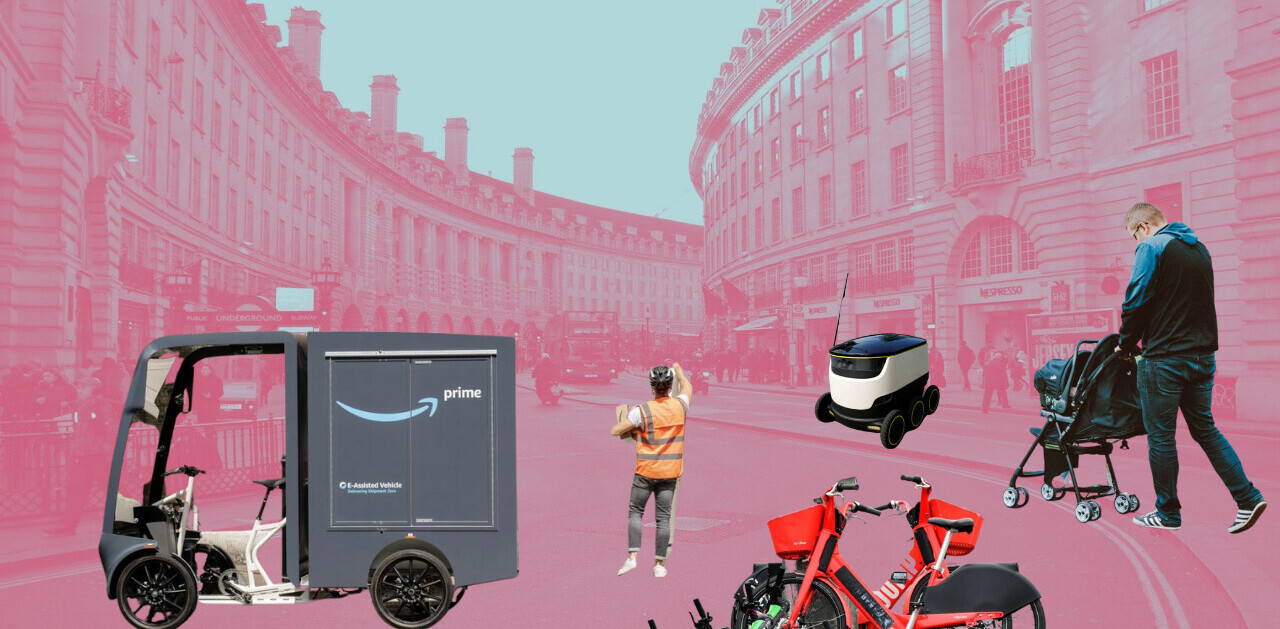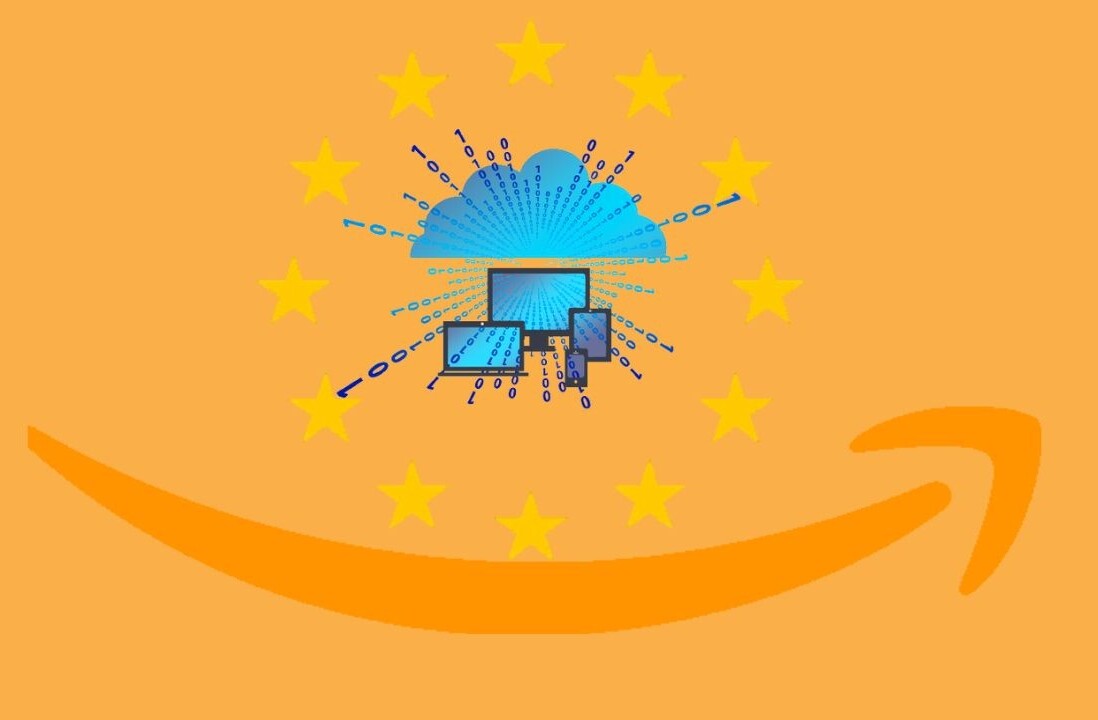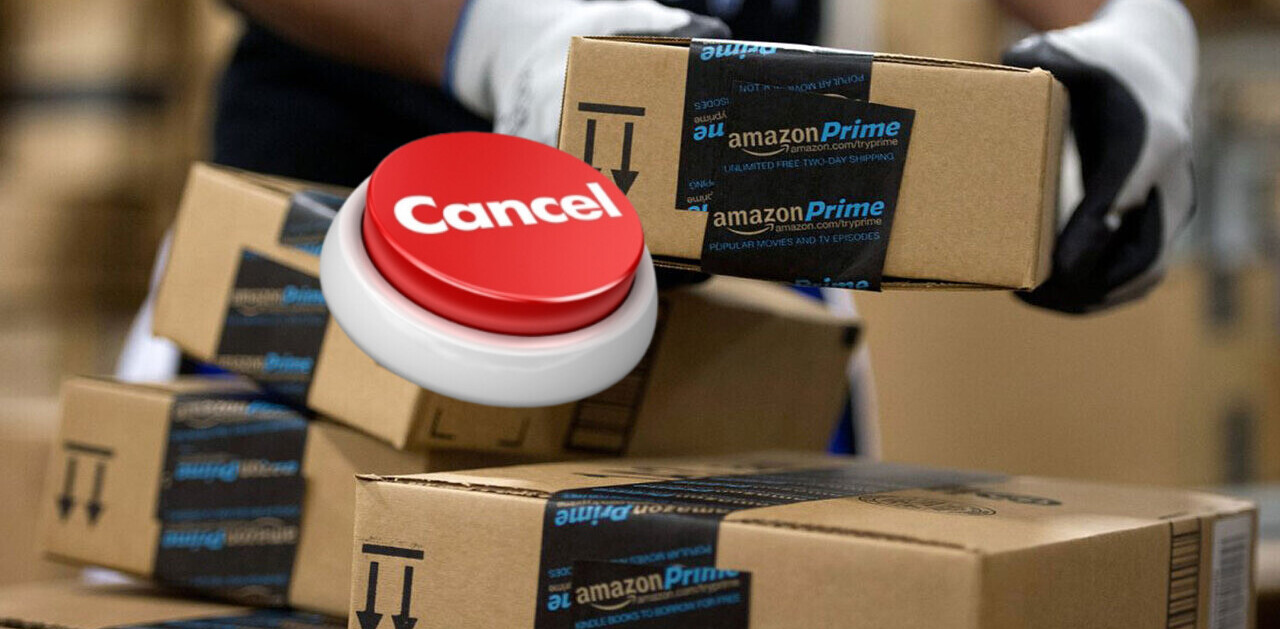Welcome to TNW Basics, a collection of tips, guides, and advice on how to easily get the most out of your gadgets, apps, and other stuff.
Honey is a browser extension that purportedly helps you find the best price for your items by automatically price-matching items and automatically applying coupon codes. It’s garnered quite a following, and was purchased in November by PayPal. It’s pretty nifty — my colleague Yessi listed it as her favorite thing on the internet last year.
One of the truths of the internet is that Amazon’s prices operate on an inscrutable formula — they fluctuate and go on sale at somewhat arbitrary intervals. One of the benefits of Honey is that it offers a price history of items on Amazon, so you know if they’re likely to go on sale at some point.
[Read: Why you shouldn’t always trust the ‘Amazon’s Choice’ badge]
It’s probably not a surprise that Amazon’s trying to warn its users off of Honey. The site has begun displaying a warning suggesting Honey is malicious, and is also simultaneously advertising its own price tracker.
After telling some of its customers to stop using Honey, a startup Paypal just bought for $4 billion and which tracks pricing changes, Amazon advertising its own price-tracking service pic.twitter.com/SSHJpzNUwF
— Jason Del Rey (@DelRey) January 22, 2020
So, knowing all of that, here’s how to install Honey on your browser if you’re curious.
First, install the Honey extension in whatever browser you’re using. Honey works with just about every browser out there, including Chrome, Firefox, Edge, Safari, and Opera. All of the screenshots further below are from the Chrome extension.
Once you’ve installed the extension/add-on to whatever browser you’re using, you’ll be prompted to create a Honey account. You can either use an email, or log in with Google, Facebook, or PayPal.
Now that you’re logged in, you can start using it. You can just use the coupon tool, which is what Honey is best known for, or you can use its deeper features, such as the aforementioned Amazon price tracker, the droplist, or a rewards program called Honey Gold.
Let’s see how it works on a basic level. Here’s the page of my current phone case on Amazon, with Honey tracking the best price. When you’re getting the best deal, Honey’s pretty straightforward about it:
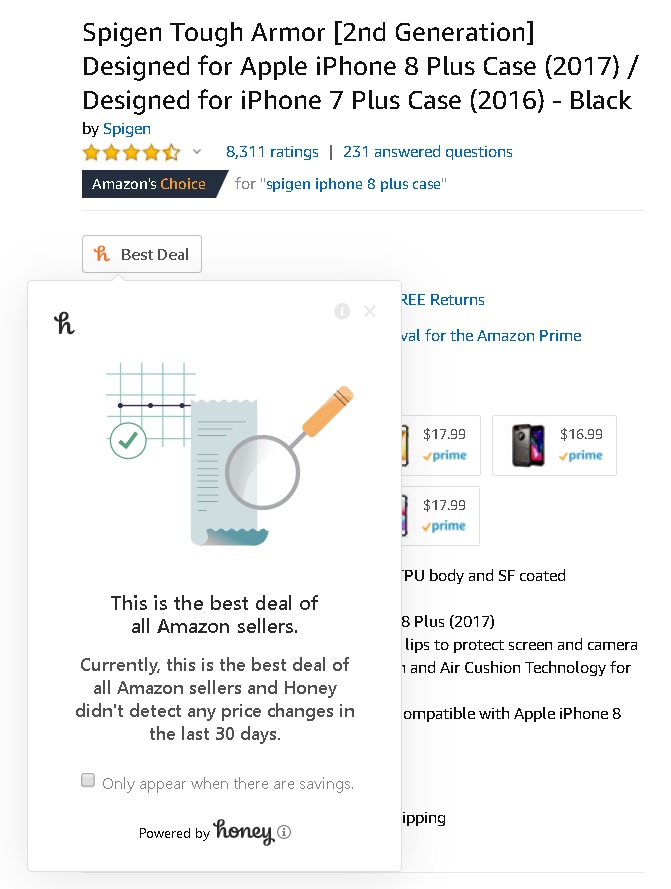
Now let’s look at the PlayStation 4, which shows 20 price changes within the last 30 days. Selecting the same button that lists the changes will take you to a chart showing what the lowest price was for the console at any given time.
To use Honey’s coupon feature, just put things in your cart as usual. When you’re ready to checkout, Honey’s browser icon will light up, showing you a button to apply coupon codes. Select this, and Honey will automatically run through every coupon code in its database to see if any of them will work. It can take a few moments depending on the store — Honey supports several thousand of them, as you can see here — but otherwise it requires no work from you.
And that’s it: that’s the extension Amazon would rather you not have on your browser, and how to use it.
One final note: there is a Honey app for Android and iOS, but it functions a bit differently from the extension, in that you have to do your shopping from within the app in order to get your coupons applied. Perhaps it’s too late to say this, but let the buyer beware.
Get the TNW newsletter
Get the most important tech news in your inbox each week.