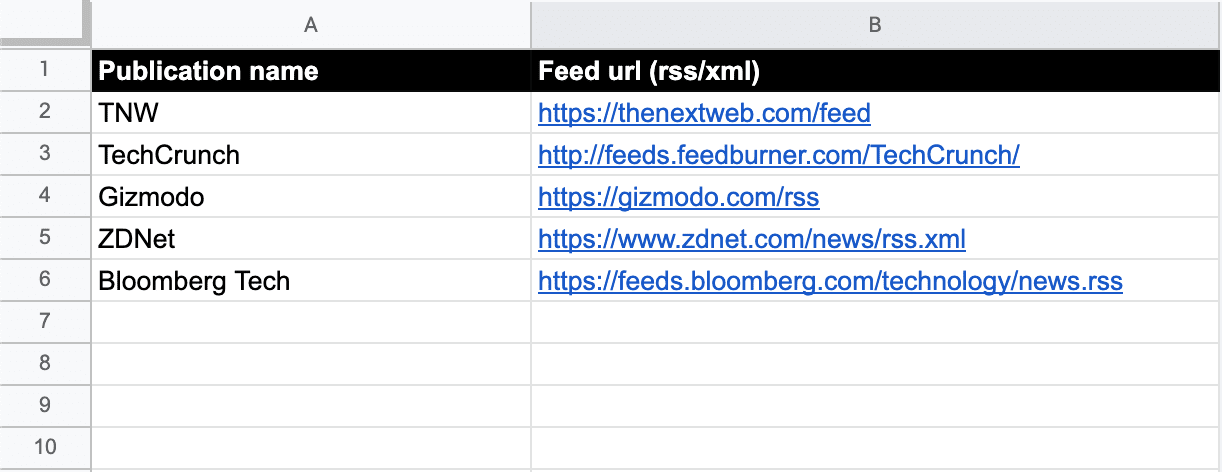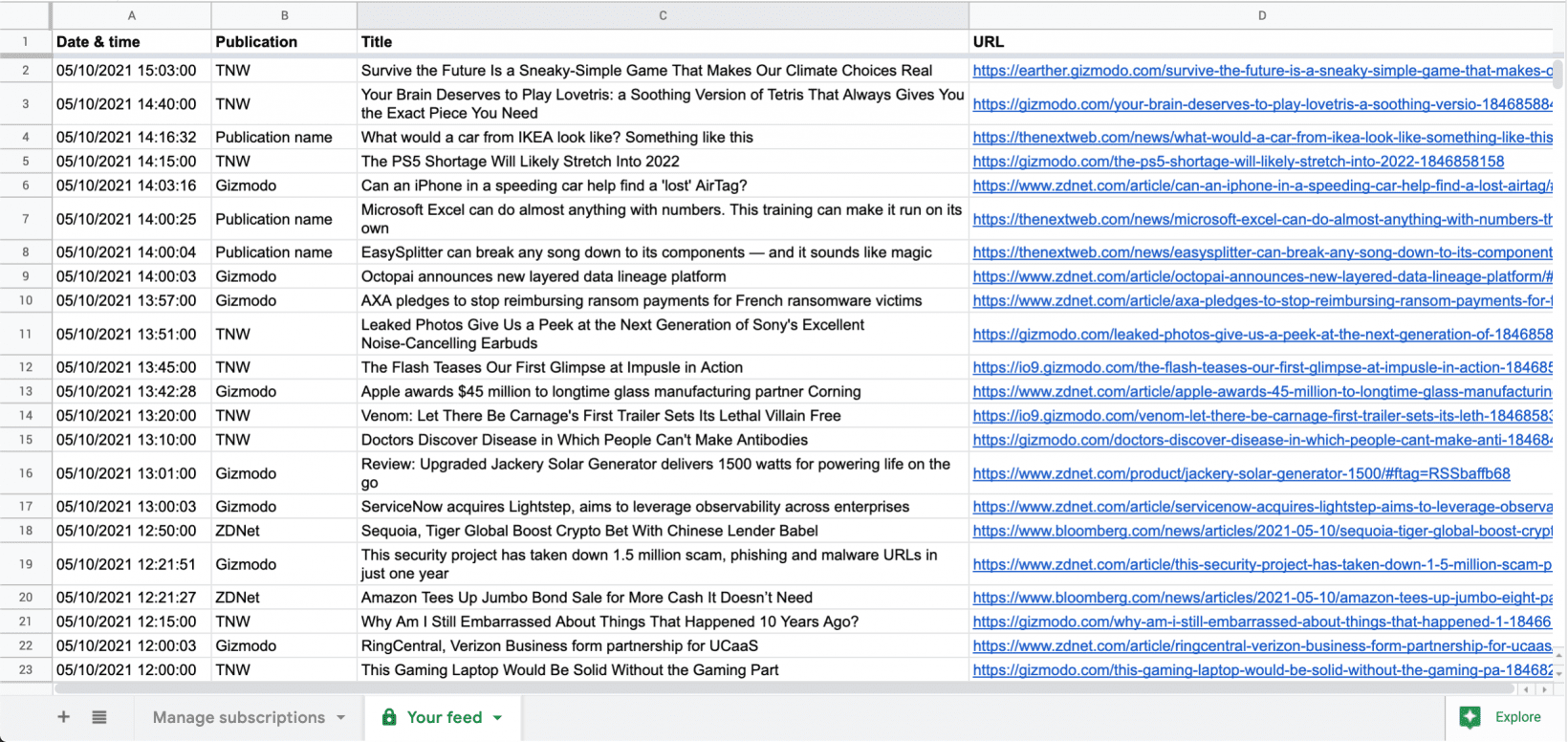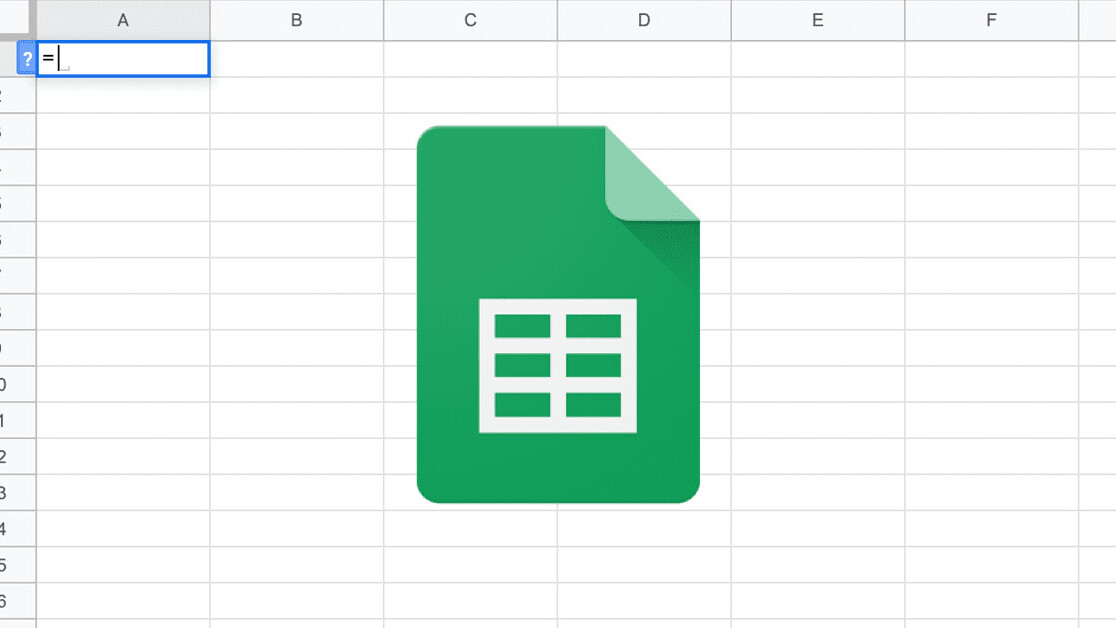
Welcome to TNW Basics, a collection of tips, guides, and advice on how to easily get the most out of your gadgets, apps, and other stuff.
In our Holy Sheet article series, we’re exploring all the things you can do with Google Sheets aside from simple number crunching, from tracking your stocks to scraping contact details from websites. Today, we have a welcome surprise for all the news junkies among the Google Sheets nerds.
Let’s first start with the basics…
Google Sheets has a nifty little function called =IMPORTFEED, which allows you to pull the latest content items – blog posts, news articles – from online publications using their RSS or XML feed URL. For instance, if you type =IMPORTFEED(“https://thenextweb.com/feed”), Google Sheets will pull the latest twenty items, and put them in a table.
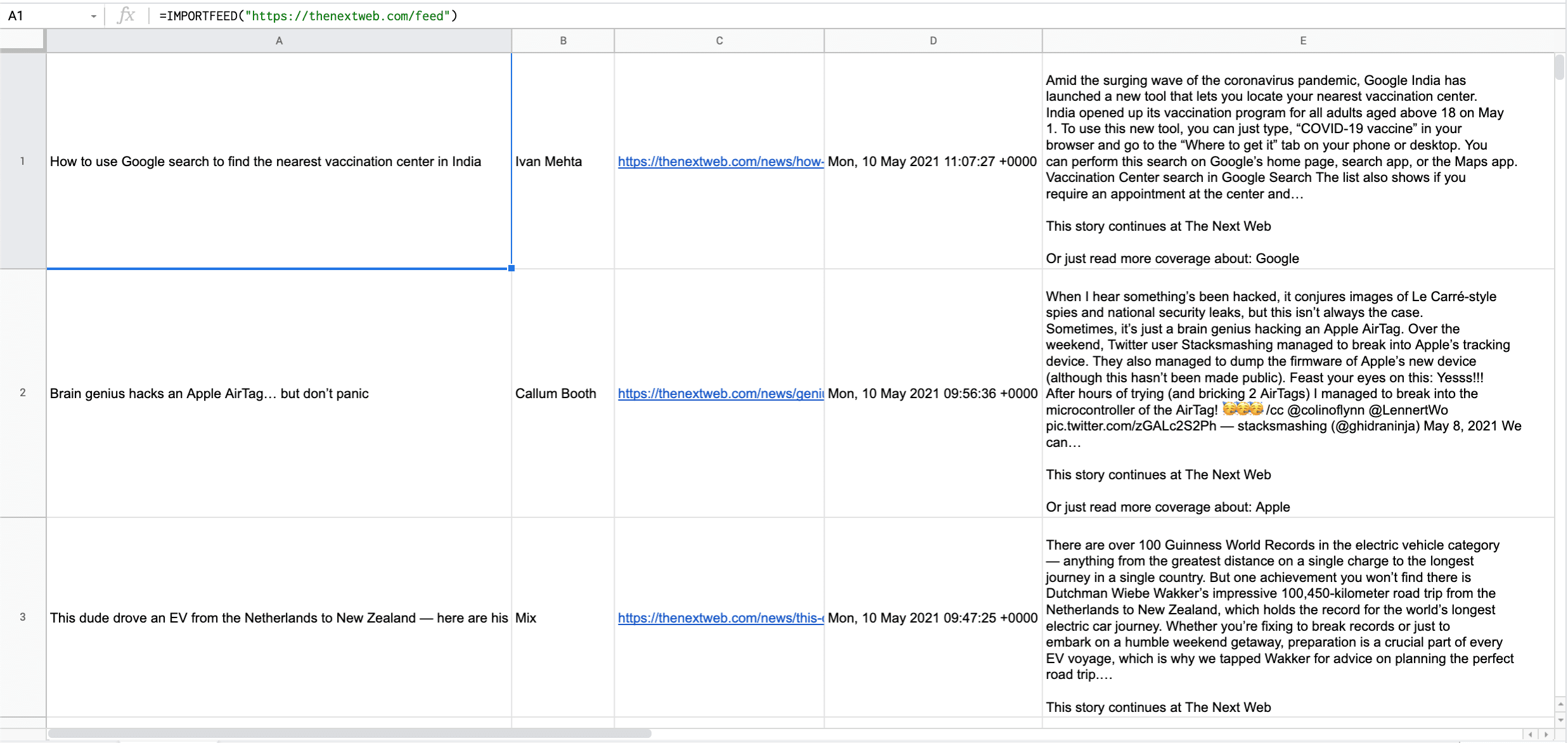
Every item (or article) of the pulled feed is translated into a row consisting of a title, author, url, publish date and time, and summary. If you’d like these headers to appear in the top row, you can change the formula into =IMPORTFEED(“https://thenextweb.com/feed”, “items”, TRUE). And if you want less than twenty items to appear, simply add the number at the end: =IMPORTFEED(“https://thenextweb.com/feed”, “items”, TRUE, 10).
Time to take Google Sheets to the next level
Now that you know the basics of pulling RSS feed data into Google Sheets, let’s see how we can mimic the workings of a proper RSS reader. An RSS reader typically allows for subscribing to the feeds of multiple online publications. Also, it generally sorts the articles of all those different publications by publish date and time (with the newest item on top). So the different publications get merged into one big feed, sorted by date and time.
I’ve created a template for you that does exactly that. On the first tab of the Google Sheets document called ‘Manage subscriptions’, you enter the names and RSS/XML feed URLs of the publications you want to follow. The template is limited to 100 subscriptions.
That’s all the work you need to do. In the other tab called ‘Your feed’, the 10 latest items of all those publications will be merged into one big feed.
To use the template, follow this link, head to the File menu, and hit Make a copy. A copy of the template is now on your own Google Drive account, and you can start changing the feeds to which you’d like to be subscribed. Also, you can start looking into the inner workings of the template, by unhiding the ‘worker’ sheets, if you’re really interested in or even want to change how it works. Simply head to View menu, and then to Hidden sheets.
There you go, a simple RSS reader made with none other than Google Sheets. Happy reading (and tinkering)!
Get the TNW newsletter
Get the most important tech news in your inbox each week.