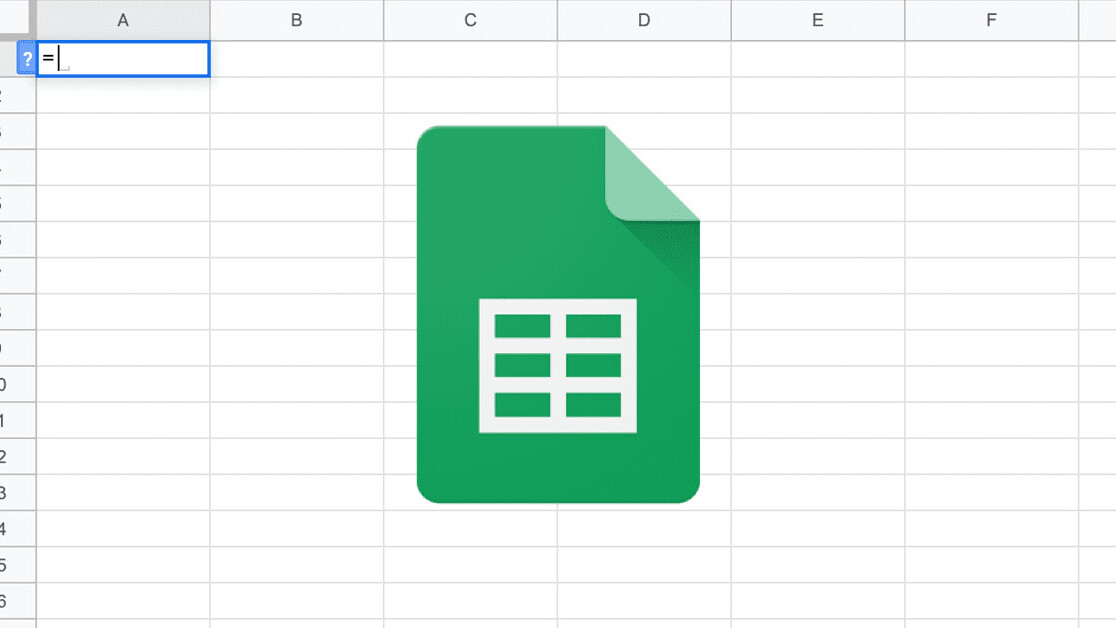
Welcome to TNW Basics, a collection of tips, guides, and advice on how to easily get the most out of your gadgets, apps, and other stuff.
If you’re like me, you’re the person who’s selectively organized. When it comes to the important things in life like having a roof over your head and being well-fed, you’re organized. But when it comes to things like file management, you simply don’t give a heck. Your desktop might even look like this…
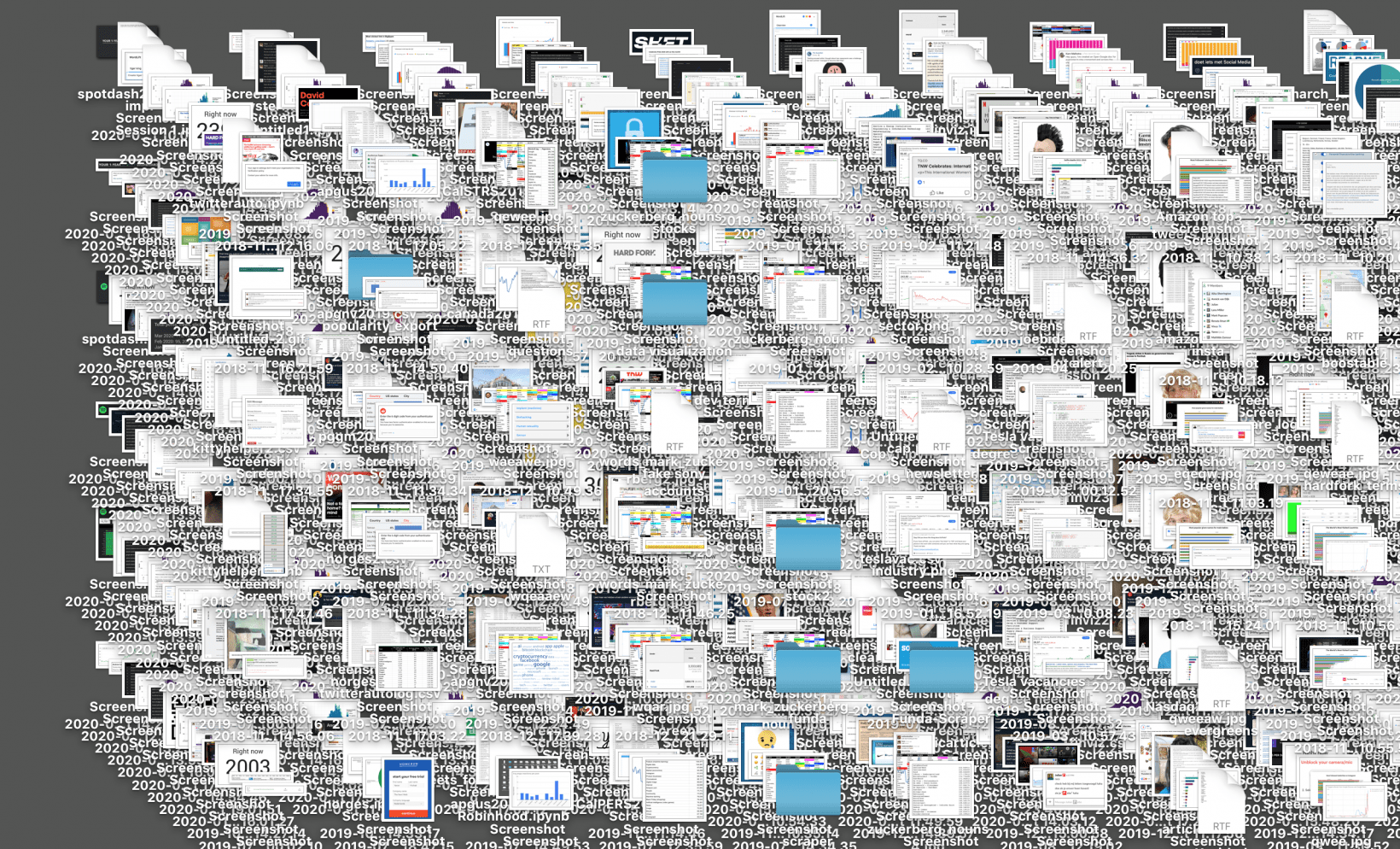
Now for random files or files you only need once, that might not be a huge issue. But if you need to use them more often, proper file naming and foldering might come in handy. This isn’t just the case locally on your computer, but also in the cloud, for instance when using Google Drive.
Creating a new document in Drive is faster and easier than trying to remember the file name of a relevant old document you could expand on. So you’re left with a Drive with a huge bunch of one-off documents. But what if you do want to combine information from say multiple Google Sheet files later on? How do you deal with that without having to copy-paste, or import manually? And how do you make sure that if the information in that other sheet is updated, it is also updated in the combined sheet?
Luckily, there’s a neat formula just for that and it’s called importrange. Here’s how it works.
=IMPORTRANGE(“https://docs.google.com/spreadsheets/d/1Hh2grfB6rp9OQ2yAIu3S5YF_CCFJGwyqPGveABlOZKg/”, “Sheet1!A1:B5”)
- First, you need to identify the Google Sheet document from which you want to embed data from in another sheet, and grab the url.
- Second, you need to determine which subsheet you want to import data from. Insert the name of that before the exclamation mark.
- Lastly, you need to define the range you want to extract data from, for instance cell A1 till B5 as shown in the example. If you simply want one whole column’s worth of data like the A column, you could type A1:A here. And if you don’t want a range but a specific cell of data to be imported, you can skip the colon and the part after it.
- Now hit enter, and it will prompt a blue button to allow access to the other sheet. Hit it, and the data from the other sheet will appear.

That’s it. Have fun combining data from several sheets!
Get the TNW newsletter
Get the most important tech news in your inbox each week.




