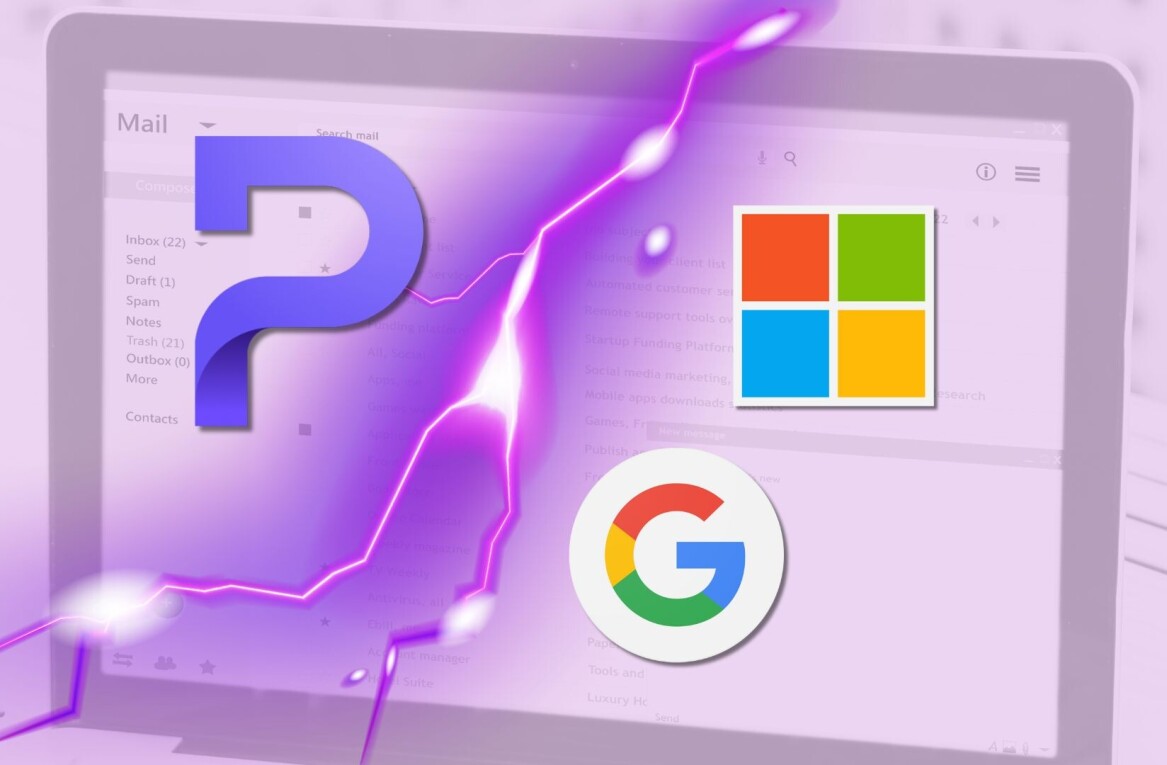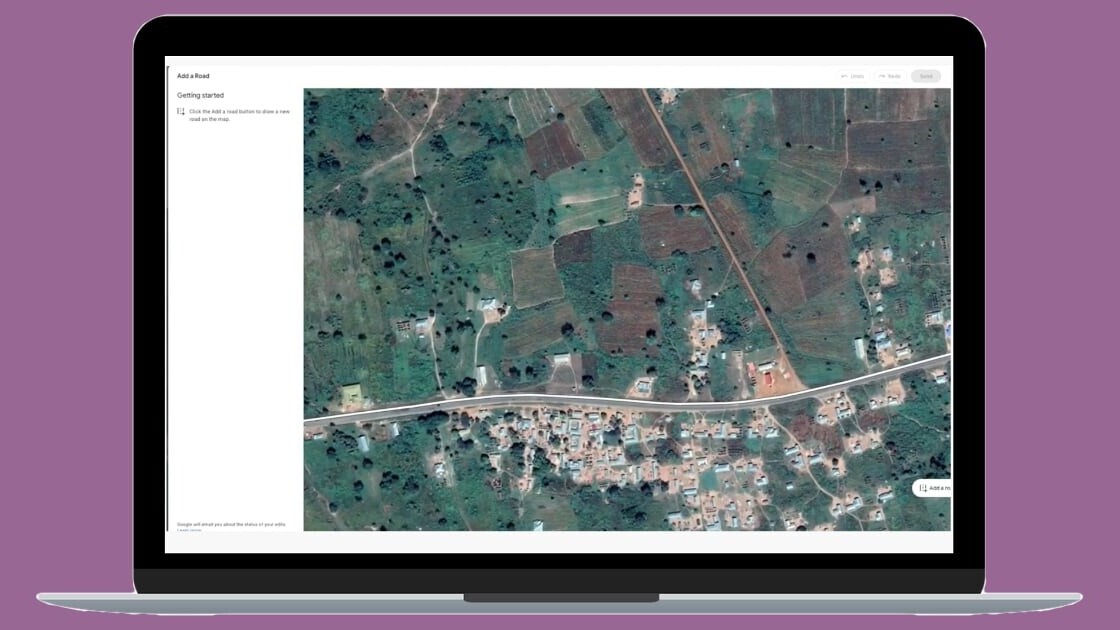
Welcome to TNW Basics, a collection of tips, guides, and advice on how to easily get the most out of your gadgets, apps, and other stuff.
Google Maps is a great way to find your way around cities and towns of the world. However, it’s not perfect. You might find yourself at a dead-end in the app, while there’s a perfectly good road in front of you in reality. I know, I’ve been there.
As someone who lives in complex geography like India, I’ve seen more roads than I could count that are not listed on Google Maps. Fortunately, the big G has recognized the issue, and now lets you draw these roads on the map yourself — paving the way for future app-reliant travelers.
Here’s how you can do it:
- Open Google Maps on your desktop.
- Head to the location where you want to draw the road.
- Click on the hamburger menu on the top left and then click the “Edit the map” option.
- Click on “Missing road” and mark the missing road by drawing lines.
Once the team verifies these edits, they’ll approve your changes and add the new road. Google Maps has also made it easier to rename roads and report road closure with timelines with its new desktop road editor.
This new road editor is rolling out to more than 80 countries over the coming months, so you might have to wait a bit before you redraw the world map.
Get the TNW newsletter
Get the most important tech news in your inbox each week.