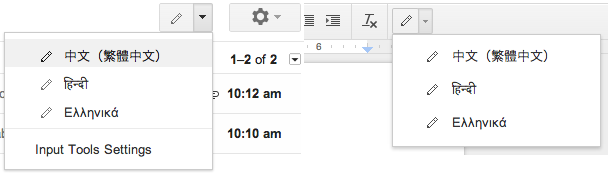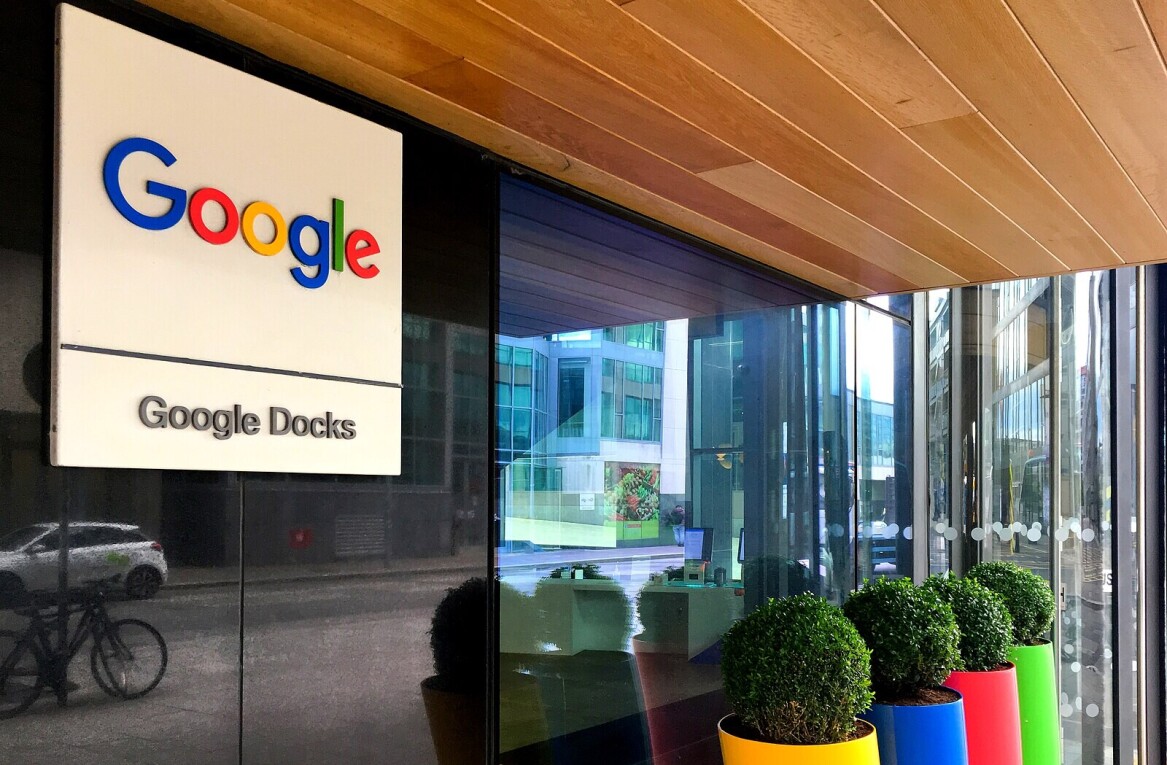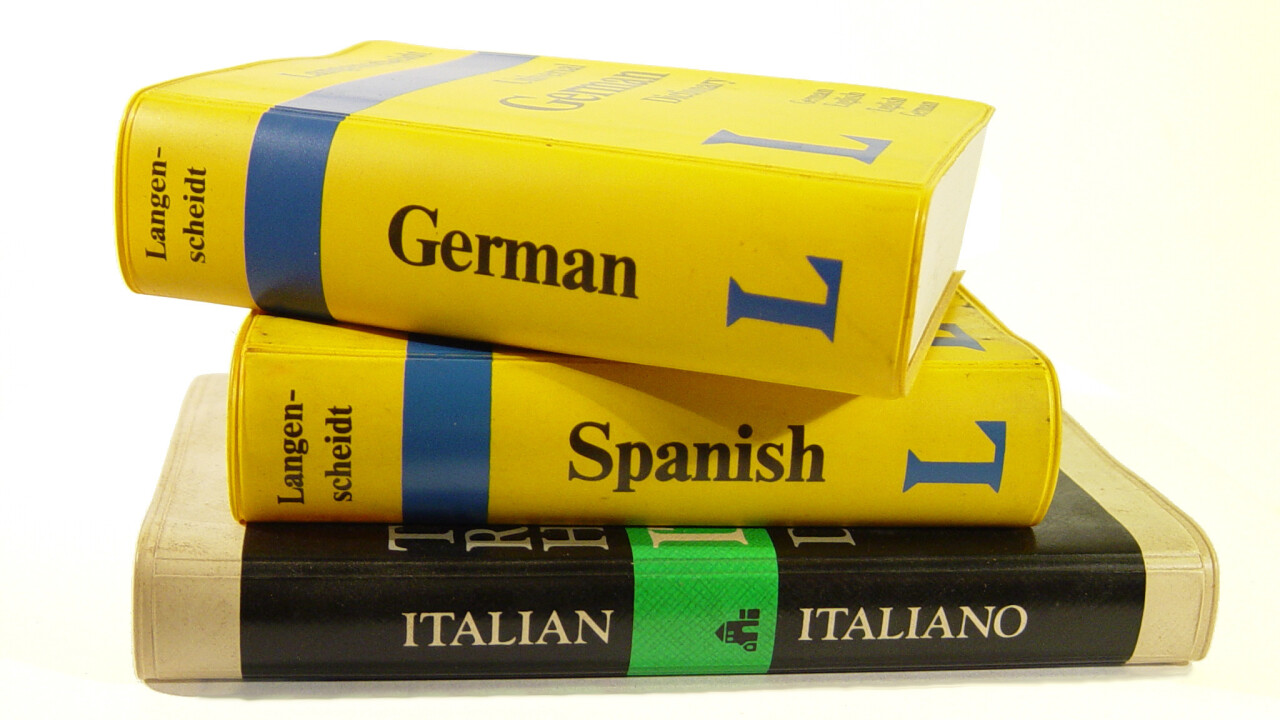
Google today launched handwriting support for Gmail in over 50 languages and Google Docs in over 20 languages. The feature lets you insert words directly into both products with your mouse or trackpad.
To use handwriting support, you’ll need to first enable input tools in Gmail or Docs by following these five steps:
- Click the gear icon in the top right.
- Select Settings.
- In the General tab, select the checkbox next to “Enable input tools” under the “Language” section. If you don’t see option, click on the Show advanced options link next to the “Display Language” menu.
- In the “Input Tools settings” window that appears, double-click the input tool you’d like from the “All input tools” field, and it’ll move to the “Selected input tools” field. You can also select the input tool and use the grey arrows to move them between the two fields. Reorder your input tools by selecting any input tool and clicking the up and down arrows.
- Click Ok, then Save Changes at the bottom of the settings page.
Once enabled, select the handwriting input (represented by a pencil icon) of the language you want to use. You should be able to write single as well as multiple characters at once in the panel before they show up in your message or document.
Google has been steadily adding handwriting support across its products and services, including Google Mobile Search, Google Translate (Web, Android, and iOS), as well as Google Chrome. The feature makes more sense in some more than others, but in all cases the company is helping break down language barriers, a trend anyone can get behind.
See also – Google Translate gets the iOS 7 treatment, gains handwriting support, and now covers over 70 languages and Google Translate for Android gets 50 language packages for offline translation on Gingerbread and up
Top Image Credit: Dog Madic
Get the TNW newsletter
Get the most important tech news in your inbox each week.