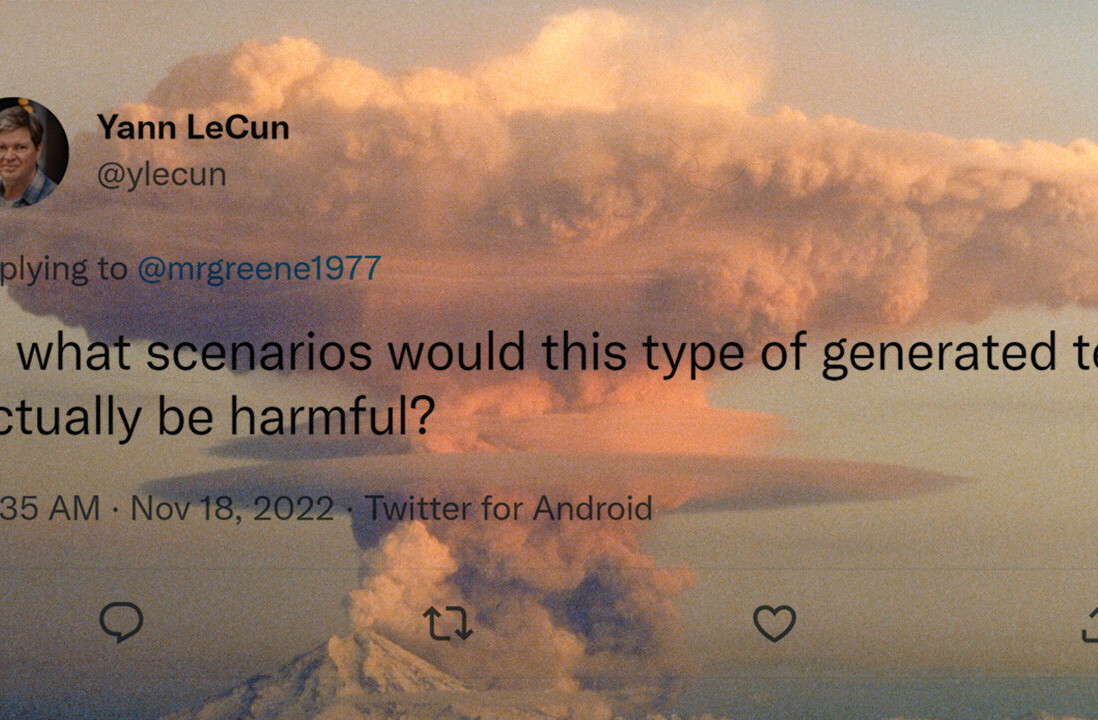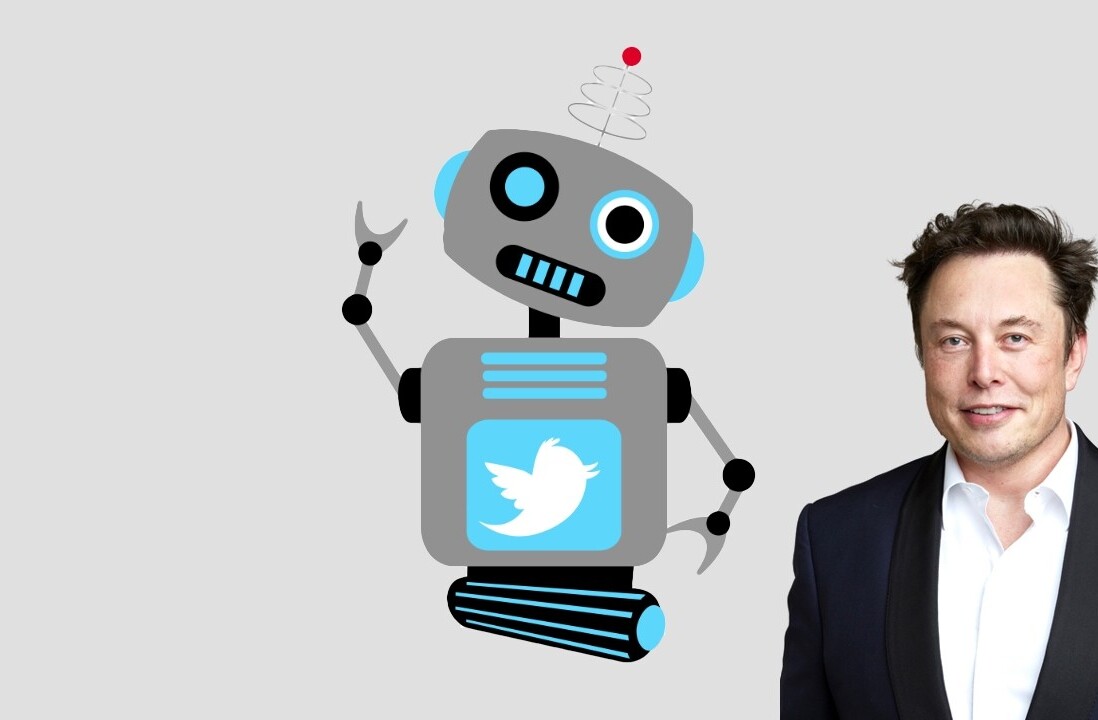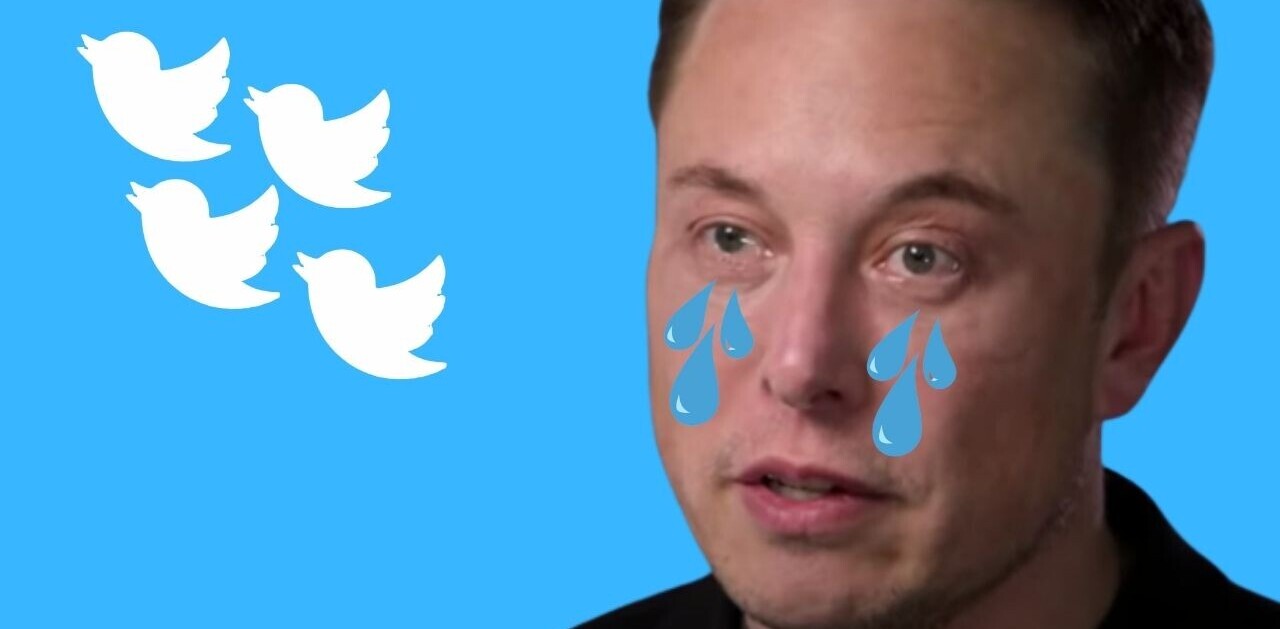
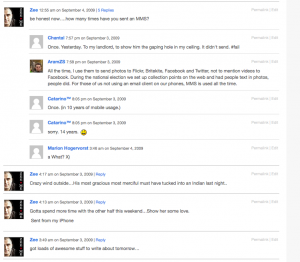 When I first heard a mention of Twitter (ironically on Leo Laporte’s TWIT podcast), the concept was sold as a simple way to quickly announce what you were doing. I brushed it off and thought “nothing could be more boring…”
When I first heard a mention of Twitter (ironically on Leo Laporte’s TWIT podcast), the concept was sold as a simple way to quickly announce what you were doing. I brushed it off and thought “nothing could be more boring…”
Of course, being a techie, I still joined and as Twitter has grown and a number of other uses for the site have became apparent and wonderfully so. The down side is that it’s become awkward to post a normal “what I’m doing” update, amongst the news breaking and link sharing. People very rarely now post an actual tweet saying what they’re actually doing or thinking.
When I was younger, I’d always wanted to keep a diary of sorts, and tried, but unfortunately after a few weeks, it sat there and saw dust. So when I started to get into Twitter, I thought this might be the perfect way to keep that diary. Unfortunately, Twitter now really isn’t an update steam any any more, its clogged up with @replies, retweets and links, and what’s more its not even searchable past a couple of weeks. This inspired me. I wanted to a page on the web with my own personal quick fire thoughts, ideas and announcements on special memorable occasions in my own life.
Now, I’m well aware of the masses of other sites out there (http://storytlr.com is a great option) that will allow me to get this done but after the Friendfeed acquisition, I really wanted something that was all mine, something that no one could sell and that – without any doubt – would still be here ten, twenty, thirty years from now. The answer? WordPress (with a little help from some friends..).
Let’s get Started.
How long should this take you? All in all, around 30 minutes. For a life time of your thoughts, pictures, videos to look back on in years to come…it’s worth 30 minutes right?
Goals
- Have something you can update from anywhere and as many devices as possible
- Make it possible to share only specific updates with the world (i.e. on other social sites)
- Make it possible for people to comment/respond from other social sites or from your site itself.
- Embed photos/video easily
- Make it searchable. So you can see updates (thoughts, images, video) that happened between two specific dates.
Steps
What you need before you start: a Posterous account, 2 Ping.fm accounts (yes 2), a Disqus account (if you don’t want to use Disqus, install the Backtype Connect plugin) and most importantly…a fresh install of WordPress on a domain of your own choice mine is http://zee.me/status.
- Install P2 theme into WordPress. You won’t find a better theme for this kind of thing, but by all means try.Important: Now if all you want is a place to post your stuff, you don’t mind that you *have* to go to that URL to post to it, you don’t want to autopost to twitter/facebook etc..and you don’t care that no else may see the site itself…stop here, you’re done.
If you do however want to be able to post via email and text message and you do want to share some of your updates on twitter, facebook, friendfeed etc… then keep following these instructions. - Create one new category in your wordpress set up – call it “pingit”.
- Install these three WordPress plugins:
Ping.fm Custom URL (to bring in things from Ping.fm)
WordPress 2 Ping.fm (to send things out from your site to other social sites)
Disqus (to allow easy commenting from various social networks) - Set up your 2 Ping.fm accounts to do the following:
Ping.fm Account A) Add all the social networks you’d like to have receive your status updates…then add these details into the WordPress 2 Ping.fm plugin instructions.
Ping.fm Account B) Just add the one “custom URL” social site (according to the instructions that came with the Ping.fm Custom URL plugin. - Add your WordPress blog to your Posterous account, according to these instructions.
- Install Disqus
- Now a couple of bits of customization you need to do to the plugins you installed…we’re nearly there now:
Ping.fm Custom URL: Ensure the category at the bottom field has “pingit” in there
Wordpress 2 Ping.fm: Ensure the default category at the bottom says “pingit”
Prologue Options (under appearance in the sidebar of WordPress): Make sure “display titles” is unchecked - You’re Done! Now this is how your site works…
How your site works:
- To post an update that gets sent to all your social networks, you can:
a) Write a normal post in wordpress and make sure you have “pingit” set as the category.
b) Email: You can send an email to your Ping.fm address or if sending a photo, I recommend sending an email to Posterous and add ((tag: pingit)) to the subject of the email. Important: you have to also copy and paste the subject of the email into the body of the email to make sure it appears on your site, other wise the status update on your site will be empty.
c) Txt: You can txt your Ping.fm number - To Post an update that remains that does NOT get sent to all your social networks, you can:
a) Write a normal post in wordpress and make sure you have “pingit” set as the category.
b) Sending an email to Posterous. Important: you have to also copy and paste the subject of the email into the body of the email to make sure it appears on your site, otherwise the status update on your site will be empty.
Limitations
- You do have to consider which is best to post from…Posterous or Ping.fm. One is for private the other more for public. Posterous is also better for photos, video and documends as it embeds virtually anything into the post itself.
- The second, and most significant is that on the updates you send out, there will be a URL at the end of them. The reason why this is there is to allow Disqus to track mentions of your update across the web. If you don’t want to track mentions, you can simply remove {url} from the field in the wordpress to ping.fm plugin settings.

Get the TNW newsletter
Get the most important tech news in your inbox each week.