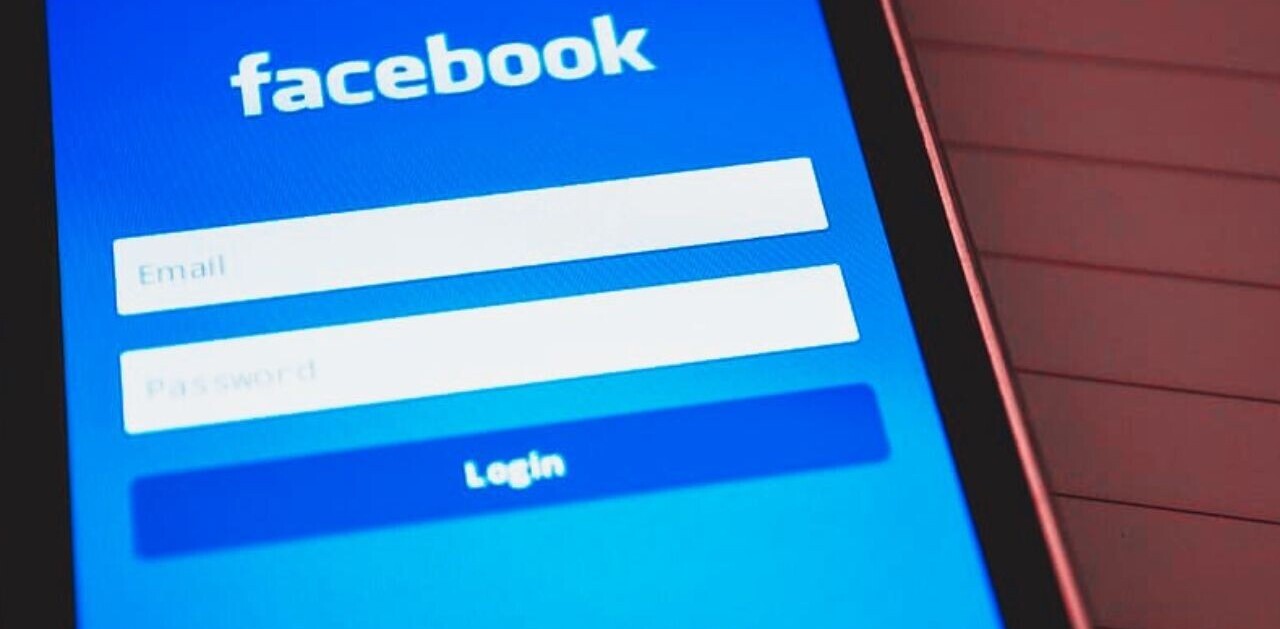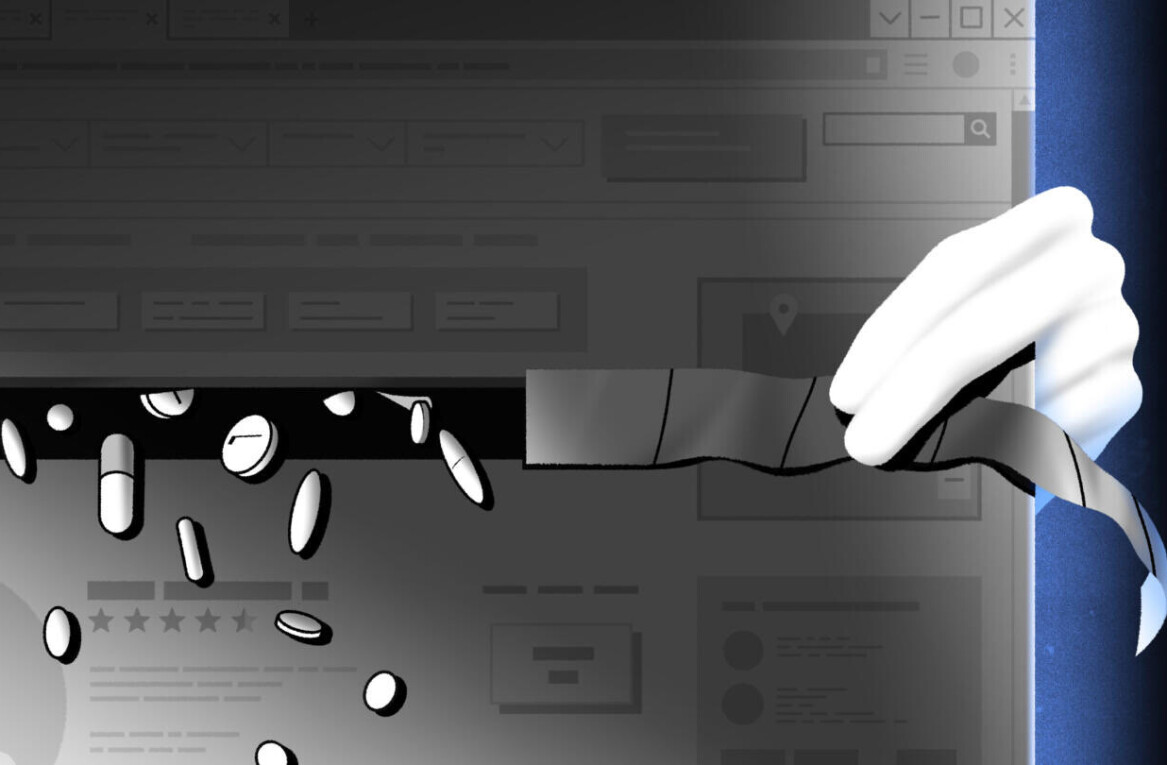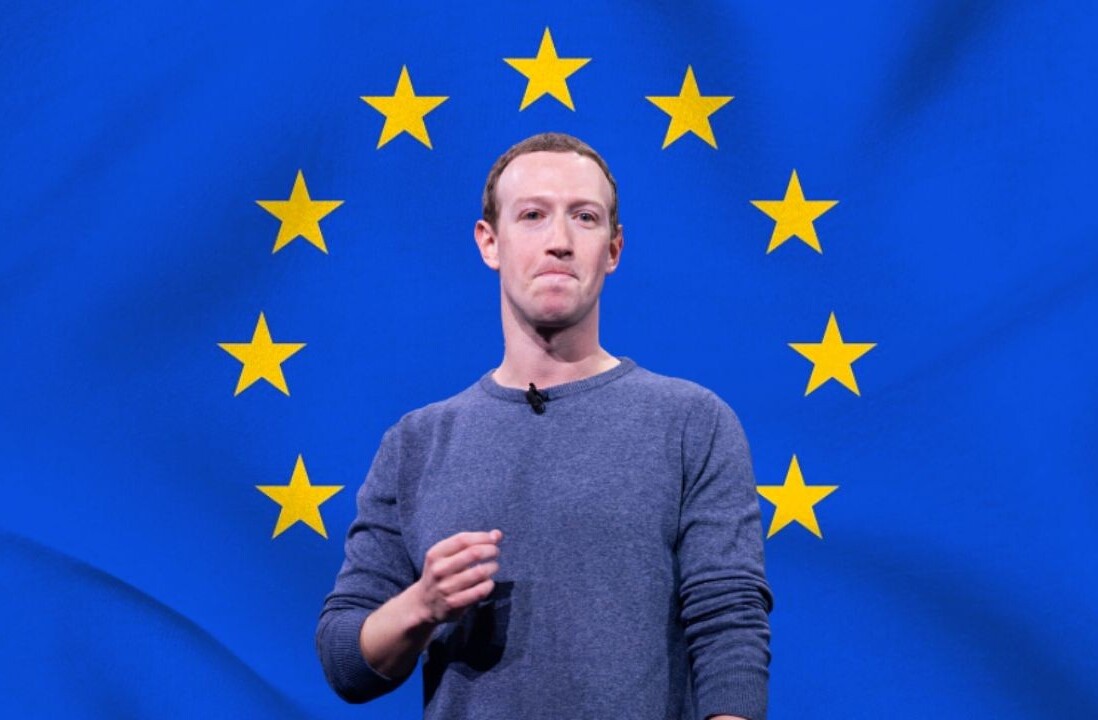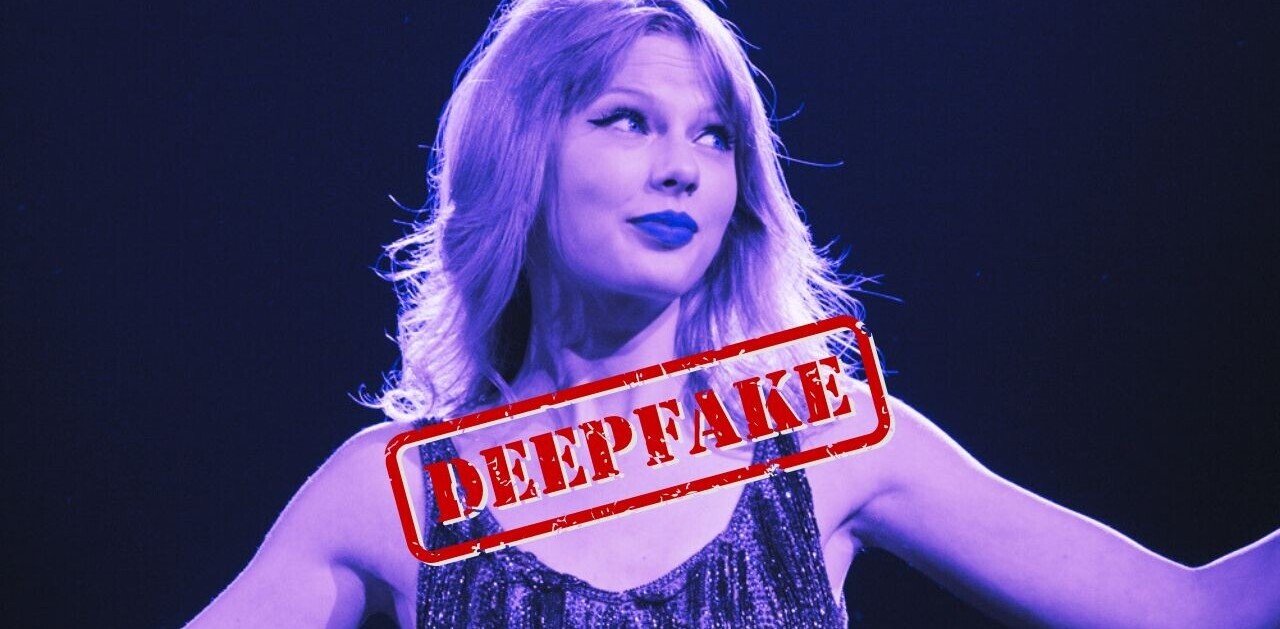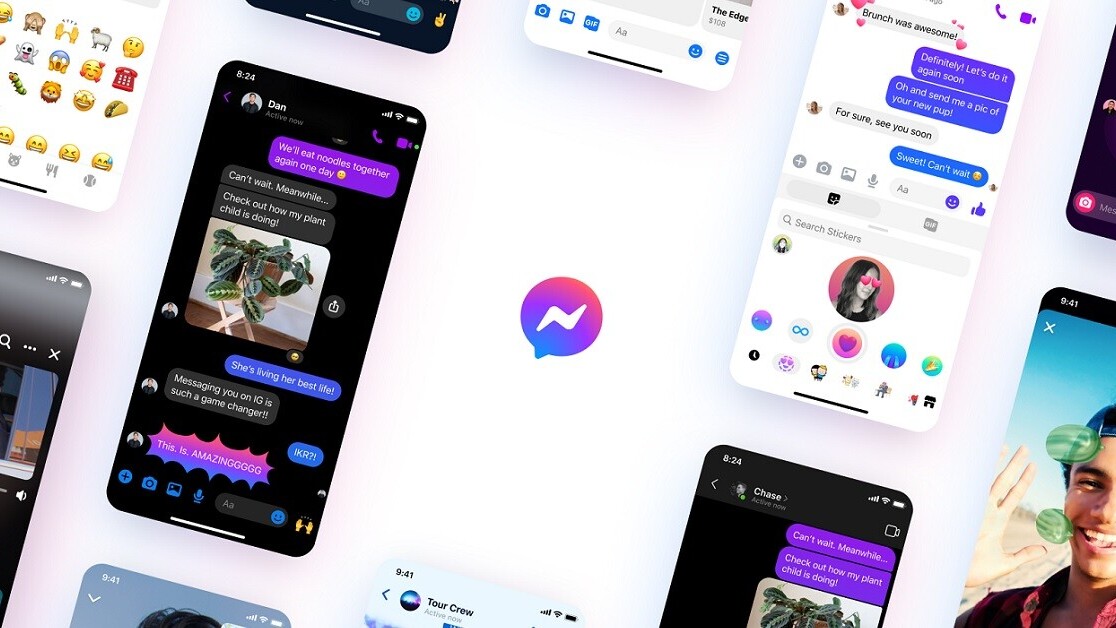
Welcome to TNW Basics, a collection of tips, guides, and advice on how to easily get the most out of your gadgets, apps, and other stuff.
Facebook recently announced an overhaul to Messenger, which includes several new visual elements. One of them is the addition of new themes, which change the background and emoji of each of your Messenger chats. Here’s how to change to one of the new ones.
Messenger has a handful of themes available for chats, and the themes change the background, color, and signature emoji of your chats. The theme of your chats has to be changed for each one, and you can find the options by tapping on the name of the person(s) with whom you are chatting. But if you’re not satisfied with the basic theme for a special conversation, it’s worth the extra effort.
To find the options, tap the name of the person or group you wish to customize at the top of the conversation. This will bring up the options. You can do numerous things from this menu, including switching the conversation to secret, or to look at all the photos and visuals you’ve exchanged. But at the top of the option, you’ll see the Theme option. Tapping on this will show you a number of different options, from a Pride theme to color gradients.
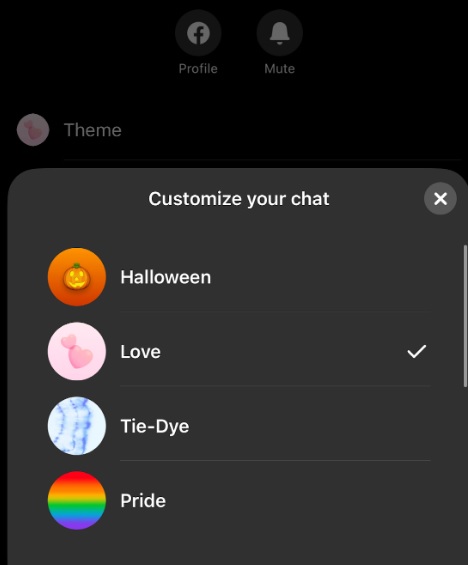
If you select a theme, your emoji will change alongside it. However, you can also customize your emoji by tapping on it in the options menu — it’s right below themes. You have your pic of emoji for the chat; personally, I like the double-heart emoji, if only because the people I chat with on Messenger are usually those for whom I enjoy showing affection.
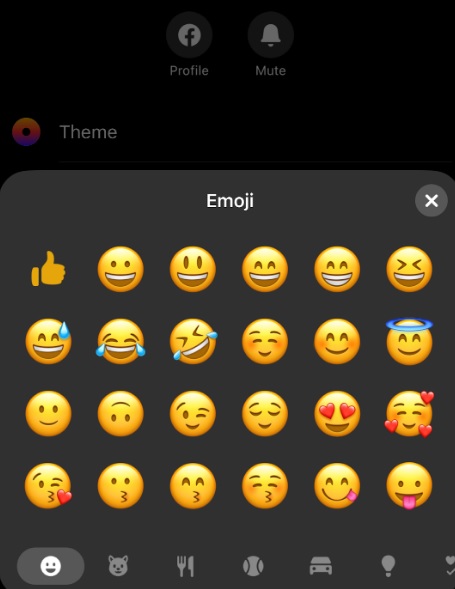
Just as a note, if you change the theme and emoji, the other person (people) in the conversation will get a notification. So don’t be like me and rapidly change the theme and emoji or you could send them a number of notifications and the chat ends up looking like this.
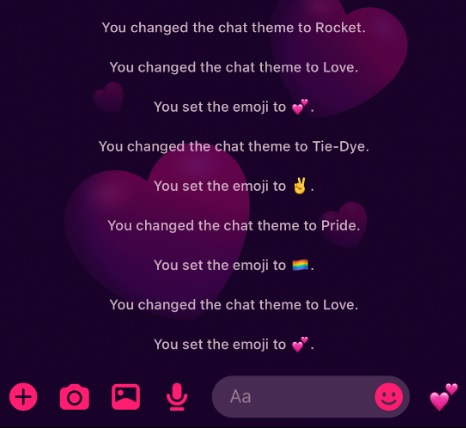
And that’s it! Now you can customize your Messenger conversations. Good luck!
Get the TNW newsletter
Get the most important tech news in your inbox each week.