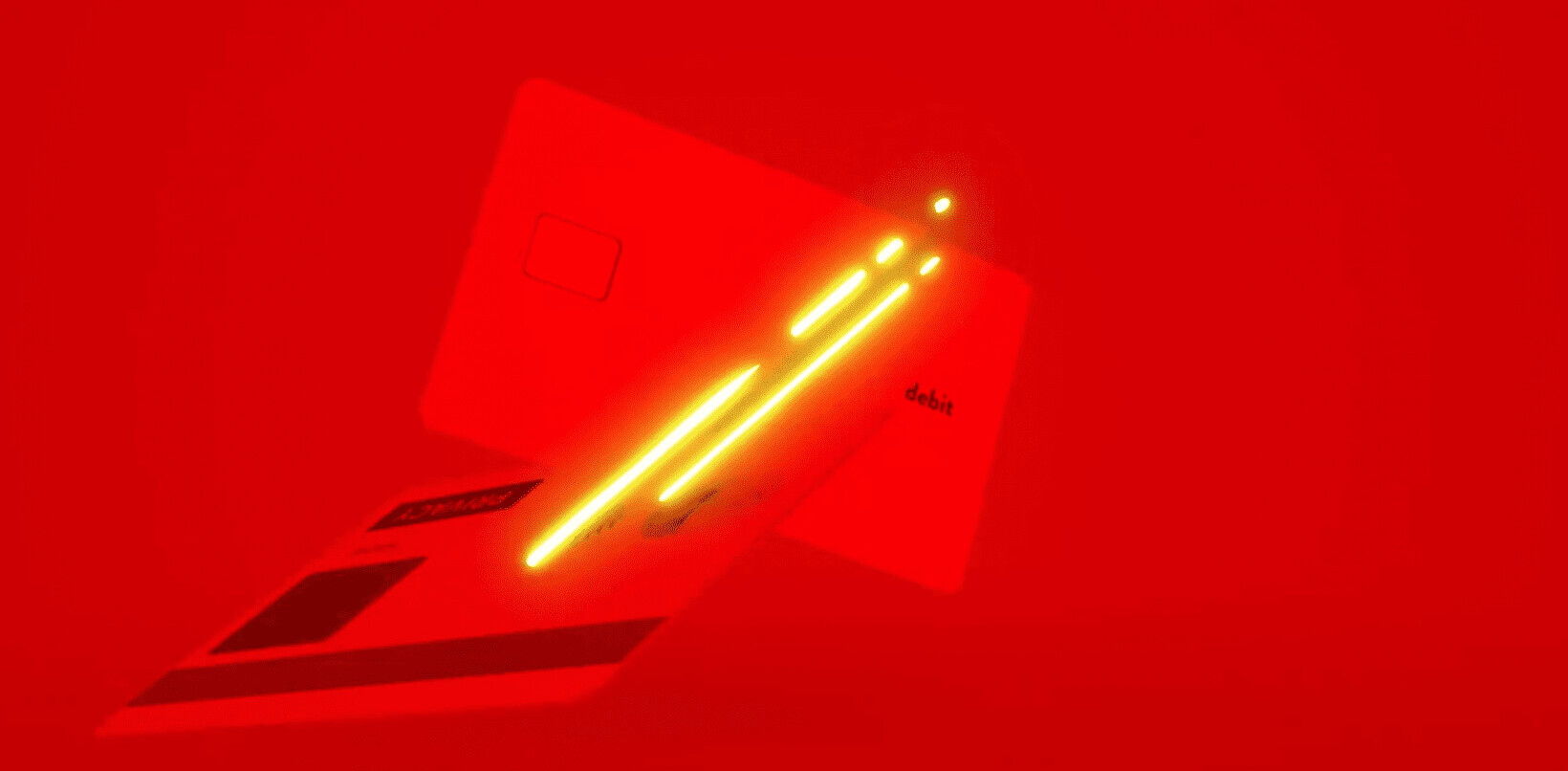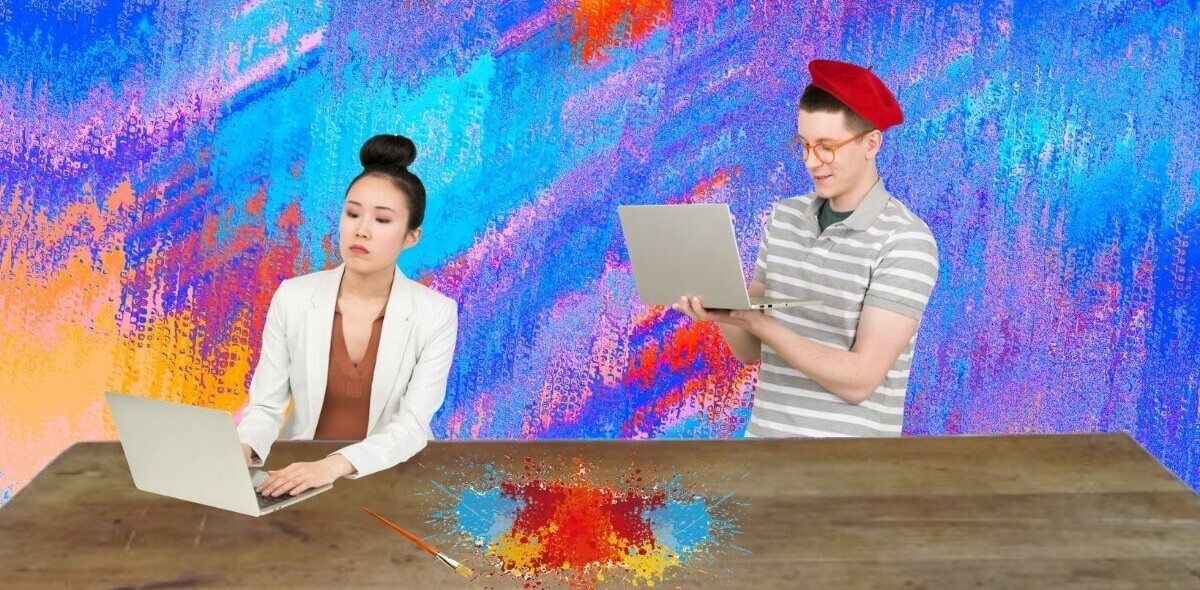As a designer, it’s pretty common to use stock photography in your designs. It’s also just as common for you to have to stop during your design work and go hunting for a stock photo to use in your design work.
You open up your favorite browser, load up a few of your favorite stock photo image sites, and start searching for just the right photo that you need. You then either copy the photo or download a comp and start working with it in your favorite design program.
Often, you have to accept the fact that the comp image you are using to test out the photo in your design is way too small to fit your needs. You then start committing design sins like making the image larger (causing it to pixelate and become blurry) to fit the area you need.

From there, you attempt to apply some sort of style to it, or play around with the image more to make sure it works before you purchase it. Either you add a Photoshop filter to it, or use Illustrator to create a mask so that the image is cropped in some unique way, or need to place it in a layout in InDesign and put text on top.
If you’re satisfied with how the first image you chose looks (which is rare), then you end up looking at a pretty crummy representation of how you picture (pun intended) the stock photo to look in your final design.
If you’re not satisfied with the image (which is common), you might even end up discarding the image all together and start looking for a different one that could work a bit better. Better yet, the client may want you to find something different (they want it to “pop” more), so you end up having to discard the image you thought worked best and go searching for something that is sub-par.
Your downloads folder is likely full of stock image comps that never made it past this tryout stage. You grow tired quickly of jumping back and forth between your favorite program and your favorite browser. This jumping between apps often causes some distraction and inevitably you end up in your inbox or on Twitter because you’ve forgotten what you were doing because you had to keep jumping back and forth.
Ok, so maybe that last part doesn’t happen to all of us (or we don’t want to admit it), but it happens to me quite a bit. Most recently, I was working on curating more than 20 stock photos for a client design project of mine and what started as 20 photos in the beginning has ballooned into about 100 comp images saved in a folder (my clever way of being able to search for the image later on the site to purchase it) and way too much time in my inbox after each comp download.
It gets quite tiring to constantly search for just the right image, save it, go back to your favorite design program, click “File>Place” and place the just downloaded image into its rightful place. This, of course, is only until you figure out the image doesn’t work or the client wants something different, then you have to repeat the process again.
You would think there is a better way to bridge the gap between searching for high-quality stock photos, picking ones to try out, using them in your design before committing, and then when all is said and done, purchase the image without having to search for the same image all over again.
Turns out this is a major pain point in the workflow of designers who regularly work with stock images in their design work. The back and forth between apps isn’t very efficient, and saving them to the computer just eats up space. Not to mention, it requires a bit of extra patience and time to keep track of where you found the image and read about the licenses to make sure you can even use the image in your design piece.
Thankfully, there is a new solution to this madness. Adobe has worked to help solve this issue. Instead of you going to your browser and poking around stock photography sites to find the best photo, Adobe’s new Adobe Stock allows you to do that right inside of your favorite Adobe Creative Cloud app, such as Photoshop.
The following video demos how Adobe Stock can help improve your workflow from inside Adobe Creative Cloud 2015.
Adobe Stock paired up with Adobe Creative Cloud makes it easier to search for high quality images and assets and use them inside of your favorite Adobe design program. You don’t have to worry about the comp image being too small or not being able to apply the effect or use it in a layout that you were looking for, as they allow you to work with a large enough image that you can see how the image will truly work without committing to purchasing first.
If you’re like me, you become satisfied with an image in your design work to the point where you get ready to purchase the image. Except, you likely forgot exactly where and what term you searched for to find that image. You then go on this wild goose chase through the stock image site to find the image again (because you likely didn’t make note of the number or saved a link somewhere).
Then, once you’ve purchased and downloaded the image, you have to apply all the same effects and design styles to it that you did the comp image. Some of these may be easy (sizing it to the size it was before), but others may be more difficult to replicate unless you have an impeccable memory or didn’t apply anything special to the image. In the end, this means you are basically doing the same thing twice which is highly inefficient.
With Adobe Stock, this process works much better by saving you a few clicks and the switching between apps. You can purchase the images right inside of any Creative Cloud 2015 app. It keeps track of what images you used so you don’t have to search for them again. Simply right click the thumbnail to license or purchase the image for your use.
The full resolution image is then downloaded and the comp you used initially is replaced with the high resolution and non-watermarked version, along with all of the styles, effects, crops, masks, etc. that you applied to the comp. No need to repeat all of the work you did initially when you worked with the comp in your design.
Adobe Stock works well with the Adobe Creative Cloud 2015 apps and your current subscription. You can add Adobe Stock to your existing plan and get between 10 and 750 images a month, based on your needs.
If you don’t have Creative Cloud, you can still access Adobe Stock’s 40 million images with a plan that isn’t attached to the Adobe Creative Cloud. Finally, if you just want to purchase a single image here and there, they allow for single image purchases as well.
Thankfully, with Adobe Stock and its integration into their Adobe Creative Cloud apps, we can all start saving some time when it comes to finding and using stock images and focus that time on designing our next masterpiece. No more jumping back and forth to find images, no more crummy pixelated design comps, and no more forgetting what site and how you found your images.
Get the TNW newsletter
Get the most important tech news in your inbox each week.