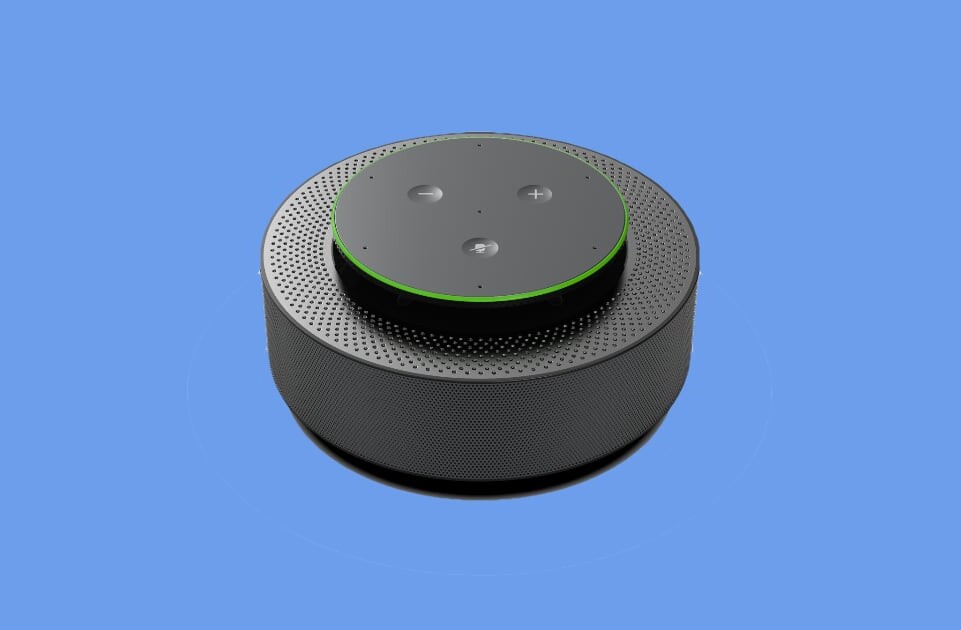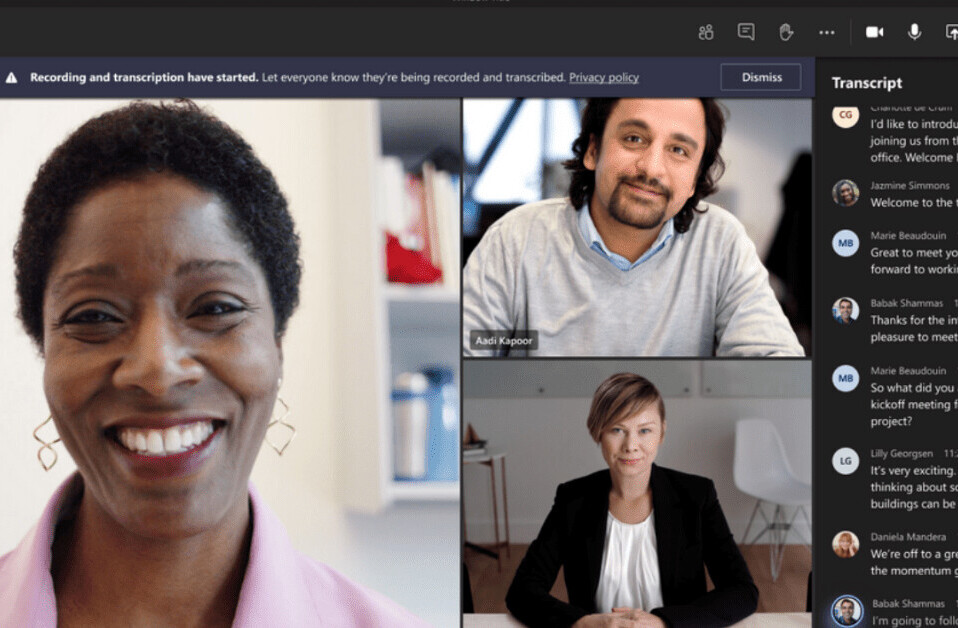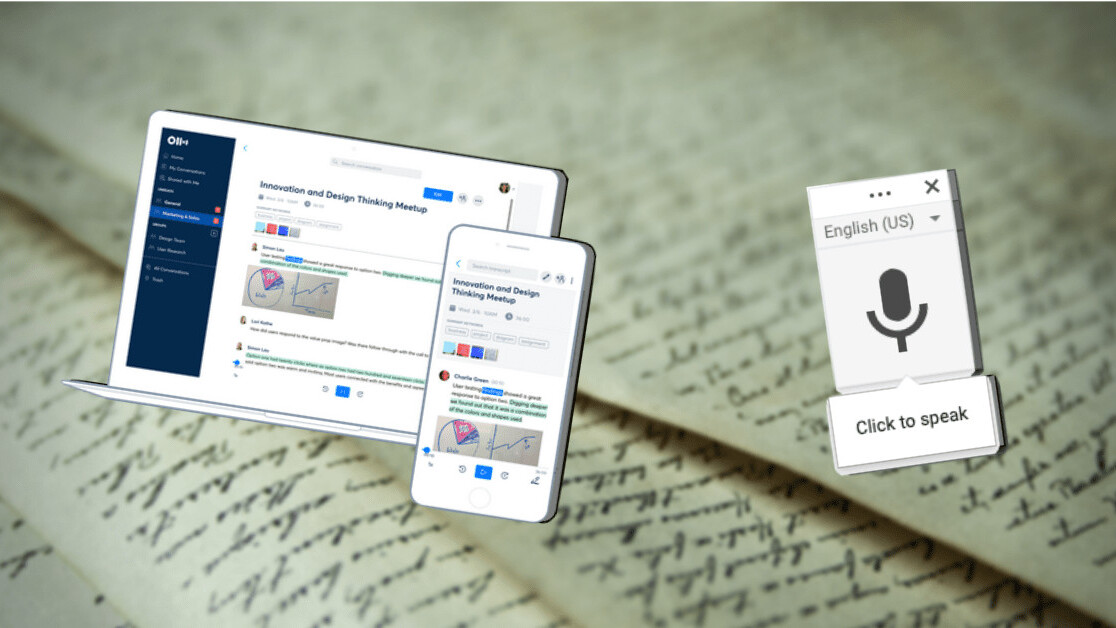
Welcome to TNW Basics, a collection of tips, guides, and advice on how to easily get the most out of your gadgets, apps, and other stuff.
Transcribing interviews is a pain, there’s no doubt about it. Listening back to the conversation, it becomes painfully obvious how often people sniff, how incoherent their sentences are, and how awful your own voice sounds. Add on top of that hours of manually transcribing each word and you’ve got yourself a hellish day. Luckily, we’re here to help.
First up, what do we want from a transcribing experience? Accuracy is important, it has to be easy to use, and it doesn’t hurt if it’s free.
Being a (lazy) writer, I’m always on the prowl for an easy solution to transcribe interviews. I’ve tried dozens of free apps and trials, but the one that really stands out for English is Otter.ai. Don’t worry though, I’ll also delve into a non-English solution further down.
Transcribing interviews in English
Honestly, I don’t like being overly positive when it comes to services and products, but the free version of Otter.ai is the very best solution I’ve found so far. It’s extremely simple and easy to use:
- You create an account
- Upload an audio file or record directly via Otter.ai
- Then it automatically churns out a transcript in a few minutes, split up into paragraphs with time stamps, and each section is marked by different speakers
- Then you can edit, listen back to, and search the interview, as well as change the speakers’ names to indicate who is talking (and it’ll update automatically throughout)
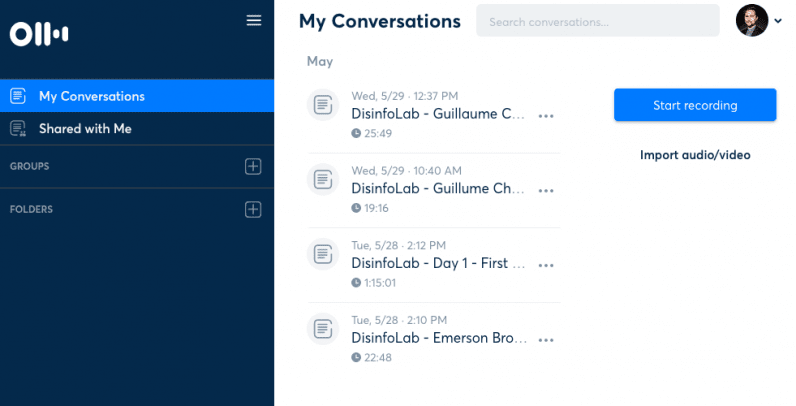
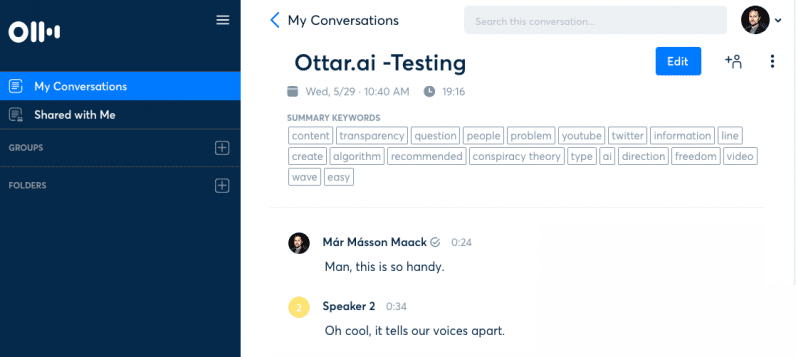
The free version comes with plenty of options and 600 minutes of transcription every month, which is more than enough for my usage. But there’s also a premium paid version which provides 6,000 minutes and comes with some additional features.
Otter.ai’s transcription is generally quite accurate, but you might run into some trouble if you’re using technical/specific vocabulary, or if the speaker’s accent is quite thick and the quality of the audio recording is low.
But even in those cases, I find Otter.ai useful because of the time stamps. If I do a 40-minute interview, I might remember afterwards there was an interesting quote I’d like to grab. Then I simply search for a keyword that I think the AI might’ve caught despite audio issues, and listen back to the quote rather than trust the transcription blindly. Basically, it creates a way for you to use CTRL+F/CMD+F on an audio file — which is awesome.
Transcribing for other languages than English
Unfortunately, Otter.ai and most other free solutions don’t support other languages than English. So what you’re left with is a pretty awkward ‘hack’ which I personally don’t care for, but hey, desperate times call for desperate measures.
Quartz recommended this trick a couple of years back, and it revolves around taking advantage of Google Doc’s built-in voice typing tool. The idea is to listen back to the interview on headphones, then repeat it out loud (as it can’t transcribe playbacks from speakers) and have the voice typing do the actual transcription. Sure you want to do this? Okay, here’s how it works:
Open up Google Docs on Chrome and select the ‘Voice typing’ option under the ‘Tools’ section. Then you’ll see the voice typing button appear, click it and start reciting the interview while you listen to it on your headphones.
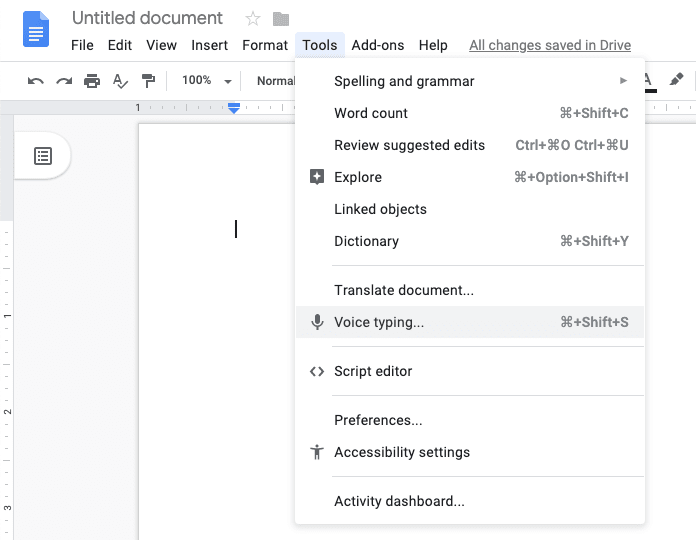
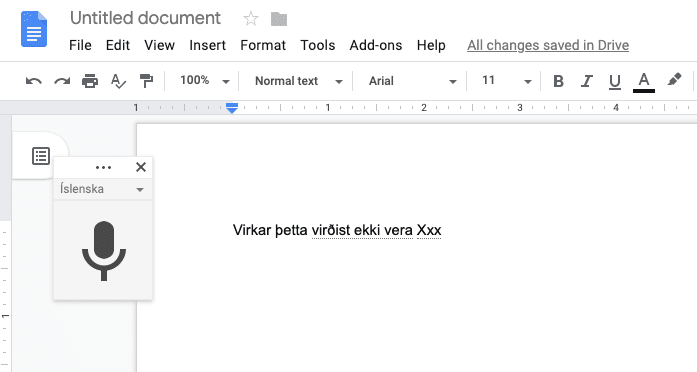
Now there are numerous downsides to this. First of all, if it’s a 40-minute interview, it’ll take at least 40-minutes to transcribe. Then there’s the issue of time stamps and accounting for multiple speakers. The accuracy of the transcription also varies greatly depending on the language (doesn’t really work for Icelandic for example, my beautiful native language). Then finally, I just feel awkward as hell dictating an interview to my laptop.
But, if this is truly your last resort, hopefully it can save you from the painful transcribing process.
Get the TNW newsletter
Get the most important tech news in your inbox each week.