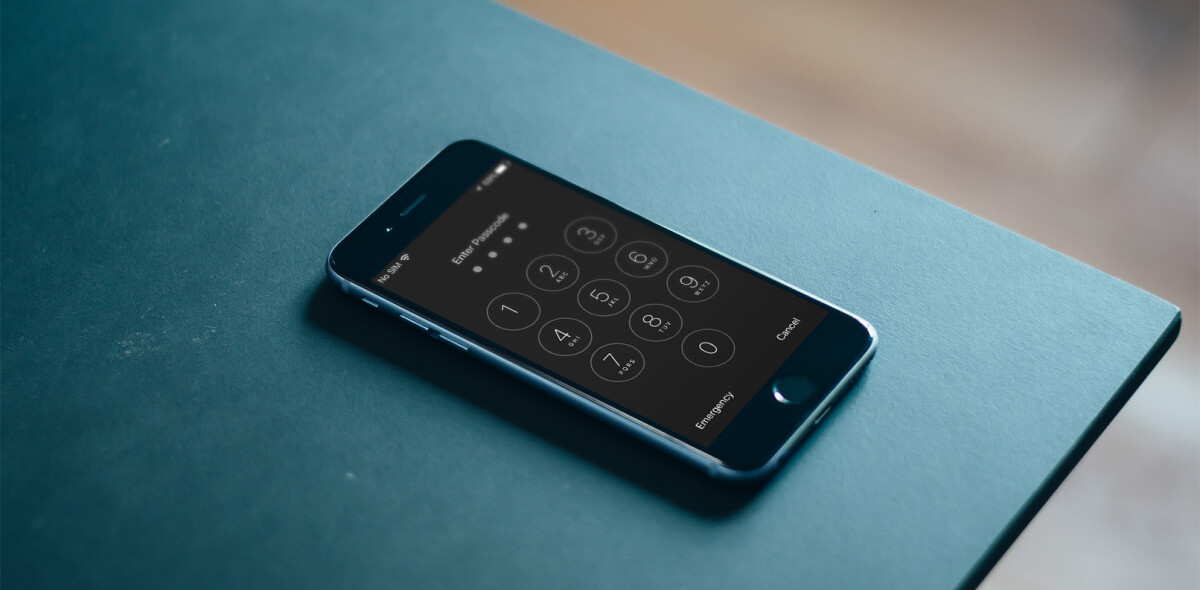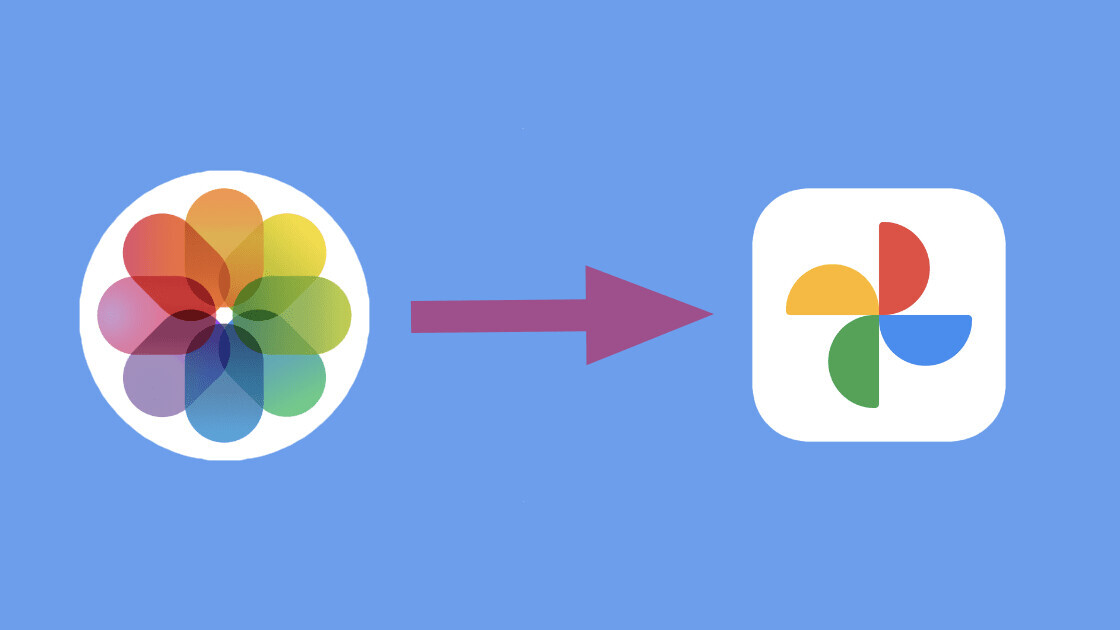
Welcome to TNW Basics, a collection of tips, guides, and advice on how to easily get the most out of your gadgets, apps, and other stuff.
Apple has quietly launched a service that allows you to automatically transfer your iCloud photos and videos to Google Photos.
The company detailed this new tool in a service document, saying it will take three to seven days to transfer your media files to Google Photos. It justified that it uses this time to verify your request.
While you’re allowed to shift all your photos and videos, some formats such as Live Photos, RAW images, and Smart Albums might not get transferred in the original format — or get transferred at all.
Here’s how you can make a request for the transfer:
- Head to privacy.apple.com, and sign in with your Apple ID.
- Select the “Transfer a copy of your data” option.
- Select iCloud photos, and choose Google photos as your destination.
- Begin transfer by signing into your Google account.
Before you chuck all your images and clips to Google photos, you should check how much storage space you have left on your account.
Also, note that this transfer doesn’t delete photos from your iCloud account. It simply copies them to Google Photos. So if you want to make space on your iCloud, you’ll have to manually do it by removing photos from iCloud after the transfer is complete.
The company said that currently, this service is available to users in Australia, Canada, the European Union, Iceland, Liechtenstein, New Zealand, Norway, Switzerland, the United Kingdom, and the United States.
It’s unclear why Apple wants to restrict something like data transfer to just a few territories. Hopefully, this service will roll out globally soon.
Get the TNW newsletter
Get the most important tech news in your inbox each week.

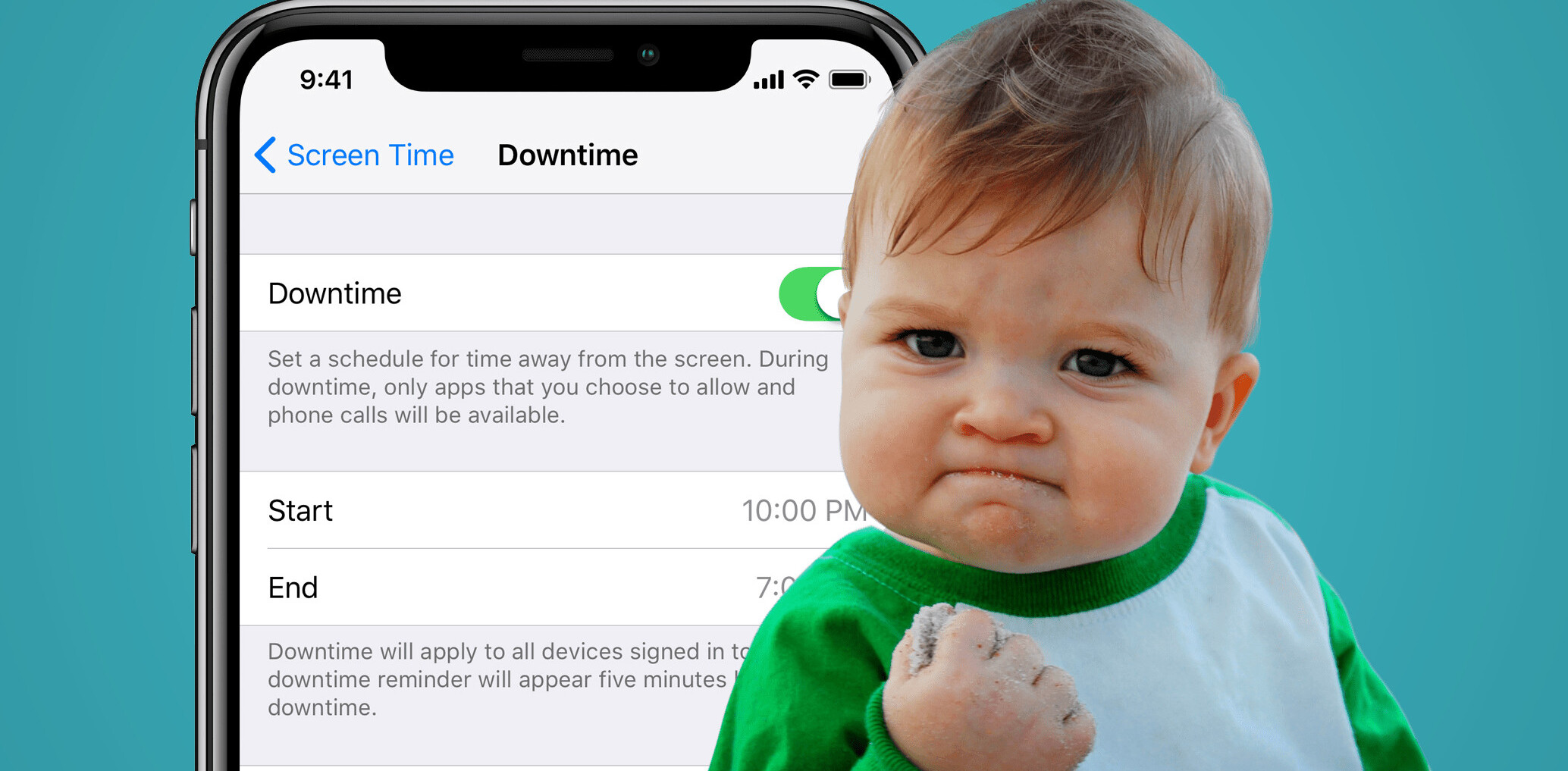
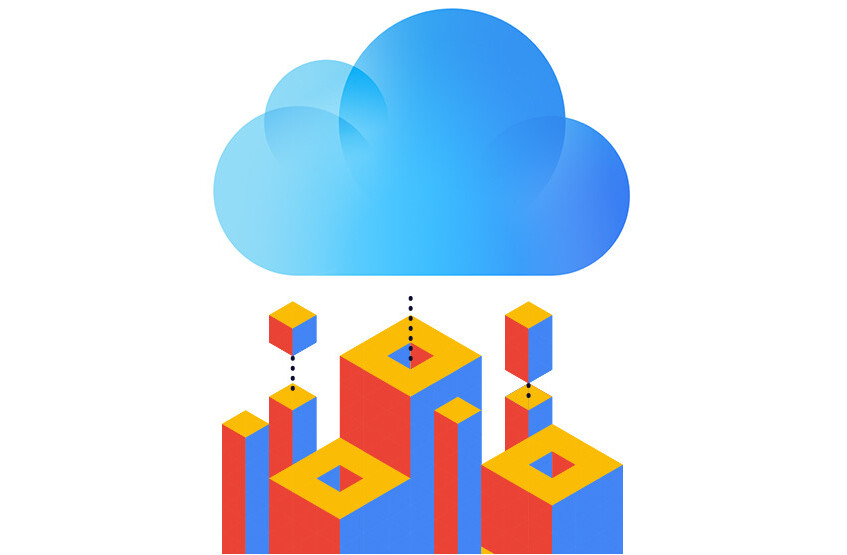

![Apple denies iCloud security breach despite evidence from hackers [Updated]](https://img-cdn.tnwcdn.com/image?fit=1167%2C765&url=https%3A%2F%2Fcdn0.tnwcdn.com%2Fwp-content%2Fblogs.dir%2F1%2Ffiles%2F2017%2F03%2FScreen-Shot-2017-03-21-at-15.04.42.jpg&signature=8ea0c368db0faec31ed82ee2596f38e3)