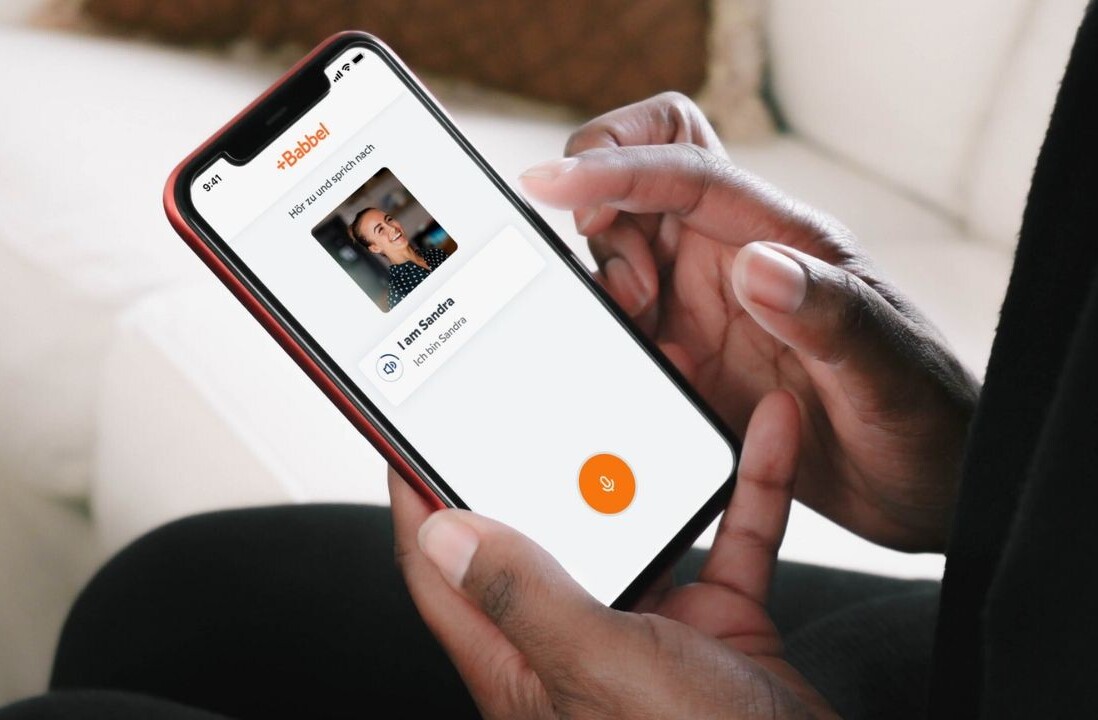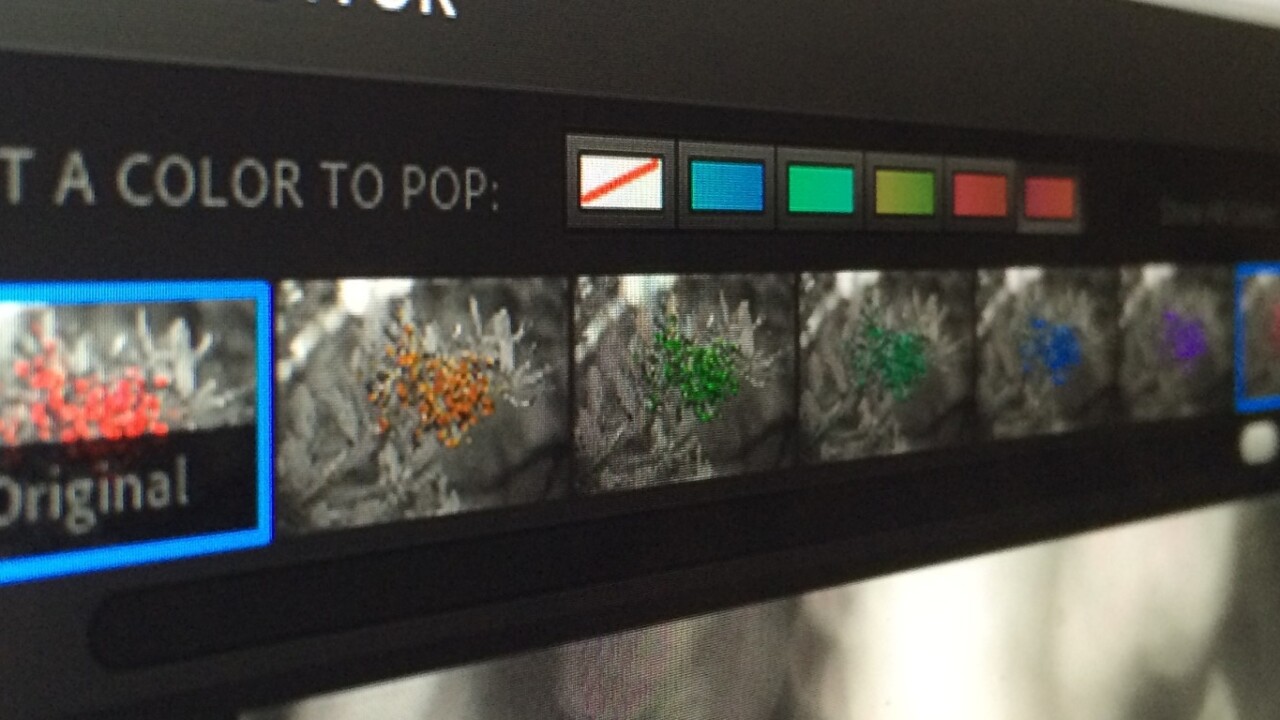
Picture this: You need to quickly fix an image and you loathe the thought of launching your desktop app. Or—same situation—except you’re not in front of your own computer. Do you leave that poor, underexposed shot as is? Or just forget about it? Of course not.
Online image editors, which operate directly in the browser, are there to rescue any shot quickly and easily. Here are nine online imaging tools that can perform photographic heavy lifting for you on any platform. Upload images directly from the computer, pull them off your social networks and send them back there, or retrieve them from online storage sites like Flickr and Picasa.
Does it get better than that? Yes it does. These online photo editing tools are all free for basic edits, though some offer ad-free premium services for a reasonable price. Most rely on Flash, so be sure to first update your browser’s Flash plug-in for optimal functionality.
Pixlr
Pixlr Editor, one of the most full-featured imaging packages available, gives you a choice of how deeply you want to dive into your editing tasks. Pixlr provides a complete online photo editor that’s reminiscent of Photoshop and Pixelmator. It has a main toolbar and features palettes like Navigator, History, and the all-important Layers.
The top pulldown menu contains controls for adjustments, filters, transformations, and distortions. And if that’s not enough, it’s available in more than 25 languages. This elegant online program is swift and seamless even on home-based networking systems. The program operates within its own application frame and saves to its own format as well as four other universal ones including TIFF, and will post to your social network library or hard drive.
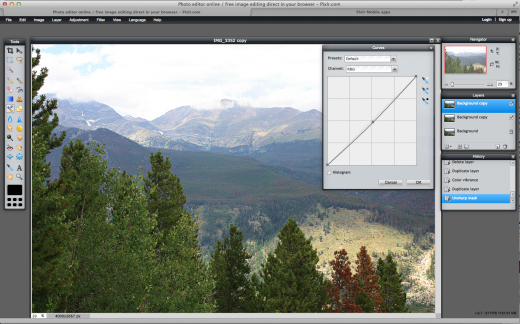
But what if you need a really quick and dirty edit? Don’t touch that dial. Opening an image in Pixlr Express offers a completely different experience. Seven tabs lead you around a slider-based interface that requires no prior knowledge of image editing. While the Express tool offers basic editing controls for exposure, sharpening, and cropping, it emphasizes special effects such as tilt shift and filter enhancement.
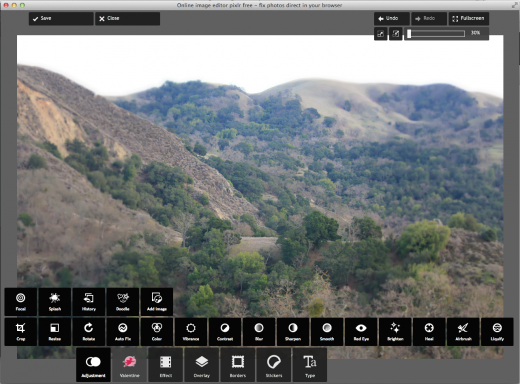
Pros: Complete collection of sophisticated editing tools; several levels of complexity; excellent performance; a choice of which editor to use.
Cons: Pixlr Editor may require some image editing background.
➤ Pixlr
Fotor
With its friendly, easy-to-use interface, Fotor offers five discrete photo enhancement utilities wrapped in one attractive package. In addition to classic photo editing, there are modules for creating collages, greeting cards, and HDR images. A new module, called Beauty, accompanies the selfie phenomenon to improve people portraits.
A new Effects module offers an assortment of filters such as Lens Flare, B + W, Color Splash, and Tilt-Shift. Frames, Clip Art, and Text, which let you add special elements to your images. Fotor is a simple program, but it’s ad-supported, so a module at the bottom of the window always feeds distracting ads into the interface. Each time you edit, you must execute your move. So if you want to apply multiple fixes to an image, you can’t visualize everything at once before saving. Despite that, Fotor offers excellent functionality and performance, and lots of entertaining opportunities to make your photos look engaging.
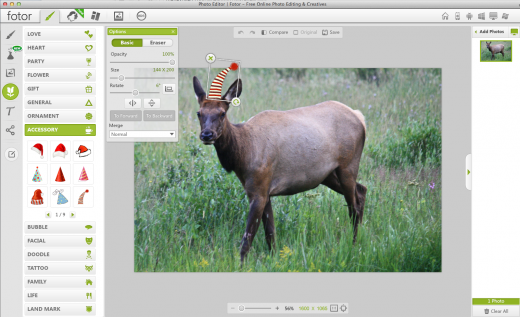
Pros: Easy to use; friendly and engaging; different craft opportunities available; good performance.
Cons: Flashing ads can be distracting; each operation must be completed before moving to the next edit.
➤ Fotor
PicMonkey
PicMonkey, a consumer-oriented online editor, conveniently lets you choose the output quality of the image right at the point of upload and, in primate motif, you can choose from Jack, Bubbles, and King Kong as shorthand for various quality levels. Each PicMonkey setting opens to additional controls that let you customize the edit, and like Fotor, you have to complete one task before moving to the next. A handy toolbar at the top lets you experiment freely with undo and redo.
In the tradition of in-app purchases, PicMonkey offers much of its service for free, however, if you look closely, a little crown appears on some choices denoting a paid upgrade. While I’m not fond of suggested in-app purchases as an interface element, it’s easy to excuse online services charging a premium for some items, especially if the rest of the app is free. I am especially impressed with the wide variety of filters and fonts available (Black Jack!).
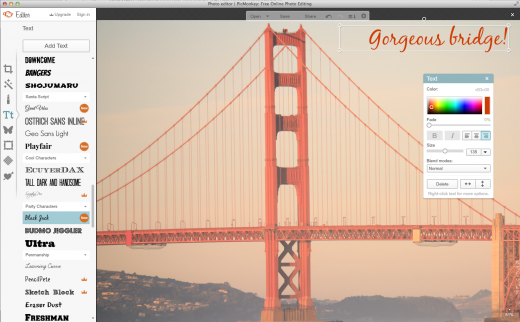
Pros: Many cool artistic elements; up front opportunity to customize output size.
Cons: Embedded premium services that you have to watch out for; flashing ads at the bottom of the window; must finish one operation before moving to another.
BeFunky
Despite its busy interface—mostly due to ads placed around the canvas window—BeFunky has so many sophisticated elements going for it from its Cartoonizer and Inkify paints and grunge frames, to its huge collection of stickers and backgrounds, that the brain literally halts in a snit of indecision. A humdrum photo is about to be transformed—and that is a good thing—but inevitably, you’re going to spend some quality time with BeFunky before sharing the final version. And even then, you may go back to check one more thing.
BeFunky’s built-in collage maker lets you add a number of photos in either preset or your own original patterns. It even has a Facebook cover to help construct your timeline photo.
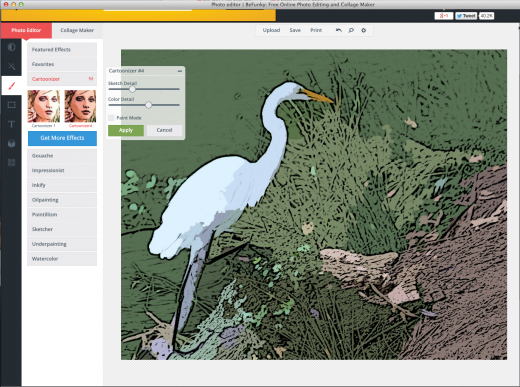
Pros: An astronomical number of beautiful elements that boost the quality of your images; intuitive interface with many choices; built-in collage maker; good performance; just plain fun.
Cons: Garish page of ads support the free service.
➤ BeFunky
Ribbet
That’s right. Like the frog sound, and complete with a frog motif. If you ever used Picnik, the online editor acquired and shuttered by Google, you’ll immediately recognize the Ribbet interface. No mystery there, because Ribbet is built on the Picnik platform. It has the same friendly look and feel with outdoor-inspired progress bars.
The Edit menu is the place where where you’ll go to tune up your picture. While the Auto Fix control does a nice job in fixing exposure, check out some of the other basic editing tools first. Sophisticated choices are available from cropping to specific photo sizes or services like a Flickr buddy icon, Twitter picture, or desktop or mobile sized versions. That attention to detail spans the app’s special effects, stickers, text, frames, touchup, pro features, and seasonal filters, most of which you can adjust to your liking.
Premium features are free for now. While there are built-in pro features, Ribbet does let you access Pixlr right from the app.
In addition to editing and printing your photos, a collage module offers numerous basic, grid, and large photo styles, while the Labs section lets you create wearable items and accessories from you Ribbet-edits. This app easily accommodates social networks such as Picasa and Google+, but you can also save to Facebook, Flickr, or print your photo.
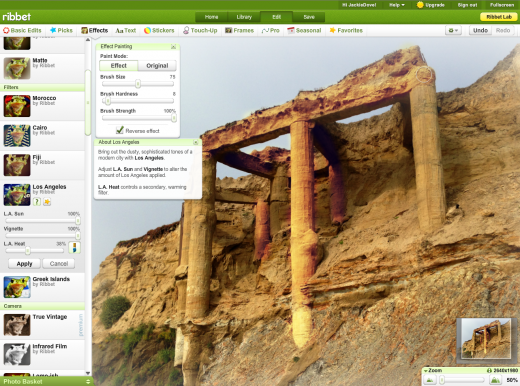
Pros: Friendly, accessible interface, swift performance, large number of fun editing tools and free filters.
Cons: Must apply before moving to the next edit, no layers.
➤ Ribbet
Next: FotoFlexer
FotoFlexer
After you load your image into FotoFlexer, you’re presented with a clean, tabbed interface featuring basic edits, effects, and animations, and the ability to beautify, distort, and decorate your images. Unique aspects, such as glittery text and object animations and distortion tools work well. There’s even an eyedropper tool that lets you choose and pull colors from the image to use with text—a sophisticated touch.
FotoFlexer also has a full slate of distortion tools, which are popular these days with the advent of similar ones in Pixelmator. There are a couple of downsides. FotoFlexer is slower to open images than some of its competitors. The Beautify module has only four very basic controls. Not only does FotoFlexer require you to sign in for certain operations, but if in the course of using some tools you happen to leave the page, sometimes you can’t navigate back.
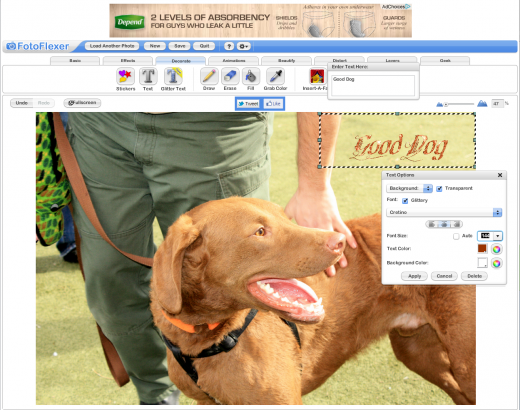
Pros: Clean, tabbed interface; many common editing choices.
Cons: Navigation sometimes gets confusing; must log in for some features.
LunaPic
LunaPic is a combination of old and new: Atop a deceptively conservative looking blue canvas with a too-small icon toolbar, sits and editor with a solid slate of unique photo edits and effects. LunaPic has a distinct—let’s say Microsoft-inspired interface. It’s not especially elegant, and it’s stuffed pull-down menus make for slow reading.
As you start to experiment with LunaPic’s features, however, there’s a huge amount of interesting material, including entire menus of drawing tools, effects, adjustments and animations. Old Movie Effect animation, for example, makes a color photo black and white and adds scratchy moving vertical age lines throughout. Groovy Color gives you looping animations.
Despite these elements, performance was fairly solid. A thumbnail history list lets you easily revert to any previous photo version you want to work with. It’s worth having a look at what LunaPic has to offer, though it’s not the most attractive interface I’ve seen.
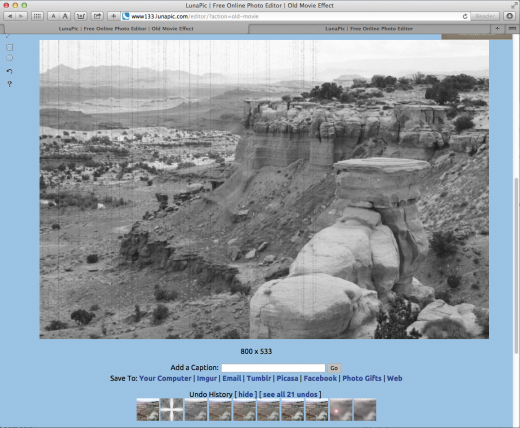
Pros: Offers a variety of tools, special effects, and video-style animated effects; decent performance.
Cons: Unattractive interface.
➤ LunaPic
Sumo Paint
Sumo Paint opens up to a Photoshop fascimile that provides a clean, non-distracting gray background complete with the most important palettes photo editors need to process their images. A full toolbar offers selection, painting, shapes, cropping, and transform tools, complete with zoom, eyedropper, and foreground/background colors. Pulldown menus include familiar Layers, Adjustments, and Filters. If you know Photoshop, then you’ll easily catch on to Sumo Paint.
However, as you delve into Sumo Paint, you’ll notice that while the online app lets you preview a large number of controls, those that are labeled Pro can only be previewed—not applied—in the free version. In fact, many of the pulldown menu items have only a single control you can freely use. That said, Sumo Paint has vast potential to be your image editor of choice in the cloud, and if you commit to it, the cost is very reasonable—just $19 for a pro license to unlock the more advanced features.
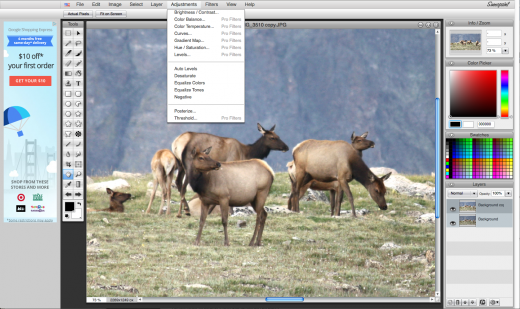
Pros: Photoshop-like interface; good performance; familiar, sophisticated, and intuitive tools.
Cons: Many tools are only available with the paid version.
Photoshop Express
No roundup of online photo editors would be complete without the granddaddy of all image editing tools: Photoshop. Yet, free desktop-based online editing is not exactly Adobe’s forte.
Photoshop Express has some strict limits on what you can edit: JPEG format and nothing larger than 16 megapixels. However, those restrictions take into account the vast bulk of point and shoot cameras and mobile shooting devices. Adobe is famous for its elegant interfaces, and Express is no slouch in that arena. It offers the same cool, non-distracting dark background and an even cleaner layout than its flagship Photoshop app. Each tool offers a reasonable number of choices that you can preview just by moving your mouse.
While providing workhorse editing tools such as Saturation, Exposure, Crop & Rotate, and White Balance, Photoshop Express tips its hand to offer a somewhat half-hearted Decorate mode that delves into consumer scrapbooking territory: bubbles, stickies, and frames. Unfortunately, Decorate is the weak link of this editor. There are few elements, and they are not of the highest quality—see BeFunky (above) for genuine creative opportunities.
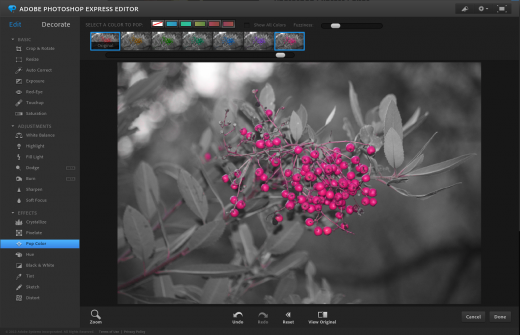
Pros: Elegant; easy to use; doesn’t overwhelm with choices.
Cons: Decorate module lacks sophisticated elements; too few fonts for adding text (this is Adobe, after all); basic functionality, but limited compared with others in the genre.
Don’t miss: How to crop images like a pro
Get the TNW newsletter
Get the most important tech news in your inbox each week.