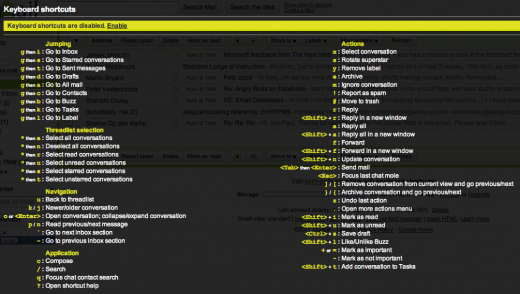Gmail is the powerhouse of email services, offering superior features to its other free web-based rivals. If you, like me, receive a lot of emails on a daily basis, having an intimate knowledge of filters, archiving and labels can help you keep control over your rapidly expanding inbox.
Google employees consistently add new features to Gmail’s Labs feature, but many other developers are creating powerful and useful add-ons and services to extend Gmail’s already featured-packed interface.
It’s Productivity Week here at The Next Web, as part of this we aim to list six ways to get more out of your Gmail account, making it easier for you to select important emails, replying and organise them for future reference.
1. Use Rapportive to find out who is emailing you.
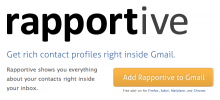 Rapportive is a slick browser plugin, not unlike Xobni for Outlook, that adds dynamic contact previews to Gmail complete with profile picture, brief bio and links to their various social networking profiles. Part social, part CRM, Rapportive also features a minimalist notes area directly under the social profiles section of the sidebar.
Rapportive is a slick browser plugin, not unlike Xobni for Outlook, that adds dynamic contact previews to Gmail complete with profile picture, brief bio and links to their various social networking profiles. Part social, part CRM, Rapportive also features a minimalist notes area directly under the social profiles section of the sidebar.
When you open an email, Rapportive will endeavour to give an accurate (or as accurate as Social Media can be) overview of who the person is, particularly useful if you haven’t communicated with the sender before.
Social links to the person in the sidebar allow you to immediately request the person’s friendship on either LinkedIn or Facebook, minimising clickthroughs, giving users the chance to focus on their email.
2. Organise your ToDo list with Tasks.
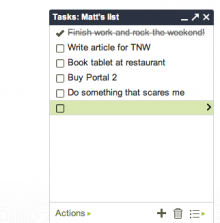 Gmail comes with its very own ToDo List application called Tasks. Located at the top-left of your Gmail screen, you can open a small chat-like window at the bottom of your Gmail account, allowing you to add, edit and complete tasks that you mustn’t forget.
Gmail comes with its very own ToDo List application called Tasks. Located at the top-left of your Gmail screen, you can open a small chat-like window at the bottom of your Gmail account, allowing you to add, edit and complete tasks that you mustn’t forget.
Independent lists can be created and users can choose to email or print their tasks should they need to access them on the go. As Google says “your task list stays up to date no matter how you access it. It’s a simple list that’s with you everywhere you go”.
Tasks supports keyboard shortcuts within Gmail and individual items can be accessed via the mobile-enabled website gmail.com/tasks via their handset.
3. Access all of your Gmail accounts from one account.
 You may have one or more Gmail accounts either personally or via Google Apps, accessing these can be frustrating when you have to log in and out of each account to view email sent to each email address.
You may have one or more Gmail accounts either personally or via Google Apps, accessing these can be frustrating when you have to log in and out of each account to view email sent to each email address.
Luckily, Google allows you to combine each one of your Gmail or Google Apps email accounts, giving users the option to switch between accounts by clicking a small dropdown at the top of the page on each account. To enable this, you need to head to your Google Account and enable the “Multiple Sign-in” option on the resulting page.
Multiple signin is an advanced feature, so you will need to select tickboxes to confirm the difficulty of what you are undertaking but once the option is enabled, moving between accounts is simple and easy.
You can also send email from each of your Gmail accounts from one account if you wish. To enable this, head to Settings > Accounts and Import > Send Mail As.
4. Control your Gmail account using keyboard shortcuts.
Keyboard shortcuts allow Gmail users to save time as they will never have to take their hands off the keyboard to use the mouse. Offering ways to compose, search, delete and undo actions, Gmail also offers the opportunity to use combo-keys to navigate via the different menus and services within Gmail.
To turn shortcuts on or off, click Settings, and then enable the Keyboard shortcuts option. If that is too much for you, there’s an even simpler way to enable shortcuts, doing it automatically by clicking http://mail.google.com/mail/?kbd=1.
5. Organise emails by auto-filtering messages by subject, sender or keyword.
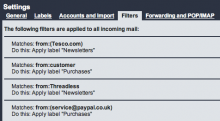 One of the most powerful features within Gmail is the ability to filter incoming emails. This allows users to specify what happens to emails depending on their importance or relevance, dynamically labelling them as you receive them.
One of the most powerful features within Gmail is the ability to filter incoming emails. This allows users to specify what happens to emails depending on their importance or relevance, dynamically labelling them as you receive them.
For example, say you have a team of people who you email regularly. Setting up a filter that automatically labels each email from a member of that team will allow you to instantly check all messages from your team by clicking the appropriate label from the menu.
The beauty of this system is that you can still choose to receive email messages from social media sites like Twitter or Facebook, but you can ensure that these emails are marked as read or archived, meaning you can check on them in your leisure without being notified about every one.
Lifehack lists 20 ways you can use Gmail Filters, we suggest you check them out.
6. Train your Priority Inbox.
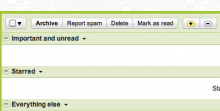 If you haven’t experienced the delight that is Gmail’s Priority Inbox, I suggest you do now. Automatically identifying your important email and separating it out from everything else, Priority Inbox ensures you can focus on the emails that really matter.
If you haven’t experienced the delight that is Gmail’s Priority Inbox, I suggest you do now. Automatically identifying your important email and separating it out from everything else, Priority Inbox ensures you can focus on the emails that really matter.
Priority Inbox works out the important emails in your inbox by processing the messages you open and which ones you reply to, learning as you interact with the incoming tidal wave of email. These messages are separated important and unread, starred and everything else sections, categorising your emails by their priority.
The system isn’t perfect, that is why you need to become a Plus/Minus ninja, training your Inbox as you use it.
If Gmail doesn’t prioritise your emails correctly, you can help it learn what makes the grade by selecting the misclassified message, then use the importance buttons (the +/- buttons) at the top of your inbox to correctly mark it as important or not important. Gmail’s algorithms will be adapted to look out for similar messages, making sure your Priority Inbox holds only the most important emails.
If you chose to use keyboard shortcuts (discussed above), you can use the “+” and “-” keys to adjust importance too.
Conclusion
This article lists just six ways to be more productive with Gmail, but there are lots of other tools and options that can help extend the platform, nearly every one of the Gmail Labs features for example. Enabling additional features in the Labs section will load YouTube videos, allow users to add Facebook and Twitter widgets and much more.
What are your favourite Gmail productivity hacks? Let us know in the comments.
Get the TNW newsletter
Get the most important tech news in your inbox each week.