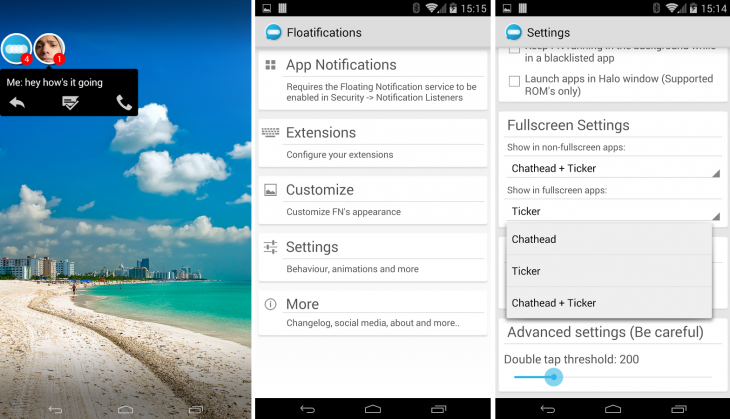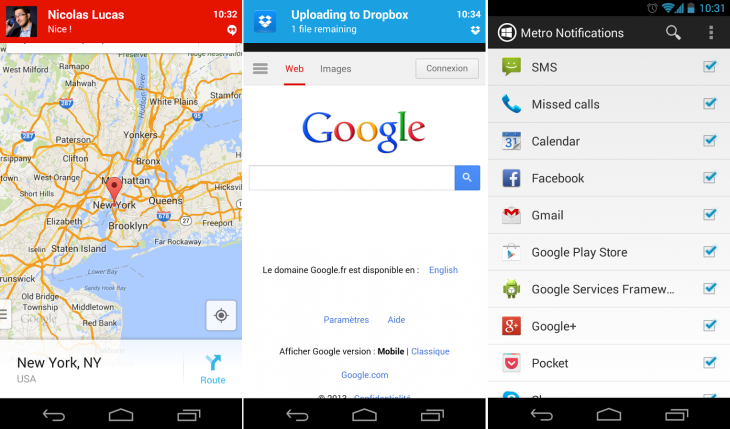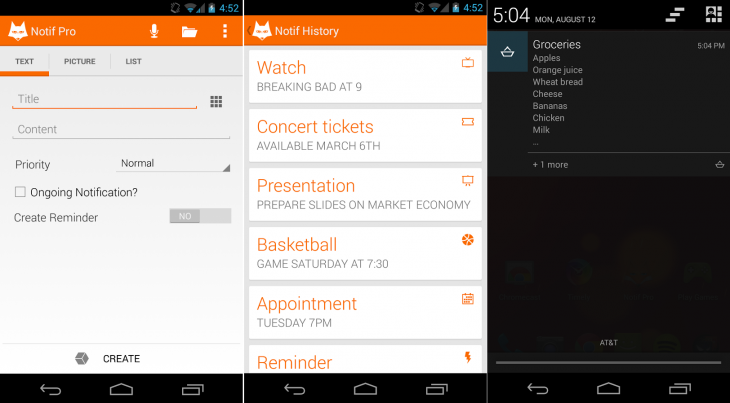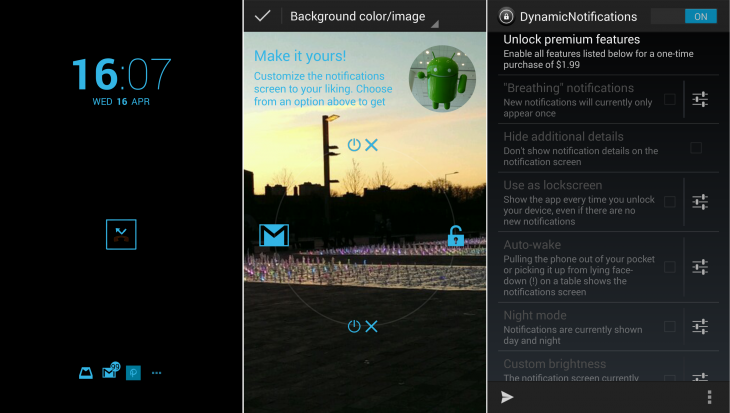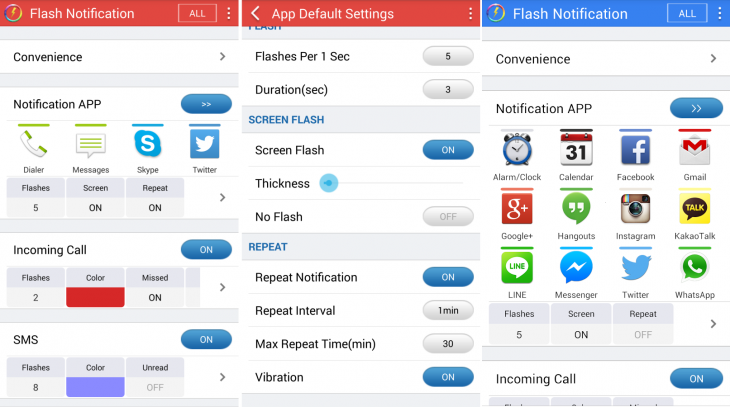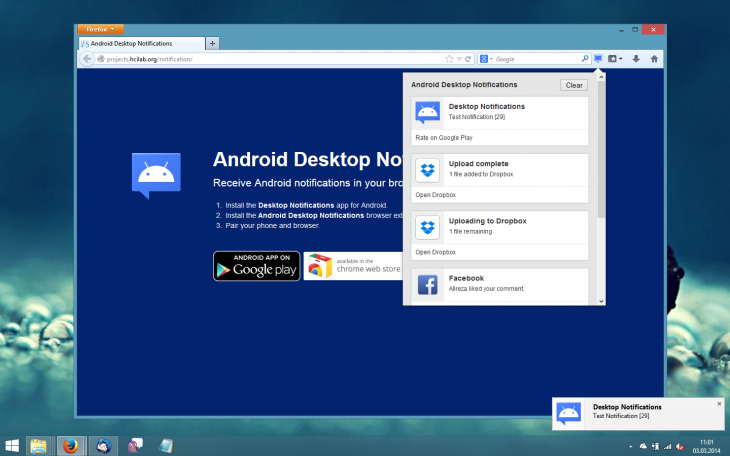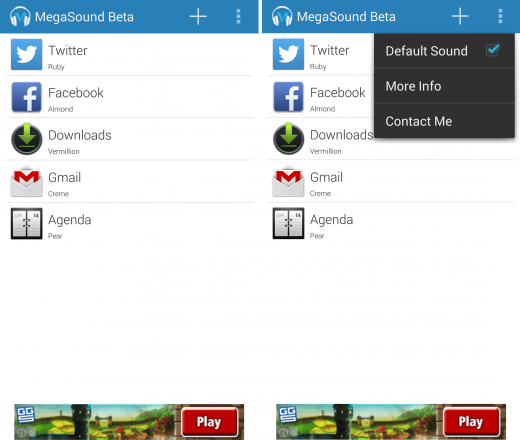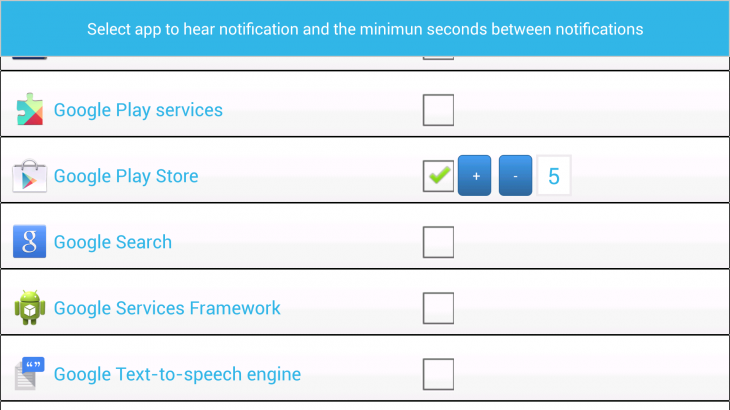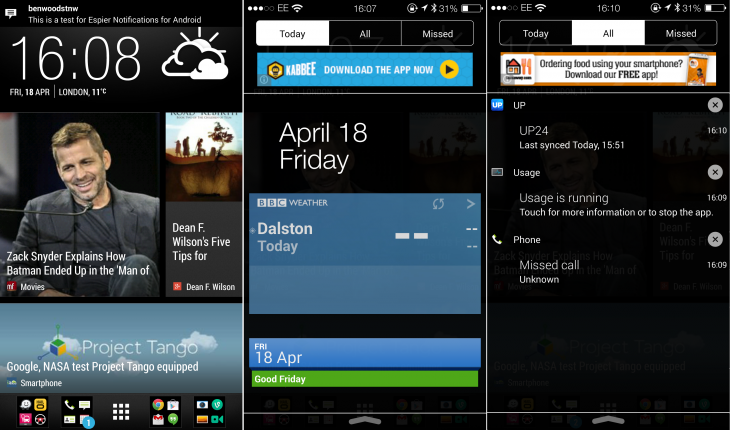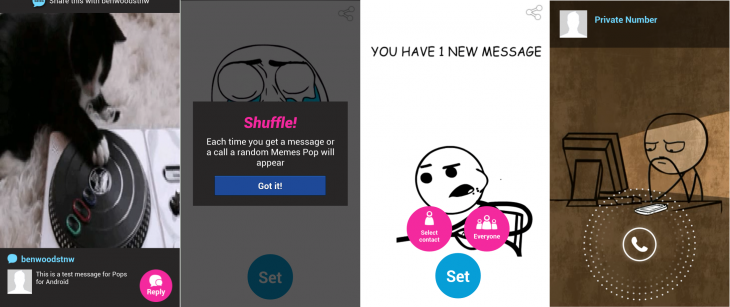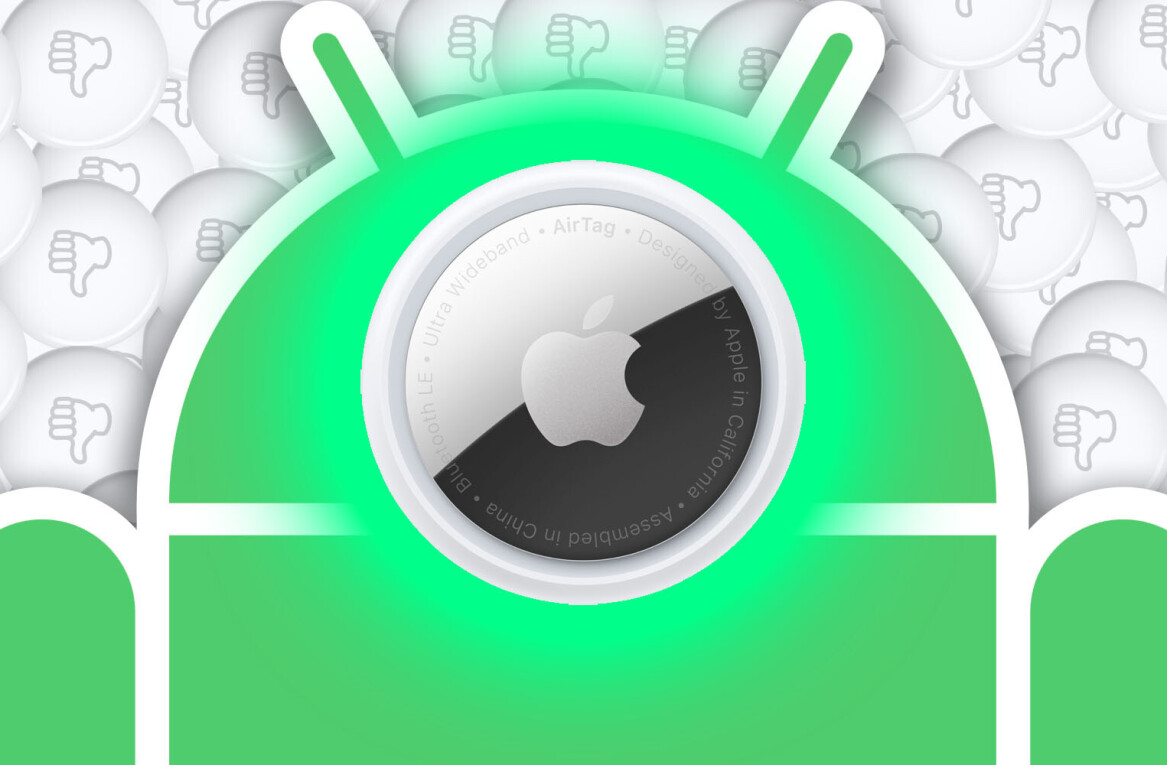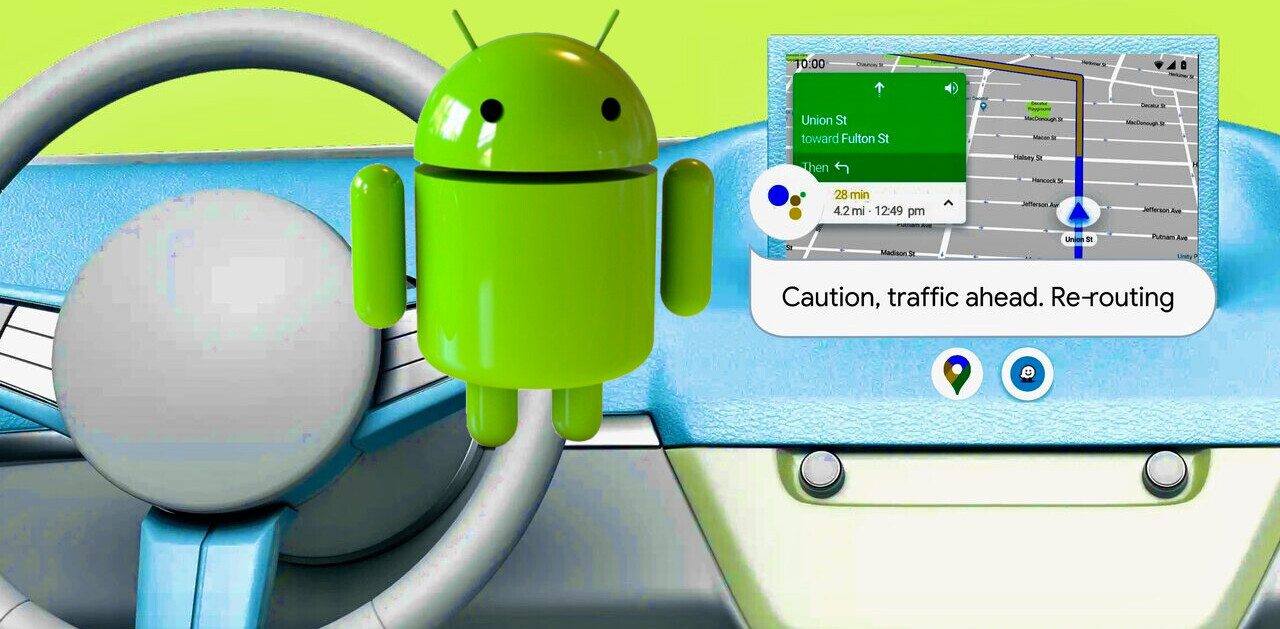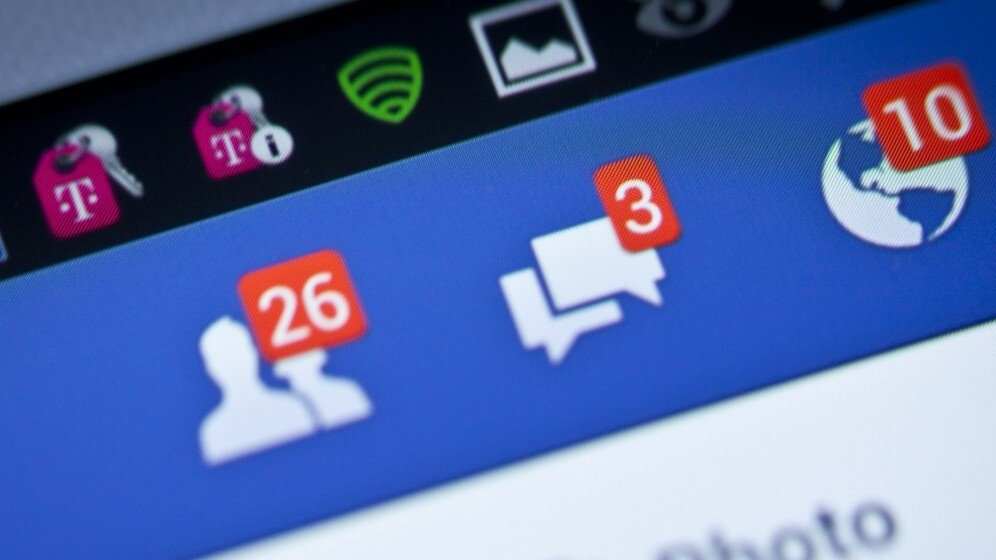
I love Android as much as the next non-Apple owning guy, but there are times when I get bored of using the same old operating system, and seeing the same boring old Android notifications.
Thankfully, there’s no shortage of different ways to liven things up without having to root your phone, or in some cases, even spend a penny.
Sure, Facebook’s chat-head style notifications set a trend for a bobble-headed approach, but that’s not the only way you can modify how you get informed about new events, and for older handsets that haven’t been gifted with features like lock screen widgets (Android 4.2+) and album art (Android 4.4), these are a handy way to make things a bit more interesting.
Floatifications
The app formerly known as Floating Notifications (TAFKAFN, if we’re following Prince’s logic), now going under the moniker Floatifications, was updated at the start of the year to include a new ticker display option, as well as to reflect its name change.
At its core, what Floatifications does is take Facebook’s chat-head-style interface and apply it to virtually any app you want, although the company notes during the setup process that there may be a few that are incompatible – and to email them to add support.
One of the key advantages of Floatifications over stock Android is that it also works in full-screen mode, allowing for uninterrupted access to notifications. So if you’re watching a YouTube video, for example, and receive an SMS, you don’t actually have to navigate away from whatever you are watching to read the content of the message. Tapping on it, however, will take you to your normal messaging app to reply (and therefore away from whatever you were doing before).
The on-screen notifications are shown by floating dots which can be expanded for closer inspection with one tap, or dismissed with two. It’s nice that a different icon is used for each too, allowing you to easily see exactly whether you’ve received an email or a tweet without having to press a button. If it’s an email, the sender’s name is displayed below the icon. The icons can be easily moved as a group to anywhere on the screen just by dragging them at any time, which I found necessary, as they sometimes got in the way.
In order to support notifications for third-party apps like Facebook, Twitter, Pocket or any others, you’ll first need to enable the app for ‘notification access’, which can be found in Settings>Security>Notification access. Make a mental note of that now if you intend on trying out a few from this list, as they all require this permission.
Floatifications is extensible too – meaning that there are plenty of other features and themes available from Google Play and ready to plug directly into the core offering if you want to change its appearance.
There’s a free 14-day trial for all users, after which point you’ll have to cough up $2 to carry on using it. While this isn’t the same as having a free ad-supported version of the app, a two-week trial should be enough time to work out if you like it enough to pay for it. And who really likes ads that much anyway?
➤ Floatifications | Floatifications Unlock ($1.99)
Metro Notifications
If you like the support afforded by the Android software and hardware ecosystem, but hanker for notifications more in the styling of Windows Phone/Windows 8 style, then the aptly (or perhaps less aptly, given that Microsoft isn’t allowed to use the word Metro to refer to its Windows 8-style apps) named Metro Notifications should be right up your street.
It’s a simple and straightforward affair – just select which apps you want to receive notifications for and leave it to do its thing. As with Floatifications, there’s a paid-for option costing $2.60 which offers more customization options, such as color, size of notification panel, contact picture support and more. The free version does, however, allow you to decide where you’d like to see the notification appear, either right at the top of the screen, just below the status bar, in the center of the display, or right at the bottom. It can also be set to ring or vibrate when you receive one too, but this might override the app’s native Android notification sounds.
While the free version does as promised and shows your notifications, if you do want this Windows Style effect, you’ll likely end up paying for the full version. Many of the best features, like offering a black list, more display options, gesture support and a user-definable ‘quiet time’ for receiving no notifications at all are all reserved for paying customers.
➤ Metro Notifications Free | Metro Notifications ($2.99)
Notif Pro
Sometimes, rather than replacing the stock Android notification system, what you might rather do is have the ability to set rich custom notifications for virtually anything you want – whether that’s a reminder to go to the dentist, go food shopping, take the kids to Taekwondo lessons or anything else. For those times, there’s Notif.
Upon first opening the app, it looks a bit tedious or daunting to use – and if you’re opting for text-only input, it might prove to be. However, thankfully, Notif has recently been updated to include the ability to add custom notifications using only voice commands, and it’s really quite accurate, as long as you’re issuing a single sentence command (like, ‘Remember’ or ‘To do’ as the title for the notification followed by ‘call Mike before 4pm’ or ‘buy milk and bread’). If you start to issue a list of bullet points, it’ll quickly lose track of what you’re saying.
Each of the text, image or list notifications can be set with its own icon (from a choice of 20 in the free version), so that you can quickly see and group notifications, which are all displayed in the traditional drop-down bar along with other stock Android notifications.
It’s free to download and use, but if you like it, as with Metro Notifications, you’ll end up paying for Notif Pro as the free version is missing some key options, like editing notifications once they have been created – pretty much essential if you’re making an ongoing list.
Paying the current $1 asking price also unlocks other necessary features, like the ability to share any of the notifications with core and third-party apps like Gmail, Pocket, Dropbox, Drive, Facebook and many more, directly from the notification bar. It also unlocks the Android Beam sending option, which allows you to share a notification directly to the notification drawer of another Android device. It’s worth noting that if you do make the upgrade and delete the free app before deleting the notifications, they’ll stay in your notification bar until the next time you switch off the device.
Despite being pretty well-featured, Notif Pro isn’t for everyone, but if you like to plan out your life with meticulous detail, it’s worth considering.
DynamicNotifications
DynamicNotifications, once called ActiveNotifications, is one of the slicker examples of an Android notifications app, but rather than replacing the core functionality of the notifications launcher, it focuses on making your locked device more productive.
While a lot of the newer Android handsets have manufacturer specific tweaks that let you jump directly into certain apps from the lock screen, not all can – and if you’re running the older versions of Android your choices are pretty limited.
DynamicNotifications can effectively show you notifications from pretty much any app that you have installed directly on your lock screen, once you’ve authorized it to access your notifications during the setup process. You can then jump directly to that app from the lock screen by dragging icons up from the bottom of the screen and then moving the slider to the left. Or, you can unlock as normal by dragging to the right.
That’s about it for the free version, although you can change how the lock screen looks too. In the paid option ($1.99), there are additional options, including Auto Wake (picking the phone up shows the notification screen), Night Mode (for some quiet time), Widget support and the ability to edit swipe actions.
It’s a completely different kettle of fish to something like Notif Pro, but if you’re happy to stick to the free features and want to make your lock screen a little more useful, then it’s worth checking out.
➤ DynamicNotifications | DynamicNotifications Unlocker ($1.99)
Flash Notification 2
Flash Notification 2 is a little different to most of the others in this list, but it does the same job of making your standard notifications a bit more interesting.
Rather than replace the usual on-screen notification system, Flash Notification 2 uses the flash on your camera to draw your attention to new events.
As you might expect, there’s the option to change the duration, intensity and color of the notification used to get your attention. The actual flash itself will flash white (obviously) but this is combined with the border around the edge of your screen flashing the color of your choosing.
In fact, even though it’s free, there are quite a few options to play around with, like the repeat interval, duration of the screen flash, thickness of the border color. There are also options to answer a call by shaking your phone, should you want that.
As with others, you can set which apps you want it to show notifications for; it will show calls and messages by default.
Rather than charge you, the app uses ads, and there’s no paid version of this specific app, although the developer offers a similar app that is paid.
The number of ads you’re shown depends on how many apps you have set to receive notifications from. By default, you’ll only see one per day, but as you enable more services, the number of possible ads you could see each day increases.
Desktop Notifications
If you spend a lot of time at a desk all day and would rather not have to keep picking up your phone just to check your text messages and other notifications, then you should check out Desktop Notifications.
This app is actually one of the simpler ones on this list; it’s less about what the notifications look like on your phone, and more about the convenience of having them pop up on your desktop.
To make this happen, you need to install the Desktop Notifications Android app, and then install the Firefox add-on or Chrome extension. Then enter the number you’re shown to pair your phone with your desktop and you’re good to go.
By default, the app will show you all the standard notifications for events like calls, SMS, email and ongoing notifications such as downloads, Dropbox transfers or timers. If you connect your Facebook account, it’ll show you those social updates too.
On the whole, it works as you’d expect. Each time you get a notification it appears on the status bar of your desktop. The one exception, and one you’d really want it to work for, is when you receive a call. In some instances it was too slow to recognize that a call was incoming and by the time the icon popped up on screen, it had already gone to voicemail. Other notifications, email and SMS experienced no delay at all.
Did I mention it’s free? Well, it is.
MegaSound Beta
Where most of the other apps in this list focus on changing how you see your notifications, this simple little app is squarely set on changing how you hear each update instead.
Simply, once installed and granted access to your notifications, you get the option of setting a custom tone or piece of music for any app that you like. Just hit the + sign and start setting notifications for each app individually.
Depending on how you view the situation, it’s this simplicity that really makes MegaSound potentially appealing – if you don’t want to change your system or individual contact sounds, but want to use custom tones for specific apps, then this is exactly what it will do for you.
You can also use it to change the standard call or SMS sounds by enabling the ‘Default Sound’ option in the settings menu.
While it’s simple and works well for the most part, MegaSound is still in beta, so there’s the potential for bugs. Still, it’s useful if you’re looking to jazz up your audio notifications. The app is free, but you’ll have to ignore a small ad at the bottom of the screen.
SpeakMe
While pretty much every build of Android that you’ll find on handsets nowadays includes the option for text-to-speech for text message and call notifications, if you want to hear other notifications read aloud for the rest of your apps, you’ll need a third-party app like SpeakMe or Voice Notify.
Both function in pretty much the same way – you just select which apps you want to hear voice notifications for, and whether you want to hear the full text or just the name of the app – but SpeakMe is the better looking of the two. If after testing it out for a while you decide you like it, there’s an even nicer looking SpeakMe Pro version available for $0.99. The core functionality is largely the same, but it’s much easier to select which apps you want to enable voice notifications for thanks to a search option.
In the settings, you’ll find options for making sure the voice notifications aren’t activated at specific times, like when your phone is in silent mode, for example. For each app that you enable, you can also set a time limit to ensure that duplicates aren’t subsequently read out. So, if you enable it for WhatsApp or Facebook Messenger and get a barrage of replies within your set time limit, it will only read out the first message.
Personally, there are few apps that I find I need audio notifications for, perhaps Twitter if I’m really busy, but if you’ve been scouting for a voice notifications app, SpeakMe is a handy one.
➤ SpeakMe | SpeakMe Pro ($0.99)
Mumble
Mumble is an app for people with a serious SMS or IM habit.
Rather than changing all the notifications on your phone, Mumble focuses exclusively on these two areas to provide you with different levels of feedback through vibrations, depending on the chat. The idea is that the more lines of text, the more vibrations you’ll feel, and there are options for ignoring one word messages or typo corrections.
While it worked as expected, there’s a bit of a set-up process to get through with Mumble. In fact, you’ll need to change the vibration settings for your SMS app, and any other chat apps you have installed (WhatsApp, Kik, Facebook Messenger, Google Hangouts, Viber, Line, Telegram, TextSecure, Text Me!, and WeChat are supported presently), which is a bit of a chore. Still, there are instructions included for changing the settings, and once you’ve done it, you won’t have to do it again.
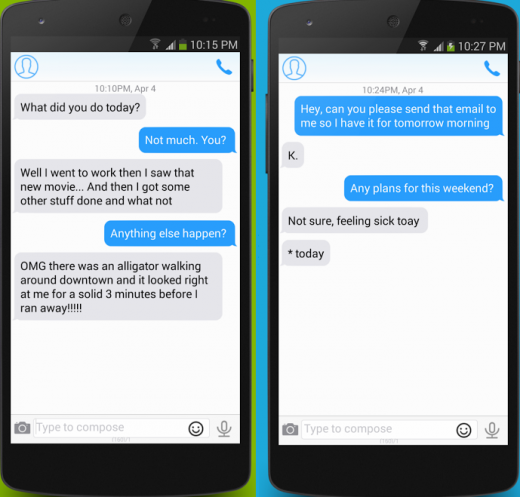
In this version, there’s also the ability to set custom vibration notifications based on the content of the message. It’ll currently identify positive, negative, NSFW, business or emergency messages, so you can get an idea of what the message is before you even see your phone.
The paid for option also allows you to do things like set it up to ignore all your messages about business while you’re away on holiday, or to ignore all messages while you’re dozing, unless it’s an emergency.
If you’re a chat-a-holic looking for notifications that are a little bit smarter than the average app, then check out the free version of Mumble to ensure it works with your phone first.
➤ Mumble Basic | Mumble ($1.49)
Espier Notifications
If what you have is an Android phone, but what you really want is iOS 7’s flat stylings, then try Espier’s collection of apps designed to make your ‘droid look more like an iPhone.
For the free Espier Notifications download, the app will swap out your standard Android notifications bar and replace it with something altogether more iOS flavored. There are also a number of other downloads (icons, lock screen etc.) to make the rest of your device feel more like an iPhone too.
The price you pay for this free goodness is ads placed at the top of your notification panel when you pull it down. Or you can cough up $5 for the Pro version, which will remove the ads and give you a few more options for customizing the size, color, font and layout of your icons.
For my part, I don’t think I’d hand over the cash for the Pro version, and Espier’s notification stylings work best if you go ahead and install the other Espier apps too. But if you do install the whole suite of free apps, you’ll end up with a fair few ads dotted around your system. In that situation, the licence could be worth shelling out for, but only if you really, really love the look of iOS 7.
➤ Espier Notifications | Espier Pro Notifications ($5)
Pops Ringtones & Notifications
I’ve never been one to mess with my ringtone particularly, but Pops Ringtones & Notifications also provides an easy way to get video notifications every time you get a call, SMS or message via any of the other supported messaging apps like Facebook, Whatsapp, SMS, Gmail, Twitter, Yahoo Messenger, Google+, Instagram, Skype, Hangouts and more.
Setting it up is easy – just install the app, and select a Pop for each of your contacts, or set the same Pop to appear whenever anyone gets in touch. There are a whole range of categories with videos ready to go, and each has a button that chooses a random video from that category each time you get a notification.
If you want to make things a bit more personal, there’s also the option to record your own video and create your own Pop.
If you add in the message-specific Pops app (you’ll need the Pops Ringtones and Notifications installed first), as well, you’ll get a whole category of videos designed to inform you about your new notifications and the option to set different Pops for calls and messages.
Obviously, this is only aimed at communication apps, so you can’t set video messages for ongoing notifications, for example, but it would likely get tedious pretty quickly if a video played each time a download finished, or you uploaded a file somewhere.
➤ Pops Ringtones and Notifications | Message Notifications for Pops
Featured Image Credit – Shutterstock
Get the TNW newsletter
Get the most important tech news in your inbox each week.