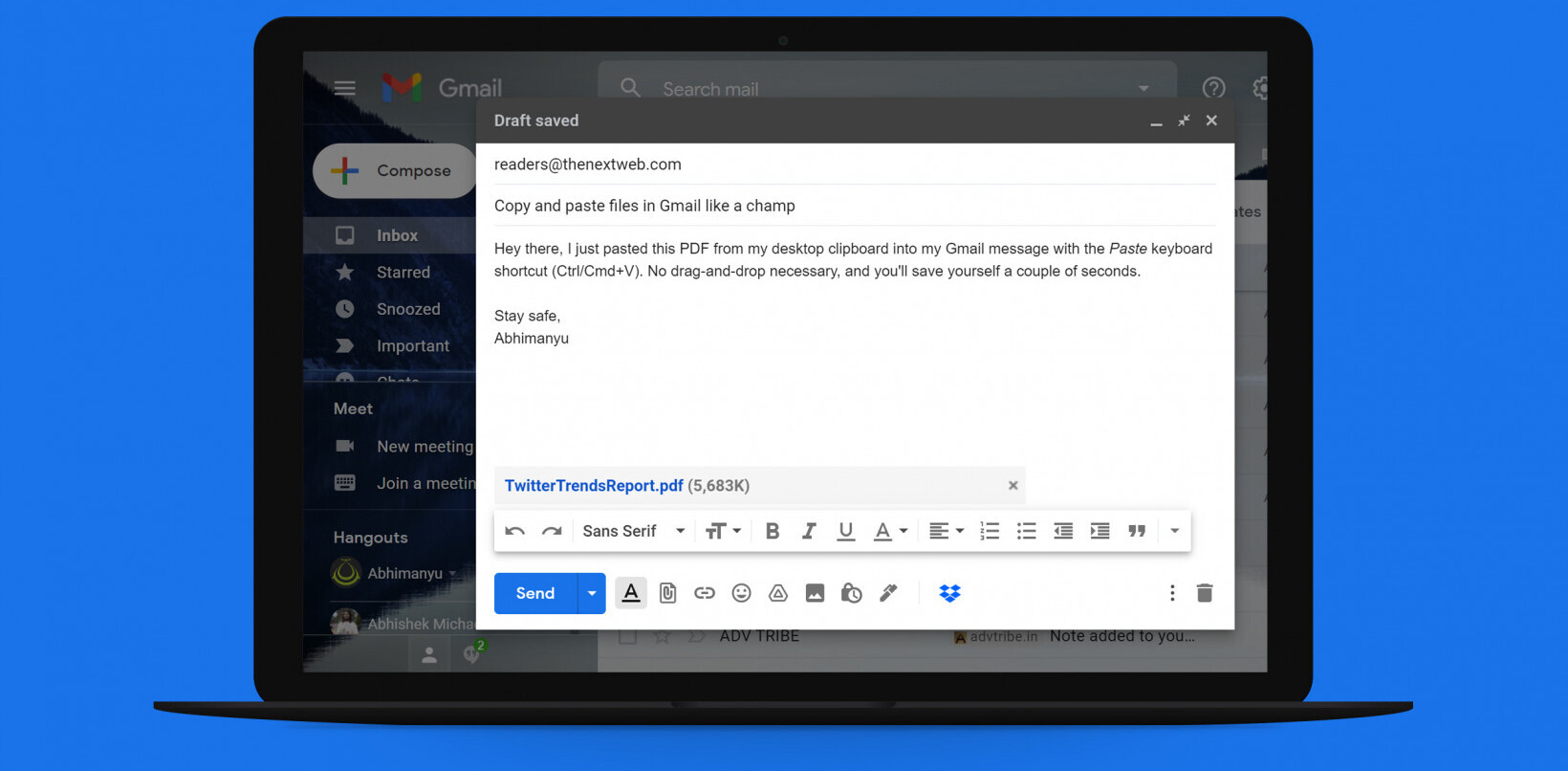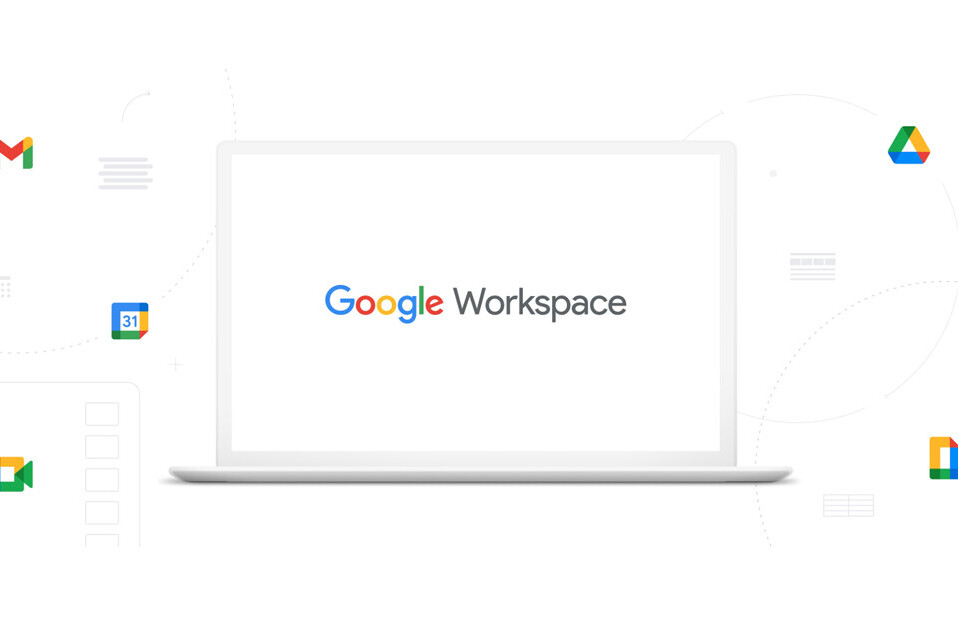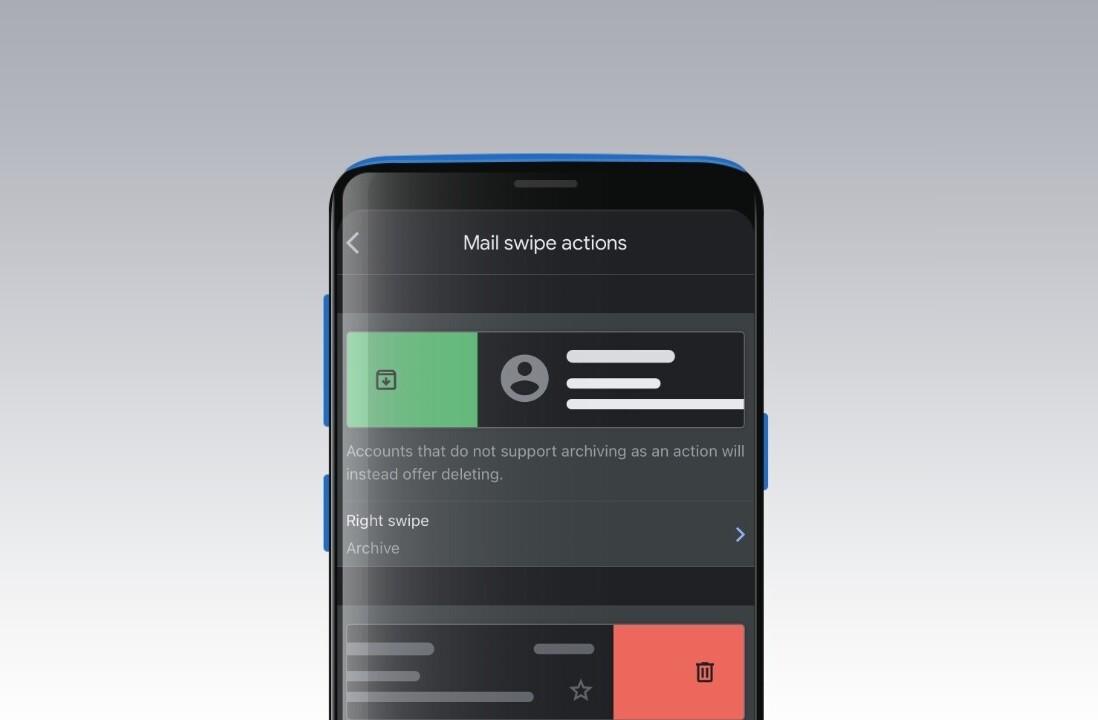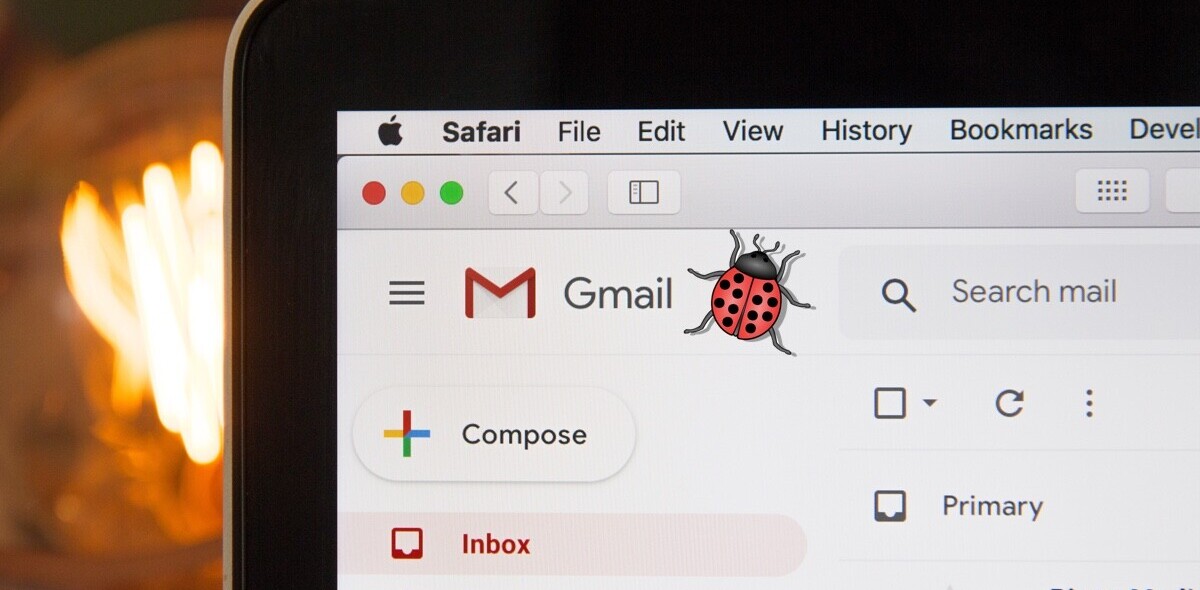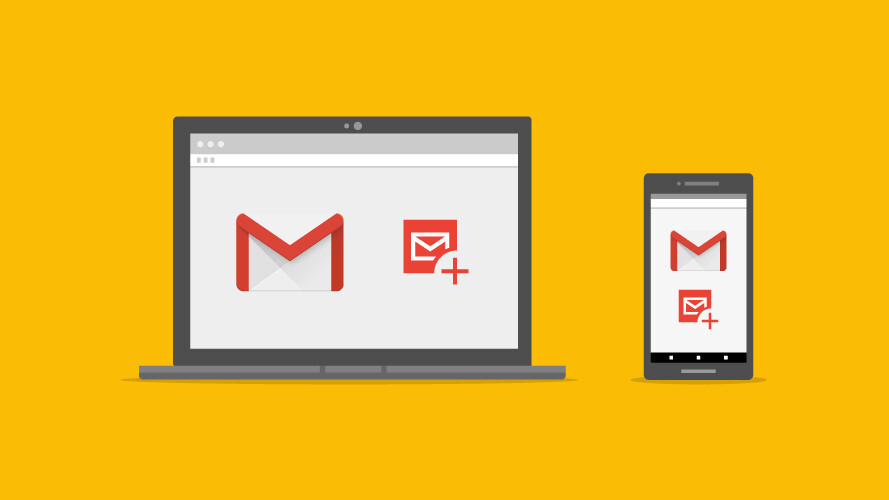
Anyone can let their inbox get away from them. Depending on how many things you have tied a particular Gmail address, one or two days of not checking could be all it takes for you to be swamped in mail you don’t really care about.
Luckily, Gmail has appropriately powerful search functions to help you find what’s important in your inbox and weed out the rest. Here are several search functions you can use to organize and clean out your inbox.
Find important mail
An easy way to cut through spammy messages is to type “is:important” into the search bar. This will give you a list of all emails marked with the yellow arrow of importance — which Google’s algorithms automatically add to any email from an address to which you consistently respond.
Since it’s an algorithm, it’s not perfect. If you’re looking for mail from particular senders and don’t trust Google to mark their mail as important, you can use the search term “from: [name],” either by itself or in conjunction with the “important” search operator.
Delete your oldest messages
If you’ve got a particularly large inbox, going all the way back to your oldest messages can be a hassle-and-a-half. I’m pretty sure I still have some emails dating to the beginning of my employment at TNW — I’m not exactly sure, as my inbox has more pages than War & Peace and I only have so many hours in the day.
When you search for messages using “after: [date],” “before: [date],” “older: [date],” or “newer: [date],” you can see the messages more easily. To delete them, use the select all box in the top left of the interface, and trash them all.
Unsubscribe to newsletters
I get signed up for tons of newsletters — all anyone needs is my work email, and suddenly my inbox is flooded with ads for cheap concerts and annual events I’ve never attended. To get rid of them, I use “label:^unsub.” I avoid apps like Unroll.me like the plague, because I prefer services that don’t have a history of selling data.
This search function will show you all the newsletters which have unsubscribe options buried at the bottom, allowing you to start unsubbing en masse. I’ve used that in my private email as well, to unsub from the Buzzfeed listicles I signed up for five years ago that still pour in like water.
Delete large files
Gmail’s space is generous, but not unlimited. If you find you’re starting to bleed cloud storage space, you can delete emails which take up too much room.
To find them, use the command “size:” followed by the minimum size in bytes to find the size hogs hiding in your inbox. In my case, the whoppers were several image-heavy newsletters buried in the middle of my inbox.
Find your photos
If your family, friends, or professional contacts frequently send you photos, you can save them from drowning between spam by searching for “filename:” followed by the format of your choice. In my case, I frequently send and receive jpgs, but trying to pluck them out of my inbox by sight alone is like fishing with bare hands — unlikely to get productive results.
This method can also be used to look up any kind of file, such as “filename: pdf,” “filename: gif,” or “filename: word.” You can even use it to find files by name.
And many more…
Google has a list of its basic search operators, including ones we haven’t covered here. If you have any favorites that help you manage your inbox, tell us about them in the comments.
Get the TNW newsletter
Get the most important tech news in your inbox each week.