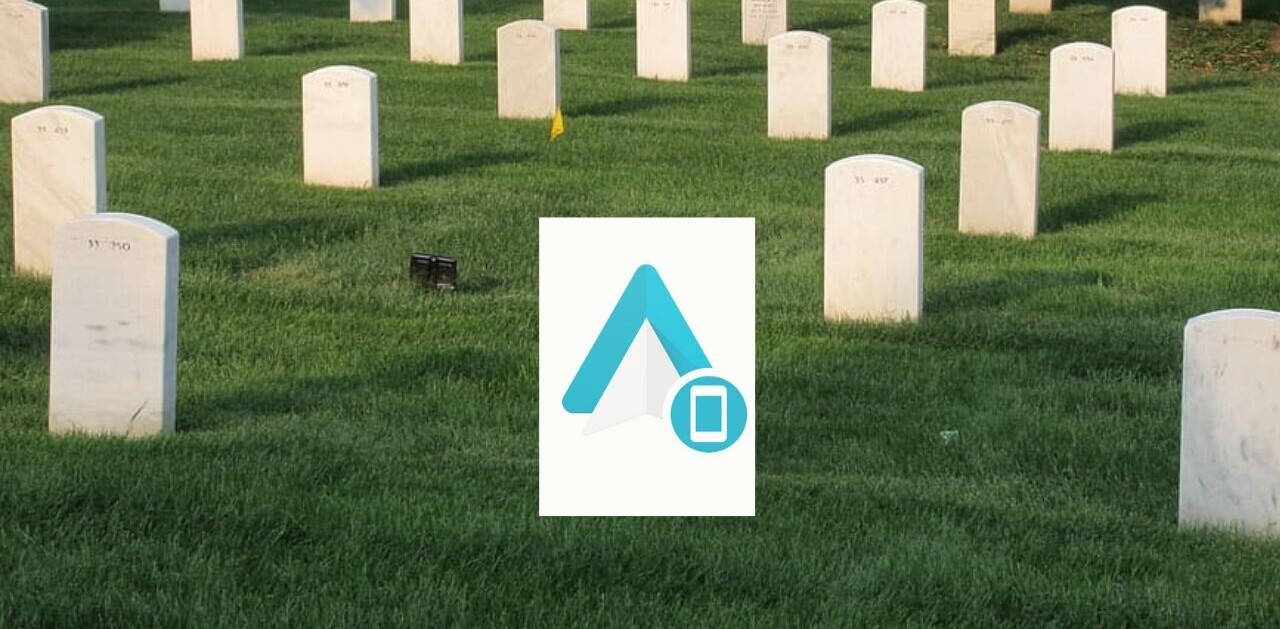In the smartphone-centric world of today, it can be rough if you suffer from any kind of ocular condition which keeps you from seeing your phone clearly all the time. Meaning, if you’re visually impaired or colorblind, you might have trouble seeing the hyper-colored, tiny text many sighted people take for granted.
There are, of course, hardware solutions and apps designed to help, but you’ll also be able to find some options already built into your phone.
Here are a few accessibility options you can find on iPhones and Android which might help you if you have some kind of visual impairment.
Color Correction
Colorblindness afflicts a small percentage of the population, and both kinds of phones have options which change the colors on screen to make the viewing experience easier for those who suffer from it.
There are several different types of colorblindness, each of which limits different spectrums of color. Some of the most common types include protopanopia (red-weakness), deuteranopia (green-weakness), and tritanopia (blue-weakness). If you have any of these types of colorblindness, then you can adjust your phone’s spectrum to accommodate you.
On iPhones, the options can be a little hard to find. Go to Settings > General. Under the Accessibility options, select Display Accommodations, and then Color Filters. From there, select from a list of options depending on what’s easiest on your eyes.
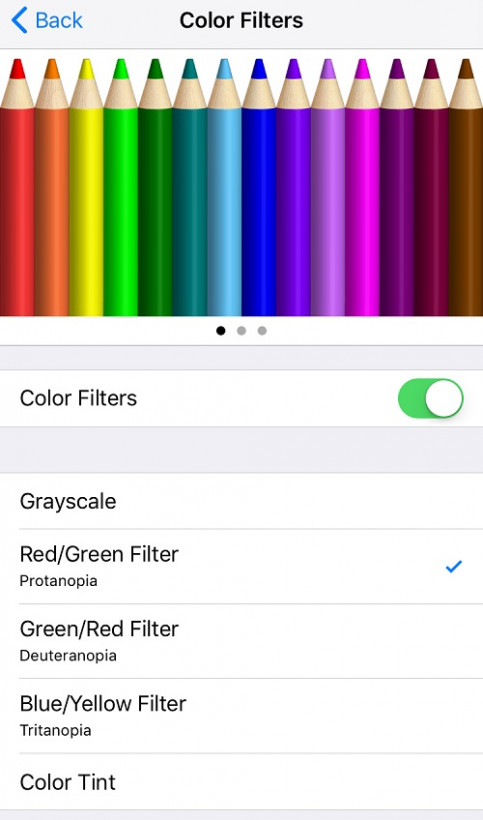
The iPhone also has a greyscale option, which can be a good catch-all for those who have rarer forms of color-weakness. There’s also a color tint option which turns your phone screen a reddish shade, for those who have sensitive eyes and have trouble looking at normal phone screens in the dark.
The process on Android is very similar. Go to your Settings, then select Accessibility from the System menu. Like iOS, color filters are listed under the Color Correction tab. The names are slightly different, but they’re describing the same conditions.

There are only three options, and some Androids have greyscale, though the latter varies from model to model.
Text Size
No matter how big phone screens become, text sizes tend to remain rather small. Even if you have 20/20 vision, it can be hard on your eyes to look at such small words. Just looking at bright screens is enough to strain the eyes — it’s important to take steps to reduce the strain in order to avoid the headache that can result.
One way to avoid having to squint at your screen is to make your font size bigger. On iPhones, the basic size options can go fairly large — for those who need even more of a boost, select Larger Text to see even bigger text.
For Android users, the Font Size setting is under the Display settings. You might have to look under Advanced to see the option.
Text-to-Speech
If bigger text isn’t helping, your phone also features speech options which will read on-screen text to you.
iPhones have a feature called VoiceOver, which will read text aloud when a selection of it is tapped on-screen. You can adjust the pitch and speed of the speech to make it as pleasant as possible. Under the Accessibility menu, select VoiceOver and flip the switch.
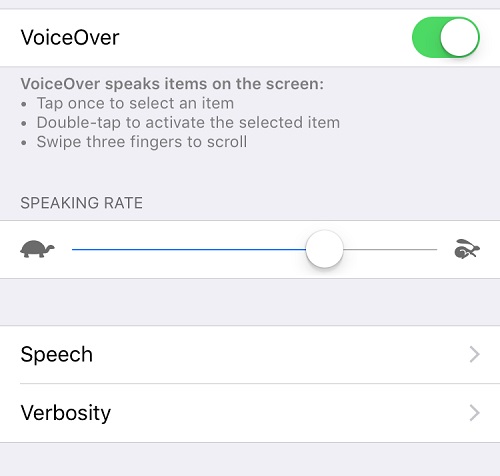
Android’s text-to-speech option is powered by Google. Like iOS, you can adjust the rate of speech and language.
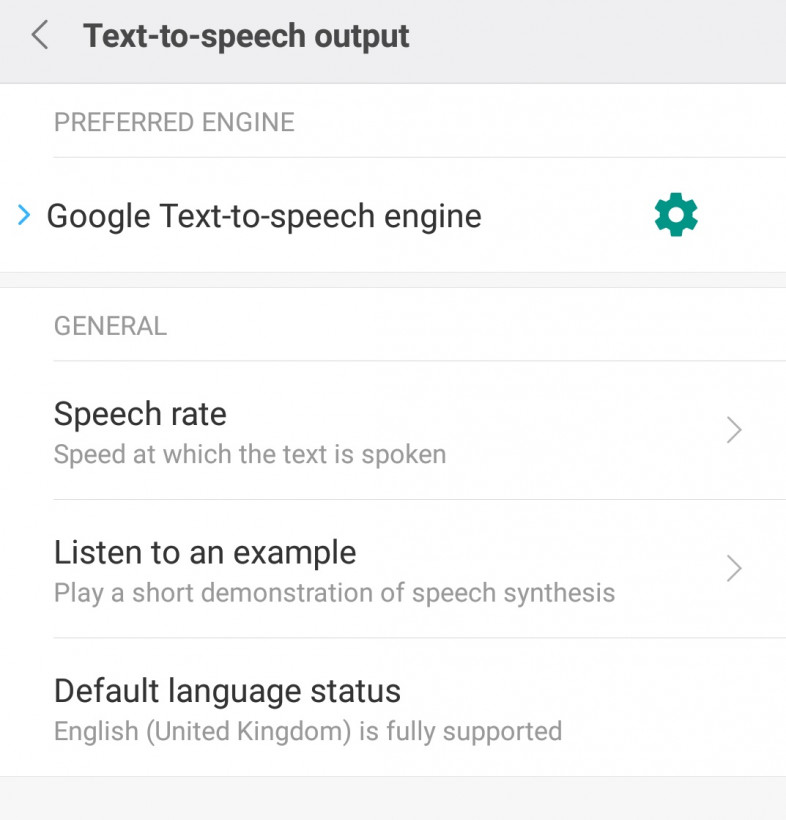
Do you know of any useful apps that can help the visually-impaired navigate smartphones? Let us know in the comments.
Get the TNW newsletter
Get the most important tech news in your inbox each week.