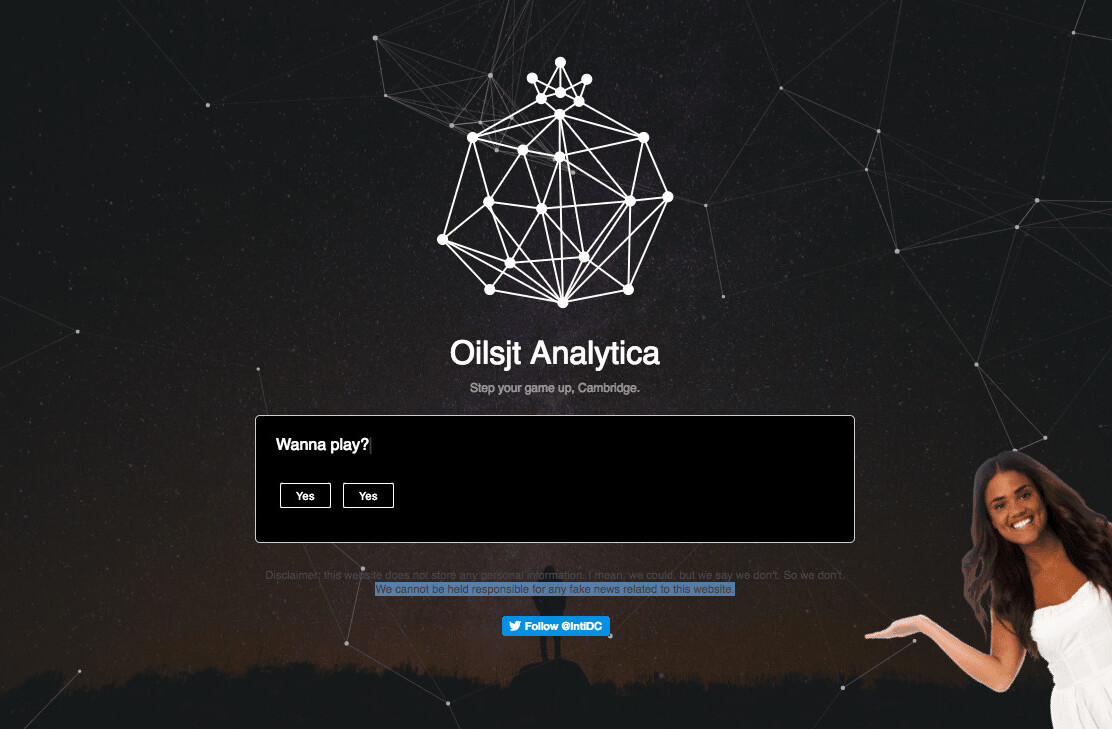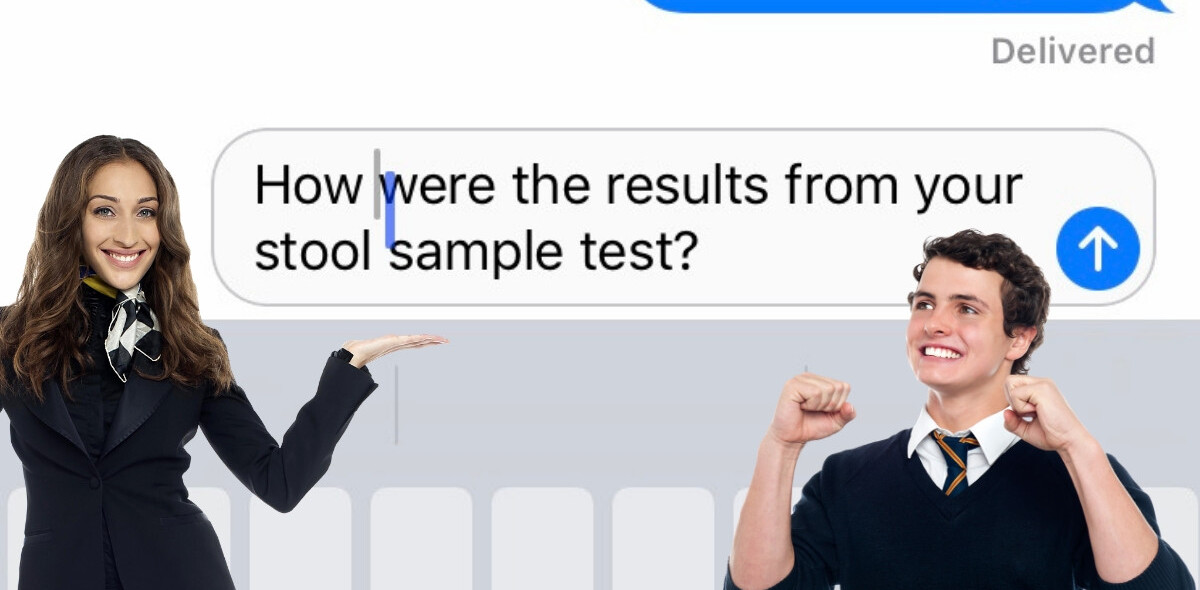We all know that sitting in front of a computer all day long isn’t healthy. It causes headaches, blurry vision and makes us tired, cranky and sometimes, fat.
For those of you who don’t spend hours a day on WebMD, you might not know that there’s a technical term for your ailment. According to Wikipedia, “computer vision syndrome (CVS) is a temporary condition resulting from focusing the eyes on a computer display for protracted, uninterrupted periods of time. Some symptoms of the Computer Vision Syndrome include headaches, blurred vision, neck pain, redness in the eyes, fatigue, eye strain, dry eyes, irritated eyes, double vision, polyopia, and difficulty refocusing the eyes.”
We caught up with Dr. Jeffrey R. Anshel, an optometrist nationally recognized for his expertise as a computer vision specialist. Anshel has extensively studied Computer Vision Syndrome, electronics and their impact on the eyes and is the author of several books about healthier eyes and visual ergonomics in the workplace.
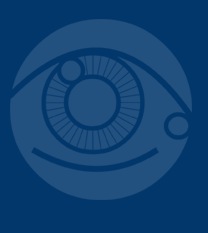 Through his latest venture, Corporate Vision Consulting, he addresses the high-stress area of vision demands in relation to working with visual displays and counsels on how to avoid eye and vision problems for those who work frequently with computers. We asked Anshel for 10 tips to help the rest of us avoid the dreaded CVS! With all seriousness, give this list a read and you’ll be feeling less cranky and stressed in no time.
Through his latest venture, Corporate Vision Consulting, he addresses the high-stress area of vision demands in relation to working with visual displays and counsels on how to avoid eye and vision problems for those who work frequently with computers. We asked Anshel for 10 tips to help the rest of us avoid the dreaded CVS! With all seriousness, give this list a read and you’ll be feeling less cranky and stressed in no time.
1. Move your computer monitor away from the window
Extraneous light, or glare, is the greatest source of eyestrain for computer users. No matter where your computer screen is relative to a window, adjustable shades, curtains or blinds should be used to effectively control light throughout the day. Avoid facing an un-shaded window, as the difference in brightness between the screen and the outdoors may cause eye stress and discomfort. Consider an anti-glare screen to further reduce reflections.
2. Adjust your monitor height
For maximum eye comfort, place the center of the screen five to nine inches below your horizontal line of sight. You should be looking just over the top of the monitor in your straight-ahead gaze.
3. Check your contacts
Studies show that when looking at a computer or digital screen, people spend more time concentrating and blink less frequently (up to three times less than normal). Long periods of non-blinking can cause the surface of your eyes and contact lenses to dry out, which can lead to discomfort and loss of visual clarity. Talk to an eye care professional about lenses that provide wearers with increased moisture all day.
4. Adjust your computer display
Modifying your monitor display settings can help reduce eye strain and fatigue. Alter the brightness of your display so it is the same as the brightness of your surrounding workstation. When reading long documents, modify them so they you are reviewing black print on a white background. We highly recommend Evernote’s Clearly Extension to improve online reading.
5. Take breaks
The eyes are not meant for seeing at a close distance for hours at a time without a break. Follow the 20/20/20 rule: Take a 20-second break every 20 minutes. Focus your eyes on points at least 20 feet from your computer. Keep your eyes moving while looking at objects at various distances. Tune into the Computer Vision episode of Healthy Vision™ with Dr. Val Jones at www.blogtalkradio.com/healthyvision for additional “break” tips. (4 years ago, I wrote a post on the best exercises to do at your desk, haha, and yes it’s still relevant.)

6. Adjust your monitor distance
If you can touch the screen when you sit back in your chair, the monitor is too close. Use the “One Third Rule.” With your monitor on, displaying a typical document or email you use every day, move back from the screen until it just starts to become blurred. Measure this distance and divide by three; your monitor should be placed at that distance.
7. See your eye care professional
For those who work in front of a computer or digital screen all day long, annual eye exams are a must. If at any time you experience any vision problems or discomfort, talk to your eye care professional.
8. Use proper lighting indoors
Avoid working under overhead fluorescent lights if possible. Choose floor or desk lamps instead that provide indirect lighting. Do the mirror test: Take a pocket mirror and put it on your computer screen. If you see a light bulb or other bright source of light behind you, you need to reposition your monitor to reduce the glare.
9. Hold digital devices farther away
There have been several studies that show that people hold digital material closer than they would if they were looking at printed materials, like a newspaper. The closer you hold something to your eyes, the more stress you put on them. Make a conscious effort to hold digital devices like your smart phone, farther away from your eyes than normal; adjust the settings if needed to enable larger print.
10. Affix paper documents so they are in line with your monitor
Many people tend to situate their work so that they are constantly looking off to one side or flat on the table next to the screen. This requires frequently eye, head and/or torso movement to look back and forth. Affix a spring-loaded document holder to your monitor, so that the eyes can focus and converge in their normal plane of motion (i.e. down and in).
For additional tips, take the “Eye Q’s & Views” Quiz to see if there is anything you can do to help prevent or reduce the development of vision-related problems.
Peter Bernik, dean bertoncelj via shutterstock
Get the TNW newsletter
Get the most important tech news in your inbox each week.