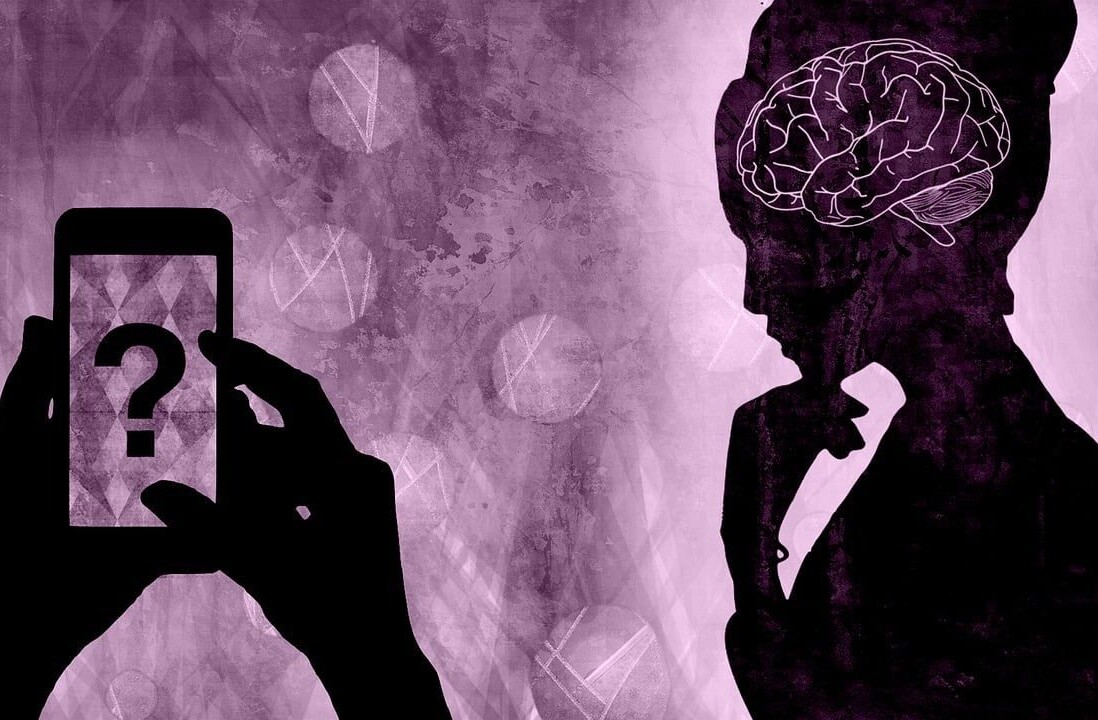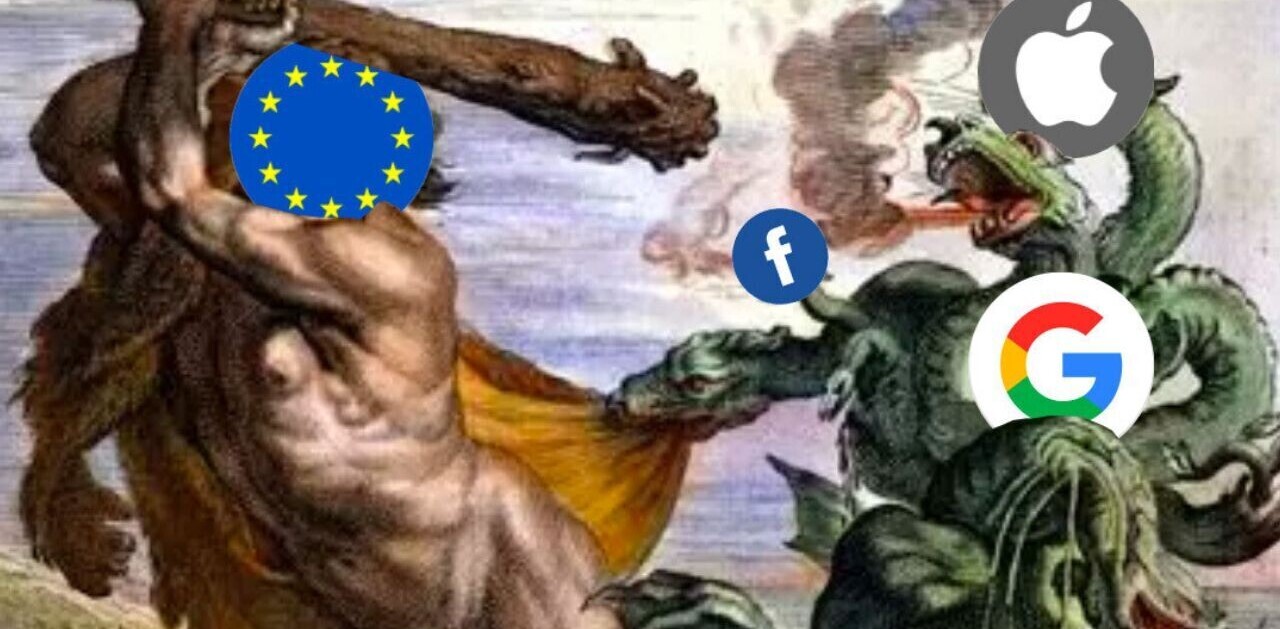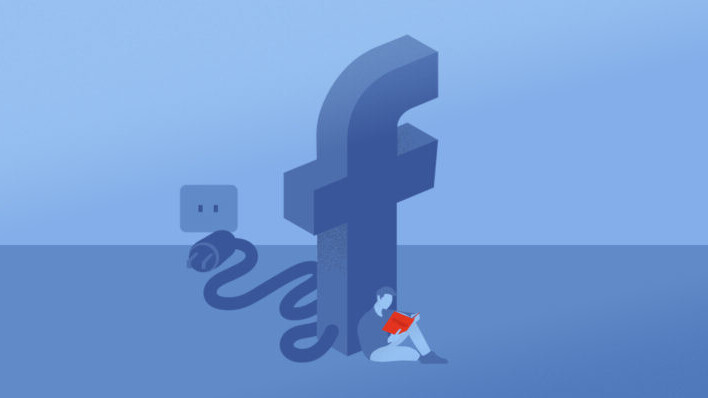
It’s all fun and games on Facebook until you accidentally post something meant for “Friends only” to your public profile. How can you prevent something like that from happening?
Facebook offers some pretty in-depth privacy options, if you take advantage of them. In case you’ve never really looked at your privacy settings or what they mean, here’s a quick primer.
Who can see your stuff?

This option allows you to preemptively control the privacy of your posts. You can choose “Friends,” “Public” and “Friends Except…” which lets you block certain Friends from seeing your post. Whichever option you have selected will be the default option when you make a new status.
Who can see your Friends List?
This is just what it sounds like, the ability to control who can check out your Friends list. You have the option here of not allowing anyone to see this, the “Only Me” option.
Limit the audience of older posts
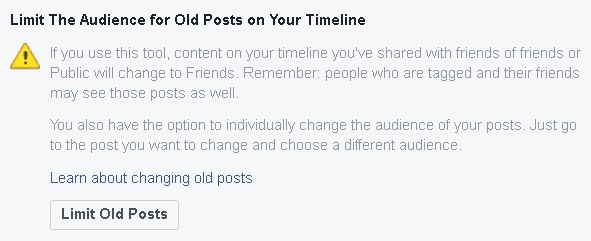
This is a kind of nuclear option, as far as Facebook Privacy goes. When you need to quickly switch all of your old posts to Friends-only, this is much quicker than going through every post in your Activity Feed and manually changing it all to a limited audience.
Who can see your information?
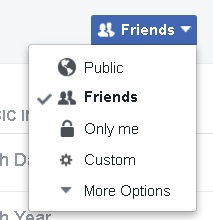
You can put an absurd amount of information in your Facebook About Page, but you might not necessarily want everyone to see your email address or your phone number. Some of the options can be limited to “Only Me,” which is useful. If you do a Privacy Check on Facebook, you’ll see a complete listing of which options are active on which pieces of info.
Who can send you Friend Requests?

This option limits who can send you Friend Requests, though sadly the most private you can make it is “Friends of Friends.” I know more than a few people who’d be fine with having a “No One” option.
Who can look you up?
These options let you control who can use outside info to look you up on Facebook. If you’re like me, your email and phone numbers are out for all to see, but you might not necessarily want anyone using that information to find your private profile. You can also decide whether search engines can link to your profile.
Which apps have access to your profile?
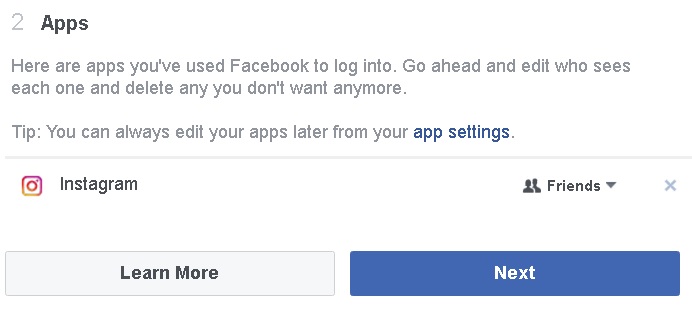
If you’ve linked games or apps to your profile, they may have access to more of your information than you’d like — some can post on your behalf, for example. The easiest way to delete them is to do a Privacy Check, skip to the section titled “Apps,” and hit X as you see fit.
Do you prefer to keep it private on Facebook, or do you leave everything open to the public? Let us know in the comments.
Get the TNW newsletter
Get the most important tech news in your inbox each week.