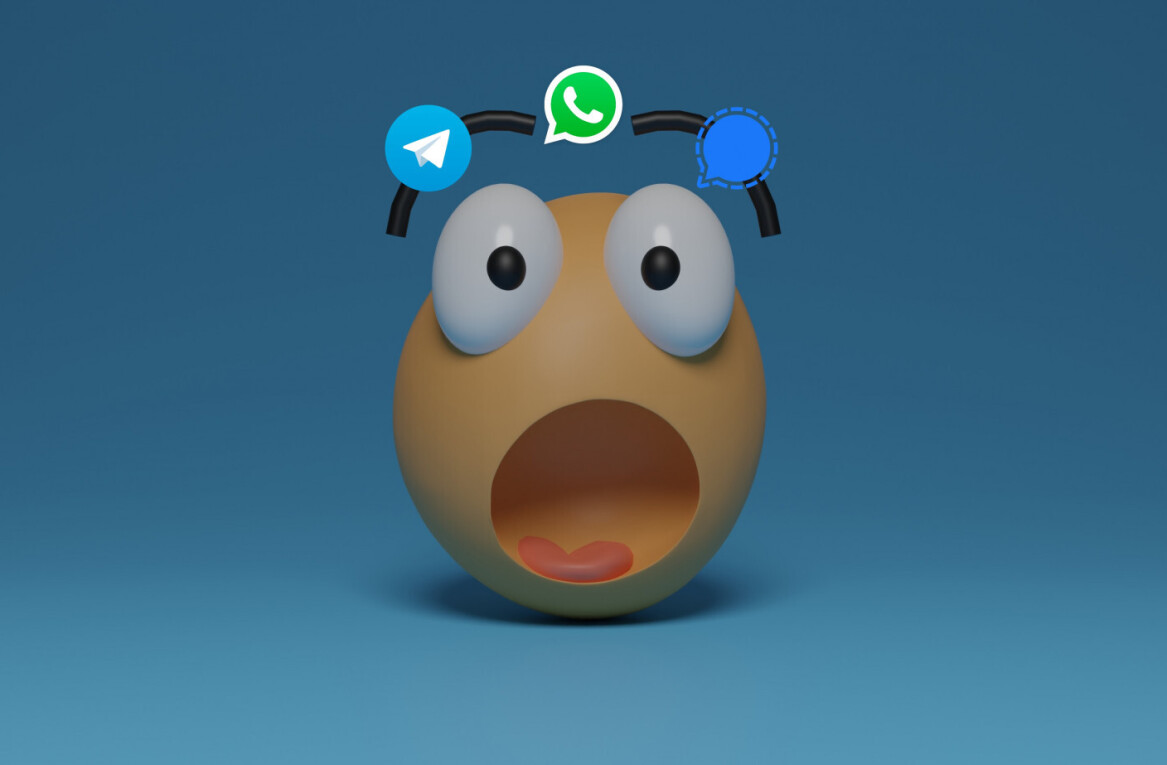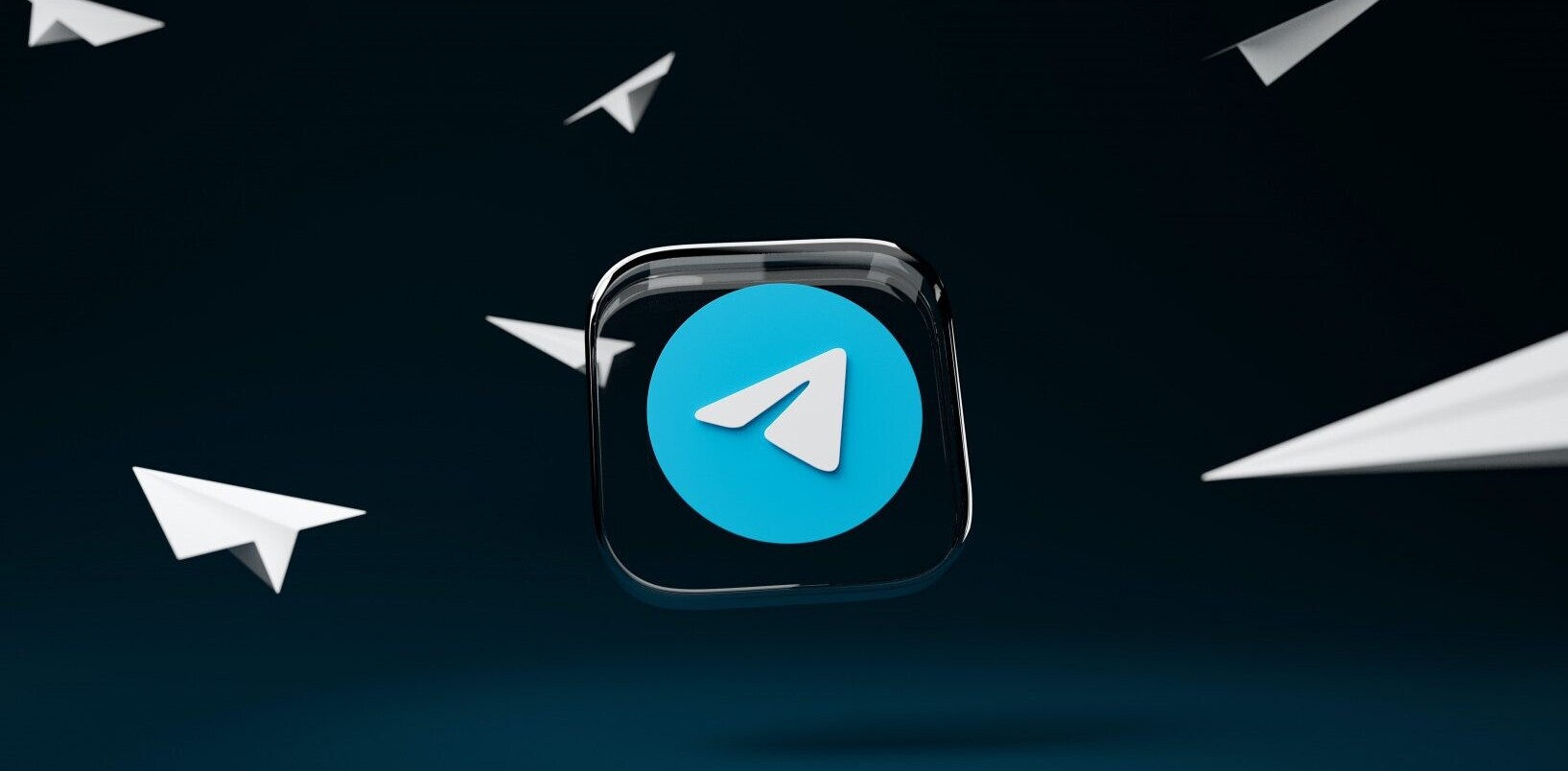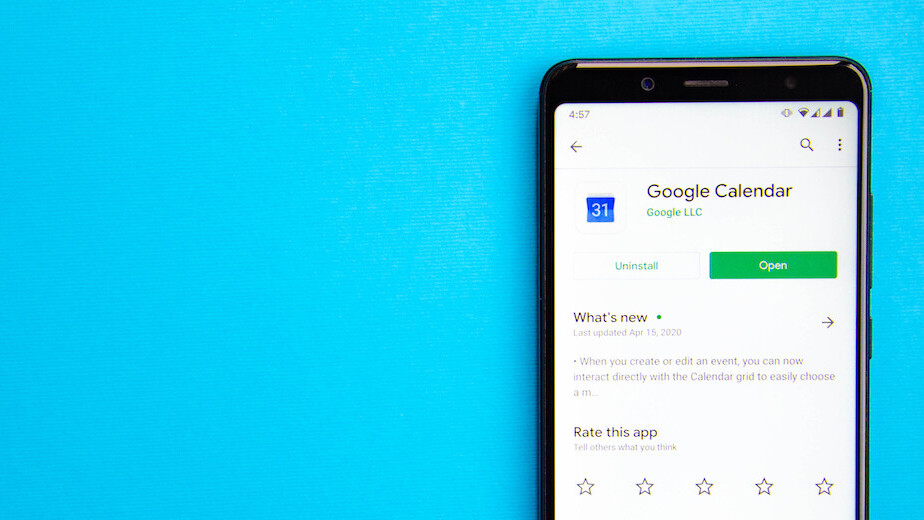
Welcome to TNW Basics, a collection of tips, guides, and advice on how to easily get the most out of your gadgets, apps, and other stuff.
The workday evolved in 2020, and tools are adapting to accommodate that. Google announced a few subtle tweaks to Google Calendar. The main one: you can segment your workday into multiple chunks.
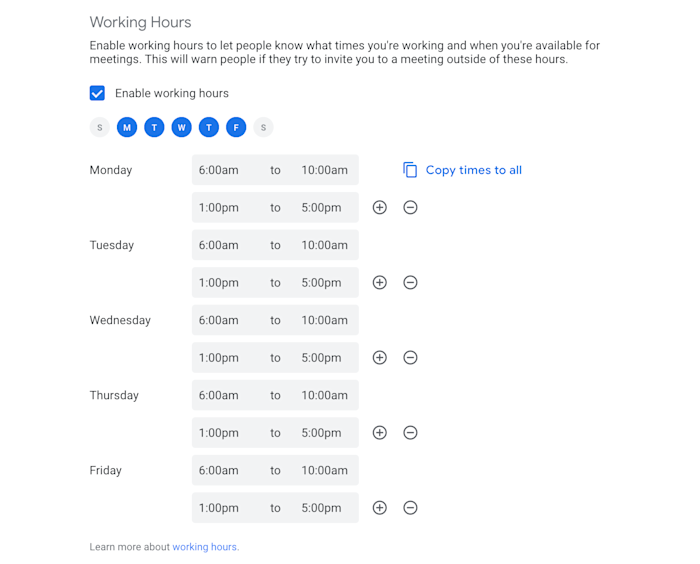
The working hours feature lets you indicate which hours are part of your workday, which is important when someone else is trying to schedule a meeting with you. For example: my manager, Deb at Zapier, works 8:30 a.m. to 5 p.m. Eastern. Here’s how it looks when I try to schedule an appointment with her.

Until this change, it was only possible to set up a single block of time, as shown above. Now you can add multiple segments.
In the first screenshot in this article, you can see I segmented my time into two blocks: 6 a.m. to 10 a.m. followed by 1 p.m. to 5 p.m. Here’s how it looks for Deb when she tries to schedule an appointment with me.
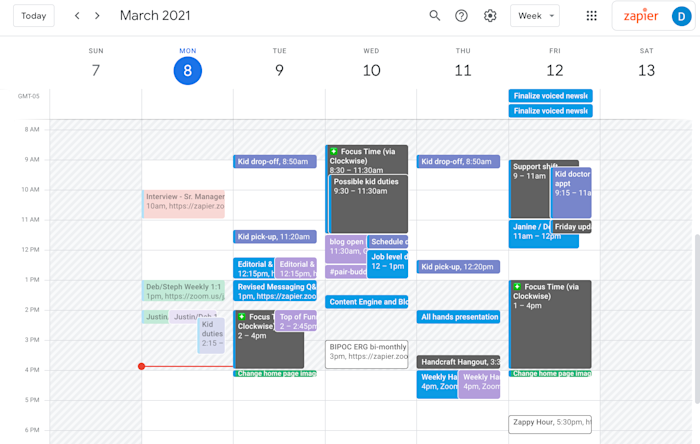
As you can see, the middle of the day is now grayed out. It’s subtle, but Google makes it more specific I’m not working if Deb tries to book my time.

This is important on remote teams because unusual schedules are part of what makes remote work great. Some people on my team, for example, work an early morning shift and a late afternoon shift so they can spend the middle of the day doing distance learning with their kids. Others work a nontraditional schedule because it helps them focus.
Google’s change means people who work a few shifts every day will be able to show this in their calendar.
Take a look at how you can power up all of your Google apps using automation.
There’s another, related change: you can now set up recurring out-of-office appointments. Google Calendar’s out-of-office feature lets you block off a chunk of time that you’ll be away from work, then automatically declines all current and future appointments during that time. The recurring out-of-office feature means you could, for example, set the fourth Friday of every month as a day you won’t be working.
Again, it’s a small change, but one that reflects how remote work is changing the way we all work. 9-to-5, five days a week is a relic of the past—the tools we use are increasingly reflecting that.
Zapier has been an entirely remote team for a decade, so these are issues we’ve thought about a lot. Check out our ultimate guide to remote work for more.
This article by Justin Pot was originally published on the Zapier blog and is republished here with permission. You can read the original article here.
Get the TNW newsletter
Get the most important tech news in your inbox each week.