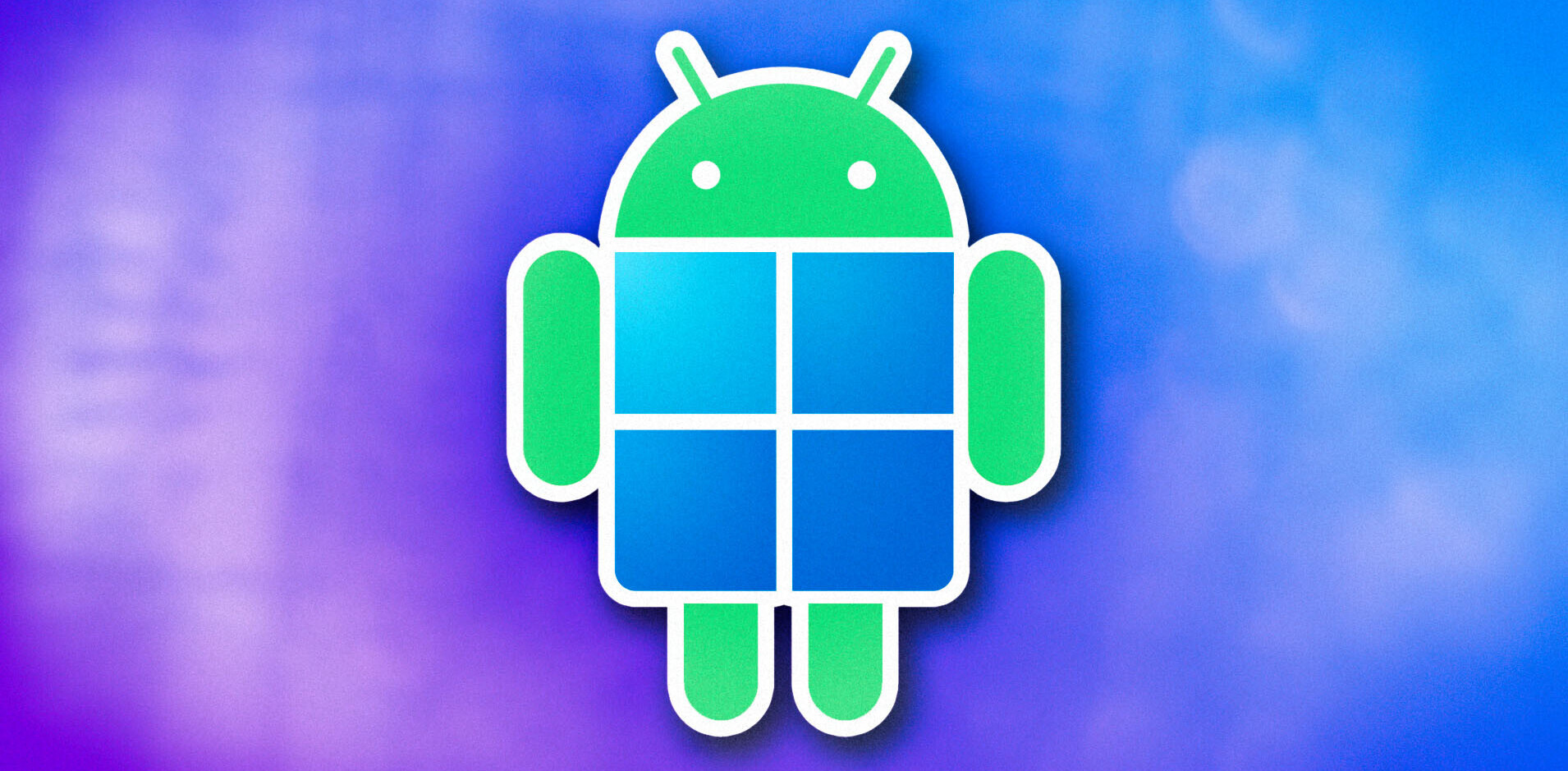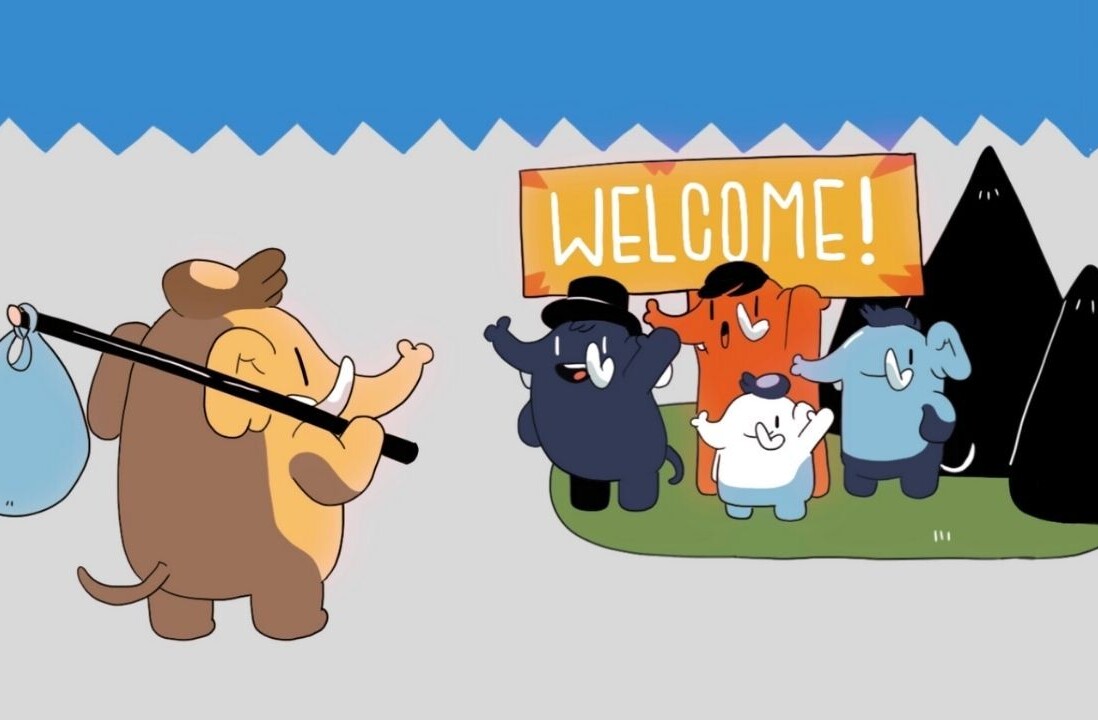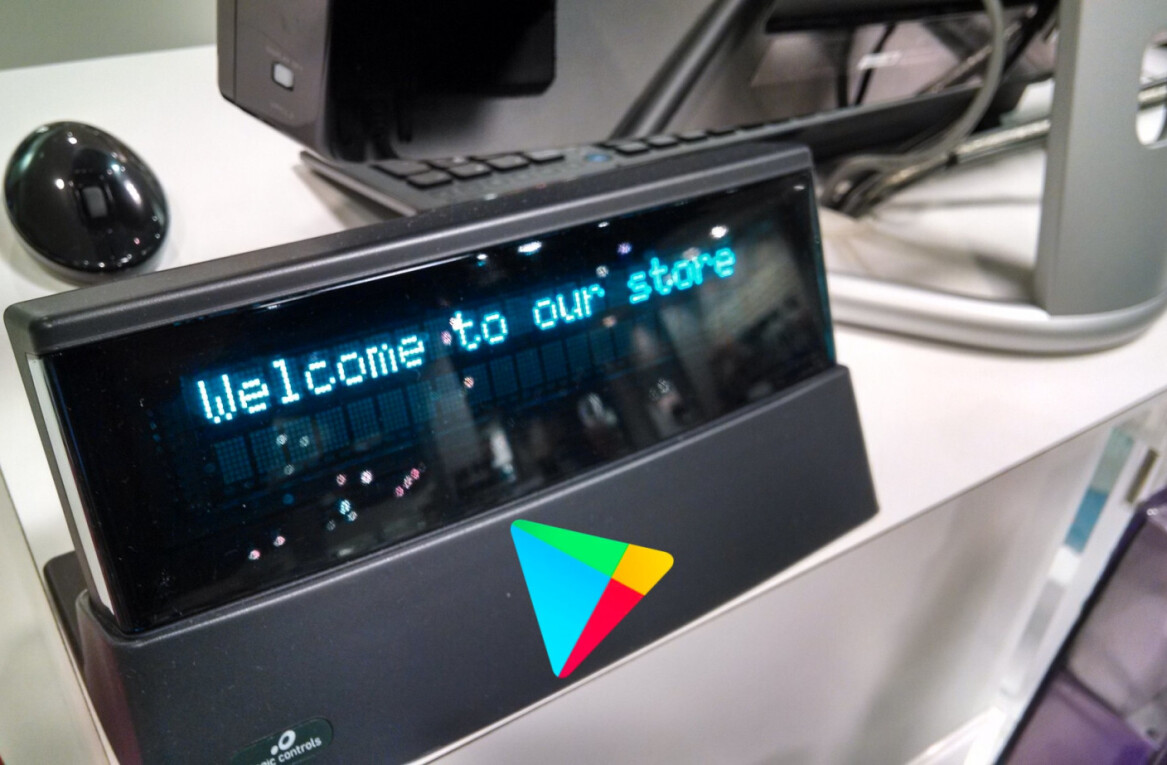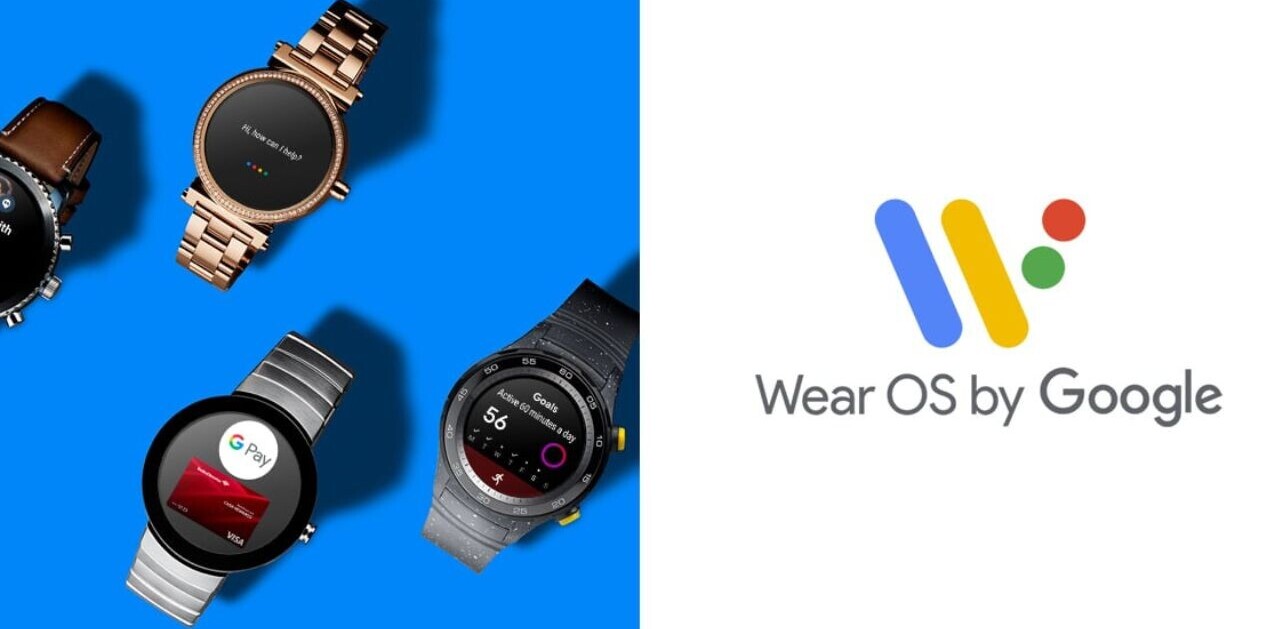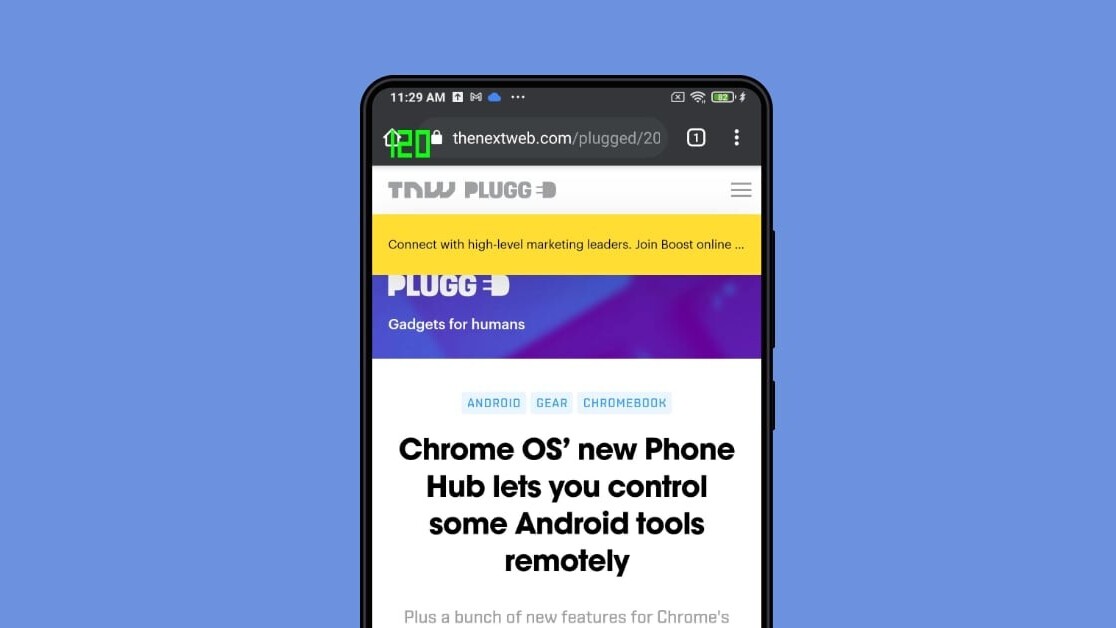
Welcome to TNW Basics, a collection of tips, guides, and advice on how to easily get the most out of your gadgets, apps, and other stuff.
More and more Android phones are adopting displays with higher refresh rates than the standard 60Hz. And it’s not just the flagships; Xiaomi just launched a $270 Redmi Note 10 Pro with a superb AMOLED display that supports 120Hz.
A higher refresh rate allows for smoother animations, whether you’re scrolling web pages or playing graphics-intensive games. However, not all apps support high refresh rates. So how can you check if they do? I’ve got your back.
First, we need to enable developer mode on your Android phone. Here’s how to do that:
- Head to Settings and locate the About phone section.
- Tap on the software version five times.
- Note that every time you’ll tap, you should see a popup that reads, “You are X steps away from being a developer.”
- You’ll finally get a “You’re now a developer” popup.
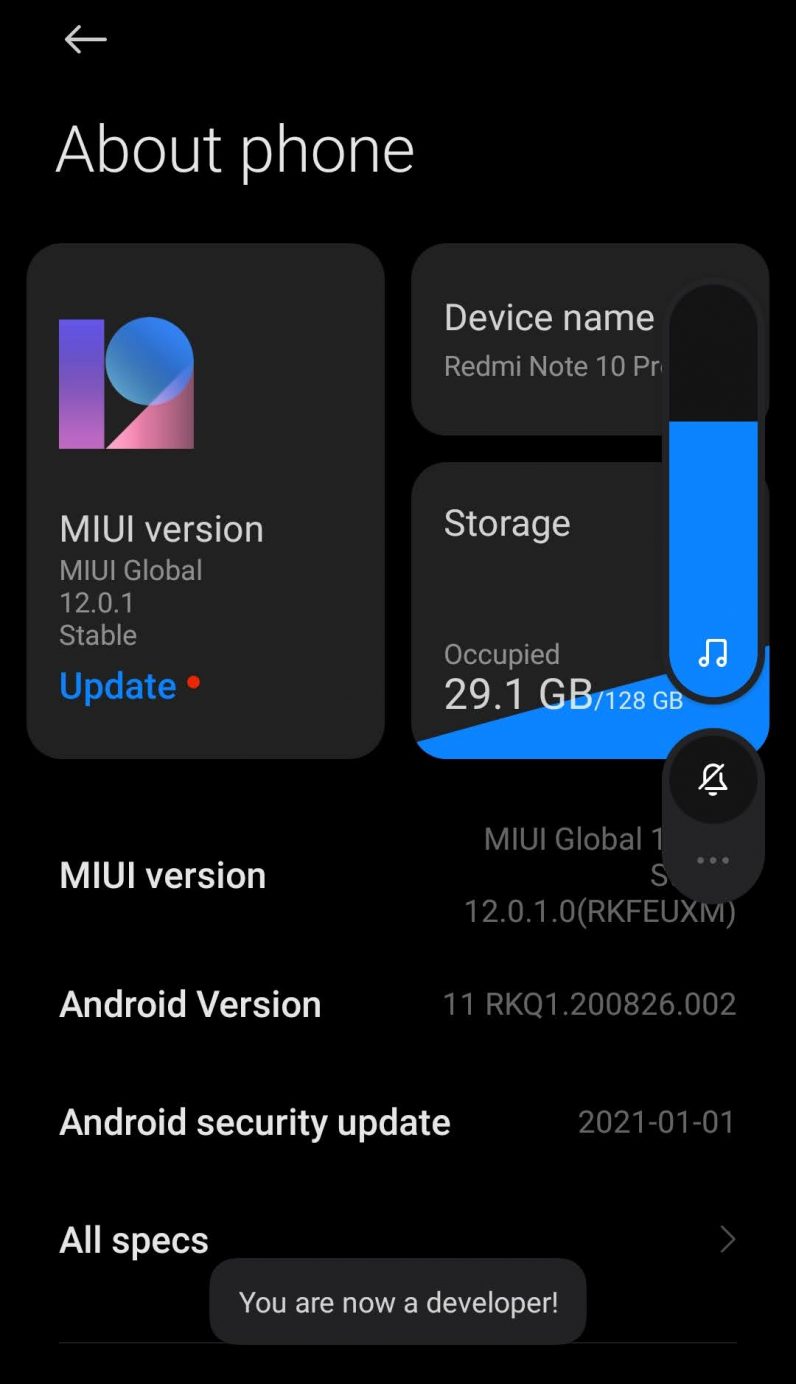
Now it’s time to enable the refresh rate checker:
- Head to Settings > Developer Settings.
- Go to Debugging > Show Refresh Rate.
- Enable that toggle.
Once you do this, you’ll see the refresh rate being displayed on your screen. For me, on my Redmi Note 10 Pro, it’s showing the number on the top left-hand corner.
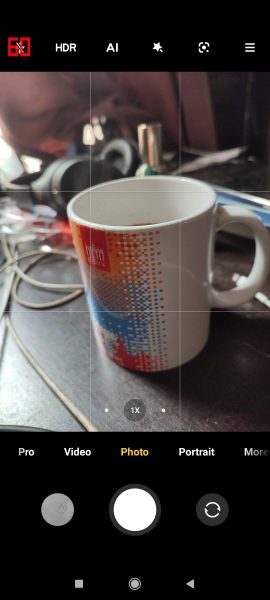
I noticed that apps such as YouTube and Camera run on a 60Hz refresh rate. Plus, if your phone allows an adaptive refresh rate, you might notice the number drop if you’re inactive for some time.
This is a handy way to check which of your apps support refresh rates higher than 60Hz, so that you can take full advantage of your screen’s prowess.
If the number on the screen bothers you, you could switch off the “Show refresh rate” toggle once you’re done testing.
Get the TNW newsletter
Get the most important tech news in your inbox each week.