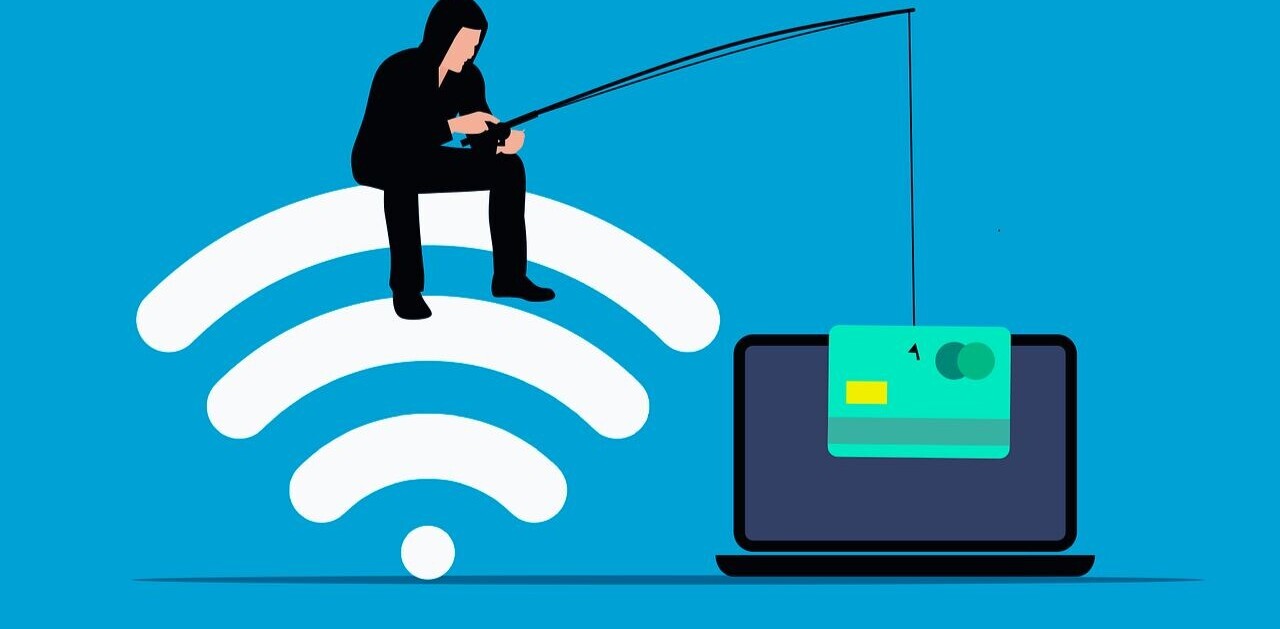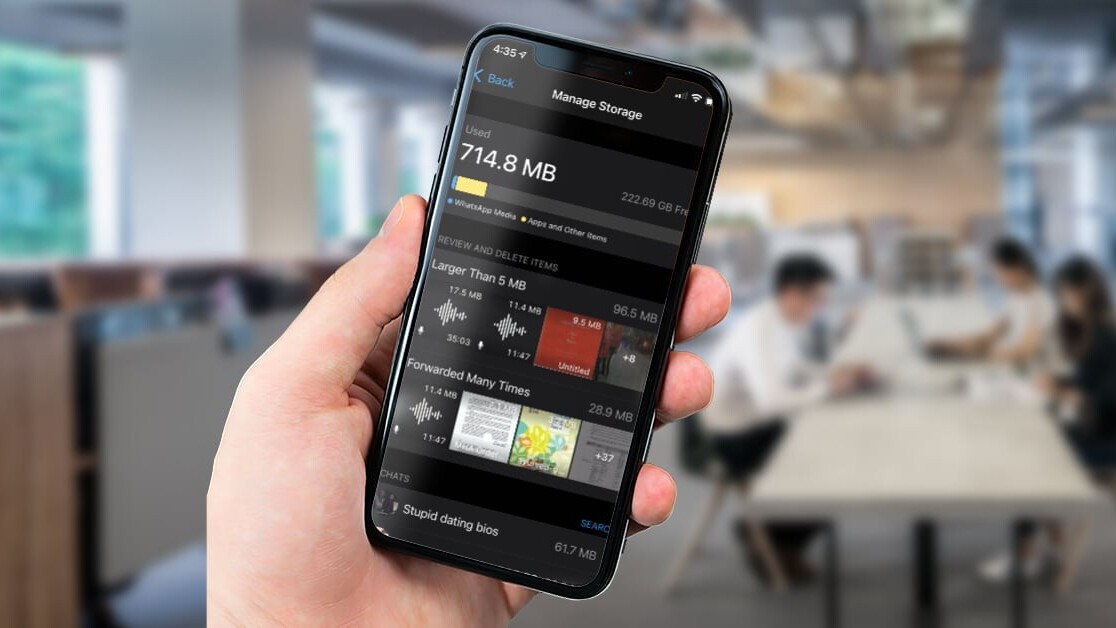
Welcome to TNW Basics, a collection of tips, guides, and advice on how to easily get the most out of your gadgets, apps, and other stuff.
WhatsApp doesn’t take a large space on your phone compared to some games and apps. However, over time, files sent on the chat app can fill your storage pretty quickly.
When you take the backup of your WhatsApp account, all these files are backed up too. Sadly, there’s no way to exclude media files from backup as of now. So, the best way to manage your local and cloud storage is to get rid of frequently forwarded and large files from WhatsApp.
Thankfully, the company rolled out handy tools for that last month on Android; the functionality is now available on iOS too. Here’s how you can clear out large files:
- Open WhatsApp on your phone.
- Head to Settings > Storage and Data > Manage Storage
- Tap on the section called Files larger than 5MB
- You can select and clear files that are not important to you.
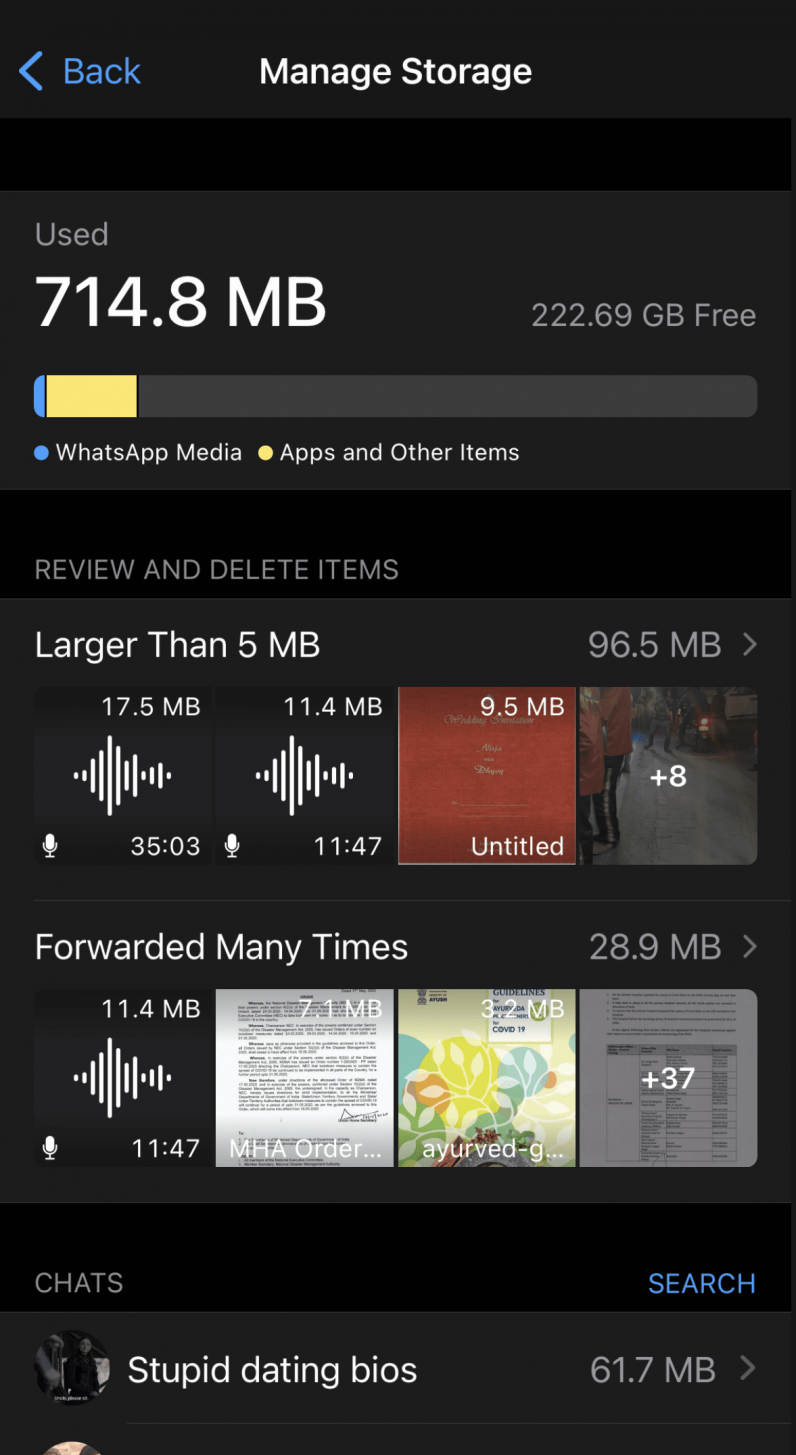
Similarly, you can delete frequently forwarded files to free up some space. Below these two sections, you will see a list of your individual and group chats along with space occupied by text and media files in those. You can tap on those individual chats to clear out files if you need to.
This will help you shrink the backup size and get some extra storage space on your device as well.
Get the TNW newsletter
Get the most important tech news in your inbox each week.