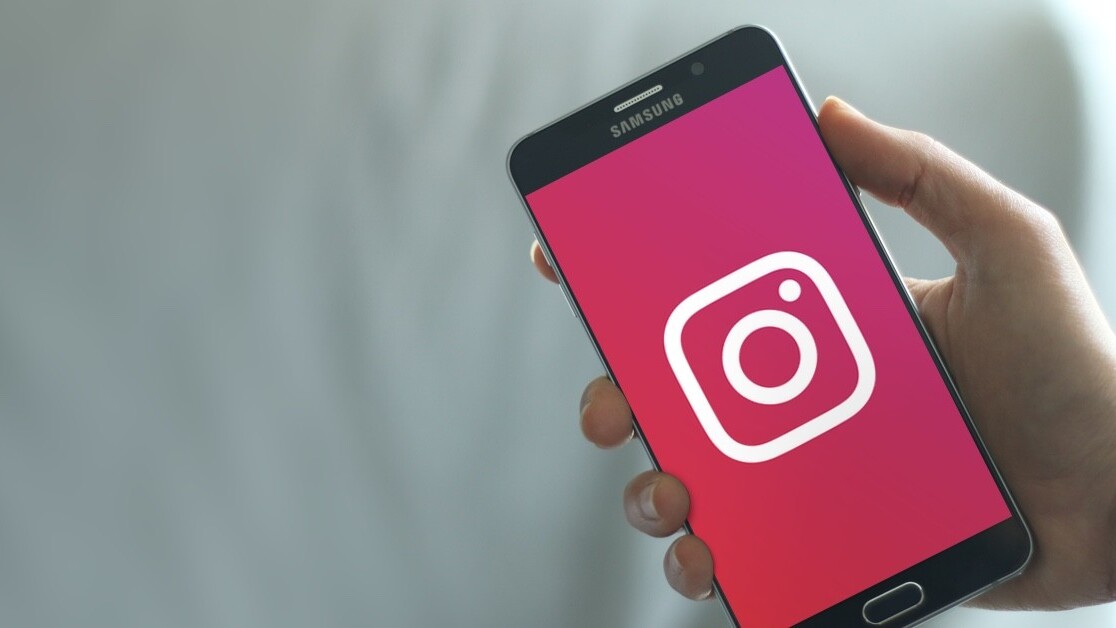
Welcome to TNW Basics, a collection of tips, guides, and advice on how to easily get the most out of your gadgets, apps, and other stuff.
Notifications are one of the bugbears of modern apps. They’re annoying, but so addictive. And if you’re a fan of Instagram, that magenta icon is probably a familiar sight on your lock screen. But if you want to shut off, or at least streamline some of these notifications, Instagram thankfully allows you to do that… well, for the most part. Here’s how it works.
Instagram offers rather granular control over what notifications you’ll receive, breaking them down into separate categories and allowing you to control several different kinds of notifications within those categories. There appear to be some notifications that you aren’t allowed to turn off unless you reject notifications from the app entirely. But we’ll get to those shortly.
If you want to customize which notifications you receive, and which ones you can’t be bothered with, start by going to your IG app, then to your profile, and tapping the three horizontal lines at the top. Then navigate to your settings from the pop-up menu, and you’ll see the notifications option.
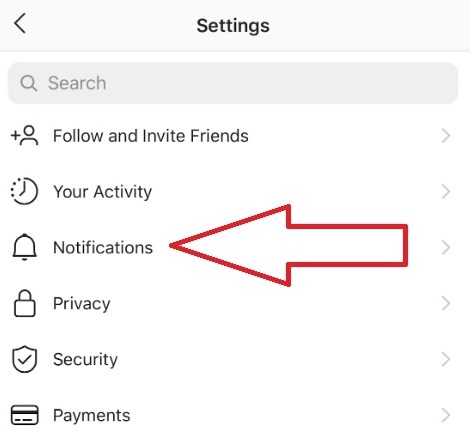
Once you get into the notifications, you’ll see they’re broken down into five categories for push notifications, with a separate category for email-based notifications. They are “Posts, Stories and Comments,” “Following and Followers,” “Direct Messages,” “Live and IGTV,” “From Instagram.”
The categories are pretty self-explanatory, and you can probably tell from their titles what each one is all about. “From Instagram” is all of IG’s promotional stuff, support requests, and eshopping updates. Within each category, you’ll find settings for each of those kinds of notifications.
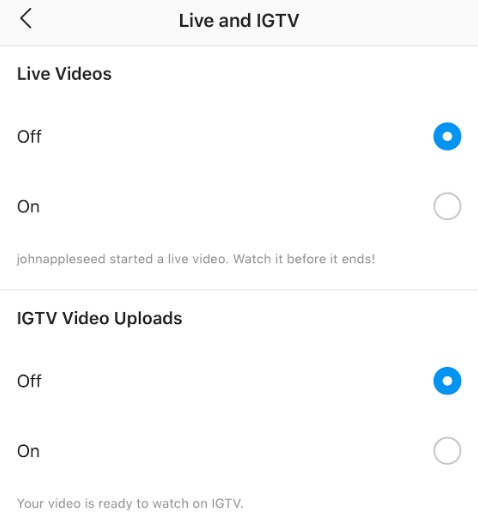
For example, in the Posts, Stories and Comments category, you can choose whether or not to get notifications when someone likes one of your posts, or if you should only get notifications if you get a like from people you follow.
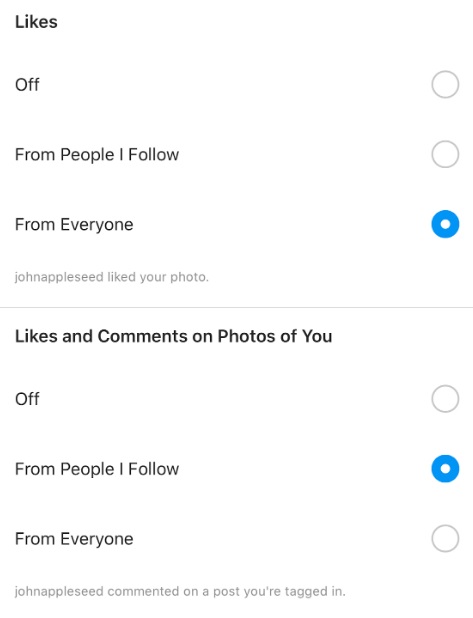
Not every notification offers these options — most of them are simple on/off options, but it’s nice to see you can turn off the very particular notifications and keep others on, rather than eliminating whole swathes of notifications.
That said, there are some notifications that Instagram simply won’t allow you to turn off no matter what you do. For example, I’m constantly getting notifications to let me know that friends of mine recently updated their Stories. I also get notifications recommending other accounts to me similar to ones I’ve recently followed. I’ve scoured the notification settings and have yet to find the toggle that turns this off, short of turning off the entire notification system.
If you’re sick and tired of these, and want to get a break from the constant dinging from IG, the app does have a pause feature that lets you turn off notifications for a set period of time. It’s essentially a Do Not Disturb mode. You can find this toggle at the top of the notification settings, and toggling it on will give you a prompt to set how long you want the pause to last.
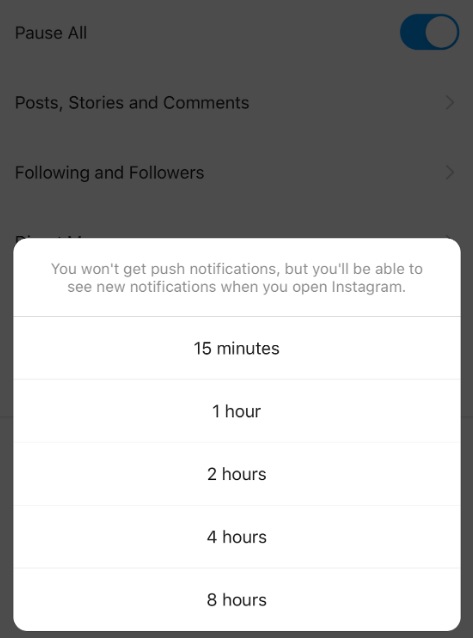
And that’s it! Those are your tools for managing your Instagram notifications — and how to mitigate the annoyance of those you can’t. Good luck!
Get the TNW newsletter
Get the most important tech news in your inbox each week.




