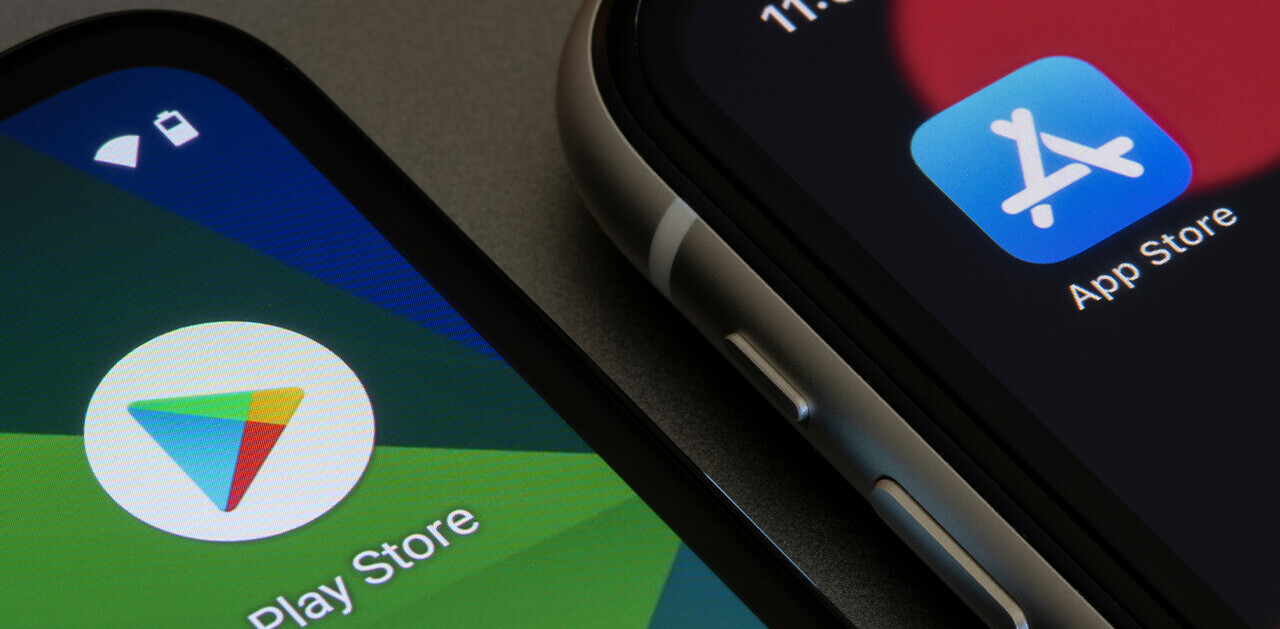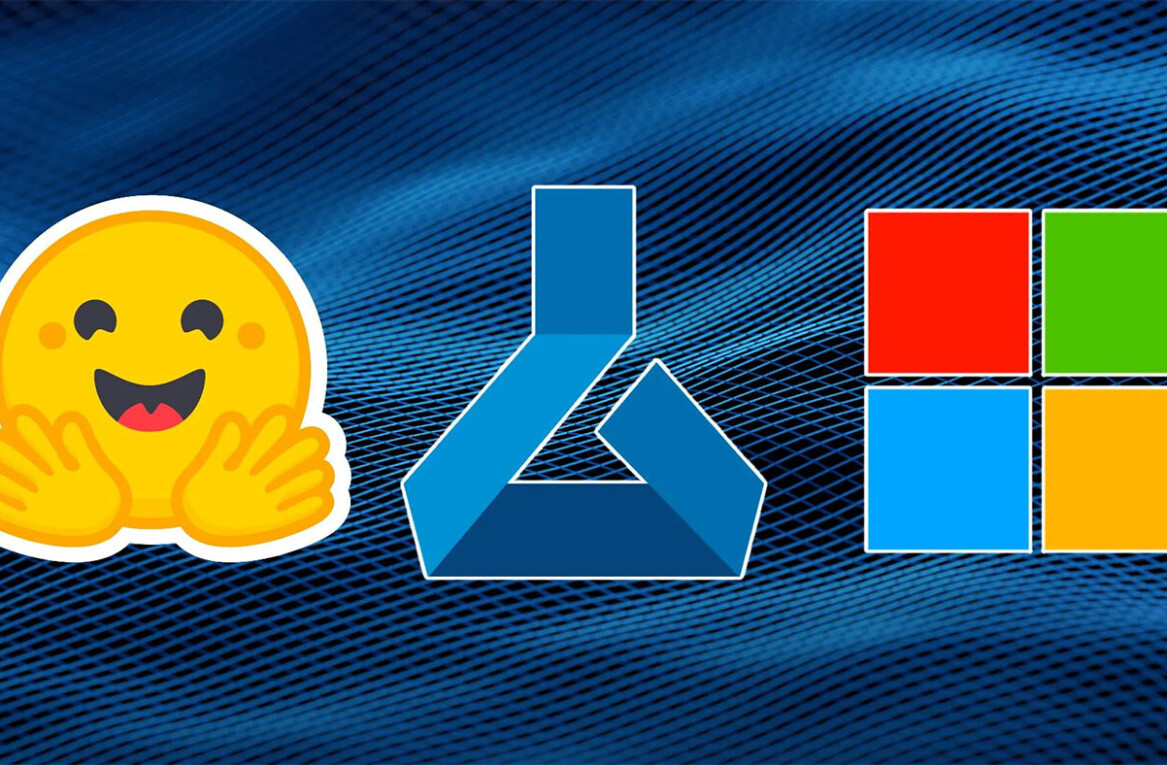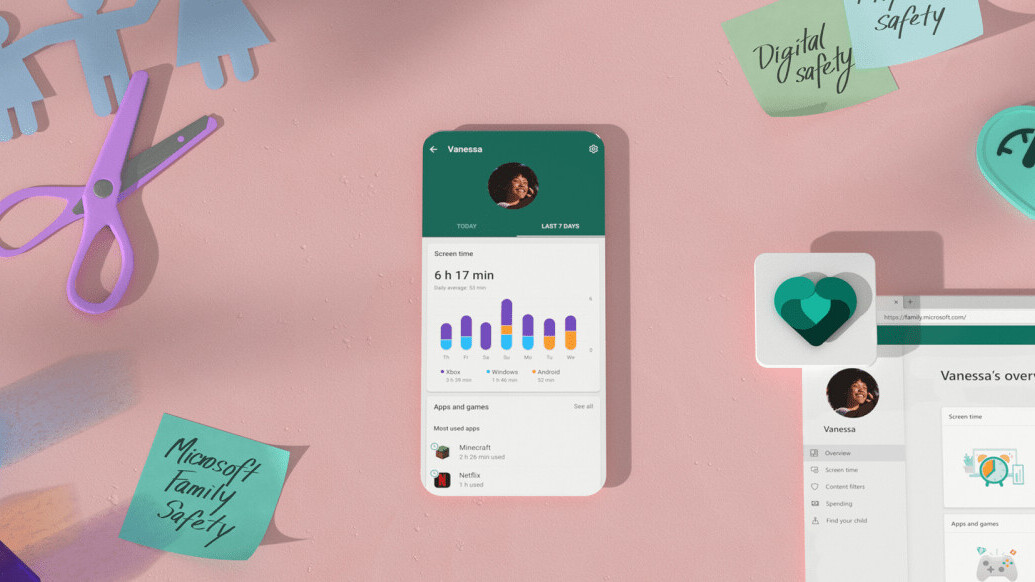
Last night, Microsoft released its family safety app on iOS and Android. The idea is to let you monitor and manage your family’s time on the internet. Plus, it can give you stats about your Children’s PC and Xbox.
The app lets you monitor app usage and website visits across devices — but only if you use Microsoft’s Edge browser. Plus, it sends you weekly usage reports, and fires off alerts when your kids make a purchase on the Microsoft or Xbox store.
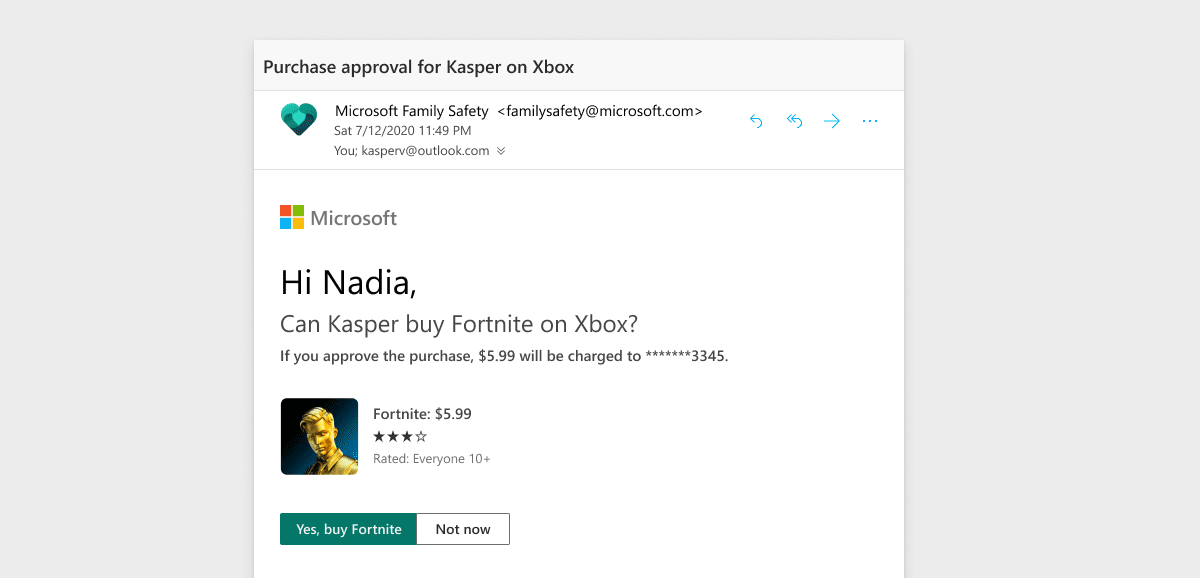
First, you need to download the app on your device and ask your family members to do so too. App restriction across Android, PC, and Xbox is probably the most prominent feature. You can also set up content search filters, but if your children use Chrome or any other browser, they can easily search for stuff they don’t want you to see.
Now, to set up app restrictions, you will need to add your children from the home screen. Once they join the family group, ask them to go to settings and turn on Activity Reporting. The app will also prompt you to enable Accessibility and Usage Limit settings in your children’s phone. This is the only way you can set up app timers.
Here’s how to do it:
- Tap on your child’s name in your Family Saftey app
- Tap the screen time report to see the list of apps installed on their device
- Tap on a particular app to set a time limit or block the app.
- Once you tap on the Time Limit button, you define the number of hours and days of the week to allow usage of the app. You can also set up the timeframe of the day when they can use the app.
If your children open any of the blocked apps, the app will close immediately, and they’ll get a notification asking them to get permission from you to use the app.
There are a couple of things you need to keep in mind. App blocking and restrictions from the third-party apps are not allowed on iOS. So, this app is primarily useful if your family uses Android and Windows-based devices.
Also, if you want to set up content and search filters, you’ll need to block other browsers such as Chrome and Firefox.
You can read about all the features available in the family safety app here.
Get the TNW newsletter
Get the most important tech news in your inbox each week.