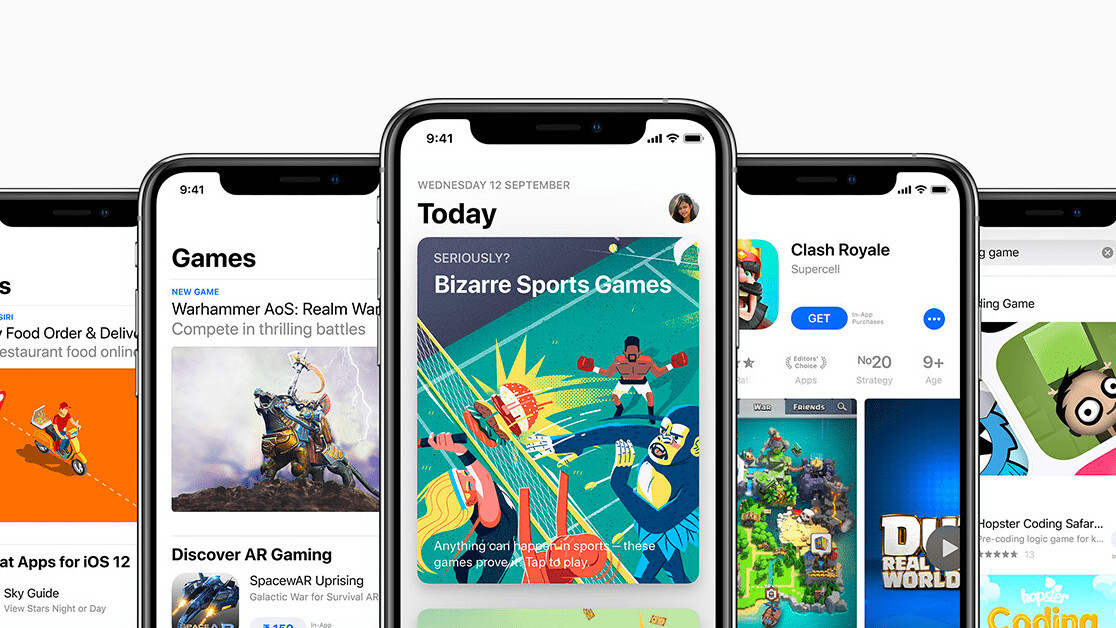
Welcome to TNW Basics, a collection of tips, guides, and advice on how to easily get the most out of your gadgets, apps, and other stuff.
Apple offers you the ability to subscribe to multiple services through the App Store payment system, which is convenient. But suppose you want to cancel a subscription? Here’s how it works.
When HBO Max first launched, its payment options were very finicky. For some reason, the only payment option that would work was via the app — and since I have an iPhone as my primary device, that meant the payment was through Apple. Thing is, one of my roommates already has HBO Now, and was grandfathered into HBO Max at no extra charge. She offered to let me share, as there’s no point in having two HBO Max subscriptions in a single house, which makes sense to me.
So how does one go about cancelling a subscription made through iOS?
Despite what you might expect, you can’t do this from the App Store app itself. Instead, you have to go through the Settings app. Even then, you don’t go to the App Store settings. Instead, tap your name and Memoji (if you have one) at the top of the Settings menu. This will take you to a menu with your basic details, and “Subscriptions” is a few spaces down.
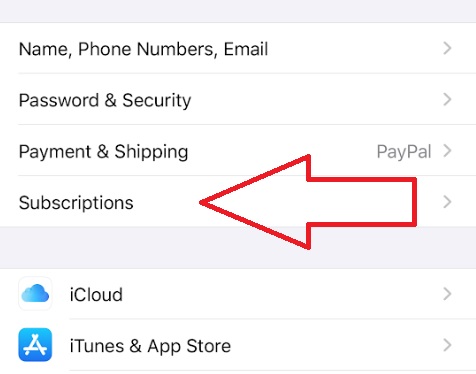
Clicking on this, you will see everything you’ve subscribed to via the App Store, along with when the next billing date is, and whether or not you want to receive a receipt every time the subscription is renewed.
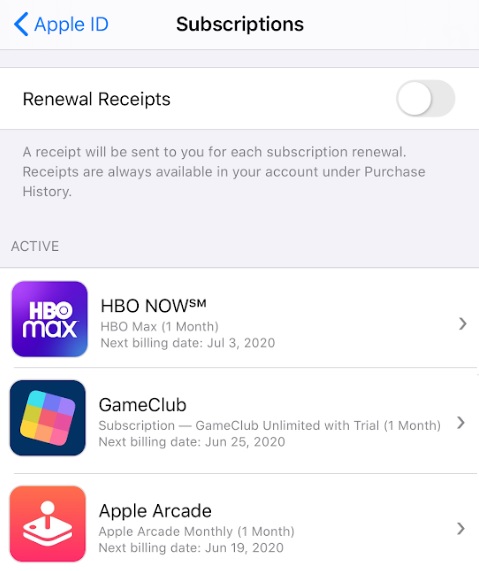
Pick which subscription you’d want to cancel, and tap on it. You’ll be able to see which billing cycle you’re part of — monthly, yearly, etc — and change it as you need to. (Note: For some reason, the HBO Max options are all the same, which is presumably a mistake, because the rest of the subscriptions had correct lengths and prices.) You can also cancel it with that big red button at the bottom of the options.
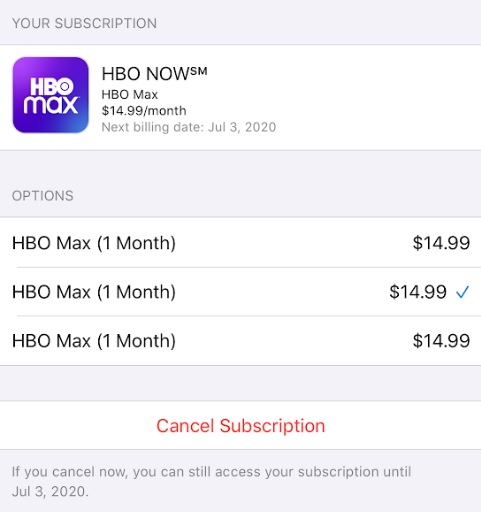
And that’s it! Now you can cancel anything you don’t want on your iPhone. Keep in mind that, in most cases, you’ll still have access to the service until the end of the billing cycle. Good luck!
Get the TNW newsletter
Get the most important tech news in your inbox each week.




