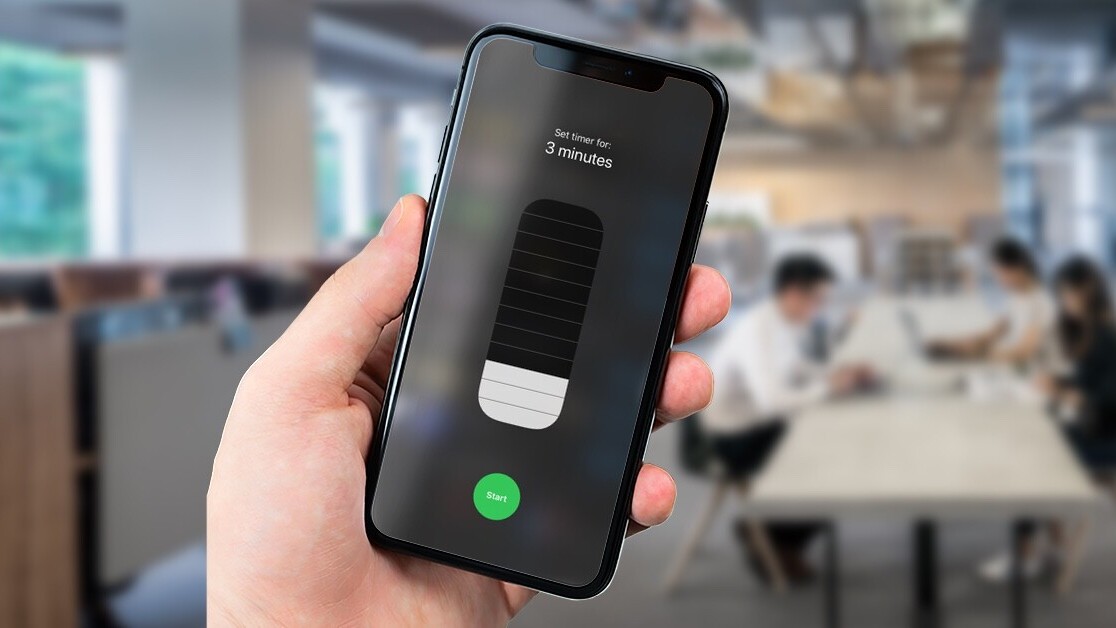
Welcome to TNW Basics, a collection of tips, guides, and advice on how to easily get the most out of your gadgets, apps, and other stuff.
When I’m cooking, I often put something on the boil and forget it till I smell burning. That’s not an ideal situation. So, I set up short-timers on my iPhone or Apple Watch to save my food from burning the house down. These timers can also be useful for quick power naps or high-intensity workouts.
It just takes a few seconds to set up a timer on both devices. Here’s how you can do it:
iPhone
- Swipe down from the top-right edge to open the control center.
- Long press on the timer icon.
- Using the scroll bar, set up the timer for the duration you want.
- Tap on start.
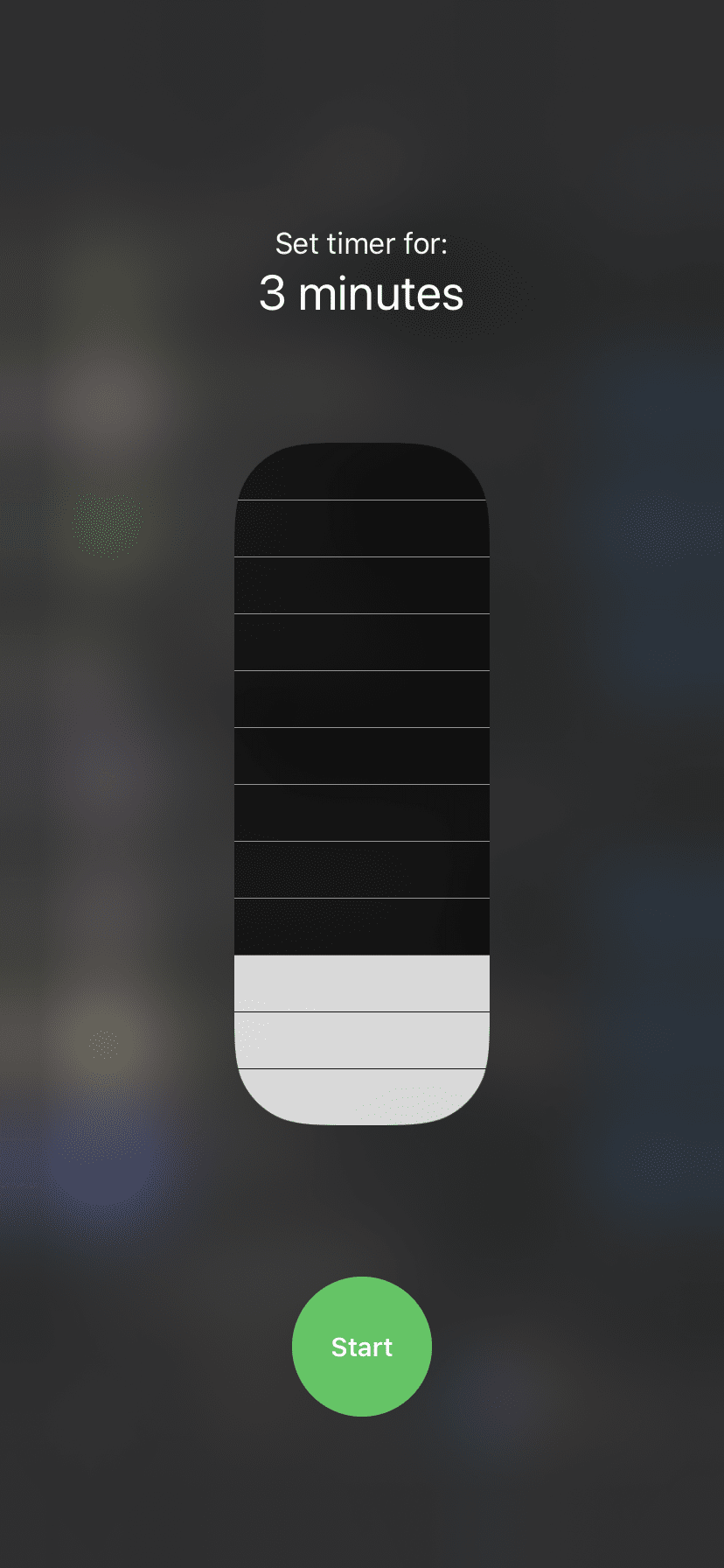
If you want to set up a more precise timer, tap on the timer icon to open the clock app.
Alternatively, you can use Siri to set up a timer by saying “Hey Siri, set up a timer for five minutes.”
Apple Watch
- Press the digital crown.
- Open the timer app.
- Select one of the preset timers such as 1 minute, 3 minutes, 5 minutes.
- To set up the custom timer, scroll down, and set the duration.
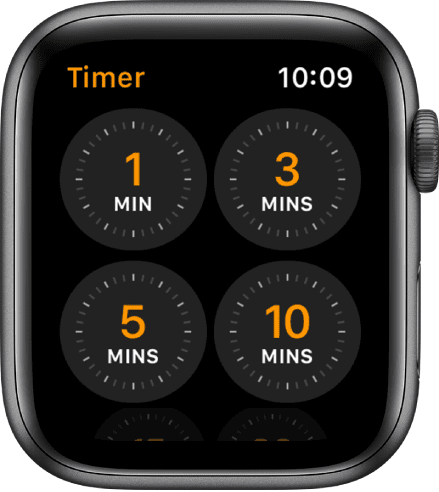
These are some quickest methods to set up a timer on your iPhone and Apple Watch. I’m off to take a power nap.
Get the TNW newsletter
Get the most important tech news in your inbox each week.





