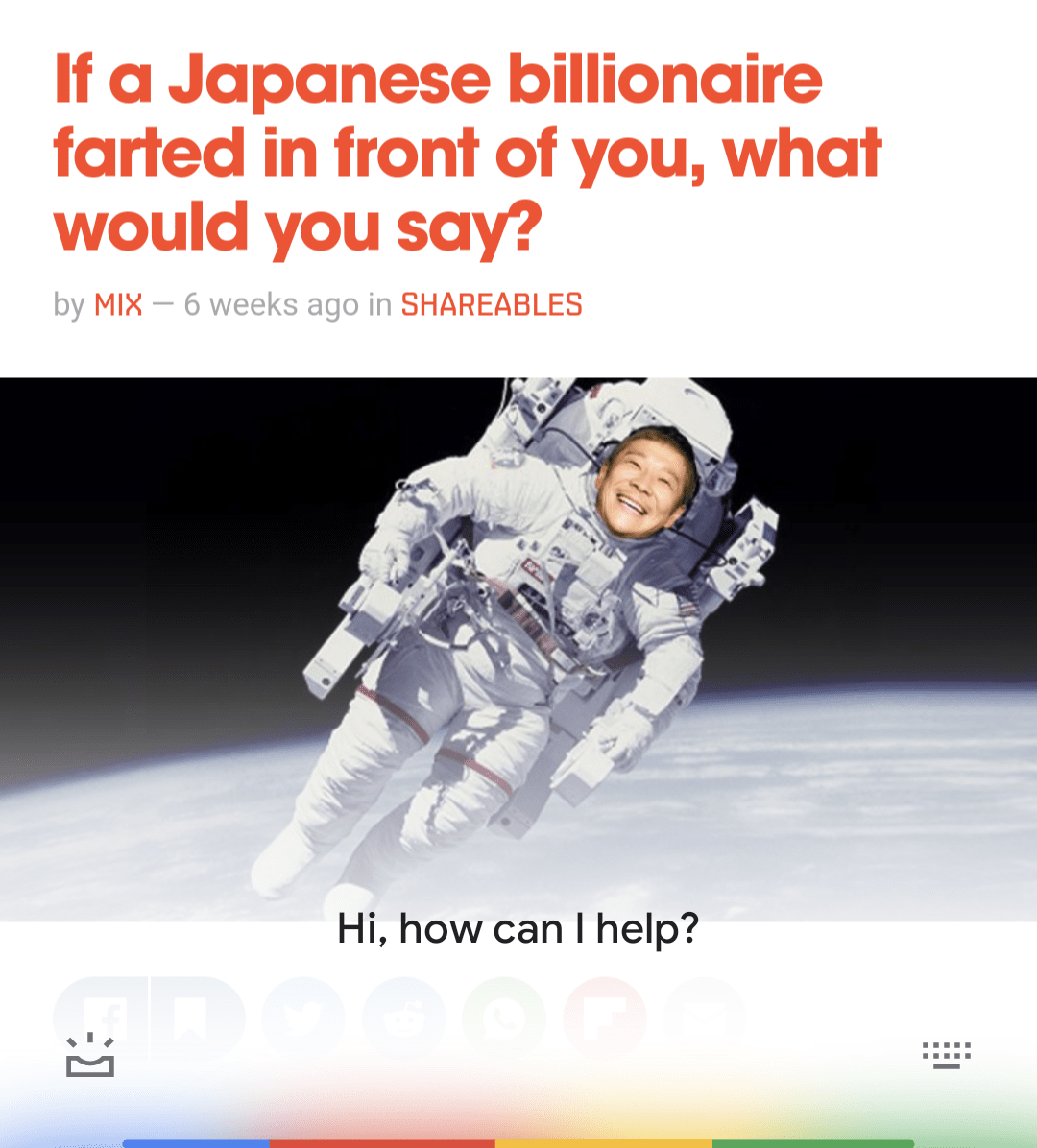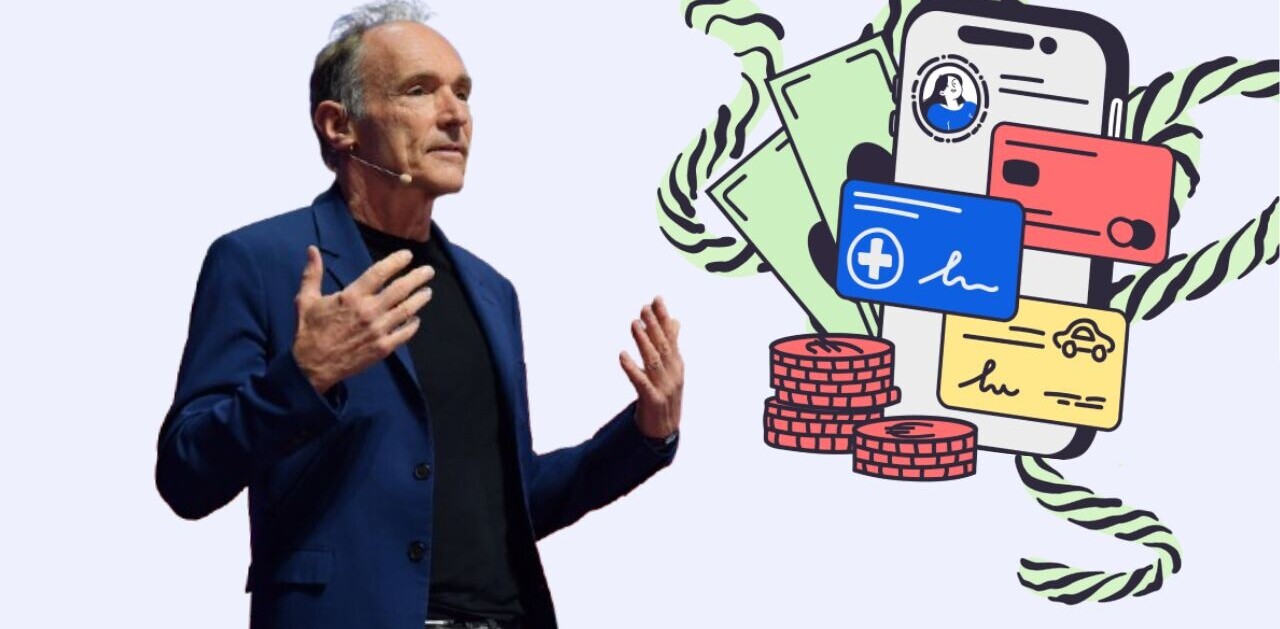Welcome to TNW Basics, a collection of tips, guides, and advice on how to easily get the most out of your gadgets, apps, and other stuff.
I’ll keep it real with you: I absolutely hate reading. News pieces, hot-take blogs, obituaries, I dread it all — and don’t even get me started on books. But thanks to techmology (and Google), you no longer have to deal with the tedium of reading. Instead, an AI can do it for you.
[Read: How to use the sleek new version of Facebook Messenger on iOS]
A few months back, Google revealed it has cooked up a new feature that makes it possible for Assistant to read out text-based long-form content. The Big G has finally rolled out the functionality to all users, which means you can now practically turn any long read into a makeshift podcast.
Here’s how it’s done:
- First off, head to Google Play and install Assistant (you can skip that step if you already have it).
- Open Chrome and load a piece of content you want read out.
- Now summon Assistant with the magic words “Hey Google.”
- Once you see the prompt at the bottom of the screen, say “read this page” or “read it.”

- That’s it! Assistant will shortly load the piece and begin reciting it.
The best thing about the read-out feature is that it supports 42 languages, and also couples with Translate so you can adjust the input language. You can also toy around with the reading pace, and rewind or fastforward whenever you want.
Another cool deet? You can continue browsing or using other apps while Assistant’s reading in the background — just like you would if you were listening to a podcast.
It’s worth noting that sometimes Assistant will return an error when asked to read a page. If that happens, try reloading the page and asking Assistant to read it once more — that seems to work for me.
Get the TNW newsletter
Get the most important tech news in your inbox each week.