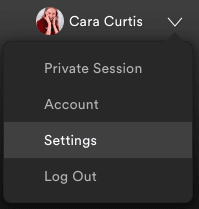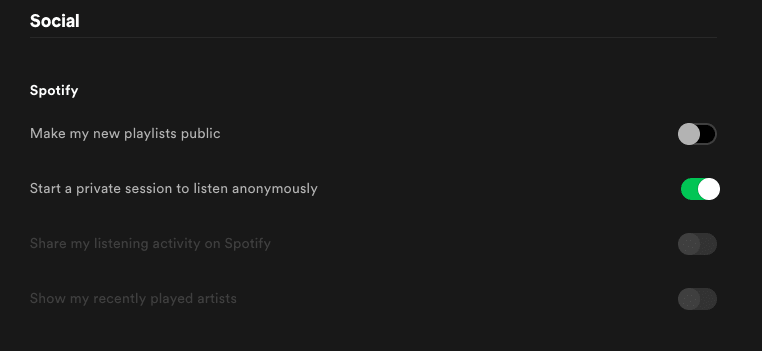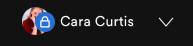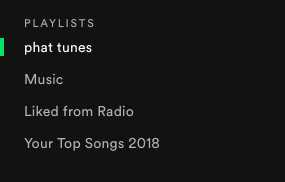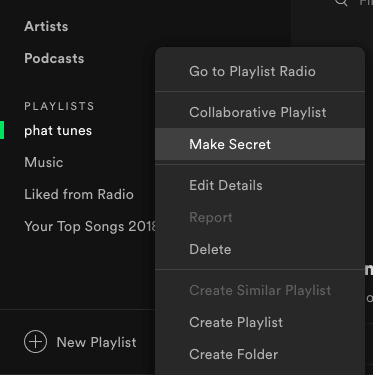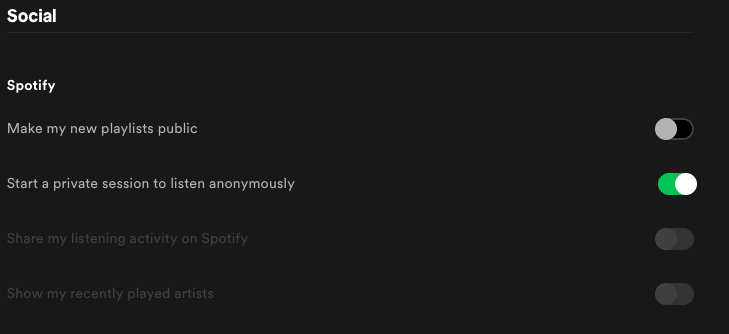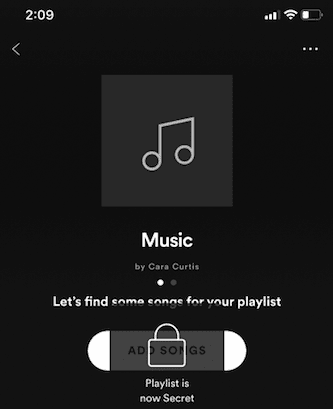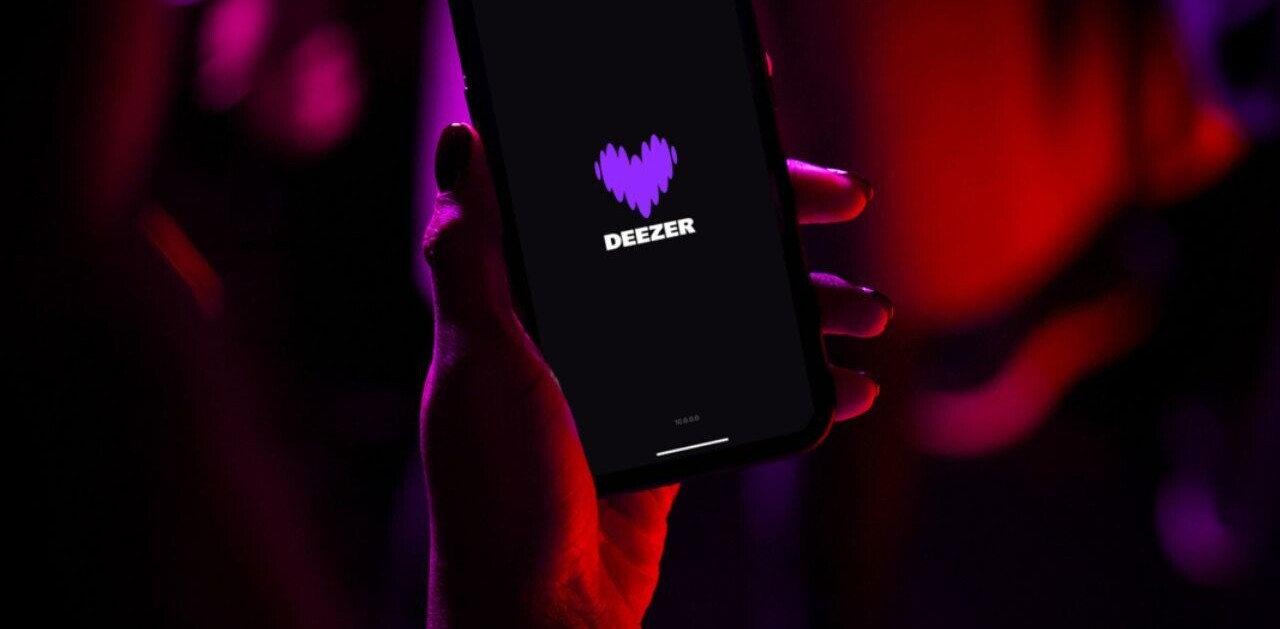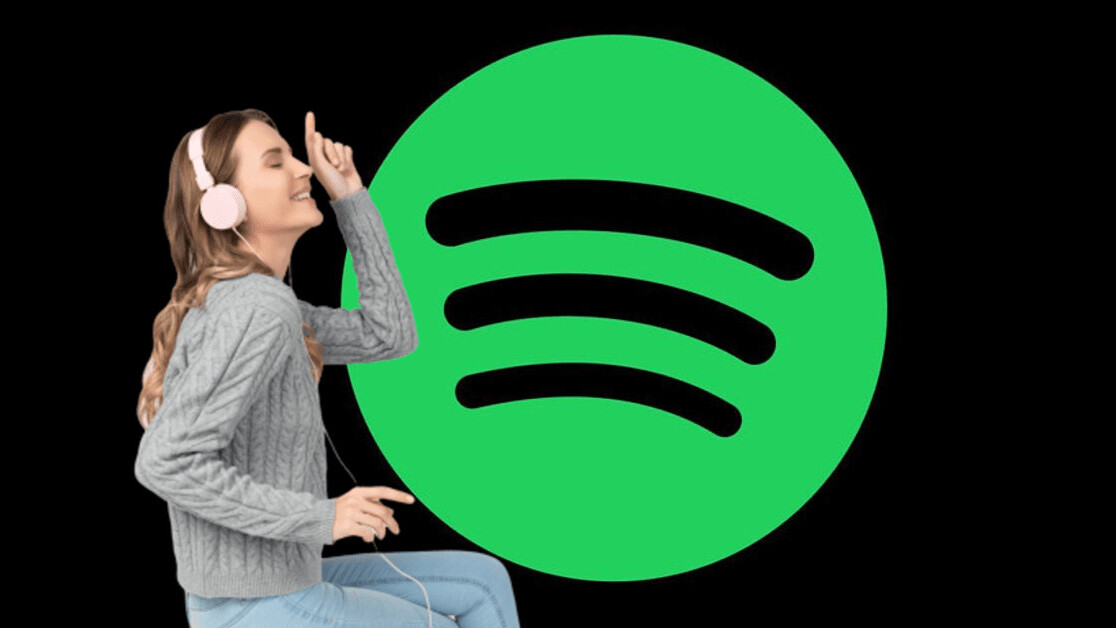
Welcome to TNW Basics, a collection of tips, guides, and advice on how to easily get the most out of your gadgets, apps, and other stuff.
If you, like me, have a questionable taste in music and die inside a little every time you’re asked about your favorite music, you probably don’t want anyone seeing what you’re listening to on Spotify.
The streaming platform, which has over 200 million subscribers, allows you to set music playlists to public and show what you’re listening to in real-time — but thank the Lord, because you can turn these features off and listen to 2008-phase Taylor Swift in peace.
Spotify gives you several options to hide what you’re listening to. The first is to make your session private. This can be easily applied on desktop or on iOS and Android devices. But, let’s start with how to do this on desktop:
- Open the desktop app on your computer, then navigate to your profile icon at the top right-hand side of the screen.
- Click on the downward-sign arrow, then select Settings.

- Scroll down until you find the Social section of the page. Now, switch on the toggle found next to the option stating: Start a private session to listen anonymously.
- This will automatically deactivate any content sharing options Spotify normally uses. hat you’re listening to will be hidden from the Friend Feed and all your activity will be muted and anonymized.

- You’ll know you’re listening anonymously as your profile icon should now have a blue lock icon over it.

How to start a private session on the Spotify app
- Open the Spotify up on your Android or iOS device and select the settings icon at the top right-hand side of the screen.
- Then tap on the Social tab half way down the menu list.
- Simply turn the toggle on for the option to Start a private session to listen anonymously.
- If you want to listen publicly again, simply repeat these steps but instead turn the toggle off.
How to hide your music playlists on Spotify
If you don’t mind people seeing what you’re listening to, Spotify also allows you to hide your playlists — a collection of songs that you’ve collated together and titled something like “Summer anthems lol.” Here’s how to hide a playlist on desktop:
- On the Spotify desktop app, locate to Playlists found on the homepage towards the left-hand side of the screen.

- Here, you’ll see a list of the playlists you’ve created. To make a public playlist secret, right click on the title and select Make Secret.

- To make all your future playlists private, head to the same settings to which you navigated when looking to start a private session. By clicking on Social, you have the option to Make my new playlists public. By turning the toggle off, all your playlists from now on will be private.

How to hide your Spotify playlists on Android and iOS
- On the Spotify app, click on the Your Library tab on the bottom right-hand side of your screen. Here you’ll see all the playlists you’ve created.
- To make a playlist private, select the playlist, then tap on the three dots at the top right hand-side of the screen. A menu will now pop up, you’ll see the option Make Secret, easy!

Consider making your Spotify listening private to save your dignity. It’s easy and, I’m sorry, but it’s really not cool to listen to Westlife in 2019.
Get the TNW newsletter
Get the most important tech news in your inbox each week.