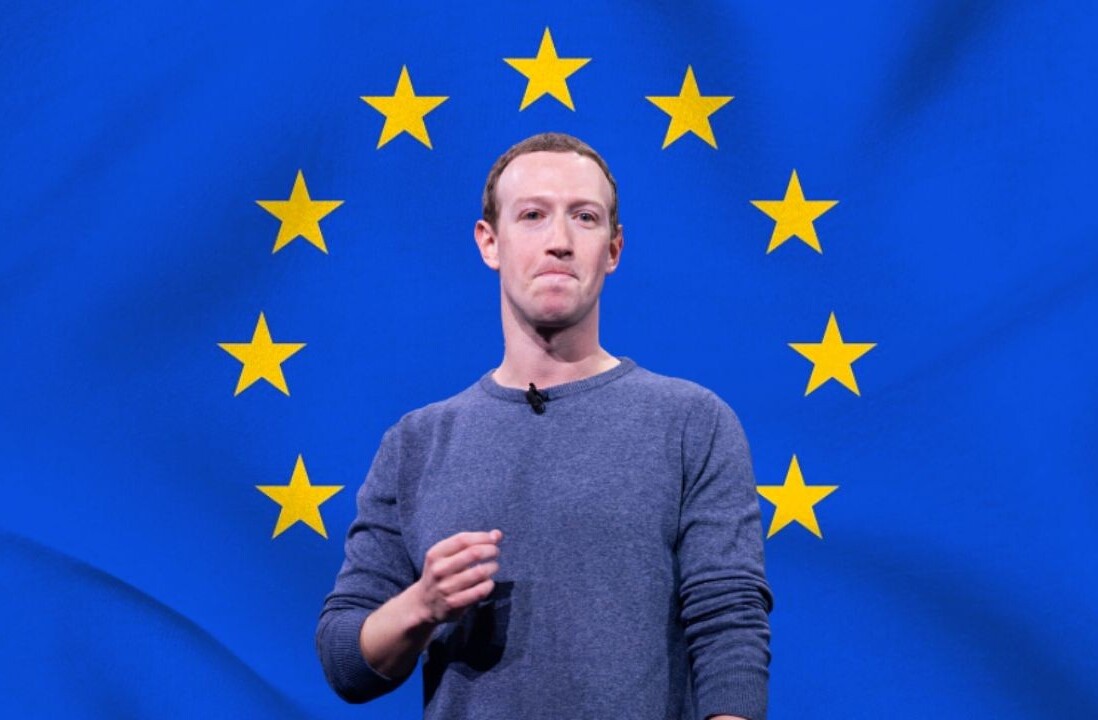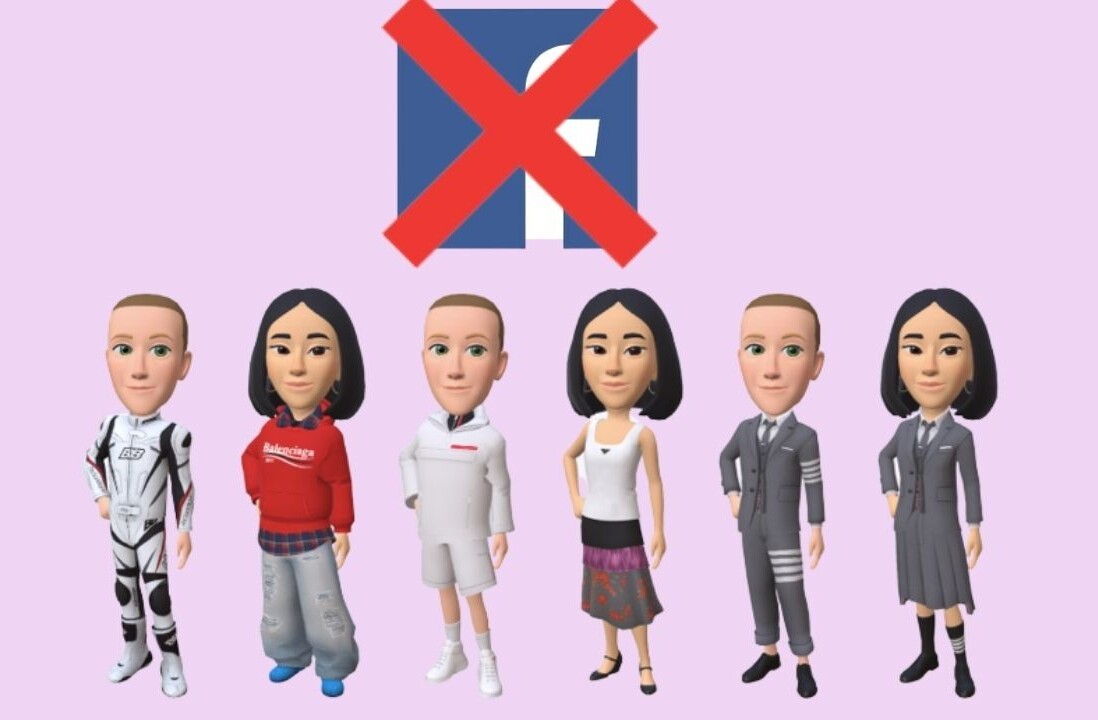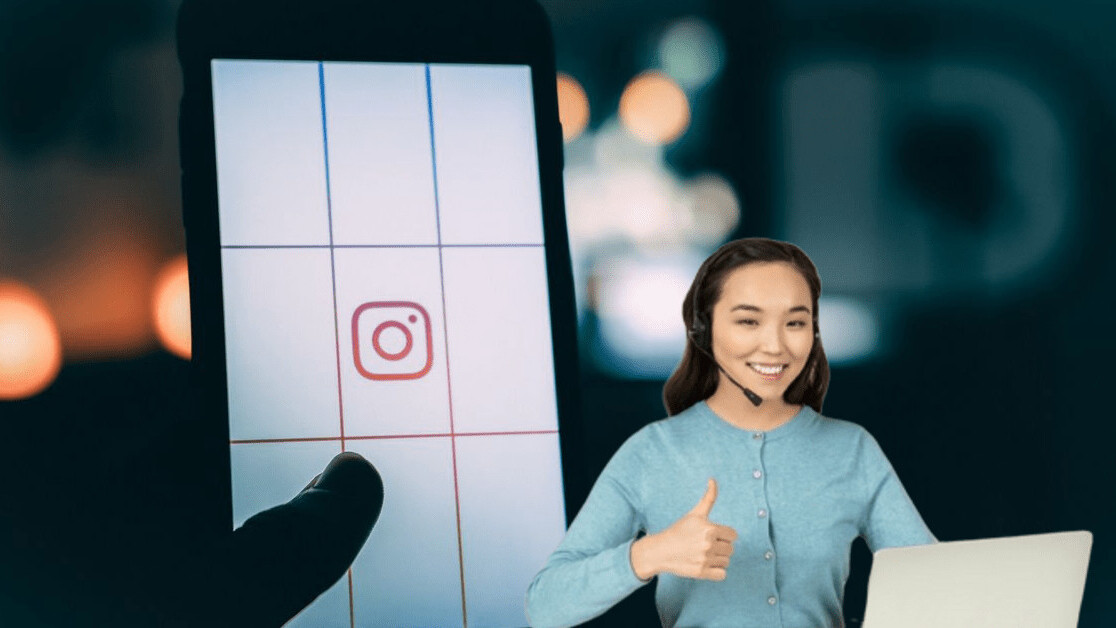
Welcome to TNW Basics, a collection of tips, guides, and advice on how to easily get the most out of your gadgets, apps, and other stuff.
Earlier this week, Facebook released a new update for its Creator Studio, allowing businesses on the platform to schedule Instagram posts and IGTV videos up to at least six months in advance.
This update isn’t completely new as companies have been able to schedule posts through third-party services for a while. But the problem with using third-party tools, including HootSuit and Sprout Social, is the annoying limitations like being unable to add multiple images in a post — something that’s possible to do with Facebook’s first-party update.
First off, it’s worth reiterating this feature currently only works for Instagram business accounts with a linked Facebook Business page and creator accounts, which must also be linked to a Facebook page. Wondering how to link your accounts to Facebook? Well, Instagram published a handy guide here.
Scheduling Instagram posts
Once you’re all linked up, here’s everything you need to know about scheduling Instagram posts and IGTV broadcasts:
- On desktop, head to Facebook’s Creator Studio and log in.
- Once logged in, head to your profile and select Create Post at the top left hand side of your screen.
- Choose whether you want to post to your Instagram Feed or IGTV. Note: it’s currently not possible to schedule Instagram stories.
- In the feed post option, you can upload your image(s) alongside a caption, emoji, location tag, and hashtags.
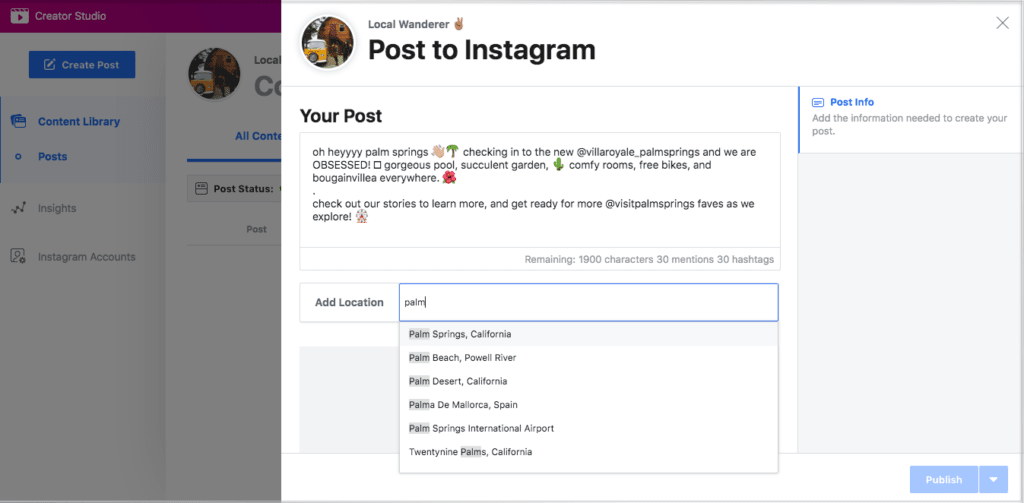
- Once your post is ready for scheduling, click on the drop-down arrow next to the Publish icon at the bottom right hand side of the screen.
- This will then bring up a calendar and time settings box — simply add the date and time that you’d like your post uploaded.
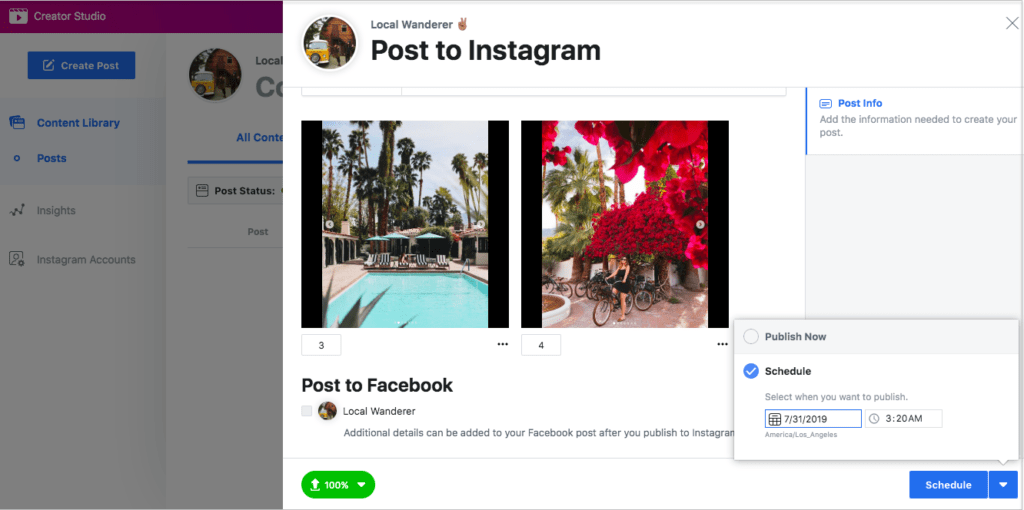
- To keep an eye on your scheduled posts, head to your Content Library under the Scheduled heading in Post Status.

Scheduling IGTV broadcasts
- Similarly to scheduling Instagram posts, your Business or Creator Account must be linked to Facebook.
- Head to the Facebook Creator Studio site on desktop.
- Once logged in, click the Instagram icon in the top header of your screen.
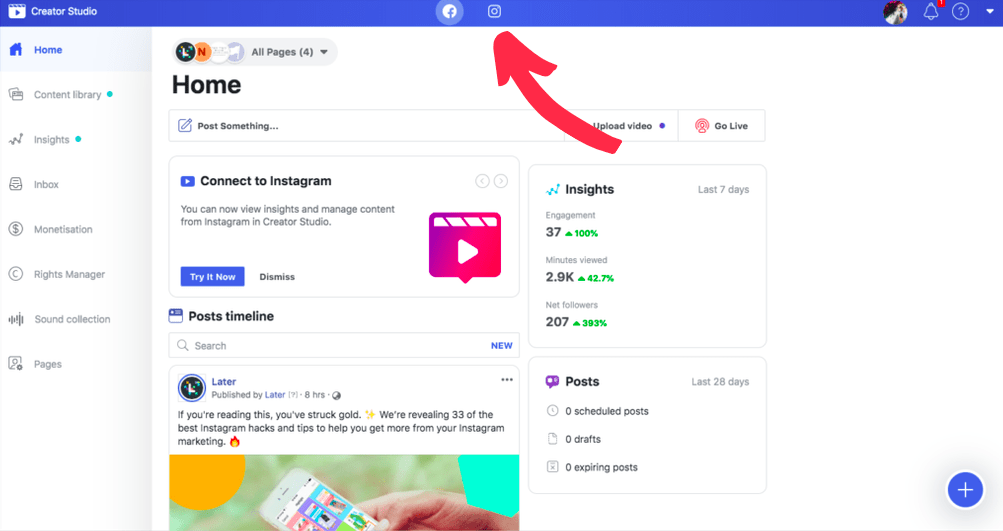
- After this, you’ll be asked to connect your Instagram account, and a pop-up box will appear requesting your credentials.
- Now, you’ll see a dashboard for your Instagram profile where you can view every post, story, video, carousel, and IGTV ever posted.
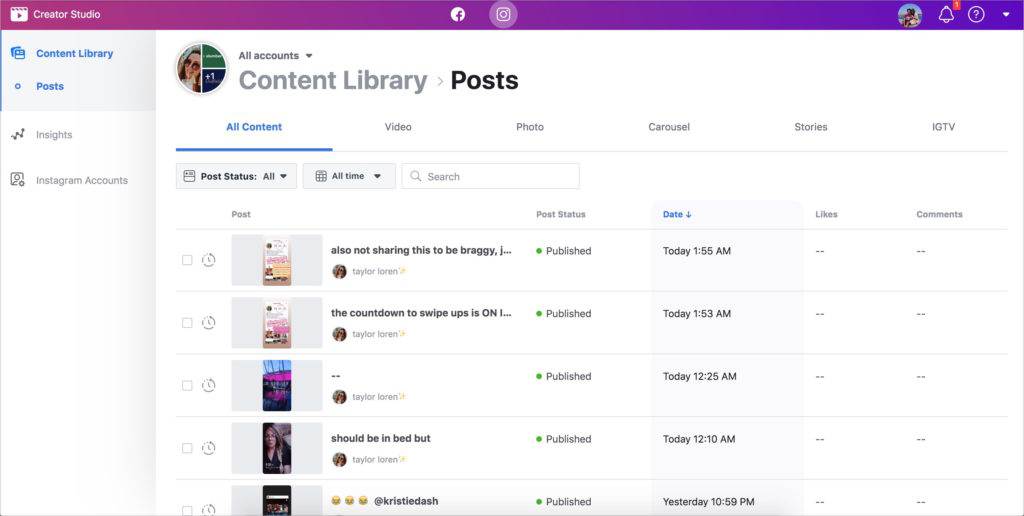
- Click the Create button on the left-hand corner of your screen and select IGTV.
- Select the Instagram account you want your IGTV video to be posted to. Note: If you have multiple accounts, you can look for your username using the search bar.
- On the right-hand side of the editing box, click Add a video.
- Select Upload a Video (in MP4 format!) on your desktop.
- Once uploaded, you can add a video title, captions, hashtags, and a cover image.
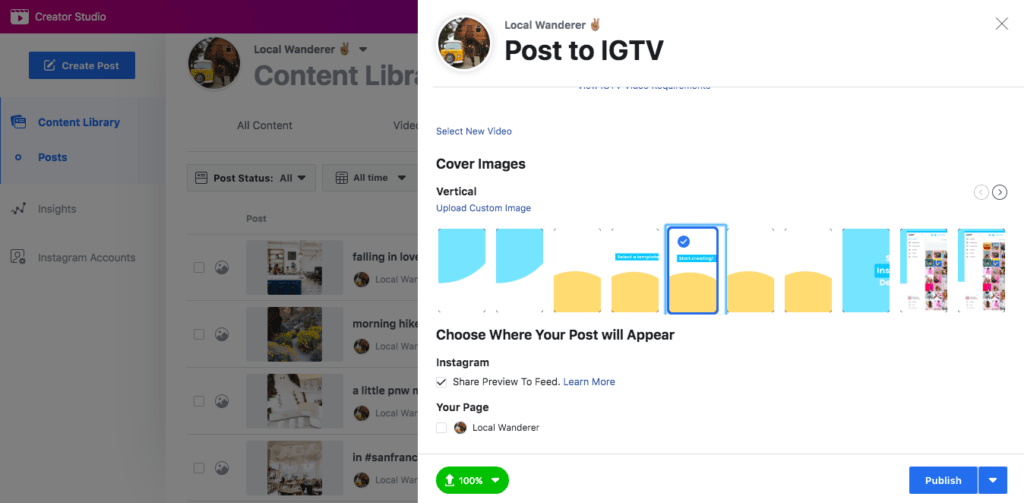
- To share a 1-minute preview to your Instagram feed click select the Share Preview to Feed button.
- Now to schedule your video, click the down arrow next to the Publish button and select Schedule.
- A calendar will pop up with a time settings box — just add the date and time you’d like your video to go live.
- Click Schedule and you’re done
Instagram may be investing heavily into growing its IGTV tool, but we can’t wait to see a similar feature made available to all of the platform’s users.
Get the TNW newsletter
Get the most important tech news in your inbox each week.